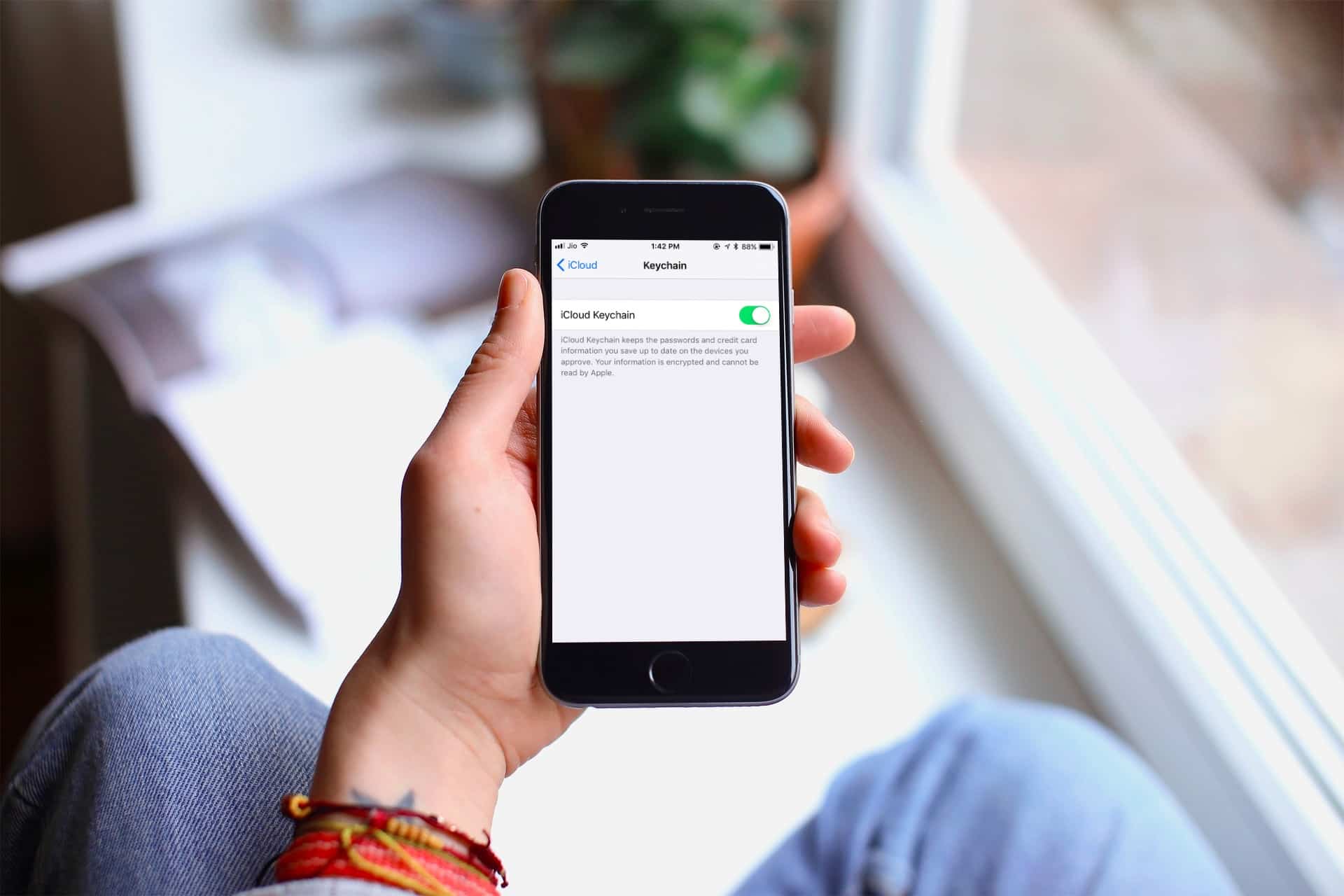
The iPhone 11 is a remarkable device, known for its exceptional features and user-friendly interface. One of the most convenient features it offers is the ability to save passwords, ensuring seamless access to various accounts and applications. With the increasing importance of online security, knowing how to effectively manage and store passwords on your iPhone 11 is crucial. In this article, we will delve into the step-by-step process of saving passwords on the iPhone 11, providing valuable insights to enhance your digital security and streamline your user experience. Whether you're a tech enthusiast or a casual user, mastering this aspect of your iPhone 11's functionality will undoubtedly elevate your digital lifestyle. So, let's embark on this enlightening journey and unlock the potential of password management on your iPhone 11.
Inside This Article
- Setting up a Strong Password
- Using iCloud Keychain to Store Passwords
- Utilizing Third-Party Password Manager Apps
- Enabling Face ID or Touch ID for Password Autofill
- Conclusion
- FAQs
Setting up a Strong Password
When it comes to safeguarding your personal information on your iPhone 11, setting up a strong password is paramount. A robust password serves as the first line of defense against unauthorized access to your device and sensitive data. To create a strong password, consider using a combination of uppercase and lowercase letters, numbers, and special characters. Avoid using easily guessable information such as your name, birthdate, or simple patterns like “123456” or “password.”
It’s also advisable to refrain from reusing passwords across multiple accounts. While it may be convenient to use the same password for various services, doing so significantly increases the risk of a security breach. Instead, opt for unique passwords for each account to mitigate potential security threats.
Additionally, periodically changing your passwords can further bolster your device’s security. Regularly updating your passwords reduces the likelihood of unauthorized access, especially if a particular password has been compromised.
Using iCloud Keychain to Store Passwords
One of the most convenient ways to store passwords on your iPhone 11 is by utilizing the iCloud Keychain feature. This built-in password manager securely stores your login information, credit card details, and Wi-Fi passwords across all your Apple devices. When you save a password on one device, it’s automatically synced to your other Apple devices, making it easily accessible whenever you need it.
To enable iCloud Keychain, go to Settings, tap on your name at the top of the screen, select iCloud, then tap Keychain and toggle on iCloud Keychain. You may be prompted to enter your Apple ID password to confirm the activation. Once activated, you can rely on iCloud Keychain to generate, store, and auto-fill complex passwords for your accounts, enhancing the security of your online accounts while simplifying the login process.
Moreover, iCloud Keychain can suggest strong, unique passwords when you create new accounts or update existing ones. It also seamlessly integrates with Safari, allowing for effortless password autofill when logging into websites, eliminating the need to remember or manually input your credentials each time.
Sure, I can help with that. Here's the content for "Utilizing Third-Party Password Manager Apps" section:
html
Utilizing Third-Party Password Manager Apps
When it comes to managing and securing your passwords on your iPhone 11, third-party password manager apps offer a robust solution. These apps provide a centralized platform to store, organize, and autofill your login credentials across various websites and applications.
One of the key advantages of using a third-party password manager app is the ability to generate complex and unique passwords for each of your accounts, enhancing your overall digital security. These apps often come equipped with features such as password strength analysis, secure password sharing, and encrypted storage, ensuring that your sensitive information remains protected.
Furthermore, many third-party password manager apps integrate seamlessly with iOS, allowing for effortless autofill functionality across your favorite apps and Safari browser. This streamlines the login process and reduces the hassle of manually entering credentials each time, ultimately enhancing user convenience.
Let me know if you need any further assistance!
Enabling Face ID or Touch ID for Password Autofill
With the advanced security features of the iPhone 11, you can further enhance your password management by enabling Face ID or Touch ID for password autofill. This streamlined process not only adds an extra layer of security but also simplifies the authentication process for accessing your stored passwords.
By enabling Face ID or Touch ID for password autofill, you can securely access your saved passwords without the need to manually input them each time. This not only saves time but also reduces the chances of errors while typing complex passwords.
When Face ID or Touch ID is enabled for password autofill, the iPhone 11 leverages biometric authentication to verify your identity before automatically filling in the login credentials for the corresponding app or website. This ensures that only authorized users can access the stored passwords, adding an additional level of security to your device.
Moreover, the seamless integration of Face ID or Touch ID for password autofill aligns with Apple’s commitment to user privacy and data security. By utilizing biometric authentication, your sensitive information remains safeguarded, offering peace of mind while accessing your accounts and sensitive data.
Enabling Face ID or Touch ID for password autofill on your iPhone 11 is a straightforward process that can be configured within the device settings. Once activated, you can experience the convenience of securely accessing your stored passwords with just a simple facial scan or a quick touch of your finger, adding both efficiency and security to your digital interactions.
Conclusion
With the advanced security features and user-friendly interface of the iPhone 11, saving passwords has never been easier. By utilizing the built-in iCloud Keychain or a trusted password manager app, users can securely store and autofill their login credentials across various platforms. This not only streamlines the login process but also enhances overall digital security. Additionally, leveraging biometric authentication methods such as Face ID or Touch ID adds an extra layer of protection, ensuring that sensitive information remains safeguarded. The convenience and peace of mind offered by these functionalities make the iPhone 11 a reliable companion for managing passwords and maintaining data privacy.
FAQs
Q: Can I save passwords on my iPhone 11?
A: Yes, you can securely save passwords on your iPhone 11 using the built-in iCloud Keychain feature. This allows you to store and autofill passwords across all your Apple devices.
Q: Is it safe to store passwords on my iPhone 11?
A: Storing passwords on your iPhone 11 is safe, especially when using the iCloud Keychain. This feature encrypts your passwords and requires authentication before accessing them, providing a secure storage solution.
Q: Can I use third-party password managers on my iPhone 11?
A: Yes, you can use third-party password managers such as 1Password, LastPass, or Dashlane on your iPhone 11 to securely store and manage your passwords.
Q: How can I access saved passwords on my iPhone 11?
A: You can access saved passwords on your iPhone 11 by navigating to Settings > Passwords & Accounts > Website & App Passwords. Here, you can view, edit, and manage your saved passwords.
Q: What should I do if I forget a saved password on my iPhone 11?
A: If you forget a saved password on your iPhone 11, you can retrieve it from the iCloud Keychain or use a third-party password manager to access and recover the forgotten password.
