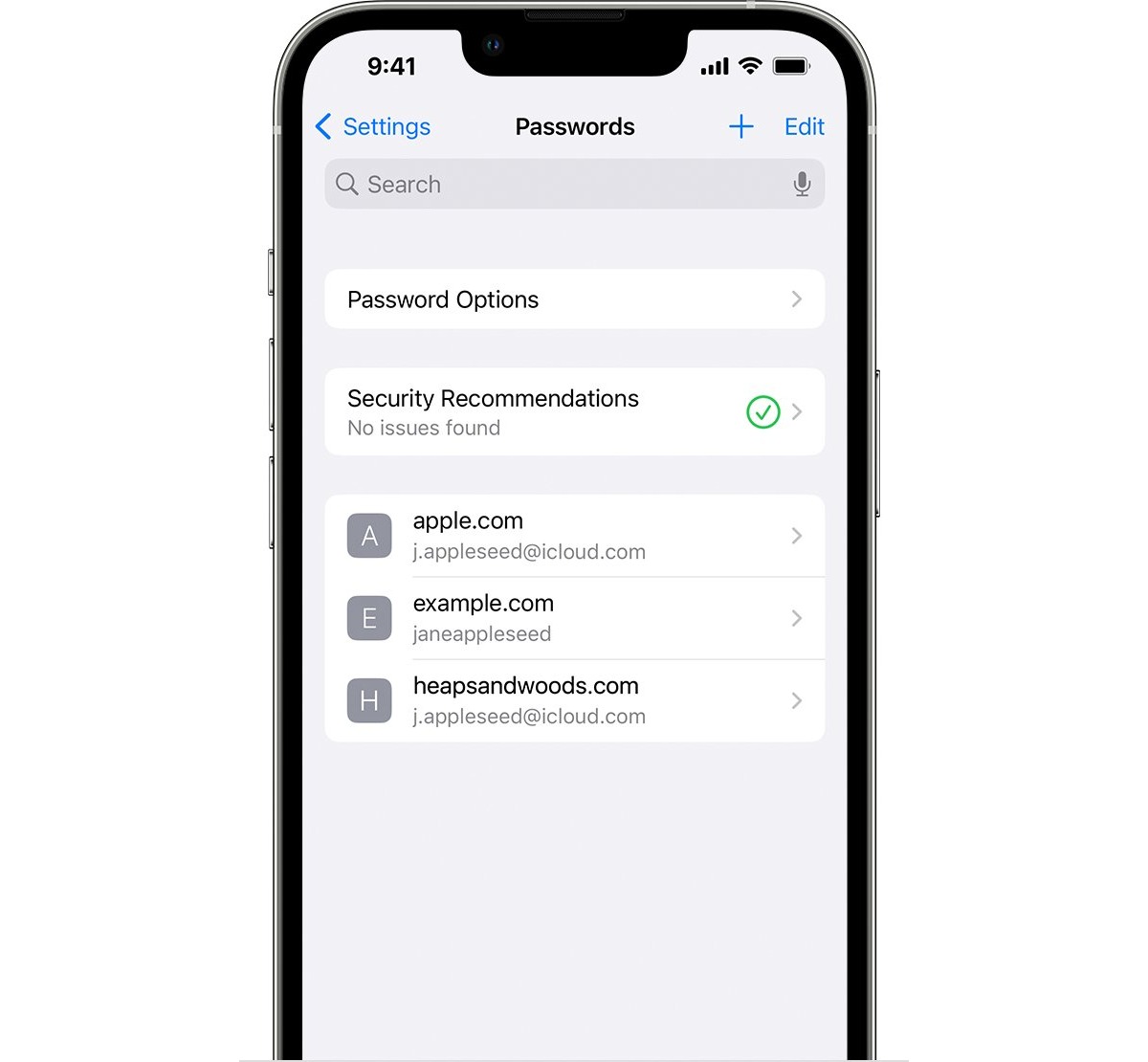
Are you wondering how to look at passwords on your iPhone? Well, you’re in luck! In this article, we will guide you through the process of accessing your saved passwords on your iPhone, giving you the ability to view, edit, and manage them effectively. As mobile phone technology continues to advance, our reliance on smartphones has increased tremendously. We store a vast amount of personal information, including passwords, on our devices to make our lives easier. However, it’s not uncommon to forget a password or simply want to review them for security purposes. Luckily, Apple has made it simple to access and view your passwords on the iPhone, providing you with convenience and peace of mind.
Inside This Article
- Method 1: Using Keychain on iPhone
- Method 2: Using iCloud Keychain
- Method 3: Using Password Managers
- Method 4: Jailbreaking and third-party tools
- Conclusion
- FAQs
Method 1: Using Keychain on iPhone
If you want an easy and convenient way to view passwords on your iPhone, you can take advantage of the built-in Keychain feature. Keychain is a password management tool provided by Apple that securely stores your passwords and auto-fills them when needed.
To use Keychain on your iPhone, follow these steps:
- Go to your iPhone’s Settings.
- Scroll down and tap on “Passwords & Accounts.”
- Tap on “Website & App Passwords.”
- You may need to authenticate using your passcode, Touch ID, or Face ID.
- You will then see a list of saved passwords for various websites and apps.
- To view a password, tap on the website or app name.
- You can then use Face ID, Touch ID, or enter your device passcode to reveal the password.
With Keychain, you can easily access and manage your passwords without the need to remember them all. It provides a secure and centralized way to store your login credentials, making it a convenient option for iPhone users.
Method 2: Using iCloud Keychain
If you want a convenient way to access your saved passwords on your iPhone, you can take advantage of iCloud Keychain. iCloud Keychain is a built-in feature in iOS that securely stores your passwords and keeps them synchronized across all your Apple devices.
To use iCloud Keychain to view your passwords on your iPhone, you need to make sure that it is enabled. Here’s how:
- Open the Settings app on your iPhone.
- Tap on your Apple ID at the top of the screen.
- Scroll down and select “Passwords & Accounts”.
- Toggle on the switch next to “Keychain”.
- You may be prompted to enter your Apple ID password for security purposes. Once entered, iCloud Keychain will be enabled.
Once iCloud Keychain is enabled, you can access your saved passwords by following these steps:
- Open the Settings app on your iPhone.
- Tap on “Passwords & Accounts”.
- Tap on “Website & App Passwords”.
- You may be prompted to authenticate using your Face ID, Touch ID, or device passcode.
- You will now see a list of all the websites and apps for which you have saved passwords. Tap on a specific entry to view the username and password details.
With iCloud Keychain, accessing your passwords on your iPhone becomes a breeze. You don’t have to remember multiple passwords or keep them written down in insecure places. Plus, since iCloud Keychain is synchronized across your Apple devices, you can easily view your passwords on your iPhone, iPad, or Mac.
Using iCloud Keychain is a great way to keep your passwords organized and secure. However, if you prefer a more robust and feature-rich password manager, you may want to consider using a dedicated password manager app. Let’s explore this option in the next section.
Method 3: Using Password Managers
Another convenient way to view passwords on your iPhone is by using password manager apps. These apps not only securely store your passwords but also make it easy to access them whenever needed. Here’s how you can do it:
1. Install a password manager app on your iPhone from the App Store. Popular options include LastPass, 1Password, and Dashlane.
2. Open the password manager app and create an account or sign in if you already have one. Make sure to set a strong master password for your password manager account.
3. Once you’re logged in, you can start adding and saving passwords within the app. Most password manager apps offer a convenient autofill feature that automatically fills in your login credentials on websites and apps.
4. To view your saved passwords, open the password manager app and navigate to the section where your passwords are stored. This may vary depending on the app, but it’s usually labeled as “Passwords” or “Saved Logins.”
5. Search or browse through your saved passwords to find the one you’re looking for. The password manager app will typically display the website or app associated with each password entry for easy identification.
6. Tap on the specific password entry to view the details. In most password manager apps, you’ll be able to see the username/email associated with the account, the password, and sometimes additional information like the website URL and date of account creation.
7. If needed, you can also copy the password to your clipboard or use the autofill feature to automatically fill in the login credentials for the associated website or app.
Password manager apps provide a secure and efficient way to manage your passwords across multiple devices. They often offer additional features like password generators to help you create strong and unique passwords for improved security.
Remember to choose a reputable password manager app and regularly back up your passwords to ensure their safety. With a password manager, you can easily access and manage your passwords without the need to remember each one individually.
Method 4: Jailbreaking and third-party tools
If you’re an advanced user and willing to take more risks, you can explore jailbreaking your iPhone. Jailbreaking allows you to remove restrictions imposed by Apple and gain deeper access to your device’s system files and settings. Once you’ve successfully jailbroken your iPhone, you can use third-party tools and applications to view saved passwords.
However, it’s important to note that jailbreaking your iPhone comes with potential risks and drawbacks. Jailbreaking your device can void your warranty and expose your device to security vulnerabilities. Additionally, it can also lead to instability and performance issues. Therefore, it’s crucial to thoroughly research and understand the risks before proceeding with jailbreaking your iPhone.
Once you’ve jailbroken your iPhone, there are several third-party tools and applications available in the jailbreak community that enable you to view saved passwords. These tools often provide more advanced features and customization options compared to the built-in methods.
One popular third-party tool is “Keychain Dumper,” which provides the ability to extract and analyze the Keychain data that stores your passwords. This tool allows you to view the saved passwords and other sensitive information stored on your device. However, it requires some technical knowledge and expertise to use effectively.
Another alternative is the “iFile” app, which is available in the Cydia app store. This file manager app allows you to navigate through your device’s file system and access various system files, including the Keychain file. By navigating to the appropriate file location, you can view and retrieve saved passwords using iFile.
While these third-party tools may provide access to saved passwords, it’s essential to exercise caution when using them. Make sure to download and use tools from trusted sources and only proceed if you understand the potential risks and consequences of jailbreaking your iPhone.
Please note that jailbreaking is not recommended for the average user, and it’s always best to rely on the official and built-in methods provided by Apple for security and stability reasons. Use these alternative methods at your own risk and discretion.
Conclusion
In conclusion, knowing how to look at passwords on the iPhone can be a valuable skill to have, especially in today’s digital age where safeguarding our online accounts is of utmost importance. The iPhone offers various methods and features to manage and view passwords, ensuring that our sensitive information remains secure.
Whether it’s through the Keychain feature, third-party password managers, or the Safari settings, iPhone users have options to access and manage their passwords conveniently. Additionally, enabling biometric authentication, such as Touch ID or Face ID, adds an extra layer of security.
By regularly reviewing and updating passwords, practicing good password hygiene, and utilizing the available tools and features on the iPhone, users can protect their valuable online accounts from unauthorized access. Remember, a strong and unique password is the first line of defense against hackers and cyber threats.
So, whether you need to retrieve a forgotten password, update an existing one, or simply organize your accounts, the iPhone provides a range of options to help you conveniently and securely manage your passwords.
FAQs
1. Can I easily view passwords saved on my iPhone?
Yes, you can view passwords saved on your iPhone by accessing the settings and selecting the “Passwords” option. This will give you access to a list of saved passwords for various apps and websites.
2. Is it safe to view passwords on my iPhone?
Yes, it is safe to view passwords on your iPhone as long as you are the authorized user and have necessary authentication, such as Face ID, Touch ID, or your device passcode. It is important to keep your device secure and not share your passcode with anyone.
3. Can I view passwords for all accounts and apps on my iPhone?
Yes, you can view passwords for most of the accounts and apps that you have saved on your iPhone. However, some apps or services may have their own separate password management systems, and you may need to access those apps or services to view the passwords.
4. Can I export or share the passwords from my iPhone?
While you can view the passwords on your iPhone, there is no native feature to export or share them directly. However, you can manually copy and paste the passwords from the settings into a secure location, such as a password manager app, if you want to keep a backup or share them between devices.
5. What if I forget the password to view passwords on my iPhone?
If you forget the password to view passwords on your iPhone, you would need to reset your device and set it up as new. This would involve erasing all data on your device, so it is important to regularly backup your iPhone to avoid any data loss.
