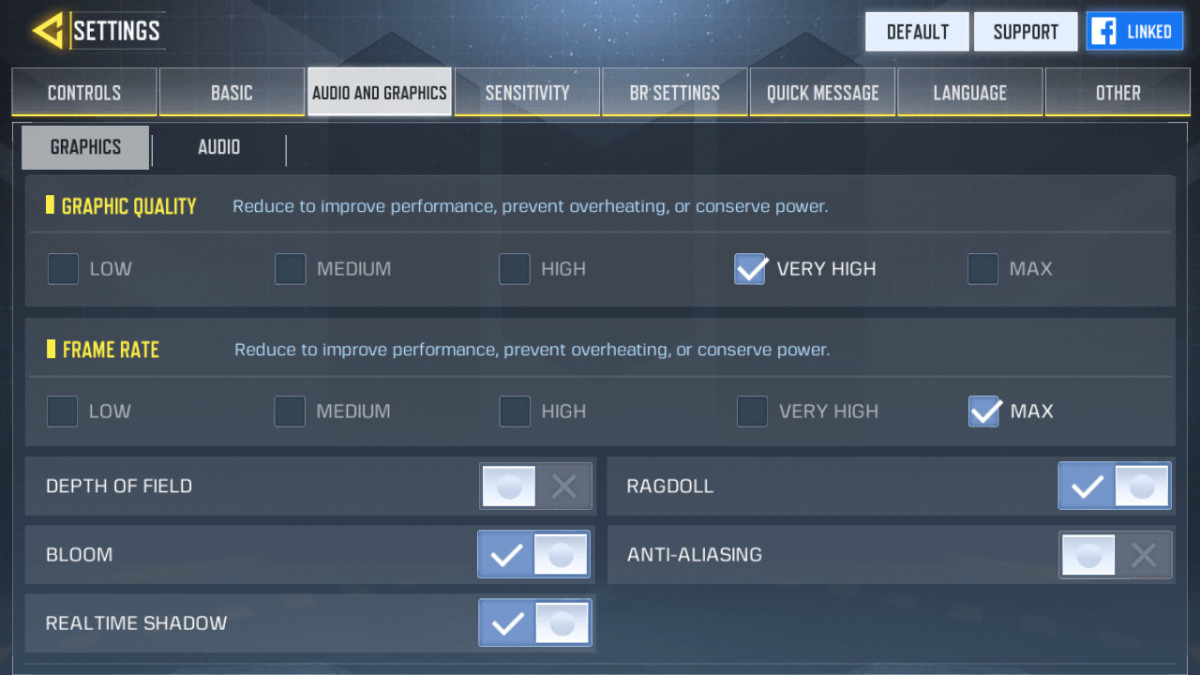
Are you a fan of Call of Duty Mobile but frustrated with lag and stuttering during gameplay? Don’t worry, we’ve got you covered! In this article, we will provide you with some essential tips and tricks to make your Call of Duty Mobile experience run smoother than ever. Whether you’re playing on Android or iOS, we’ve compiled a comprehensive guide to optimize your device settings, tweak in-game options, and overcome performance issues. Say goodbye to those annoying frame drops and lag spikes, and get ready to dominate the battlefield with lightning-fast responsiveness. So, let’s dive in and discover how to unlock the full potential of your mobile device for a seamless and exhilarating Call of Duty Mobile gaming experience.
Inside This Article
- Clearing Cache and Data
- Closing Background Apps
- Adjusting Graphics Settings
- Updating Operating System and Game Version
- Conclusion
- FAQs
Clearing Cache and Data
If you’re experiencing lag or performance issues while playing Call of Duty Mobile, one quick and effective solution is to clear the cache and data of the game on your mobile device. Clearing the cache and data can help resolve any temporary glitches or conflicts that may be affecting the game’s performance.
To clear the cache and data, follow these simple steps:
- Open the Settings app on your mobile device.
- Scroll down and tap on “Apps” or “Application Manager”.
- Find and tap on “Call of Duty Mobile” in the list of installed apps.
- Tap on “Storage” or “Storage Usage”.
- Tap on the “Clear Cache” and “Clear Data” buttons.
Clearing the cache will remove temporary files and data that may be causing performance issues. Clearing the data will reset the game to its default settings, so make sure to backup any important game progress or settings before proceeding.
Once you’ve cleared the cache and data, relaunch Call of Duty Mobile and check if the performance has improved. You should notice smoother gameplay and faster load times.
It’s recommended to clear the cache and data periodically to ensure optimal performance of Call of Duty Mobile.
Closing Background Apps
When it comes to optimizing the performance of Call of Duty Mobile, one important step is to close any unnecessary background apps. By doing so, you can free up valuable system resources and ensure that your device is fully dedicated to running the game smoothly.
Background apps, although seemingly harmless, can consume significant amounts of RAM and processing power. This can lead to lags, stutters, and overall decreased performance in Call of Duty Mobile.
To close background apps on your mobile device, follow these simple steps:
- On Android:
- Swipe up from the bottom of the screen to open the app switcher or recent apps menu.
- Swipe left or right to navigate through the open apps.
- Swipe the app you want to close up or off the screen to close it.
- On iOS:
- Double-click the home button (for devices with a physical home button) or swipe up from the bottom of the screen (for devices without a home button) to open the app switcher.
- Swipe left or right to navigate through the open apps.
- Swipe up on the app you want to close to remove it from the app switcher.
By closing background apps, you are effectively freeing up system resources, allowing your device to allocate more power to running Call of Duty Mobile smoothly. This can greatly reduce lag, improve frame rates, and enhance your overall gaming experience.
Remember to regularly check and close any unnecessary apps running in the background to ensure optimal performance while playing Call of Duty Mobile.
Adjusting Graphics Settings
One of the main factors that can affect the smoothness of gameplay in Call of Duty Mobile is the graphics settings. By adjusting these settings, you can optimize the game’s performance and make it run smoother on your mobile device.
The first thing you can do is to lower the graphics quality. In the game settings, look for options such as “Graphics Quality” or “Visual Effects” and set them to a lower level. This will reduce the strain on your device’s hardware and allow the game to run more smoothly.
Additionally, you can try disabling features like shadows, anti-aliasing, or motion blur. While these effects might enhance the visual experience, they can also put a significant load on your device. By turning them off, you can free up resources and improve the overall performance of the game.
Another option is to reduce the screen resolution. Most mobile devices offer different resolution options, so you can try lowering it to see if it improves the gameplay. Keep in mind that this might make the graphics appear less sharp, but it can significantly reduce the processing power needed to render the game.
Furthermore, adjusting the frame rate can make a noticeable difference. Look for options like “Frame Rate” or “FPS Limit” in the settings and set them to a lower value. This will help maintain a consistent frame rate throughout the gameplay, resulting in a smoother experience.
Lastly, if your device supports it, consider enabling hardware acceleration. This feature utilizes the device’s GPU (Graphics Processing Unit) to handle graphics-intensive tasks more efficiently. Enabling hardware acceleration can lead to a smoother gameplay experience, particularly in games like Call of Duty Mobile.
Remember to experiment with these settings and find what works best for your device. Every device is different, so you may need to try different combinations to achieve optimal performance.
Updating Operating System and Game Version
Keeping your operating system and game version up to date is crucial for ensuring a smooth gaming experience on Call of Duty Mobile. Developers often release updates that address performance issues, bug fixes, and introduce new features.
To update your operating system, simply go to the settings menu on your mobile device and look for the “Software Update” or “System Updates” option. If an update is available, follow the prompts to download and install it. This will ensure that your device is running the latest version, which can greatly improve its overall performance.
Similarly, it’s important to regularly check for updates for the Call of Duty Mobile game. Developers often release updates that optimize performance, fix bugs, and enhance gameplay. These updates can be found in your device’s app store, such as the Google Play Store for Android or the Apple App Store for iOS. Simply search for “Call of Duty Mobile” and look for the “Update” button.
By updating both your operating system and game version, you’ll not only benefit from any performance enhancements but also gain access to new features and content that may have been introduced in the updates. This can make your gaming experience more enjoyable and ensure that you’re playing the game at its best.
Remember, keeping both your operating system and game version updated is an ongoing process. Make it a habit to regularly check for updates and install them as they become available. This will help you stay ahead of any performance issues and ensure that Call of Duty Mobile runs smoother on your mobile device.
In conclusion, optimizing Call of Duty Mobile for a smoother gameplay experience is crucial for any avid gamer. By following the tips and tricks mentioned in this article, you can significantly improve the performance of the game on your mobile device.
Remember to free up storage space, close background apps, optimize network settings, adjust graphics settings, and consider other hardware and software optimizations. These steps will help you minimize lag, reduce frame drops, and ensure a seamless gaming experience.
With a smoother gameplay experience, you can fully immerse yourself in the action-packed world of Call of Duty Mobile and enjoy every moment of the game. So, go ahead, implement these optimizations, and get ready to dominate the battlefield!
FAQs
1. How can I make Call of Duty Mobile run smoother on my phone?
2. Which settings should I adjust to improve performance in Call of Duty Mobile?
3. Are there any specific devices or specifications that are recommended for optimal gameplay in Call of Duty Mobile?
4. Is it possible to reduce lag and latency in Call of Duty Mobile?
5. Are there any third-party applications or tools that can help optimize Call of Duty Mobile’s performance?
