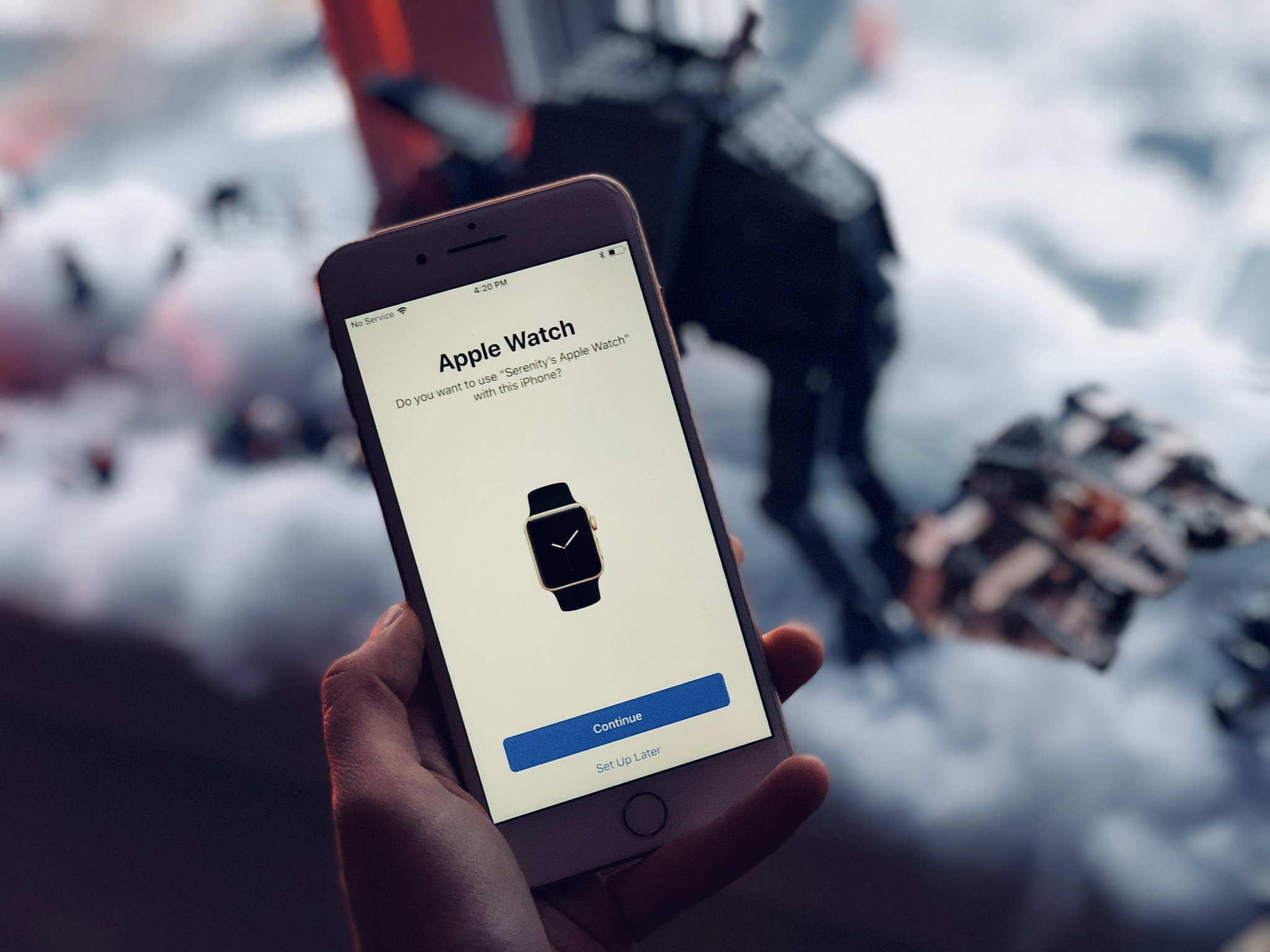
The Apple Watch is a popular and innovative wearable device that seamlessly integrates with your iPhone and enhances your daily life in many ways. However, there may come a time when you need to upgrade your iPhone or switch to a new one, and you might be wondering how to move your Apple Watch to the new device without losing any of your data or settings.
In this article, we will guide you through the process of transferring your Apple Watch to a new phone, step by step. From backing up your old iPhone and unpairing your Apple Watch, to pairing it with the new device and restoring your data, we will provide you with all the information you need to ensure a smooth transition. So, let’s dive in and learn how to move your Apple Watch to a new phone!
Inside This Article
- Back up your Apple Watch data
- Unpair your Apple Watch from your old iPhone
- Pair your Apple Watch with your new iPhone
- Restore your Apple Watch data from the backup
- Conclusion
- FAQs
Back up your Apple Watch data
Before moving your Apple Watch to a new phone, it’s crucial to back up your watch data. This ensures that you don’t lose any important information and can seamlessly transfer everything to your new device. Here’s how you can easily back up your Apple Watch data:
1. Make sure your Apple Watch is connected to your iPhone via Bluetooth and is within range.
2. Open the Apple Watch app on your iPhone.
3. Tap on the “My Watch” tab located at the bottom of the screen.
4. Scroll down and tap on “General”.
5. Tap on “Reset” at the bottom of the screen.
6. Select “Erase Apple Watch Content and Settings”.
7. At this point, you will be prompted to enter your Apple ID and password. This step ensures that your watch is securely unpaired from your old iPhone.
8. Once the unpairing process is complete, tap on “Pair New Apple Watch” to begin setting up your watch with the new iPhone. During this setup process, you will be given the option to restore your watch from a backup.
9. Choose the backup you created earlier and follow the on-screen instructions to complete the setup process.
Once the restoration process is finished, your Apple Watch will be ready to use with all your data intact. This includes your apps, settings, messages, health and fitness data, and more.
Now that you have successfully backed up your Apple Watch data, you can move on to the next step of unpairing your watch from your old iPhone.
Unpair your Apple Watch from your old iPhone
If you’re upgrading to a new iPhone and want to transfer your Apple Watch to the new device, you’ll need to unpair it from your old iPhone first. This ensures that your Apple Watch is ready to pair with your new iPhone and doesn’t retain any data or settings from the previous device.
To unpair your Apple Watch, follow these steps:
- Make sure your Apple Watch and iPhone are in proximity to each other.
- On your iPhone, open the Apple Watch app.
- Tap on the “My Watch” tab at the bottom of the screen.
- Scroll down and tap on “All Watches” to view a list of connected Apple Watches.
- Tap on the info (i) icon next to the Apple Watch you want to unpair.
- Tap on “Unpair Apple Watch” and confirm your decision when prompted.
- Enter your Apple ID password to disable Activation Lock on the Apple Watch.
- Wait for the unpairing process to complete, which may take a few minutes.
- Your Apple Watch will display a message indicating that it is no longer connected to your iPhone.
Once you’ve successfully unpaired your Apple Watch, it is now ready to pair with your new iPhone. Follow the steps provided by the Apple Watch app on your new iPhone to complete the pairing process and restore your data from a backup if desired.
Unpairing your Apple Watch from your old iPhone is a crucial step in ensuring a smooth transfer to your new device. By following these steps, you’ll be able to seamlessly pair your Apple Watch with your new iPhone and continue enjoying all the features and functionality it offers.
Pair your Apple Watch with your new iPhone
If you have recently upgraded to a new iPhone and want to continue using your Apple Watch seamlessly, you’ll need to pair it with your new device. Fortunately, the process is straightforward and can be completed in just a few simple steps. Let’s dive in and explore how to pair your Apple Watch with your new iPhone.
Before beginning the pairing process, ensure that both your iPhone and Apple Watch are charged and connected to Wi-Fi. This will help to facilitate a smooth pairing experience without any interruptions.
1. On your new iPhone, navigate to the “Watch” app, which should already be pre-installed. If not, you can download it from the App Store.
2. Open the “Watch” app and tap on “Start Pairing.” You will see a screen displaying a pattern on your iPhone and an option to pair your Apple Watch.
3. Hold your Apple Watch near your iPhone, aligning it within the frame on the screen. Your iPhone will recognize the watch and pair them together.
4. If prompted, enter the passcode displayed on your Apple Watch to complete the pairing process. This passcode is a security measure to ensure that only you can pair your watch with your iPhone.
5. Once the pairing is complete, you will have the option to restore your Apple Watch from a previous backup or set it up as a new device. If you have a backup, it is recommended to choose the restore option to transfer all your preferences, settings, and data to the new iPhone.
6. Follow the on-screen instructions to complete the setup process, including choosing your preferred settings, enabling or disabling features, and configuring notifications.
7. Once the setup is complete, your Apple Watch is paired with your new iPhone, and you can start enjoying the seamless integration between the two devices.
Remember, the pairing process may take a few minutes, so be patient during the setup. Additionally, keep in mind that when you pair your Apple Watch with a new iPhone, it will no longer be paired with the old one. This means that any data or settings on the old iPhone will no longer be synchronized with the watch.
By following these simple steps, you can effortlessly pair your Apple Watch with your new iPhone, ensuring that you continue to enjoy all the features and functionality of your smartwatch. So, grab your new iPhone and get ready to connect it with your Apple Watch!
Restore your Apple Watch data from the backup
Once you have paired your Apple Watch with your new iPhone, it’s time to restore your Apple Watch data from the backup. This will ensure that all your preferences, settings, and app data are transferred to your new device.
To restore your Apple Watch data, follow these steps:
- Open the Apple Watch app on your new iPhone.
- Select “Start Pairing” and bring your new iPhone close to your Apple Watch.
- Follow the on-screen instructions to complete the pairing process.
- On the “Set Up Apple Watch” screen, choose “Restore from Backup”.
- Select the backup you want to restore from the list of available backups.
- Wait for the restore process to complete. This may take some time, so make sure your Apple Watch is connected to Wi-Fi and has sufficient battery life.
- Once the restore process is finished, your Apple Watch will restart, and you will be prompted to set a passcode.
- Enter a passcode of your choice, or choose to skip this step.
- Continue following the on-screen instructions to set up other preferences, such as Siri, Apple Pay, and Activity.
After completing these steps, your Apple Watch should be fully restored with all your data from the backup. Make sure to check that everything is working as expected and that your apps and settings have been successfully transferred.
It’s worth noting that if you didn’t have a backup of your Apple Watch data, you won’t be able to restore it on your new device. However, you can still set up your Apple Watch as a new device and manually reconfigure your preferences and settings.
Restoring your Apple Watch data from a backup is a convenient and efficient way to transfer all your data to a new device. It ensures a seamless transition and allows you to continue using your Apple Watch without losing any important information.
Conclusion
In conclusion, moving your Apple Watch to a new phone doesn’t have to be a complicated process. With the right steps and a little bit of patience, you can seamlessly transfer your Apple Watch to a new iPhone and continue enjoying all its functionalities.
Remember to unpair your Apple Watch from your old iPhone before pairing it with your new one. This will ensure a smooth transition and prevent any issues from arising. Additionally, make sure to follow all the necessary steps and prompts displayed on your devices during the pairing process.
By following the guidelines outlined in this article and using the Apple Watch app on your new iPhone, you’ll be able to restore your Apple Watch to its previous settings and enjoy a seamless connection between your watch and phone.
So, if you’ve recently upgraded to a new iPhone or purchased a new Apple Watch, don’t worry. Moving your Apple Watch to a new phone is a straightforward process that can be easily achieved in just a few simple steps.
FAQs
Q: How do I move my Apple Watch to a new phone?
A: To move your Apple Watch to a new phone, follow these steps:
- Ensure that your Apple Watch and new phone are both updated to the latest software versions.
- Make sure both devices are connected to Wi-Fi and placed close to each other.
- On your new phone, open the Apple Watch app and tap “Start Pairing”.
- Hold your new phone over your Apple Watch, and align the watch face with the outlined viewfinder on your phone.
- Wait for the pairing process to initiate and follow the on-screen instructions to complete the setup.
- If prompted, choose whether to restore from a backup or set up as new.
- Once the setup is complete, your Apple Watch will be paired with your new phone.
Q: Will the apps and data on my Apple Watch be transferred to the new phone?
A: Yes, when you pair your Apple Watch with a new phone, the apps and data from your previous phone will be transferred. However, it is important to note that certain apps may require reinstallation or reauthorization on the new phone.
Q: Do I need to unpair my Apple Watch from the old phone before pairing it with the new one?
A: It is recommended to unpair your Apple Watch from the old phone before pairing it with a new one. This ensures a smooth transition and helps prevent any potential issues. However, if you no longer have access to the old phone, you can still pair your Apple Watch with the new phone and set it up as a new device.
Q: Will I lose my health and fitness data when moving my Apple Watch to a new phone?
A: Your health and fitness data is securely stored on your Apple Watch and in the Health app on your iPhone. When you pair your Apple Watch with a new phone, your health and fitness data will be transferred as long as you choose to restore from a backup during the setup process. If you set up your Apple Watch as new, your health and fitness data will not be transferred, but you can still continue tracking your activities and health data on your new phone.
Q: Will I need to reset my Apple Watch before pairing it with a new phone?
A: In most cases, you do not need to reset your Apple Watch before pairing it with a new phone. However, if you are experiencing any issues or if the pairing process is not successful, you may consider resetting your Apple Watch by going to Settings > General > Reset > Erase All Content and Settings. Keep in mind that resetting your Apple Watch will remove all data and settings, so it is important to create a backup if you wish to restore your data later.
