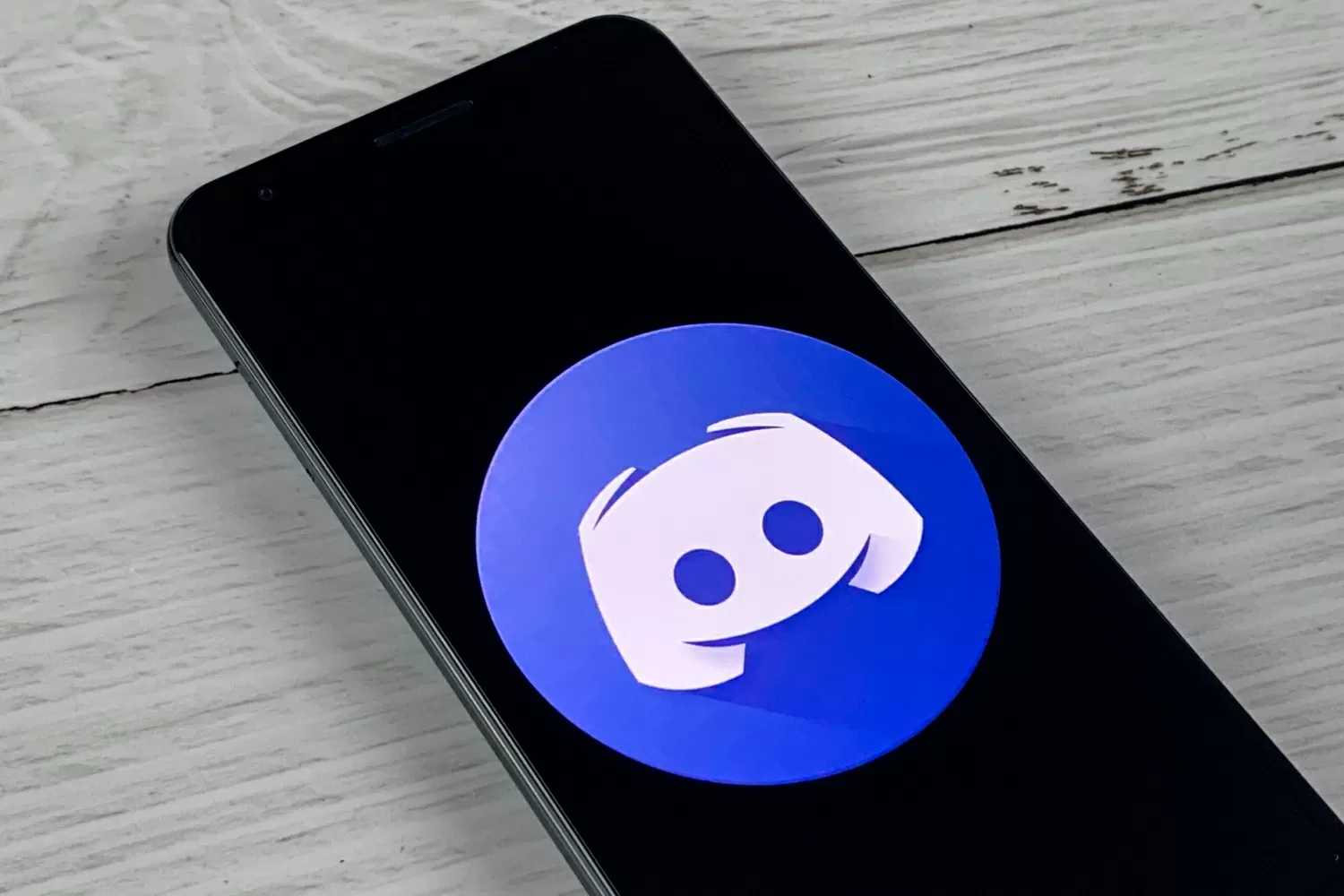
Are you an avid Discord user who spends the majority of your time chatting and gaming on your mobile device? If so, you may have wondered how to move channels on Discord mobile. Discord is a popular communication platform that allows users to create and join servers, where they can engage in text, voice, and video conversations with other individuals or communities with similar interests.
While moving channels on the desktop version of Discord is a straightforward process, it may not be as intuitive on mobile devices. In this article, we will guide you through the steps to effortlessly move channels on Discord mobile, ensuring that you can navigate through different channels with ease, whether you’re an Android or iOS user.
Inside This Article
Conclusion
In conclusion, moving channels on Discord mobile is a simple and straightforward process. Whether you’re using the Android or iOS app, you can easily rearrange your channels to customize your Discord server to your liking.
By long-pressing on the channel you want to move, you can easily drag and drop it to your desired position. This allows for a more organized and user-friendly Discord experience.
Remember to regularly review and adjust your channel order to suit the evolving needs of your server. Whether you’re reorganizing channels based on importance, topic, or user preferences, the flexibility provided by Discord makes it a breeze to create a seamless and enjoyable communication platform.
So go ahead, take control of your Discord mobile experience, and rearrange your channels with ease. Enjoy seamless communication and enhanced collaboration with your Discord community.
FAQs
Q: How do I move channels on Discord Mobile?
A: Moving channels on Discord Mobile is a simple process. To do this, follow these steps:
1. Open the Discord app on your mobile device.
2. Navigate to the server where the channel you want to move is located.
3. Press and hold the channel you want to move until a menu appears.
4. Drag the channel to the desired position within the server.
5. Release your finger to drop the channel in its new location.
That’s it! The channel has now been successfully moved on Discord Mobile.
Q: Can I move multiple channels at once on Discord Mobile?
A: Unfortunately, Discord Mobile does not currently support moving multiple channels at once. You will need to move each channel individually using the drag and drop method mentioned in the previous question.
Q: Is there a limit to how many channels I can move on Discord Mobile?
A: Discord does not impose a specific limit on the number of channels you can move on Discord Mobile. However, it is important to consider the overall organization and structure of your server to ensure efficient communication and navigation for your community members.
Q: Can I move channels between different servers on Discord Mobile?
A: No, moving channels between different servers on Discord Mobile is not currently possible. Channel movement is restricted to within a single server only. If you need to transfer a channel from one server to another, you will need to recreate the channel and manually move the content.
Q: Will moving a channel affect the permissions and settings associated with it?
A: No, moving a channel on Discord Mobile will not impact the permissions or settings of the channel. The channel will retain all its existing configurations, including roles, permissions, and any specific settings you have applied.
