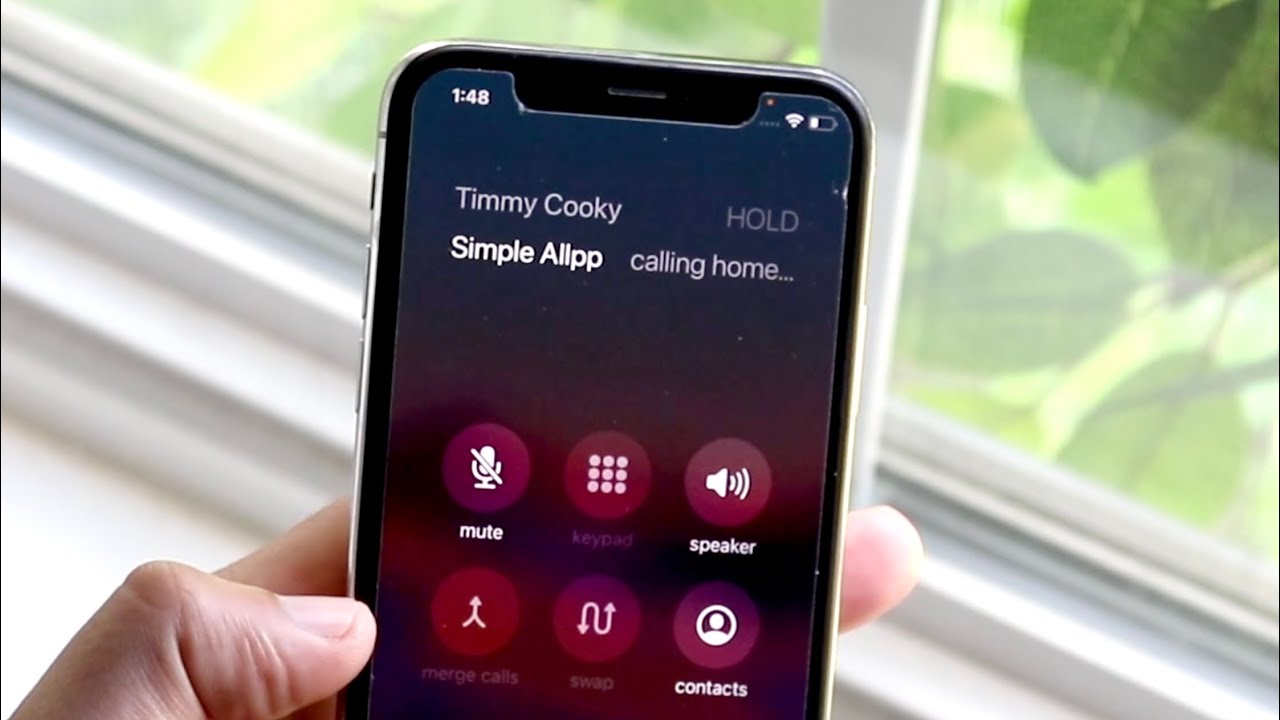
Conference calls have become an indispensable tool for businesses and professionals around the world. The ability to connect with colleagues and clients remotely is essential for collaboration and productivity. However, there are times when you may need to mute your cell phone during a conference call. Whether it’s because of background noise, personal interruptions, or a need for privacy, muting your cell phone can help maintain a distraction-free environment.
In this article, we will explore the step-by-step process of muting a conference call on a cell phone. We’ll provide easy-to-follow instructions for popular mobile phone platforms, including iOS and Android. So, whether you’re using an iPhone, Samsung Galaxy, or any other smartphone, you’ll learn how to effectively mute your cell phone and ensure a seamless conference call experience. So, let’s dive in and discover how to mute a conference call on your cell phone!
Inside This Article
- What is a Conference Call
- Why Mute a Conference Call
- Step-by-Step Guide to Muting a Conference Call on a Cell Phone
- Tips and Best Practices for Muting a Conference Call on a Cell Phone
- Conclusion
- FAQs
What is a Conference Call
Conference calls have become an integral part of modern business communication. They allow individuals from different locations to connect and participate in a single call, eliminating the need for physical meetings. In a conference call, multiple participants can engage in a conversation simultaneously, making it an efficient and convenient tool for collaboration and decision-making.
Conference calls are commonly used by businesses for various purposes, such as team meetings, client presentations, training sessions, and project updates. They offer a cost-effective solution, saving time and resources that would otherwise be spent on travel expenses and arranging physical meeting spaces.
During a conference call, participants can share ideas, exchange information, and discuss important matters without being physically present in the same room. This flexibility enables businesses to connect with clients, suppliers, and team members located globally, allowing for seamless communication and collaboration.
Conference calls can be made from various devices, including cell phones, landlines, and computer-based communication tools. However, in this article, we will focus on how to mute a conference call specifically on a cell phone.
Why Mute a Conference Call
Conference calls have become an essential part of business communication, allowing individuals from different locations to connect and collaborate. However, there are several reasons why you might need to mute a conference call on your cell phone:
- Minimize background noise: During a conference call, it’s common for participants to join from various environments, such as offices, coffee shops, or even their homes. Muting your cell phone helps to minimize background noise, ensuring a clearer and more focused conversation for all participants.
- Privacy and confidentiality: In certain situations, you may need to discuss sensitive or confidential information during a conference call. By muting your cell phone, you can prevent unintended leakage of information, providing an extra layer of privacy and confidentiality.
- Avoid interruptions: Conference calls often involve a large number of participants, and interruptions can disrupt the flow of the conversation. Muting your cell phone helps to avoid any accidental disruptions, such as background conversations, notifications, or sudden noises.
- Listen attentively: Sometimes, it is more effective to listen attentively and absorb the information being discussed during a conference call. By muting your cell phone, you can eliminate the need to constantly mute and unmute, allowing you to focus on understanding the conversation without any distractions.
- Control when to speak: Muting your cell phone during a conference call gives you the freedom to choose when to join the conversation. It provides you with the opportunity to gather your thoughts, participate at the appropriate time, and contribute meaningfully to the discussion.
Knowing the reasons for muting a conference call on your cell phone will help you make informed decisions and ensure productive and efficient communication with your colleagues and clients.
Step-by-Step Guide to Muting a Conference Call on a Cell Phone
Participating in a conference call on your cell phone can be a convenient way to connect with colleagues or clients. However, there may be instances when you need to mute yourself to avoid background noise or to listen attentively without interrupting the conversation. Here is a step-by-step guide to help you easily mute a conference call on your cell phone:
- While on the call, locate the “Mute” button on your cell phone. This button is usually represented by a microphone icon. It is commonly found on the screen or along the side of the phone.
- Once you have located the “Mute” button, simply tap or press it. This action will activate the mute function and disable your microphone temporarily.
- Confirm that you have been muted by checking for a visual indicator on your phone screen. Many cell phones display a symbol, such as a crossed-out microphone, to indicate that you are on mute.
- Now that you are muted, you can listen to the ongoing conversation without being heard. This is helpful in situations where you need to concentrate or if there is background noise that could disrupt the call.
- If you need to speak, unmute yourself by repeating the same steps. Locate the “Mute” button on your cell phone and tap or press it again. This will deactivate the mute function, allowing others to hear what you have to say.
- During the call, be mindful of when it is appropriate to mute and unmute yourself. It is courteous to mute yourself when you are not speaking to minimize any distractions or disturbances for other participants.
- In some cell phone conference call apps, there may be additional features available to control your audio settings. Explore the options within the app to discover if there are specific mute functions or customization settings that can optimize your conference call experience.
By following these simple steps, you can easily mute and unmute yourself during a conference call on your cell phone. This not only enhances the overall call quality but also ensures that all participants can engage in a productive and focused conversation.
Tips and Best Practices for Muting a Conference Call on a Cell Phone
When it comes to muting a conference call on a cell phone, there are a few tips and best practices that can help ensure a smooth and uninterrupted call experience. Follow these guidelines to make sure you handle muting effectively:
1. Familiarize Yourself with the Muting Options: Before the conference call begins, take a moment to familiarize yourself with the muting options on your cell phone. Most cell phones have a dedicated mute button or an option to mute the call using the touch screen or keypad.
2. Use Proper Etiquette: Muting yourself when you’re not speaking is not only courteous but also helps to minimize background noise that can be distracting to other participants. Remember to unmute yourself when you want to contribute to the conversation.
3. Test Your Mute Functionality: Just before joining a conference call, it’s a good practice to test the mute functionality on your cell phone. Make sure the mute function is working properly and that you are able to turn it on and off as needed.
4. Be Mindful of Background Noise: When muting a conference call, it’s important to be aware of any potential background noise that may still be audible. Find a quiet location to participate in the call to minimize any distractions for yourself and others.
5. Confirm Your Status: If you are unsure whether you are muted or not, it’s always a good idea to confirm your status with the other participants. This will help avoid any misunderstandings or situations where you unintentionally speak while on mute.
6. Have a Backup Plan: In case you encounter any technical difficulties with muting or unmuting on your cell phone, have a backup plan in place. Consider having a landline or another device available as an alternative option to join the conference call.
7. Take Advantage of Mute Controls: Some conference call platforms offer additional mute controls such as a “mute all” option for the host or the ability to mute specific participants. Explore these features if they are available to ensure a smoother and more organized call.
By following these tips and best practices, you can effectively mute a conference call on your cell phone, contributing to a more professional and productive call experience for all participants.
Conclusion
In conclusion, knowing how to mute a conference call on a cell phone is a valuable skill in today’s digital age. With the increasing reliance on remote meetings and virtual collaborations, it’s essential to have the ability to control audio settings on your mobile device.
By following the simple steps outlined in this article, you can confidently navigate the process of muting and unmuting during conference calls. Whether you’re in a professional meeting or a personal call, being able to mute your phone ensures a smoother and more focused conversation for all participants.
Remember to familiarize yourself with your specific phone model and its features to ensure you understand the mute functionality. Practice using it before important calls to avoid any technical difficulties or interruptions.
So, next time you find yourself in a conference call on your cell phone, remember these tips and make use of the mute function to create a more productive and efficient communication experience.
FAQs
1. Can I mute a conference call on my cell phone?
Absolutely! Most cell phones have a built-in mute function that allows you to mute your end of the call, so you can listen without being heard.
2. How do I mute a conference call on my iPhone?
To mute a conference call on an iPhone, simply tap on the “Mute” button that appears on the call screen. This will silence your microphone and prevent others on the call from hearing you. You can easily unmute yourself by tapping the “Mute” button again.
3. Is muting the same as putting a call on hold?
No, muting a call is different from putting a call on hold. When you mute a call, you can still hear the other participants, but they cannot hear you. On the other hand, putting a call on hold means pausing the call altogether, and all participants will be unable to hear each other.
4. Can I mute a specific participant on a conference call?
In most cases, you won’t be able to mute a specific participant on a conference call from your cell phone. However, some conference call services may offer a feature that allows the host to mute specific participants. If this feature is available, the host can mute or unmute participants as needed.
5. Are there any other ways to mute a conference call on a cell phone?
Aside from using the built-in mute function on your cell phone, some conference call apps may provide additional options for muting a call. For example, you may be able to mute your microphone by tapping on your profile picture or accessing the call settings within the app. Make sure to explore the app’s features or consult its user guide for more information.
