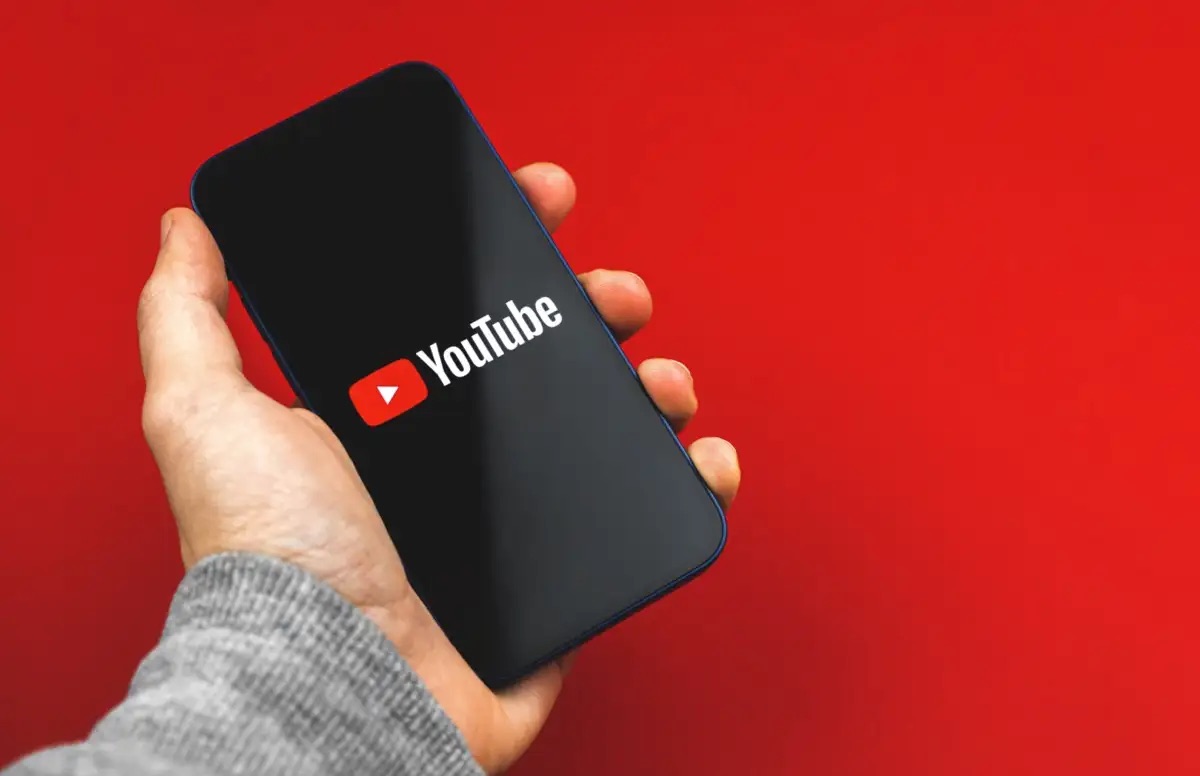
Muting YouTube videos on your phone can be quite handy when you want to enjoy content without the distractions of sound. Whether you’re in a public place or just need some quiet time, knowing how to mute YouTube videos on your phone is a valuable skill.
In this article, we will walk you through the steps to seamlessly mute YouTube videos on your phone. Whether you’re using an iPhone or an Android device, we’ve got you covered. By following our simple instructions, you’ll be able to enjoy your favorite YouTube content without any unwanted noise.
So, let’s dive in and discover how you can easily mute YouTube videos on your phone, ensuring a peaceful and uninterrupted viewing experience.
Inside This Article
How to Mute YouTube Videos on Phone
YouTube has become a popular platform for watching videos on the go. Whether you’re watching tutorials, music videos, or vlogs, sometimes you may find yourself in a situation where you want to mute the YouTube video on your phone. Fortunately, there are several ways to achieve this.
1. Use the mute button on the phone’s physical controls
If your phone has physical buttons for controlling volume, muting the YouTube video is as simple as pressing the mute button. This button is typically located on the side of your phone and will instantly silence any audio coming from the YouTube app.
2. Utilize the in-app mute option on the YouTube mobile app
The YouTube mobile app also provides an in-app mute option for muting videos. When you are playing a video, you can find a speaker icon at the corner of the screen. Tap on it to mute the video. This is especially useful if your phone doesn’t have physical volume buttons or if you prefer on-screen controls.
3. Adjust the volume settings on the phone
If you don’t want to mute the YouTube video completely but just want to lower the volume, you can adjust the volume settings on your phone. You can use the volume up and down buttons on your phone to control the volume level. Lowering the volume to the minimum or to a comfortable level will effectively mute the video.
4. Try using third-party apps or browser extensions for muting YouTube videos
If the above methods do not work for you, there are various third-party apps and browser extensions available that can help you mute YouTube videos on your phone. These tools often provide additional features such as customizable shortcuts and interface enhancements, giving you more control over your YouTube watching experience.
With these simple methods, you can now easily mute YouTube videos on your phone. Whether you’re in a public place or just prefer to watch videos in silence, muting the audio can help you enjoy your YouTube experience without any distractions.
Conclusion
In conclusion, muting YouTube videos on your phone is a simple yet useful feature that can enhance your viewing experience. Whether you’re in a public place, want to focus on other tasks while playing a video, or simply prefer to watch videos without sound, muting comes in handy. By following the steps outlined in this article, you can easily mute and unmute YouTube videos on your phone, allowing you to enjoy content on your terms.
Remember, different phone models and operating systems may have slight variations in the steps involved, but the general concept remains the same. So go ahead, explore the diverse range of content available on YouTube and make the most of your mobile viewing experience by utilizing the mute feature when needed.
Happy muting!
FAQs
Q: How do I mute YouTube videos on my phone?
A: To mute YouTube videos on your phone, simply tap on the screen while the video is playing to bring up the video controls. Look for the volume icon, usually located in the bottom left or right corner of the screen. Tap on the volume icon to mute the video, and tap it again to unmute.
Q: Can I mute YouTube videos on both Android and iOS devices?
A: Yes, you can mute YouTube videos on both Android and iOS devices. The process is similar for both platforms. Just tap on the screen to bring up the video controls and locate the volume icon to mute or unmute the video.
Q: Is there a way to mute YouTube videos from the YouTube app settings?
A: No, currently there is no option to mute YouTube videos from the app settings. The mute functionality is only accessible through the video controls while a video is playing on the screen.
Q: Can I mute YouTube videos while using headphones or Bluetooth devices?
A: Absolutely! Muting YouTube videos on your phone works seamlessly with headphones or Bluetooth devices. Simply follow the same steps mentioned earlier to mute or unmute the video.
Q: Does muting a YouTube video on my phone affect other devices I am signed in on?
A: No, muting a YouTube video on your phone does not affect other devices you may be signed in on. Each device has its own control settings, so muting a video on your phone will only apply to the device you are currently using.
