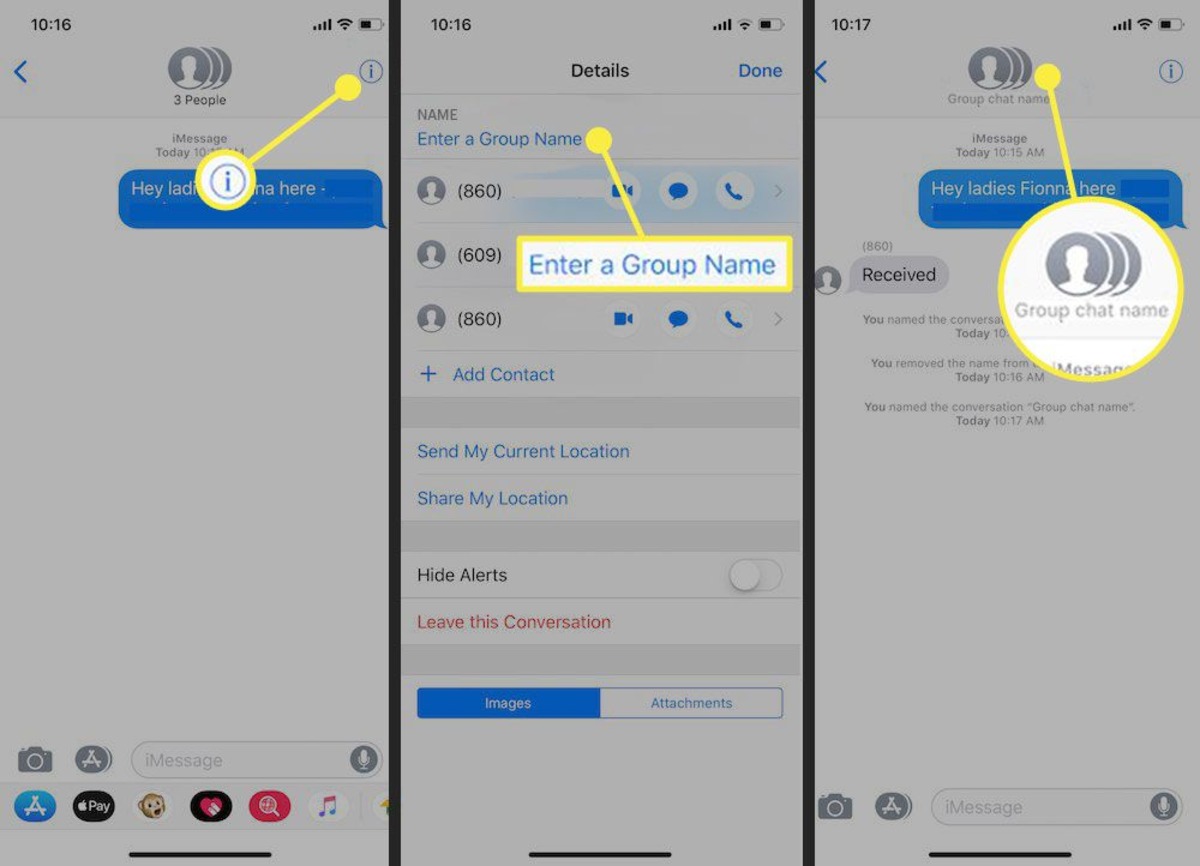
If you’re an iPhone user, chances are you’ve been a part of group messages with friends, family, or coworkers. Group messages are a convenient way to stay connected and have conversations with multiple people all at once. However, sometimes it can get confusing when you’re juggling multiple group messages at the same time.
That’s where naming a group message comes in handy. By giving your group chat a unique and memorable name, you can easily distinguish it from other conversations and keep track of who’s in the group. In this article, we’ll guide you through the process of how to name a group message on your iPhone, so you can personalize your messaging experience and make it easier to find the right conversation whenever you need it.
Inside This Article
- Setting Up a Group Message on iPhone
- Choosing a Meaningful and Descriptive Name for the Group
- Renaming an Existing Group Message on iPhone
- Tips to Consider when Naming a Group Message on iPhone
- Conclusion
- FAQs
Setting Up a Group Message on iPhone
Group messages on iPhone allow you to communicate with multiple people at once, making it convenient for planning events, coordinating with coworkers, or staying connected with friends and family. Setting up a group message on your iPhone is quick and easy, and you can follow these steps to get started.
1. Open the Messages app on your iPhone. It’s the green app with a speech bubble icon.
2. Tap the compose new message button, which is represented by a pencil and paper icon in the top right corner of the screen.
3. In the “To” field, enter the names or phone numbers of the contacts you want to include in the group message. You can also tap the “+” button to add contacts from your address book.
4. Once you have selected the contacts, tap the “Create Group” option at the top of the screen.
5. Give your group message a name by tapping on the “i” icon located at the top right corner of the screen.
6. In the Group Details screen, tap on “Name” and enter a name for your group message. You can choose a name that reflects the purpose of the group or simply use the names of the people included in the conversation.
7. Tap “Done” to save the group name and exit the Group Details screen.
Congratulations! You have successfully set up a group message on your iPhone. You can now easily send messages, photos, and even make plans with multiple people all at once.
Keep in mind that any messages sent in a group conversation will be visible to all participants. Additionally, it’s important to respect each other’s privacy and be mindful of what you share in a group message.
If you ever want to change the group name or add/remove participants, you can do so by tapping on the group name in the conversation thread and selecting “Info”. From there, you can make any necessary adjustments to the group.
Enjoy staying connected with your friends, family, and colleagues through group messages on your iPhone!
Choosing a Meaningful and Descriptive Name for the Group
When it comes to naming a group message on your iPhone, it’s important to choose a name that is both meaningful and descriptive. A well-chosen name not only helps you easily identify the group, but it also adds a personal touch and makes the conversation more engaging.
Here are some tips to help you come up with a name that suits the group perfectly:
- Consider the Purpose: Think about the purpose of the group and what you’ll be discussing. Is it a family chat, a group of friends planning a trip, or a work-related discussion? Understanding the group’s purpose will help you narrow down name ideas.
- Keep it Short and Simple: Aim for a name that is concise and easy to remember. Long and complicated names can be confusing and may not stick in everyone’s minds. Opt for something catchy and straightforward.
- Reflect the Members: Take into consideration the interests, hobbies, or characteristics of the group members when naming the group. Choosing a name that reflects the personalities or common traits of the members can create a sense of unity and connection.
- Add a Fun Element: Injecting humor or wit into the group name can bring a sense of lightheartedness and enjoyment to the conversation. Consider inside jokes, puns, or clever wordplay to make the group name more entertaining.
- Avoid Offensive or Exclusionary Names: Be mindful of the name you choose. Ensure it’s inclusive and won’t offend or exclude any member of the group. Respect everyone’s feelings and create an environment where everyone feels comfortable.
- Use Emojis or Icons: Enhance your group name by incorporating emojis or icons that represent the group’s theme or purpose. Emojis can bring visual appeal and add a touch of creativity to the name.
Remember, the goal is to create a group name that resonates with the members and captures the essence of the conversation. Take some time to brainstorm ideas and involve the group in the naming process for a more engaging and personal touch.
Ready to rename your group message on iPhone? Let’s explore different methods to change the group name in the following sections.
Renaming an Existing Group Message on iPhone
Do you often find yourself in group message conversations with friends, family, or colleagues on your iPhone? If so, you may have noticed that the default name for these group messages is simply the list of participants’ names. However, did you know that you can actually rename these group messages to make them more personalized and easier to identify? In this article, we will explore different methods you can use to rename an existing group message on your iPhone.
Method 1: Renaming a Group Message Using the Messages App
The easiest way to rename a group message on your iPhone is by using the Messages app directly. Here’s how:
- Open the Messages app on your iPhone.
- Tap on the existing group message you want to rename.
- Next, tap on the “i” icon in the top right corner of the screen to view the Group Details.
- Scroll down until you see the “Group Name” field, then tap on it.
- Enter a new name for the group message using the on-screen keyboard.
- Once you’re satisfied with the new name, tap “Done” to save the changes.
Method 2: Renaming a Group Message Using the Contacts App
If you prefer, you can also rename a group message by accessing the group participants through the Contacts app. Here’s how:
- Open the Contacts app on your iPhone.
- Search for and tap on the contact that represents the group message.
- Scroll down to the “Message” section and tap on the existing group message.
- Tap on the “i” icon in the top right corner of the screen to view the Group Details.
- Tap on the “Group Name” field and enter a new name for the group message.
- Tap “Done” to save the changes.
Method 3: Renaming a Group Message Using the Settings App
If you want to rename a group message from a more centralized location, you can use the Settings app on your iPhone. Here’s how:
- Open the Settings app on your iPhone.
- Scroll down and tap on “Messages”.
- Under the “Message” settings, tap on “Group Name”.
- Enter the new name for the group message.
- Tap “Done” to save the changes.
Method 4: Changing the Group Name in the Messages App Settings
Another way to rename a group message is by accessing the Group Name settings within the Messages app. Here’s how:
- Open the Messages app on your iPhone.
- Tap on the existing group message you want to rename.
- Tap on the group name at the top of the screen.
- Select “Info”.
- Tap on the group name again.
- Enter the new name for the group message.
- Tap “Done” to save the changes.
Renaming a group message on your iPhone can help you keep track of different conversations and make them more personalized. Whether you choose to rename it through the Messages app, Contacts app, or Settings app, you now have the flexibility to customize your group messages to better suit your needs. So go ahead, give your group messages unique names and make your iPhone experience even more enjoyable!
Tips to Consider when Naming a Group Message on iPhone
When it comes to naming a group message on your iPhone, it’s important to choose a name that is not only descriptive but also fun and engaging. Whether you’re organizing a group chat among friends, colleagues, or family members, a well-chosen group name can add a personal touch and make the conversation more enjoyable. Here are some tips to consider when naming a group message on your iPhone:
1. Reflect the Purpose: Think about the purpose and theme of the group chat. Are you planning a surprise birthday party or coordinating a work project? The group name should reflect the main goal or topic of conversation.
2. Consider the Tone: Consider the tone and dynamics of the group members. If it’s a casual chat between friends, you can go for a fun and lighthearted name. If it’s a professional group, a more formal and professional name may be appropriate.
3. Keep it Concise: It’s essential to keep the group name concise and easy to remember. Long and complicated names can be confusing and may be difficult to type in a hurry.
4. Utilize Emoji: Emoji can add a touch of personality and fun to your group name. Use relevant and expressive emoji to convey the group’s theme or atmosphere.
5. Avoid Common Names: Try to avoid using common names that might overlap with other group chats on your iPhone. This will make it easier to distinguish between different group messages and avoid confusion.
6. Involve the Group Members: Involve your group members in the naming process. This can create a sense of ownership and engagement within the group. Take suggestions from everyone and find a name that everyone agrees on.
7. Update as Needed: Group dynamics and conversations can change over time. If the purpose or theme of the group chat evolves, don’t hesitate to update the group name to reflect the new direction.
By considering these tips, you can create a unique and memorable group name for your iPhone group messages. Remember, a well-chosen name can set the tone for the conversation and make it more enjoyable for everyone involved.
Conclusion
Choosing a unique and catchy group message name on your iPhone can add a touch of personalization and fun to your conversations. By following the simple steps outlined in this guide, you can easily create a memorable name that reflects the theme or purpose of your group. Whether it’s a family chat, a group of friends, or a work-related discussion, naming your group message can make it easier to find and add a sense of unity among the members.
Remember to keep it appropriate and inclusive, considering the preferences of all participants. Balancing creativity with clarity is the key to selecting a name that will resonate with everyone. So, why wait? Start customizing your group message names today and elevate your iPhone messaging experience.
FAQs
Q: Can I name a group message on my iPhone?
Yes, you can name a group message on your iPhone. This feature is available on iOS 14 and later versions.
Q: How do I name a group message on my iPhone?
To name a group message on your iPhone, follow these steps:
- Open the Messages app on your iPhone.
- Tap on the group message conversation you want to name.
- Tap on the “i” (info) icon at the top-right corner of the screen.
- Scroll down and tap on “Enter a Group Name.”
- Type the desired name for the group message and tap on “Done.”
Q: Can I change the name of a group message on my iPhone?
Yes, you can change the name of a group message on your iPhone. Simply follow the steps mentioned above and edit the name as desired.
Q: Can other participants in the group message see the name I’ve given?
Yes, when you name a group message on your iPhone, the name you choose will be visible to all participants in the group. It helps in identifying and organizing conversations.
Q: What are the benefits of naming a group message on iPhone?
Naming a group message on iPhone offers several benefits, including:
- Easier identification of group conversations: With a unique name, it becomes simpler to locate and access specific group messages in your inbox.
- Better organization: Naming group messages enables you to have better organization and categorization of different group conversations.
- Personalization: Giving a group message a name allows you to personalize your messaging experience and add a touch of fun.
