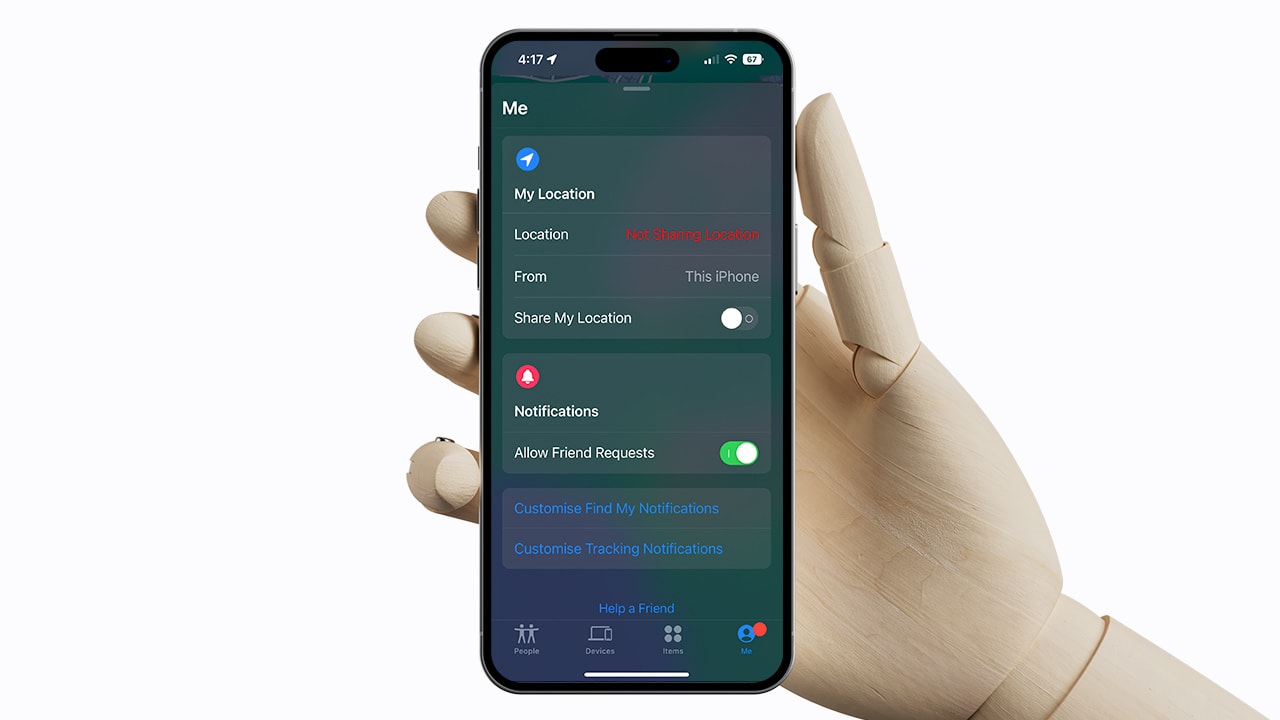
Are you concerned about the privacy and security of your iPhone’s location? Do you want to take control of when your location is being tracked? If so, you’ve come to the right place. In this article, we will guide you through the steps to pause your location on “Find My iPhone,” the popular tracking tool developed by Apple.
While Find My iPhone is a feature that can be extremely helpful in locating a lost or stolen device, there may be times when you want to keep your location private. Whether you’re attending a confidential meeting, heading out on a solo adventure, or simply value your privacy, pausing your location on Find My iPhone can give you peace of mind. So, let’s dive into the methods that will allow you to take control of your iPhone’s location and ensure your privacy is always in your hands.
Inside This Article
- How Find My iPhone Works
- Why You Might Want to Pause Your Location on Find My iPhone
- How to Pause Your Location on Find My iPhone
- Conclusion
- FAQs
How Find My iPhone Works
Find My iPhone is a powerful feature developed by Apple to help you locate your lost or stolen iPhone. It uses a combination of GPS, Wi-Fi, and cellular network data to pinpoint the location of your device. In this section, we will explore how Find My iPhone works in more detail.
When you enable Find My iPhone on your device, it regularly sends its location information to Apple’s servers. This information is securely stored and can only be accessed by you or someone authorized to do so. When your iPhone goes missing, you can use another Apple device or the Find My app on a computer to track its location.
The location data of your iPhone is determined using various methods. If your device has a GPS receiver, it will use GPS signals to obtain accurate location information. In the absence of GPS signals, it will utilize Wi-Fi access points and cell towers to estimate the location based on nearby networks. This combination of data sources ensures that you have the best chance of finding your iPhone, even in areas with weak GPS signals.
Once you initiate a search for your iPhone using Find My, it sends a request to Apple’s servers, which then send a push notification to your device. This notification triggers your iPhone to send its location information back to the servers. In this way, you can see the real-time location of your iPhone on a map.
In addition to locating your device, Find My iPhone offers several other features to help you protect your data and increase the chances of recovering your iPhone. You can remotely lock your device with a passcode, display a custom message on the screen, and even play a sound to help you locate it if it’s nearby.
Find My iPhone also includes Activation Lock, which prevents anyone from using your iPhone without your Apple ID and password. This serves as an extra layer of security, making it difficult for thieves to resell or use your device after it has been lost or stolen.
Why You Might Want to Pause Your Location on Find My iPhone
Find My iPhone is a convenient feature that allows you to locate your lost or stolen iPhone using the GPS technology. It can be a lifesaver in situations where you misplace your device or fear it has been stolen. However, there may be times when you want to pause the location tracking for various reasons. Here are a few scenarios where you might want to consider pausing your location on Find My iPhone:
- If you are concerned about your privacy and do not want your location to be tracked constantly.
- If you are in a sensitive situation where revealing your location might put you or others in danger.
- If you are traveling abroad and want to conserve battery life by disabling the GPS functionality.
- If you want to prevent your device from being tracked by someone who has unauthorized access to your Apple ID.
While Find My iPhone can be incredibly helpful in most situations, it is important to have the flexibility to pause the location tracking when needed. Fortunately, there are several methods that allow you to achieve this.
How to Pause Your Location on Find My iPhone
Find My iPhone is a valuable feature that allows you to locate your device in case it gets lost or stolen. However, there may be times when you want to pause the tracking of your location for various reasons. Whether you’re concerned about privacy or simply want to have some control over when your location is being tracked, pausing your location on Find My iPhone can be useful. In this article, we will guide you through the steps to pause your location on Find My iPhone.
1. Disable Location Services on iPhone
The first method to pause your location on Find My iPhone is to disable the location services on your iPhone. Here’s how you can do it:
- Go to your iPhone’s Settings.
- Scroll down and tap on “Privacy”.
- Select “Location Services”.
- Toggle off the location services by tapping on the switch.
Disabling the location services will prevent your iPhone from sharing its location with any apps or services, including Find My iPhone.
2. Enable Airplane Mode on iPhone
Another method to pause your location on Find My iPhone is to enable Airplane Mode. When Airplane Mode is turned on, it disables all wireless connections on your iPhone, including GPS. Here’s how to enable Airplane Mode:
- Swipe up from the bottom of your iPhone screen to open the Control Center.
- Tap on the Airplane Mode icon to turn it on.
With Airplane Mode enabled, your iPhone won’t be able to transmit its location to Find My iPhone or any other tracking apps.
3. Turn Off Find My iPhone Feature
If you want to completely pause the tracking of your location on Find My iPhone, you can turn off the Find My iPhone feature. However, please note that by doing so, you won’t be able to locate your device if it goes missing. Here’s how to turn off Find My iPhone:
- Go to your iPhone’s Settings.
- Tap on your Apple ID at the top of the screen.
- Select “Find My”.
- Toggle off the “Find My iPhone” switch.
By turning off Find My iPhone, your location won’t be shared with anyone, and you won’t be able to track your device if it gets lost.
4. Use Location Spoofing Apps
If you want to retain the functionality of Find My iPhone but still want to conceal your actual location, you can use location spoofing apps. These apps allow you to fake your location, making it appear as if you’re somewhere else. However, keep in mind that using such apps may violate the terms and conditions of certain apps or services and can have legal implications.
Before using any location spoofing app, it’s crucial to research and understand the potential risks and consequences associated with it.
The Find My iPhone feature is an invaluable tool for keeping track of your device and ensuring its security. When you need to pause your location on Find My iPhone, whether it’s to protect your privacy or save battery life, you can do so easily. By following the simple steps outlined in this guide, you can temporarily stop sharing your location with others without disabling the entire Find My iPhone feature.
Remember, pausing your location on Find My iPhone is a convenient way to maintain control over your privacy while still enjoying the benefits of this powerful tool. Whether you’re traveling, attending an event, or simply want some time to yourself, pausing your location is a quick and easy solution. Don’t forget to toggle your location sharing back on when you’re ready to have Find My iPhone work its magic once again. Stay connected, stay safe, and enjoy your iPhone experience!
FAQs
Q: How can I pause my location on Find My iPhone?
A: To pause your location on Find My iPhone, go to the Settings app on your iPhone, tap your name at the top of the screen, then select “Find My” and choose “Find My iPhone.” From there, turn off the “Share My Location” option.
Q: Why would I want to pause my location on Find My iPhone?
A: Pausing your location on Find My iPhone can be useful in situations where you don’t want others to track your whereabouts, such as when you want to maintain privacy or keep your location confidential for security reasons.
Q: Does pausing my location on Find My iPhone affect other features?
A: No, pausing your location on Find My iPhone only affects the visibility of your current location to others who have access to your device through Find My iPhone. Other features and functionalities of your iPhone will not be impacted.
Q: Can I still use Find My iPhone if I pause my location?
A: Yes, you can still use Find My iPhone even if you pause your location. You will still be able to locate your iPhone, play a sound on it, remotely lock or erase it, and utilize other features offered by Find My iPhone.
Q: How do I resume sharing my location on Find My iPhone after pausing it?
A: To resume sharing your location on Find My iPhone, simply follow the same steps as pausing your location. Go to the Settings app, tap your name, select “Find My,” and then toggle on the “Share My Location” option under “Find My iPhone.”
