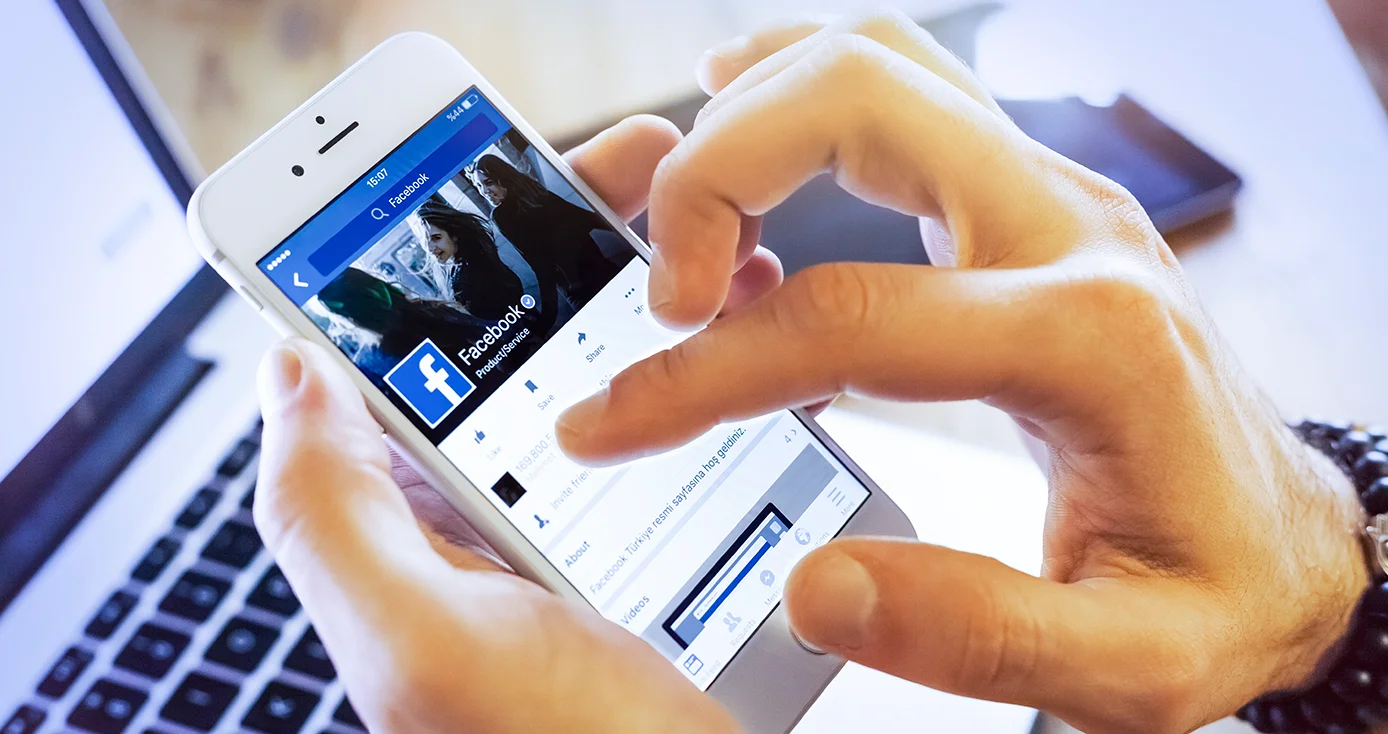
With the growing popularity of video content, posting videos on Facebook has become a common way for individuals and businesses to engage with their audience. Whether you want to share a funny clip, a tutorial, or promote your brand, Facebook mobile offers a convenient platform to showcase your videos. In this article, we will guide you through the process of posting videos on Facebook using your mobile device. From capturing the video to editing and uploading, we will cover all the steps to ensure that your video is ready to be shared with your friends, followers, and the wider Facebook community. So, if you’re ready to become a pro at posting videos on Facebook mobile, let’s get started!
Inside This Article
- Overview
- Method 1: Using the Facebook Mobile App
- Method 2: Using the Facebook Mobile Website
- Method 3: Using Third-Party Apps
- Tips for Posting Videos on Facebook Mobile
- Conclusion
- FAQs
Overview
Facebook is one of the most popular social media platforms for sharing content, including videos. With the use of smartphones becoming increasingly prevalent, posting videos on Facebook from mobile devices has become the norm. In this article, we will guide you on how to post videos on Facebook Mobile, whether you want to upload pre-recorded videos from your camera roll or capture and share videos in real-time.
Posting videos on Facebook Mobile is a simple process that can be done with just a few taps on your smartphone screen. Whether you want to share a memorable moment captured with your phone’s camera or a professionally edited video, Facebook’s mobile app provides you with the necessary tools to easily upload and share your videos with friends, family, and followers.
We will cover everything from uploading videos from your camera roll to recording and posting videos in real-time, as well as adding captions or text to your video posts. We will also explain how you can tag friends or pages in your video posts to ensure they see your content.
So, if you’re ready to share your videos with the world through Facebook Mobile, let’s dive in and explore the different methods and features available to you.
Method 1: Using the Facebook Mobile App
The Facebook mobile app provides a convenient and user-friendly way to share videos with your friends and followers. Follow the step-by-step process below to learn how to post videos on Facebook using the mobile app.
Step 1: Open the Facebook Mobile App
Launch the Facebook app on your mobile device and log in to your account using your username and password.
Step 2: Navigate to the Video Upload Button
Tap on the “What’s on your mind?” box at the top of your News Feed. On the screen that appears, you’ll see several options. Look for the “Photo/Video” button and tap on it to proceed.
Step 3: Choose the Video from your Camera Roll
The app will open your camera roll, presenting you with a grid of thumbnails representing your videos. Scroll through the options and select the video you want to upload to Facebook.
Step 4: Add a Description and Tags (Optional)
If desired, you can add a description or tags to provide more context or easily categorize your video. Simply tap on the “Write a caption…” field to enter your desired text.
Step 5: Select the Privacy Settings
Before posting your video, choose who you want to be able to see it. You can select from options such as Public, Friends, Only Me, or Custom. Tap on the “Friends” button to view the available options and select the one that suits your preferences.
Step 6: Post the Video
After completing the previous steps, you’re ready to share your video. Tap on the “Post” button located in the top-right corner of the screen. The Facebook app will then upload and process your video, making it visible to your selected audience.
Step 7: Enjoy the Engagement
Once your video is posted, you can sit back and watch as your friends and followers engage with your content. They can like, comment, or share your video, helping to spread it to a wider audience.
With the Facebook mobile app, you can easily share videos with your network, making it a powerful tool for both personal and professional use.
Method 2: Using the Facebook Mobile Website
If you prefer using the Facebook mobile website instead of the app, you can still easily post videos from your mobile device. Here’s how:
1. Open your preferred mobile web browser and go to Facebook.com. Make sure you log in to your account if you haven’t already.
2. Once you’re on the Facebook mobile website, tap on the “What’s on your mind?” box at the top of your News Feed or Timeline.
3. In the options that appear, tap on the camera icon. This will allow you to upload a video from your device.
4. Next, you’ll be prompted to choose the video you want to upload. Browse through your device’s gallery and select the video you’d like to post on Facebook.
5. Once you’ve selected the video, you can add a caption or description to accompany it. Simply tap on the “Say something about this video…” field and type in your desired caption.
6. If you want to customize the privacy settings for your video post, tap on the audience selector button located below the text field. You can choose to make your post visible to everyone, your friends, or a select group of individuals.
7. After you’ve added a caption and adjusted the privacy settings, tap on the “Post” button to publish your video on Facebook.
8. Once the video is posted, it will be visible in your News Feed and on your Timeline, depending on the privacy settings you’ve chosen.
9. To view your video post, simply scroll through your News Feed or visit your own Timeline.
And that’s it! You’ve successfully posted a video on Facebook using the mobile website. Now you can share your favorite videos and memorable moments with your friends, family, and followers.
Method 3: Using Third-Party Apps
If you are looking for more advanced options and features to post videos on Facebook Mobile, you can consider using third-party apps. These apps provide additional functionalities and customization options to enhance your video sharing experience.
One popular third-party app for posting videos on Facebook is “Video Uploader for Facebook.” This app allows you to upload videos directly from your mobile phone’s gallery to your Facebook account. It provides a simple and intuitive interface that makes uploading videos a breeze.
Another useful app is “Videoshop – Video Editor.” This app not only allows you to upload videos to Facebook, but also provides various editing tools to enhance your videos before posting them. You can trim, merge, add music, apply filters, and much more, all from within the app.
If you have videos on your computer that you want to share on Facebook Mobile, you can use apps like “Google Drive” or “Dropbox” to upload the videos to the cloud and then use their respective mobile apps to share the videos on Facebook.
It is important to note that when using third-party apps, you need to be cautious about the security and privacy settings. Make sure to read the app’s terms and conditions, and only use trusted and reputable apps to ensure the safety of your personal information.
Using third-party apps can give you more flexibility and control over your video posts on Facebook Mobile. Explore the various options available and choose the app that best suits your needs and requirements.
Tips for Posting Videos on Facebook Mobile
Facebook is one of the most popular social media platforms, and posting videos on Facebook Mobile is a great way to connect with friends and share your favorite moments. Whether you want to upload a video from your camera roll or record a video in real-time, here are some tips to help you make the most of your video posts.
1. Plan your video: Before you start recording, think about the purpose of your video and what message you want to convey. Consider the length, content, and format that will resonate with your audience.
2. Optimize your video: To ensure that your video is compatible with Facebook Mobile, make sure it meets the recommended file format and size limits. Compressing your video can help improve loading times and ensure smooth playback on mobile devices.
3. Grab attention with a captivating thumbnail: The thumbnail is the first thing that users see, so choose an eye-catching image that entices them to click and watch your video. You can either select a frame from the video or create a custom thumbnail that represents the content.
4. Craft a compelling video description: Write a concise and engaging description that provides context and encourages users to watch your video. Use relevant keywords to optimize your video for search and make it easier for people to find.
5. Add captions or text: Consider adding captions or text overlays to your video to make it more accessible and engaging. This is especially important when the video is playing without sound, as it allows viewers to follow along and understand the content.
6. Tag friends or pages: If your video features friends or mentions specific pages, be sure to tag them in your post. This increases the visibility of your video, reaches a wider audience, and notifies the tagged individuals or pages.
7. Engage with your audience: Once your video is posted, respond to comments, answer questions, and engage with your audience. Encourage them to share, like, and comment on your video to increase its reach and interaction.
8. Monitor performance and make adjustments: Keep an eye on the performance metrics of your video posts to understand what resonates with your audience. Adjust your content strategy and posting frequency accordingly to optimize engagement and reach.
By following these tips, you can effectively post videos on Facebook Mobile and captivate your audience with engaging and shareable content. So grab your phone, start recording, and share your videos with the world!
Conclusion
Posting videos on Facebook Mobile is a straightforward process that allows you to share your content with friends, family, and followers. With the ability to capture and upload videos directly from your mobile device, it has never been easier to showcase your creativity or document special moments.
By following the simple steps outlined in this article, you can ensure that your videos are uploaded successfully and optimized for the best viewing experience. Remember to consider aspects such as video quality, orientation, and captions to enhance the engagement and accessibility of your content.
Whether you’re a vlogger, content creator, or simply looking to share a funny video with your network, Facebook Mobile offers a versatile platform to connect with your audience and make your videos shine. So, grab your mobile device, capture those unforgettable moments, and start sharing them with the world on Facebook Mobile. Happy posting!
FAQs
Here are some frequently asked questions about posting videos on Facebook mobile:
1. How do I post a video on Facebook using my mobile device?
To post a video on Facebook using your mobile device, follow these steps:
- Open the Facebook app on your mobile device.
- Tap on the “What’s on your mind?” box at the top of your News Feed to create a new post.
- Tap on the “Photo/Video” option to select a video from your device’s gallery.
- Select the video you want to post and add a caption or description if desired.
- Choose who can see your video by adjusting the privacy settings.
- Tap on the “Post” button to publish your video on Facebook.
2. Can I edit the video before posting it on Facebook mobile?
Yes, you can edit your video before posting it on Facebook mobile. After selecting the video from your device’s gallery, you will have the option to trim the video, add filters, include captions, and more. Facebook’s built-in video editor allows you to enhance your video and make it more engaging before sharing it with your friends and followers.
3. What is the maximum video length for Facebook mobile?
The maximum video length for Facebook mobile varies depending on the platform and the type of account you have. As of now, personal accounts allow videos up to 240 minutes long, while business or verified accounts can upload videos up to 360 minutes long. However, it’s important to note that longer videos may take longer to upload and process, so consider the content and your audience’s attention span when deciding on the video length.
4. Can I schedule the posting of a video on Facebook mobile?
Currently, Facebook mobile does not offer a native feature to schedule the posting of videos. However, you can use third-party social media management tools that support Facebook scheduling to plan your video posts in advance. These tools allow you to choose the date and time you want your video to be published, giving you more control over your content strategy and ensuring timely delivery to your audience.
5. How can I boost the visibility of my video on Facebook mobile?
To increase the visibility of your video on Facebook mobile, consider the following tips:
- Optimize your video title and description by including relevant keywords.
- Add captions or subtitles to make your video more accessible and engaging.
- Tag relevant people or pages in your video to reach a wider audience.
- Share your video in relevant Facebook groups or communities.
- Promote your video through other social media channels or email newsletters.
- Interact with viewers by responding to comments and encouraging engagement.
- Consider boosting your video with Facebook Ads to reach a targeted audience.
By following these strategies, you can increase the reach and engagement of your videos on Facebook mobile.
