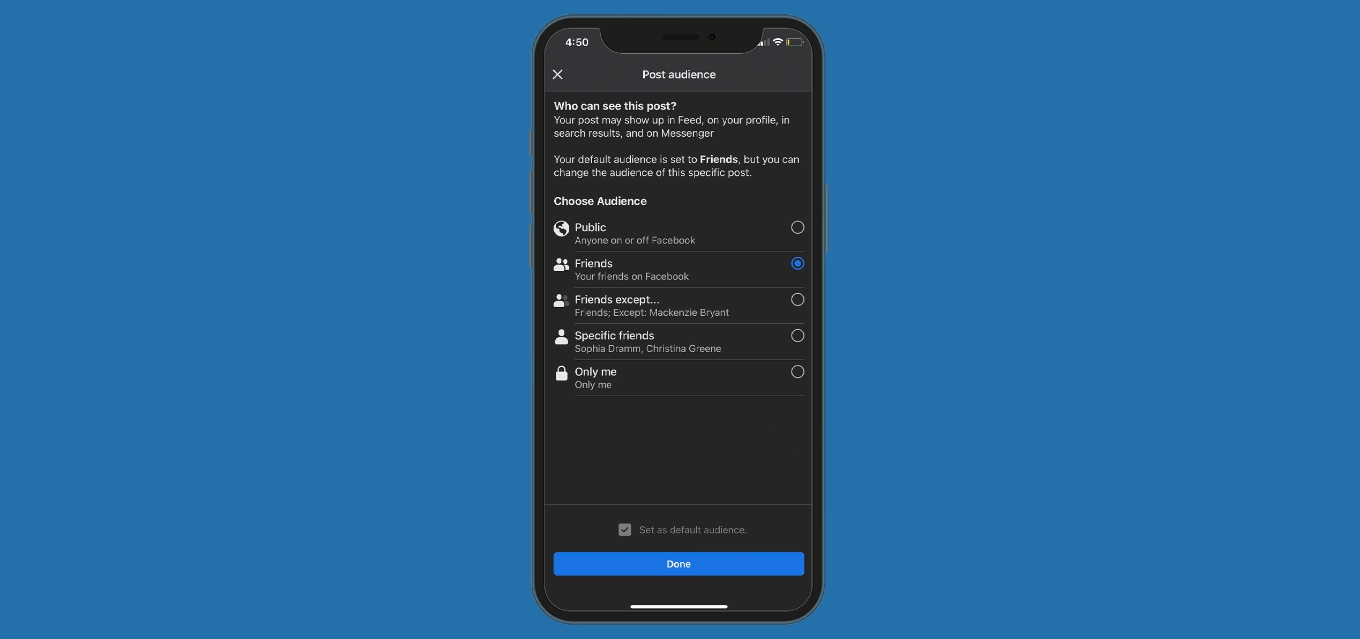
Facebook is a powerful social media platform that allows users to connect, engage, and share content with their friends and followers. One of the key features of Facebook is the ability to make posts shareable, meaning that other users can easily reshare your content with their own network. While making a Facebook post shareable on a desktop computer is a straightforward process, it can be a bit trickier on mobile devices. In this article, we will explore the steps you need to take to make a Facebook post shareable on mobile. Whether you want to promote a business, share a personal milestone, or simply spread a message, understanding how to make your posts shareable on mobile will help you reach a wider audience and increase engagement on your Facebook profile.
Inside This Article
- Overview
- Why Make a Facebook Post Shareable
- Steps to Make a Facebook Post Shareable on Mobile
- Troubleshooting Tips
- Conclusion
- FAQs
Overview
Facebook is one of the most popular social media platforms in the world, with millions of users sharing posts, photos, and videos every day. Making your Facebook posts shareable can help increase their reach and engagement. However, the process of making a Facebook post shareable on mobile devices can be a bit tricky if you’re not familiar with the platform’s settings. In this article, we will guide you through the steps to make your Facebook posts shareable on mobile, ensuring that your content reaches a wider audience.
To make a Facebook post shareable on mobile, you’ll need to adjust the privacy settings of your post. By default, some posts may only be visible to your friends or a specific audience. Making them shareable will allow anyone who sees the post to share it with their own Facebook friends and followers.
Before we dive into the steps, let’s briefly explore why making a Facebook post shareable is beneficial.
Firstly, making your posts shareable increases the likelihood of reaching a larger audience. When someone shares your post, it appears on their timeline, putting your content in front of their friends and followers. This can lead to more exposure for your brand, business, or personal profile.
Secondly, when your post is shared, it creates a ripple effect. Each time someone shares it, your content reaches a new audience, potentially leading to even more shares and engagement. This can help your post go viral, driving traffic and increasing your online visibility.
Now that we understand the importance of making Facebook posts shareable, let’s look at the steps to achieve this on mobile devices.
Why Make a Facebook Post Shareable
?
Facebook has become one of the most popular social media platforms, boasting billions of active users worldwide. It allows us to connect with friends, family, and even businesses. One of the key features of Facebook is the ability to share posts with others, allowing your content to reach a wider audience. So, why should you make a Facebook post shareable?
?
Firstly, making your Facebook post shareable can significantly increase its visibility. When someone shares your post, it appears on their friends’ newsfeeds, exposing it to a whole new set of people who may not be following your page or profile. This can lead to more likes, comments, and shares, potentially creating a snowball effect of engagement.
?
Secondly, sharing your post allows others to spread your message, whether it’s a thought-provoking article, a promotional offer, or an important announcement. By making your post shareable, you empower your audience to become advocates for your content, amplifying its reach and impact.
?
Additionally, making a Facebook post shareable can help you gather more insights into your audience. When people share your post, you can see who shared it and who engaged with it. This data can be valuable for understanding the interests and preferences of your audience, allowing you to tailor your future content and marketing strategies accordingly.
?
Moreover, sharing your post on Facebook can help boost your brand’s credibility and visibility. When people see others sharing your content, they perceive it as a form of endorsement, which can enhance trust and encourage others to engage with your content as well. It can also help to increase your page’s followers, as people may be intrigued to see more of your content if they find something they like being shared by their connections.
?
Steps to Make a Facebook Post Shareable on Mobile
Facebook is a powerful platform for social media engagement, allowing you to connect with friends, family, and even potential customers. By default, your Facebook posts are set to a specific privacy setting, which determines who can see and share your posts. If you want to increase the reach of your posts and encourage others to share them, you can make your Facebook posts shareable on mobile. Here are the steps to do so:
- Open the Facebook app on your mobile device. If you don’t have the app, you can download it from the respective app store for your operating system.
- Login to your Facebook account using your credentials. If you’re already logged in, you’ll be taken to your News Feed.
- Tap on your profile picture or the three horizontal lines at the top right corner of the app to access the menu.
- Scroll down and tap on “Settings & Privacy,” then select “Settings.”
- In the settings menu, scroll down and tap on “Privacy.”
- Under the “Privacy” section, tap on “Posts.”
- Now, you’ll see the “Who can see your future posts?” option. By default, it may be set to “Friends” or another privacy setting.
- To make your posts shareable by anyone on Facebook, tap on the privacy option and select “Public.”
- After selecting “Public,” a warning message will appear informing you that anyone on or off Facebook can see your future posts. If you’re okay with this, tap on “Continue.”
- That’s it! Your future Facebook posts will now be set to “Public” and will be shareable by anyone on Facebook.
It’s important to note that changing the privacy setting for your future posts does not affect the privacy settings of your previous posts. If you want to make your past posts shareable as well, you’ll need to adjust the settings for each individual post manually.
By making your Facebook posts shareable on mobile, you give others the opportunity to spread your content to a wider audience. This can lead to increased engagement, more likes, comments, and ultimately, more visibility for your brand or personal account. So, take a few moments to follow these steps and unlock the full potential of sharing on Facebook.
Troubleshooting Tips
If you are experiencing difficulty in making your Facebook post shareable on mobile, here are some troubleshooting tips that can help resolve the issue:
1. Check Privacy Settings:
Ensure that your privacy settings are not restricting your post from being shared. To do this, go to your Facebook settings and navigate to the Privacy section. Make sure that the post’s privacy setting is set to “Public” or “Friends” to allow others to share it.
2. Update Your App:
If you are using the Facebook mobile app, ensure that it is up to date. Outdated versions of the app may have bugs or compatibility issues that prevent posts from being shareable. Go to your device’s app store and check for any available updates for the Facebook app.
3. Clear Cache and Data:
In some cases, clearing your app’s cache and data can help resolve issues with post sharing. Go to your device’s settings, find the app settings for Facebook, and clear both the cache and data. After doing this, restart the app and try sharing the post again.
4. Enable Post Sharing:
Double-check that the post you are trying to make shareable has the sharing feature enabled. When creating a new post, look for the audience selector button (usually located at the bottom right-hand corner) and make sure it is set to “Public” or “Friends” to enable sharing.
5. Disable Third-Party Apps:
If you have any third-party apps integrated with your Facebook account, such as social media management tools or sharing plugins, try disabling them temporarily. Sometimes, these apps can interfere with the default sharing settings and prevent posts from being shareable.
6. Test with Different Posts:
If you are unable to make a specific post shareable, try creating a new test post with different content. Sometimes, specific content elements like links or media files can trigger restrictions on sharing. By creating a test post, you can pinpoint if there are any issues with your content that are preventing sharing.
7. Contact Facebook Support:
If you have tried all the troubleshooting steps and are still unable to make your Facebook post shareable, it may be necessary to reach out to Facebook’s support team for further assistance. They can help troubleshoot the issue specific to your account or provide additional guidance on making posts shareable.
By following these troubleshooting tips, you should be able to resolve any issues you encounter in making your Facebook post shareable on mobile. Remember to check your privacy settings, update your app, clear cache and data, enable post sharing, disable third-party apps if necessary, test with different posts, and seek support from Facebook if needed. With these steps, you can ensure that your posts reach a wider audience and facilitate easy sharing among your friends and followers.
Conclusion
In conclusion, making a Facebook post shareable on mobile is a simple and effective way to increase the reach and visibility of your content. By following the steps outlined in this article, you can ensure that your posts are easily shareable and have the potential to go viral.
Remember, when optimizing your posts for mobile sharing, it’s important to consider the preferences and behaviors of mobile users. Keep your content concise, visually appealing, and easy to interact with. Utilize compelling visuals, engaging captions, and clear calls to action to encourage viewers to share your post with their networks.
With the increasing usage of mobile devices for social media browsing, it’s crucial for businesses and individuals to adapt their sharing strategies accordingly. By implementing the tips given in this article, you can take advantage of the mobile sharing revolution and maximize the impact of your Facebook posts.
FAQs
Q: How can I make my Facebook post shareable on mobile?
Making your Facebook post shareable on mobile is simple. When creating a post, ensure that the privacy setting is set to “Public.” This way, anyone who views your post can share it with their friends and followers.
Q: Can I make an existing Facebook post shareable on mobile?
Yes, you can make an existing Facebook post shareable on mobile. Simply locate the post and click on the three dots (…) in the top right corner. From the dropdown menu, choose “Edit Post.” Next, click on the privacy setting and select “Public.” Save your changes, and the post will now be shareable on mobile.
Q: What if I want to limit the audience for my Facebook post?
If you want to limit the audience for your Facebook post, you can choose specific privacy settings such as “Friends Only” or “Friends of Friends” instead of making it public. Keep in mind that setting the privacy to anything other than “Public” will restrict the sharing capability on mobile and other platforms.
Q: Is there a way to know if someone shares my Facebook post on mobile?
Unfortunately, there isn’t a direct notification system to know if someone shares your Facebook post on mobile. However, you can keep track of the number of shares by checking the post’s engagement metrics. Look for the share count on the post itself or in the post’s insights section.
Q: Can I make my Facebook profile posts shareable on mobile?
No, you can’t make your entire Facebook profile shareable on mobile. However, you can adjust the privacy settings for individual posts on your profile to make them shareable. By default, only friends can see and share your profile posts unless you change the privacy settings.
