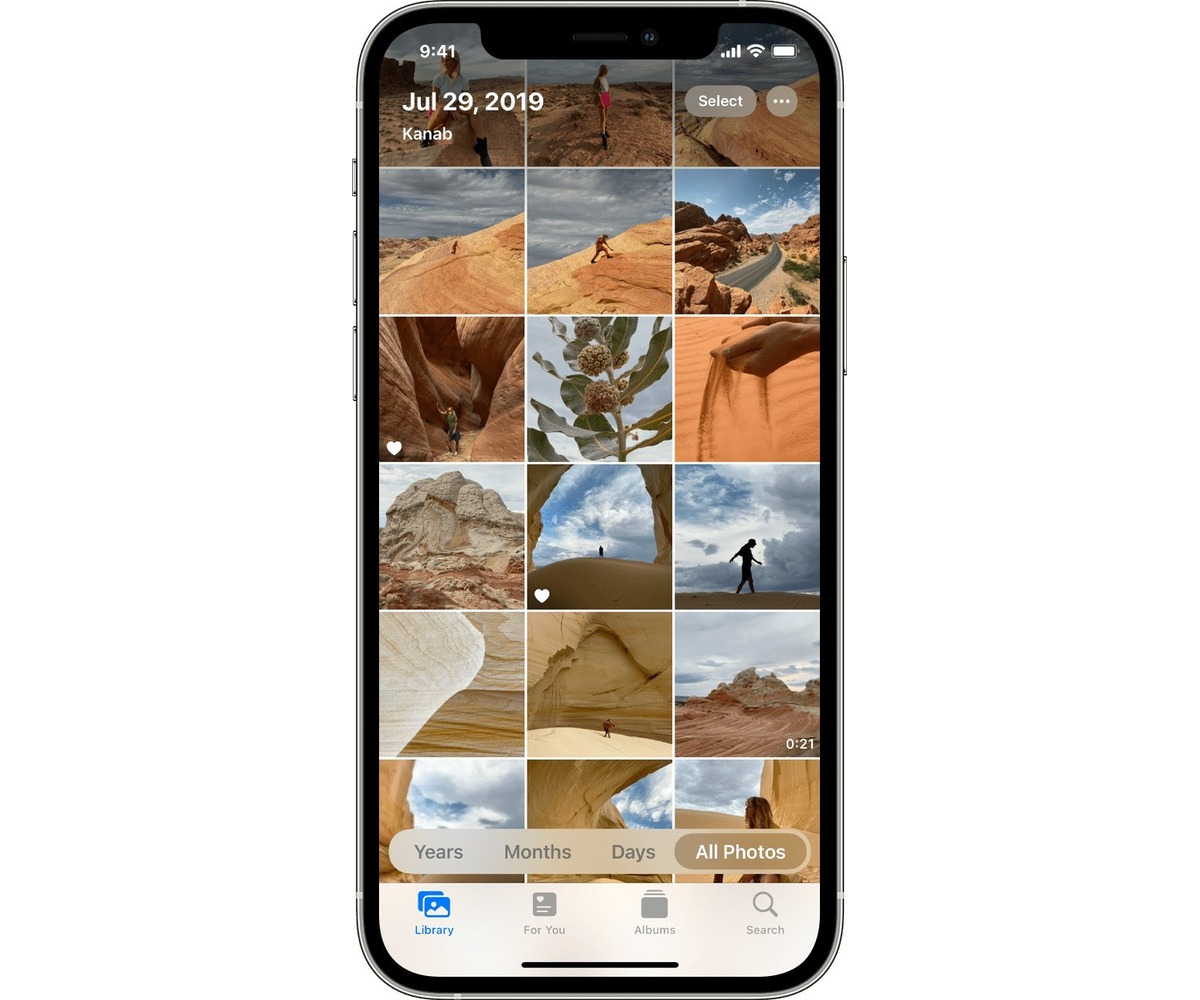
Have you ever accidentally deleted precious photos from your iPhone? Don’t worry, you’re not alone. It happens to the best of us. Thankfully, there are ways to recover those deleted photos and save yourself from the headache of losing those cherished memories.
In this article, we will explore seven effective methods to recover deleted photos on an iPhone. Whether you accidentally tapped the delete button or lost your photos due to a software update or a system crash, these methods will help you retrieve your valuable pictures.
From utilizing built-in features like the Recently Deleted album to using third-party apps and cloud storage services, we will guide you step-by-step on how to restore deleted photos on your iPhone. So, let’s dive in and learn how to recover those special moments that seemed lost forever.
Inside This Article
- Method 1: Check Recently Deleted Folder
- Method 2: Use iCloud Photo Library
- Method 3: Restore from iTunes Backup
- Method 4: Recover Deleted Photos with Third-Party Software
- Method 5: Retrieve Photos from iCloud Backup
- Method 6: Restore Photos from a Third-Party Cloud Service
- Method 7: Seek Professional Data Recovery Services
- Conclusion
- FAQs
Method 1: Check Recently Deleted Folder
One of the easiest and most common ways to recover deleted photos on an iPhone is by checking the Recently Deleted folder. This folder acts as a safety net, keeping your deleted photos for a limited period before permanently removing them from your device.
To access the Recently Deleted folder, follow these steps:
- Open the Photos app on your iPhone.
- Navigate to the Albums tab at the bottom of the screen.
- Scroll down and select the “Recently Deleted” album.
- You will find all the photos and videos you have recently deleted in this folder.
- Tap on the photo or photos you want to recover.
- Click on the “Recover” button at the bottom right corner of the screen.
By following these simple steps, you can easily retrieve your deleted photos from the Recently Deleted folder. However, it is important to note that photos in this folder are automatically deleted after 30 days, so make sure to recover them before that time period ends.
Method 2: Use iCloud Photo Library
One of the easiest ways to recover deleted photos on an iPhone is by utilizing the iCloud Photo Library. This feature automatically backs up your photos and syncs them across all your Apple devices. By following the steps below, you can access your deleted photos and restore them to your iPhone.
Step 1: Open the “Photos” app on your iPhone and tap on the “Albums” tab at the bottom of the screen.
Step 2: Scroll down and select the album titled “Recently Deleted”. This album contains all the photos that have been recently deleted from your iPhone.
Step 3: In the “Recently Deleted” album, you will see a list of photos. Tap on the “Select” button at the top right corner of the screen.
Step 4: Now, you can choose the photos you want to recover by tapping on them. Selected photos will have a blue checkmark on them.
Step 5: Once you have selected the desired photos, tap on the “Recover” button at the bottom right corner of the screen.
Your selected photos will then be restored to their original location in the “Photos” app on your iPhone. It is important to note that photos in the “Recently Deleted” album are stored for a maximum of 30 days before being permanently deleted.
If you have enabled iCloud Photo Library on your iPhone, deleted photos will also be deleted from the iCloud servers after 30 days. Therefore, it is advisable to recover your deleted photos as soon as possible to prevent permanent loss.
Using the iCloud Photo Library is a straightforward method for recovering deleted photos, as long as you have enabled the feature and the photos are still within the 30-day recovery period.
Method 3: Restore from iTunes Backup
Have you backed up your iPhone using iTunes? If so, you’re in luck! iTunes provides a convenient way to restore your device and recover your deleted photos. Here’s how:
Step 1: Connect your iPhone to your computer using a USB cable and open iTunes.
Step 2: In iTunes, locate your device and select it.
Step 3: Under the “Summary” tab, you’ll find the “Restore Backup” option. Click on it.
Step 4: A window will appear displaying all of your available backups. Choose the most recent one that contains the photos you want to recover.
Step 5: Click on the “Restore” button and iTunes will start the restoration process. Keep your device connected until the process is complete.
Step 6: Once the restoration is finished, your iPhone will restart. After it boots up, your deleted photos should be restored to your device.
It’s important to note that the restore process will replace everything on your iPhone with the contents of the backup you selected. So, if you have recently taken new photos or made other changes on your device, those changes will be lost. Make sure to back up your current data before proceeding with the restore.
Restoring from an iTunes backup is an efficient way to recover deleted photos, especially if you keep regular backups. However, if you don’t have a recent backup or if you only want to recover specific photos, you may want to consider other methods.
Now that you know how to restore from an iTunes backup, let’s explore additional methods to recover your deleted photos on an iPhone.
Method 4: Recover Deleted Photos with Third-Party Software
Accidentally deleting photos from your iPhone can be a frustrating experience. Thankfully, there are third-party software solutions available that can help you recover your precious memories. These software programs are specifically designed to scan your device and retrieve deleted photos that may not be accessible through other methods. Here are the steps to recover deleted photos with third-party software:
- Choose a reputable software: Start by selecting a reliable and trusted third-party software for photo recovery. There are several options available in the market, such as EaseUS MobiSaver, Dr.Fone, and iMobie PhoneRescue. Choose one that suits your needs and has positive reviews from users.
- Download and install the software: Once you’ve selected the software, visit the official website and download it onto your computer. Follow the on-screen instructions to install it properly.
- Connect your iPhone to the computer: Use a USB cable to connect your iPhone to the computer where you installed the software.
- Launch the software: Open the software on your computer and select the recovery option for photos.
- Scan your iPhone: The software will start scanning your iPhone for deleted photos. This process may take some time, depending on the size of your device and the amount of data stored on it.
- Preview and select the photos: Once the scan is complete, the software will display a list of recoverable photos. Take the time to preview them and select the ones you want to restore.
- Recover the photos: After selecting the photos, simply click on the “Recover” button to initiate the recovery process. The software will restore the selected photos to your computer or directly to your iPhone, depending on the program’s options.
It’s important to note that the effectiveness of third-party software may vary based on the specific circumstances of your data loss. Factors such as the length of time since the photos were deleted and the extent of data overwriting can impact the success of the recovery process. Additionally, some software programs offer a limited free trial, while others require a purchase to access the full functionality.
If you find yourself unable to recover your deleted photos using third-party software, it may be worth considering other methods or seeking professional data recovery services.
Method 5: Retrieve Photos from iCloud Backup
If you regularly back up your iPhone to iCloud, you have the option to retrieve your deleted photos from your iCloud backup. This method is ideal if you do not have access to your device or if you have enabled the “Optimize iPhone Storage” feature on your device, which keeps only optimized versions of photos on your device to save storage space.
Follow these steps to retrieve your photos from iCloud backup:
- Make sure you have a stable internet connection and access to a computer.
- On your computer, open a web browser and go to the iCloud website.
- Sign in to your iCloud account using your Apple ID and password.
- Once logged in, click on the “Photos” icon.
- In the Photos app, you will see all your iCloud photos and albums. Click on the “Albums” tab.
- Scroll down until you find the “Recently Deleted” album. Click on it.
- In the “Recently Deleted” album, you will find all the photos that have been deleted within the past 30 days. Select the photos you want to recover.
- After selecting the photos, click on the “Recover” button located at the top right corner of the screen.
- Confirm the recovery process by clicking on the “Recover” button again in the pop-up window.
- Wait for the photos to be restored to your iCloud photo library. The time it takes for the photos to be recovered depends on the size of the photos and the speed of your internet connection.
Once the recovery process is complete, the photos will be available again in your iCloud photo library. You can access them from any device by signing in to your iCloud account.
Please note that if you have not backed up your iPhone to iCloud before losing the photos, or if the photos were deleted more than 30 days ago, you may not be able to retrieve them using this method. In such cases, you might want to consider other data recovery options or professional data recovery services.
Method 6: Restore Photos from a Third-Party Cloud Service
As more and more people rely on cloud storage services to backup their precious photos, it’s worth mentioning that you may be able to restore deleted photos from third-party cloud services. Here’s how:
1. Sign in to your account: Start by opening the app or website of the cloud service you use to store your photos. Sign in using your username and password.
2. Navigate to the photos folder: Once you’re signed in, navigate to the folder where your photos were stored. Look for any options or settings related to photo restoration or recovery.
3. Check the trash or recycle bin: Many cloud storage services have a trash or recycle bin feature. Open it and search for the deleted photos. If you find them, select the photos you want to restore and click on the restore or download option.
4. Contact customer support: In case you can’t find the deleted photos in the trash or recycle bin, reach out to the customer support of the cloud service. They may have additional backup and restore options available to help you recover your deleted photos.
5. Download the photos: If the cloud service offers a web portal, you can try downloading the deleted photos directly from there. Look for any options to restore photos or a download button next to the deleted files.
It’s important to note that the steps to restore photos from a third-party cloud service may vary depending on the specific service you’re using. Some services may have a dedicated photo backup and restore feature, while others may require you to manually search for the deleted photos in the trash or contact customer support for assistance.
Remember to act quickly when attempting to recover deleted photos from a cloud service, as some services may have time limits for restoring deleted files. Additionally, if you have enabled automatic syncing with the cloud service, your deleted photos may still be available on other devices or in the cloud service’s backup.
By following these steps and exploring the options provided by your third-party cloud service, you may have a chance to recover your deleted photos and once again cherish those precious memories captured on your iPhone.
Method 7: Seek Professional Data Recovery Services
When all else fails, and you are unable to recover your deleted photos using the methods mentioned above, it may be time to turn to professional data recovery services. These services specialize in retrieving lost or deleted data from various devices, including iPhones.
Professional data recovery services have advanced tools and techniques that can help in recovering deleted photos that are not accessible through standard methods. They possess the expertise and knowledge to handle complex data recovery situations, and their success rate is usually higher compared to DIY methods.
However, it is important to note that professional data recovery services can be quite expensive, and the cost may vary depending on the complexity of the recovery process. Therefore, it’s crucial to weigh the importance of the lost photos against the cost of the service.
Before choosing a data recovery service, it’s recommended to do thorough research and select a reputable and trustworthy provider. Look for reviews, testimonials, and certifications to ensure that they possess the necessary skills and experience to handle your specific data recovery needs.
Once you have chosen a data recovery service, you will typically need to send your iPhone to their facility for analysis and recovery. They will use specialized equipment and techniques to extract the deleted photos from your device.
It’s important to keep in mind that there is no guarantee of 100% success when it comes to data recovery, especially for complex cases. However, by seeking professional help, you increase your chances of recovering your precious photos that may otherwise be lost forever.
Conclusion
In conclusion, recovering deleted photos on an iPhone is indeed possible, thanks to the availability of various methods and tools. Whether you accidentally deleted the photos, experienced a software malfunction, or even lost your iPhone, you can still retrieve those precious memories.
By following the seven ways mentioned in this article, you can increase your chances of successfully recovering your deleted photos. Remember to act quickly to avoid overwriting the deleted files and make use of reliable third-party software or consult with Apple support for professional assistance.
However, prevention is always better than cure. Remember to regularly back up your iPhone data using iCloud, iTunes, or third-party tools to minimize the risk of losing your valuable photos in the first place.
With the right knowledge, tools, and a little bit of luck, you can restore your deleted photos and continue cherishing your unforgettable moments captured on your iPhone.
FAQs
1. Can I recover deleted photos on an iPhone without using any third-party apps?
Yes, it is possible to recover deleted photos on an iPhone without using third-party apps. iPhone has a feature called Recently Deleted album where deleted photos are stored for 30 days before they are permanently deleted. To recover deleted photos, open the Photos app, go to the Albums tab, and select Recently Deleted. From there, you can select the photos you want to recover and restore them to your camera roll.
2. What if the Recently Deleted album is empty and I still want to recover deleted photos?
If the Recently Deleted album is empty, it means that the photos have been permanently deleted. In this case, you can try using iCloud or iTunes backup to restore your iPhone to a previous state. However, please note that this process will erase all the data on your iPhone and replace it with the backup.
3. Can I recover deleted photos on an iPhone if I don’t have a backup?
If you don’t have a backup of your iPhone, the chances of recovering deleted photos are slim. However, you can try using third-party data recovery software that specializes in iPhone data recovery. These tools can sometimes scan your iPhone’s internal storage and recover deleted photos. Keep in mind that success rates may vary, and there is no guarantee that all the photos will be recovered.
4. Is it possible to recover deleted photos if I have already synced my iPhone with iTunes?
Yes, if you have previously synced your iPhone with iTunes, there is a possibility of recovering deleted photos. You can connect your iPhone to the computer and open iTunes. From there, you can select the “Restore Backup” option to restore your iPhone to a previous state. However, similar to using iCloud backup, this process will erase all the current data on your iPhone and replace it with the backup.
5. Can I recover photos that were deleted a long time ago?
The chances of recovering photos that were deleted a long time ago are very low. Deleted photos are only stored in the Recently Deleted album for 30 days before they are permanently deleted. After that, it becomes increasingly difficult to recover them. It is recommended to regularly backup your iPhone to avoid permanent loss of data.
