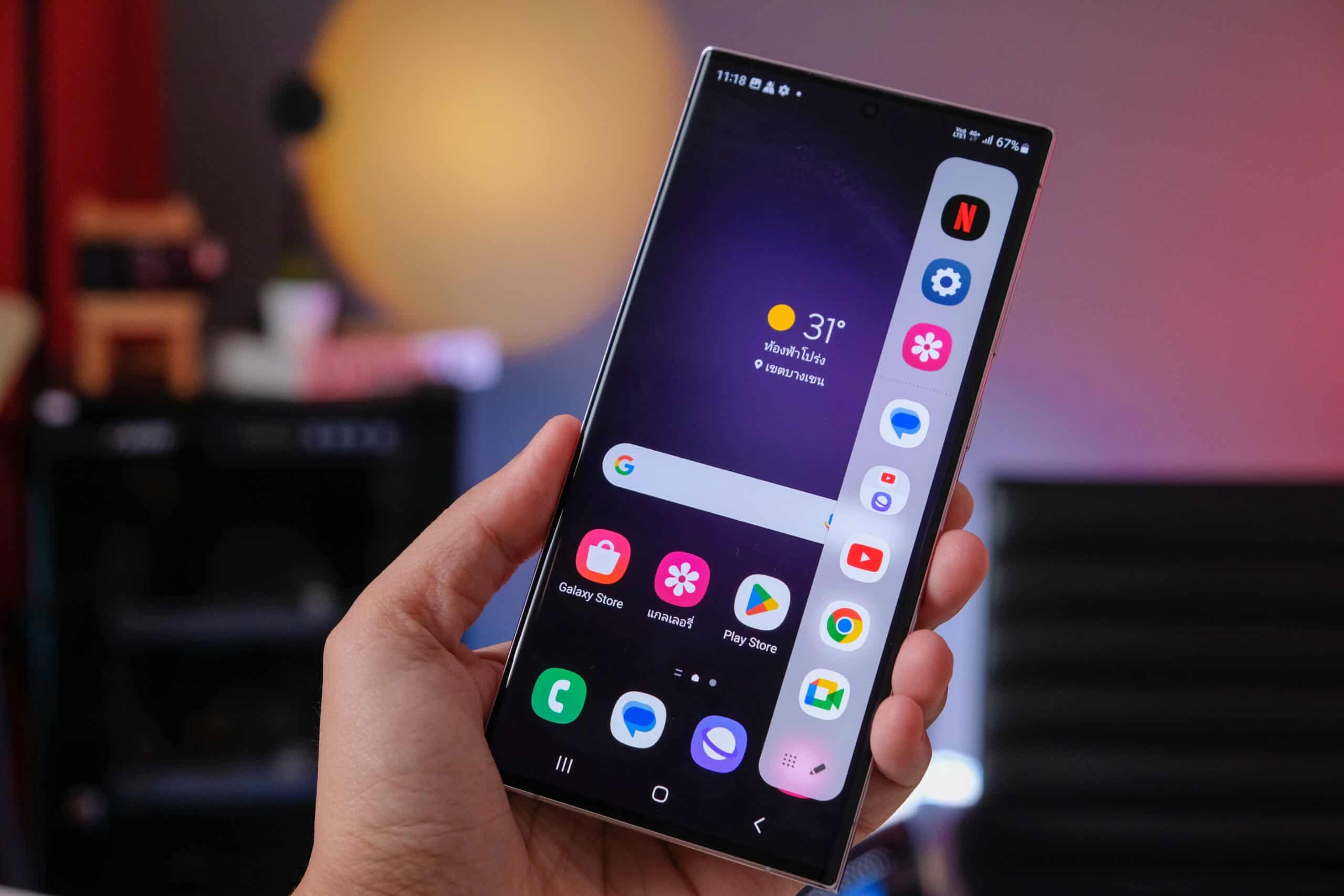
If you have ever experienced the heart-wrenching loss of a Samsung phone, you understand the panic that sets in. Along with the loss of the device itself, comes the fear of losing all the precious memories stored within, particularly your photos. However, there is hope! In this comprehensive guide, we will walk you through the process of recovering photos from a lost Samsung phone. Whether your phone was misplaced, stolen, or damaged beyond repair, there are methods and tools available to retrieve those valuable images. So, if you find yourself in this unfortunate situation, take a deep breath and follow our step-by-step instructions to recover your cherished photos and preserve the memories that are irreplaceable. Let’s get started!
Inside This Article
- Understanding Data Loss on a Samsung Phone
- Methods to Recover Photos from a Lost Samsung Phone
- Option 1: Using Samsung Cloud Backup
- Option 2: Restoring Photos from Google Photos Backup
- Option 3: Utilizing a Third-Party Data Recovery Software
- Option 4: Seeking Professional Help
- Conclusion
- FAQs
Understanding Data Loss on a Samsung Phone
Smartphones have become an integral part of our lives, serving as not just communication tools but also personal data repositories. Unfortunately, these devices are not immune to data loss, especially when a Samsung phone is lost or stolen. Understanding the causes and consequences of data loss can help you take appropriate steps to minimize the impact and regain your precious photos. Here’s a closer look at the factors that contribute to data loss on a Samsung phone:
- Physical Loss: One of the most common scenarios leading to data loss is when a Samsung phone is physically lost or stolen. This can occur during travel, in crowded places, or through unfortunate accidents, making it crucial to regularly back up your photos to avoid permanent loss.
- Water or Physical Damage: Dropping your Samsung phone in water or subjecting it to physical damage can result in data loss. Liquids can seep into the internal components, causing irreparable damage to the storage, including the photos stored on the device.
- Software or Firmware Corruption: Issues with the phone’s software or firmware can lead to data loss. If the operating system becomes corrupted or if there are errors during a software update, it can affect the integrity of the files, potentially resulting in the loss of your valuable photos.
- Accidental Deletion: We’ve all been there – accidentally deleting important files, including photos, from our Samsung phones. Whether it’s due to a misguided tap or an accidental swipe, these human errors can have devastating consequences if you don’t have a backup system in place.
- Malware or Viruses: Malicious software or viruses can infect your Samsung phone, causing data corruption or loss. These threats can exploit vulnerabilities in the operating system or apps, compromising the integrity of your files and potentially resulting in the loss of your precious photos.
Now that you have a better understanding of the factors contributing to data loss on a Samsung phone, it’s vital to explore methods to recover your lost photos. In the next section, we will discuss various options that can help you retrieve your valuable memories.
Methods to Recover Photos from a Lost Samsung Phone
Losing your Samsung phone can be a stressful experience, especially if it contained precious memories captured in the form of photos. However, there are several methods you can try to recover your photos from a lost Samsung phone. In this article, we will explore four effective options that can help you retrieve those irreplaceable pictures.
Option 1: Using Samsung Cloud Backup
If you had previously enabled the Samsung Cloud backup feature on your lost phone, there is a good chance that your photos are securely stored in the cloud. To check if your photos are backed up, follow these steps:
- Open the Samsung Cloud app on another Samsung device or visit the Samsung Cloud website on a computer.
- Sign in using your Samsung account credentials.
- Navigate to the “Gallery” or “Photos” section. Here, you should be able to view and download your backed-up photos.
Option 2: Restoring Photos from Google Photos Backup
If you had enabled Google Photos backup on your lost Samsung phone, you can easily retrieve your photos using the following steps:
- Open the Google Photos app on any device or visit the Google Photos website on a computer.
- Sign in with the Google account associated with your lost phone.
- Navigate to the “Photos” section and browse through your backed-up photos and albums.
- Select the photos you want to recover and click on the “Download” button to save them to your current device.
Option 3: Utilizing a Third-Party Data Recovery Software
If you hadn’t backed up your photos through Samsung Cloud or Google Photos, you can still attempt to recover them using third-party data recovery software. These software tools are designed to scan your lost Samsung phone’s storage and retrieve deleted or lost data, including photos. Some popular options in the market include Dr.Fone, iMobie PhoneRescue, and DiskDigger.
To use a data recovery software, follow these general steps:
- Download and install a reputable data recovery software on a computer.
- Connect your lost Samsung phone to the computer using a USB cable.
- Launch the data recovery software and follow the on-screen instructions to initiate a scan of your device’s storage.
- Once the scan is complete, preview the recovered photos and select the ones you want to retrieve.
- Click on the “Recover” or “Save” button to save the selected photos to your computer’s local storage.
Option 4: Seeking Professional Help
If the above methods do not yield any results or if you are not comfortable using data recovery software yourself, it is advisable to seek professional help. You can visit a reputable mobile phone repair shop or a data recovery service center. These experts have the necessary tools and expertise to recover photos from a lost Samsung phone.
Remember, the success of photo recovery depends on various factors, including the condition of the lost phone and the availability of backups. It is always recommended to regularly back up your photos to prevent any data loss in the future.
Option 1: Using Samsung Cloud Backup
If you have a Samsung Phone and you’ve lost it, don’t panic just yet. There is a good chance that you might be able to recover your precious photos through Samsung Cloud Backup. Samsung Cloud is a built-in feature offered by Samsung that automatically backs up your device’s data, including photos, to the cloud storage.
To check if your photos are backed up on Samsung Cloud, follow these steps:
- Open the Settings app on your Samsung Phone.
- Scroll down and tap on “Accounts and backup.”
- Select “Backup and restore” or “Cloud and accounts” depending on your device model.
- Tap on “Samsung Cloud.”
Once you have entered the Samsung Cloud settings, you can view the available backup data, such as photos, contacts, and app data. If you see your photos listed there, it means they are stored in the cloud.
To restore the photos from Samsung Cloud to a new device or a different Samsung Phone, follow these steps:
- Open the Settings app on the new device or the Samsung Phone you want to restore the photos to.
- Go to “Accounts and backup” or “Cloud and accounts” section.
- Select “Backup and restore” or “Samsung Cloud.”
- Tap on “Restore data.”
- Choose “Photos” or “Gallery” from the list of available data to restore.
- Follow the on-screen instructions to complete the restoration process.
It’s worth noting that Samsung Cloud backup may have some limitations, such as limited storage capacity and the need to have an active internet connection. Therefore, it’s important to regularly check and ensure that your photos and other data are being backed up to avoid any potential loss.
If you haven’t enabled Samsung Cloud backup on your device or if the photos are not listed in the backup, don’t worry. There are other options available to recover your lost photos from a Samsung Phone.
Option 2: Restoring Photos from Google Photos Backup
Restoring photos from a Google Photos backup is a convenient and reliable method to recover your lost photos from a Samsung phone. Google Photos is a cloud-based service that automatically backs up your photos and videos, allowing you to access them from any device with your Google account. Here’s how you can retrieve your photos using this option:
1. Open the Google Photos app on your new Samsung phone or any other device that is connected to the internet.
2. Sign in to your Google account using the credentials associated with your lost phone.
3. Once you’re signed in, the app will automatically sync and display all the backed-up photos and videos from your lost device.
4. Browse through the available albums or use the search feature to locate the specific photos you want to recover.
5. Once you’ve found the photos you want to restore, simply tap on the image to view it in full size.
6. To download the photo to your new device, tap on the Share button (usually represented by an arrow pointing upwards) and choose the “Save to device” or “Download” option.
7. The photo will now be saved to your new Samsung phone, allowing you to access and enjoy your precious memories once again.
It’s important to note that this method will only work if you had previously enabled the backup and sync feature on your lost Samsung phone. If you did not have this feature activated, or if you didn’t have an active internet connection at the time the photos were backed up, you may not be able to retrieve your photos using Google Photos.
Nevertheless, restoring photos from a Google Photos backup is often a reliable and accessible option for recovering lost photos. It eliminates the need for specialized software or professional assistance, and gives you the ability to retrieve your photos in a few simple steps.
Option 3: Utilizing a Third-Party Data Recovery Software
If you’ve lost your Samsung phone and want to recover the photos stored in it, one highly effective method is to use a third-party data recovery software. These specialized tools are designed to scan your device and retrieve lost data, including photos, even from a lost or damaged device.
There are numerous data recovery software options available in the market, each with its own unique features and capabilities. To make the process easier for you, here are a few popular and reliable software options:
- Dr.Fone – Data Recovery (Android): This software is highly recommended for its user-friendly interface and powerful recovery capabilities. It supports a wide range of Android devices, including Samsung phones. With Dr.Fone, you can easily scan your lost device and retrieve your precious photos with just a few clicks.
- iMobie PhoneRescue: Another excellent option for data recovery, PhoneRescue offers a comprehensive solution for retrieving lost photos. It supports both iOS and Android devices, making it a versatile choice. With its intuitive interface and advanced scanning algorithms, PhoneRescue can help you recover your lost photos quickly and efficiently.
- Dr.Phone: Designed specifically for Android devices, Dr.Phone is a reliable option for recovering lost data. With its simple interface, you can easily navigate through the recovery process and restore your photos. Dr.Phone supports a wide range of Android devices, including Samsung phones.
When using a third-party data recovery software, it’s crucial to follow the instructions provided by the software provider. Typically, you’ll need to connect your device to a computer and follow the on-screen prompts to initiate the scanning and recovery process.
It’s important to note that not all data recovery software will guarantee 100% success in recovering your photos. The success of the recovery process depends on various factors, such as the condition of your lost device and the time elapsed since the data loss. However, utilizing a reputable data recovery software significantly increases your chances of retrieving your valuable photos.
Remember, it’s always recommended to regularly back up your photos and other important data to avoid data loss in the future. However, if you find yourself in a situation where you’ve lost your Samsung phone and need to recover your photos, using a third-party data recovery software can be a game-changer.
Now that we’ve explored the option of utilizing a third-party data recovery software, let’s move on to the next section to learn about the fourth and final option: seeking professional help.
Option 4: Seeking Professional Help
If you have tried the previous options but haven’t been successful in recovering your photos from your lost Samsung phone, it may be time to consider seeking professional help. Data recovery specialists are equipped with advanced tools and techniques to retrieve data from damaged or lost devices.
When opting for professional assistance, make sure to choose a reputable and reliable data recovery service. Look for service providers with a track record of successfully recovering data from Samsung phones.
Once you have found a trustworthy data recovery service, contact them and provide all the necessary details about your lost Samsung phone. They will guide you through the recovery process and may ask you to send in your device or visit their facility for further analysis.
It’s important to note that seeking professional help may come with a cost. The fees for data recovery services can vary depending on the complexity of the recovery process and the condition of your lost Samsung phone. However, if the photos hold sentimental or important value, the investment may be worth it.
Before proceeding with professional help, it’s essential to weigh the potential benefits against the risks. Consider the nature of the lost photos, the cost of recovery, and the probability of successful recovery. Also, keep in mind that not all situations guarantee a full recovery of all lost data.
By choosing professional help, you can increase your chances of recovering your precious photos from your lost Samsung phone. These experts have the knowledge, expertise, and tools necessary to tackle complex data recovery scenarios and salvage valuable memories.
After a thorough exploration of how to recover photos from a lost Samsung phone, it is evident that there are several methods and tools available to retrieve precious memories. Whether utilizing cloud storage, Samsung’s Find My Mobile feature, or using professional data recovery software, there is a solution for every situation.
It is important to remember that prevention is key to safeguarding your photos. Regularly backing up your data to a secure location, enabling remote tracking and wiping features, and using strong security measures can help mitigate the loss of your device and its contents.
In the unfortunate event of losing your Samsung phone, it is crucial to act quickly and follow the appropriate steps to maximize the chances of successful photo recovery. With the guidance provided in this article, you can now tackle this situation with confidence and restore your cherished memories.
FAQs
1. Can I recover photos from a lost Samsung phone?
Absolutely! While losing a phone can be frustrating, there are ways to recover your valuable photos. If you had previously synced your Samsung phone with a cloud service or enabled automatic backup, your photos may be retrievable. Additionally, there are software programs available that can help you recover deleted or lost photos from your Samsung phone.
2. What are some software programs I can use to recover photos from my lost Samsung phone?
There are several reputable software programs that specialize in data recovery, including photos, from lost or damaged phones. Some popular options include Dr.Fone, iMobie PhoneRescue, and EaseUS MobiSaver. These programs typically offer a free trial version, so you can test their effectiveness before making a purchase.
3. Can I recover photos from a lost Samsung phone without any software?
In some cases, yes. If you had previously backed up your Samsung phone to a cloud service like Google Drive or Samsung Cloud, you may be able to restore your photos from the backup. Additionally, if you had enabled the “Google Photos” sync feature, your photos may still be accessible through the Google Photos app on another device.
4. How can I prevent losing my photos in the event of a lost Samsung phone?
To safeguard your photos from being lost if your Samsung phone goes missing, it is recommended to regularly back up your photos to a cloud service or to your computer. This way, even if your phone is lost or damaged, you can easily retrieve your photos from the backup. It is also a good practice to enable the automatic backup feature on your Samsung phone to ensure your photos are consistently being saved.
5. Is it possible to track or locate a lost Samsung phone?
Yes, Samsung provides a built-in service called “Find My Mobile” that allows you to track the location of your lost phone. However, this feature needs to be enabled before your phone goes missing. To activate it, navigate to your phone’s Settings, then go to “Biometrics and Security” or “Lock Screen and Security,” and enable “Find My Mobile.” Once activated, you can log in to your Samsung account on a different device to track the location, lock, or erase data from your lost Samsung phone.
