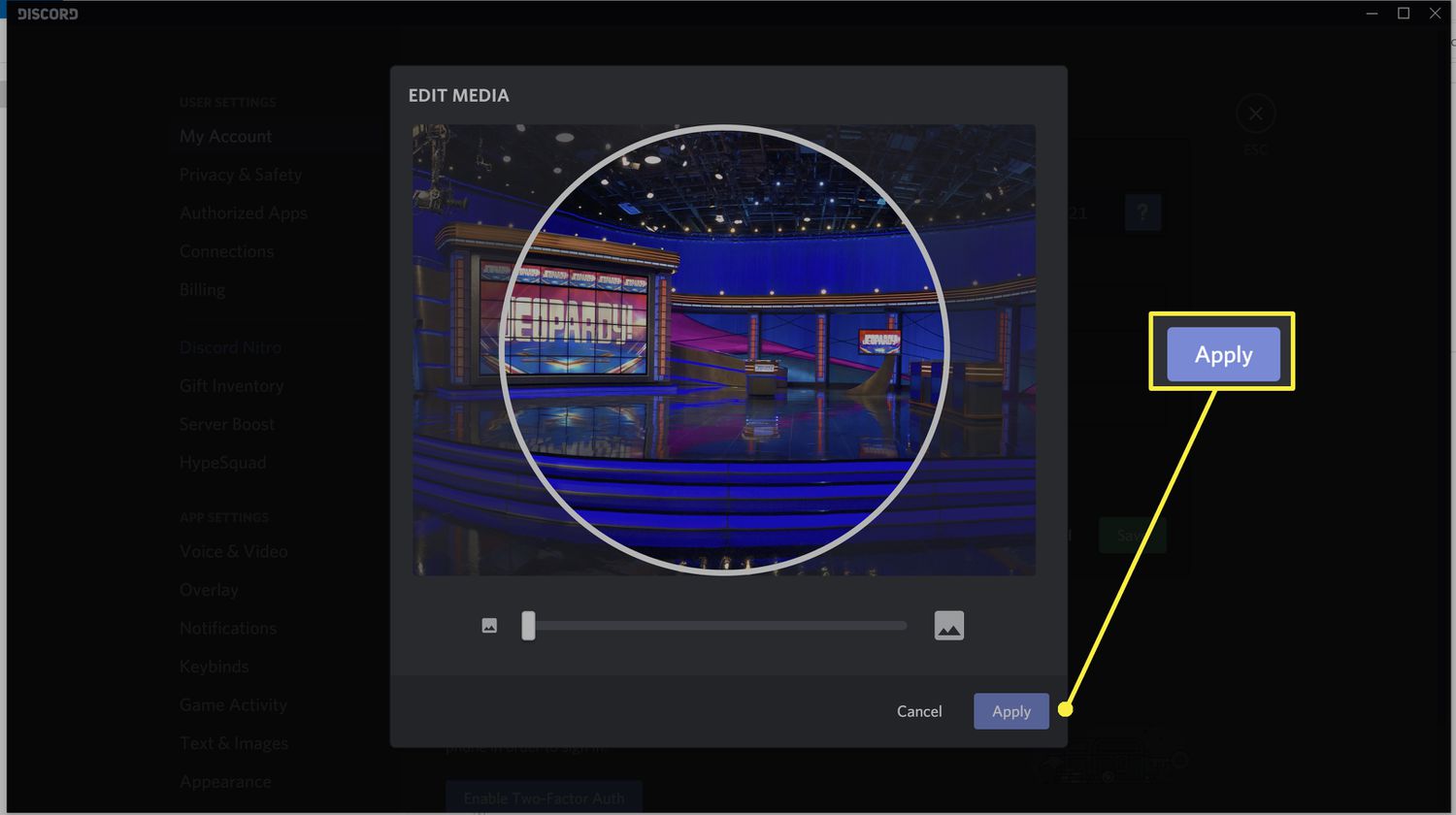
Are you looking to personalize your Discord profile on the go? Changing your profile picture on Discord's mobile app is a simple way to express yourself and make your presence more recognizable to friends and fellow gamers. Whether you're eager to showcase your latest gaming conquest or simply want to update your avatar, the process is straightforward and can be completed in just a few taps.
In this guide, we'll walk you through the step-by-step process of changing your profile picture on the Discord mobile app. From selecting the perfect image to ensuring it meets the platform's guidelines, we've got you covered. So, grab your mobile device, and let's dive into the exciting world of customizing your Discord profile picture!
Inside This Article
- Step 1: Open Discord app
- Step 2: Go to your profile
- Step 3: Tap on your current profile picture
- Step 4: Select a new picture from your device
- Step 5: Adjust and confirm your new profile picture
- Conclusion
- FAQs
Step 1: Open Discord app
To change your profile picture on Discord mobile, the first step is to open the Discord app on your mobile device. Discord is a popular platform for communication and community building, offering a seamless experience for connecting with friends, joining communities, and engaging in voice and text chat.
Upon launching the Discord app, you will be greeted by the familiar interface that reflects your ongoing conversations, servers, and friends. The app's user-friendly design makes it easy to navigate and access various features, including the option to customize your profile picture.
When you open the Discord app, you will typically land on the Home or Activity tab, where you can view recent conversations and server activities. From there, you can proceed to access your profile settings to initiate the process of changing your profile picture.
The Discord app's intuitive layout ensures that essential functions, such as modifying your profile, are easily accessible. By tapping on your profile icon or navigating to the designated section within the app, you can initiate the process of updating your profile picture.
Whether you're an avid gamer, a community enthusiast, or a professional utilizing Discord for collaboration, the ability to personalize your profile with a unique and recognizable picture is an essential aspect of expressing your identity within the platform.
With the Discord app open on your mobile device, you are ready to embark on the journey of enhancing your profile by changing your profile picture. This simple yet impactful customization can add a personal touch to your interactions and strengthen your presence within the Discord community.
In the subsequent steps, we will delve into the seamless process of updating your profile picture, allowing you to showcase your individuality and connect with others in a more visually engaging manner.
As you embark on this journey, remember that your profile picture is a reflection of your personality and interests, making it a valuable element in establishing connections and leaving a lasting impression within the Discord community.
Step 2: Go to your profile
Upon opening the Discord app on your mobile device, the next step in changing your profile picture is to navigate to your profile section. This is where you can access and manage various aspects of your account, including personalizing your profile picture to better represent yourself within the Discord community.
To access your profile, look for the icon or button that represents your account or profile. This may be located in the navigation bar at the bottom of the screen or within a menu accessible from the main interface. Once you have located the profile section, tap on the corresponding icon or button to enter your profile settings.
Upon entering your profile, you will be presented with a range of options for customizing and managing your account details. This includes the ability to edit your username, update your status, manage your connections, and, of course, change your profile picture.
Your profile serves as a digital representation of yourself within the Discord ecosystem, allowing you to express your personality and interests through visual elements. As you navigate to your profile section, take a moment to consider how you want to present yourself to others within the community. Your profile picture can convey a sense of identity, creativity, and individuality, making it an integral part of your presence on Discord.
Once you have accessed your profile settings, you are one step closer to updating your profile picture. The process of changing your profile picture is designed to be straightforward and user-friendly, ensuring that you can seamlessly enhance your profile to reflect your evolving preferences and style.
As you prepare to select a new profile picture, think about the impression you want to make and the message you wish to convey to others. Whether you opt for a personal photo, an artistic creation, or a symbol that holds significance to you, your profile picture has the power to leave a lasting impact on those who interact with you on Discord.
By navigating to your profile section, you are taking an active step in shaping your digital presence and making your mark within the vibrant and diverse Discord community. This process empowers you to curate a profile that resonates with your unique identity, fostering connections and conversations that align with your interests and passions.
As you proceed to the next steps in changing your profile picture, remember that this simple act of customization can elevate your experience on Discord, allowing you to express yourself authentically and engage with others in a more meaningful and visually compelling manner.
Step 3: Tap on your current profile picture
Upon reaching your profile section within the Discord mobile app, the next pivotal step in the process of changing your profile picture is to tap on your current profile picture. This action serves as the gateway to initiating the transformation of your visual representation within the Discord community.
By tapping on your current profile picture, you are signaling your intent to update and refresh this essential element of your profile. This simple yet significant gesture sets in motion a series of intuitive prompts and options that enable you to seamlessly select and implement a new profile picture that resonates with your evolving preferences and self-expression.
As you tap on your current profile picture, you are presented with a moment of reflection and consideration. This brief pause allows you to contemplate the visual narrative you wish to convey through your updated profile picture. Whether you aspire to showcase a recent photograph, an artistic creation, a beloved pet, or a symbol that holds personal significance, this step invites you to infuse your profile with a touch of individuality and authenticity.
The act of tapping on your current profile picture signifies a transition—a deliberate move towards refining and enhancing your digital presence within the Discord community. It symbolizes your agency in curating a profile that reflects your evolving identity, interests, and aspirations, fostering connections and conversations that align with your authentic self.
Upon tapping on your current profile picture, you are met with a sense of empowerment, knowing that you hold the reins in shaping how you are perceived within the vibrant and diverse Discord ecosystem. This moment encapsulates the essence of self-expression and personalization, encapsulating the spirit of creativity and individuality that thrives within the Discord community.
As you proceed to the subsequent steps in the process of changing your profile picture, the act of tapping on your current profile picture serves as a pivotal juncture—a catalyst for embracing change, expressing yourself, and leaving a lasting impression within the dynamic and interconnected world of Discord.
In tapping on your current profile picture, you are not merely updating an image; you are crafting a visual statement—a reflection of your personality, passions, and aspirations. This deliberate action sets the stage for a transformative journey, allowing you to redefine and elevate your presence within the Discord community, one tap at a time.
Step 4: Select a new picture from your device
After tapping on your current profile picture, you will be prompted to select a new picture from your device. This pivotal step empowers you to explore and choose an image that resonates with your personality, interests, and desired representation within the Discord community.
Upon initiating the process of selecting a new picture, you will typically be presented with options to browse through your device's gallery or file system. This seamless integration with your device's storage ensures that you can effortlessly access and select a diverse range of images, including photographs, artwork, and graphics that hold personal significance to you.
As you delve into the process of choosing a new picture, consider the narrative you wish to convey and the impression you aim to leave on others within the Discord community. Whether you opt for a candid snapshot, a meticulously crafted artwork, a cherished memory, or a symbol that holds deep meaning, this step invites you to infuse your profile with a touch of authenticity and individuality.
The act of selecting a new picture from your device is a moment of self-expression and creativity. It empowers you to curate a visual representation that reflects your evolving identity and resonates with your unique story. This process transcends mere image selection; it is an opportunity to communicate your passions, interests, and personality through a single, compelling visual element.
As you navigate through your device's library of images, take the time to explore various options and consider the significance of each potential picture. Embrace the freedom to choose an image that speaks to you on a personal level, evoking emotions, memories, and aspirations that align with your authentic self.
The process of selecting a new picture from your device encapsulates the essence of personalization and self-discovery. It invites you to embark on a journey of visual storytelling, where each image holds the potential to convey a part of your narrative, sparking connections and conversations within the vibrant tapestry of the Discord community.
Upon selecting a new picture that encapsulates your essence and resonates with your vision for self-representation, you are poised to embark on the final steps of confirming and implementing this transformative update to your profile. This moment of selection marks a significant milestone—a conscious step towards shaping your digital presence and fostering meaningful connections within the dynamic and interconnected world of Discord.
Step 5: Adjust and confirm your new profile picture
Upon selecting a new picture from your device, the subsequent step involves the pivotal process of adjusting and confirming your chosen image as your new profile picture within the Discord mobile app. This step is designed to offer you the flexibility and control to fine-tune the visual representation that will accompany your interactions and engagements within the Discord community.
Once you have selected an image that resonates with your personality and desired representation, the Discord app provides intuitive tools and options to adjust and refine your chosen picture. These adjustments may include cropping the image to focus on specific details, resizing it to achieve optimal visual impact, or applying filters to enhance its overall aesthetic appeal.
The ability to adjust your new profile picture empowers you to curate a visually compelling representation that aligns with your preferences and conveys a distinct narrative. Whether you seek to highlight specific elements within the image, ensure visual coherence with the circular profile picture format, or enhance its overall clarity, the adjustment phase allows you to tailor the selected picture to your exact specifications.
As you engage in the process of refining your new profile picture, consider the visual composition, the emotions it evokes, and its resonance with your personal story. This phase invites you to exercise creativity and discernment, ensuring that the finalized profile picture authentically reflects your identity, interests, and aspirations within the Discord community.
Following the adjustments, the final step entails confirming your new profile picture, thereby solidifying its role as the visual representation of your digital persona on Discord. This confirmation step serves as a moment of affirmation, signaling your satisfaction with the chosen image and your readiness to integrate it into your profile.
Upon confirming your new profile picture, you unleash its potential to enrich your interactions and connections within the Discord community. This visual element becomes a part of your digital identity, leaving a lasting impression on those who engage with you in conversations, communities, and shared experiences.
The act of adjusting and confirming your new profile picture encapsulates the essence of self-expression and personalization within the Discord ecosystem. It signifies your agency in shaping how you are perceived and remembered, fostering meaningful connections and conversations that align with your authentic self.
As you navigate through the adjustment and confirmation phase, embrace the opportunity to infuse your profile with a visual narrative that resonates with your unique story, passions, and aspirations. This transformative process empowers you to curate a profile picture that speaks volumes about who you are, fostering connections and interactions that reflect your genuine self within the vibrant tapestry of the Discord community.
In conclusion, changing your profile picture on Discord mobile is a simple process that allows you to personalize your account and connect with others in a more engaging way. By following the steps outlined in this article, you can effortlessly update your profile picture to reflect your personality and interests. Remember, a well-chosen profile picture can make a lasting impression and enhance your overall Discord experience. So, take a moment to select an image that truly represents you, and enjoy the benefits of a customized profile on Discord mobile.
FAQs
-
How do I change my profile picture on Discord mobile?
To change your profile picture on Discord mobile, open the Discord app and tap on your profile icon in the bottom right corner. Then, select "Edit" and choose "Change Avatar" to upload a new profile picture from your device. -
What are the recommended dimensions for a profile picture on Discord mobile?
Discord recommends using a square image with a minimum size of 128×128 pixels for the best display on mobile devices. It's important to ensure that your profile picture is clear and easily recognizable, even when viewed on smaller screens. -
Can I customize my profile picture with filters or effects on Discord mobile?
Currently, Discord mobile does not offer built-in filters or effects for profile pictures. However, you can use photo editing apps to enhance your image before setting it as your profile picture on Discord. -
Why is my new profile picture not updating immediately on Discord mobile?
After uploading a new profile picture on Discord mobile, it may take a few moments for the changes to reflect across all servers and channels. If the new picture doesn't appear immediately, try refreshing the app or waiting for a short while before checking again. -
Is there a limit to the file size of a profile picture on Discord mobile?
Yes, Discord imposes a maximum file size limit for profile pictures. Ensure that your new profile picture meets the file size requirements, which can be found in the app's settings or on Discord's official support page.
