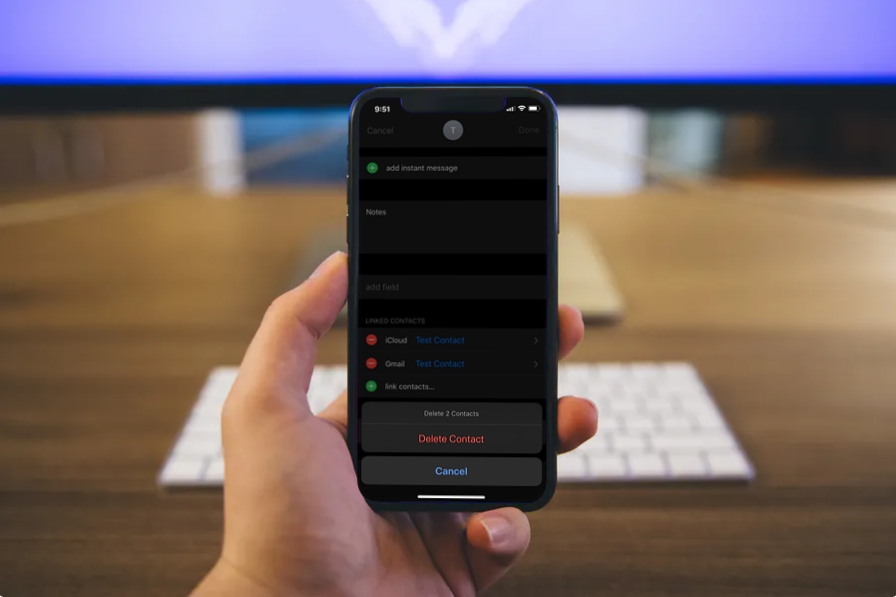
Duplicate contacts can be a common and frustrating issue for iPhone users. Having multiple entries for the same contact can clutter your phonebook and make it difficult to find the right information when you need it. Fortunately, there are effective ways to remove duplicate contacts on your iPhone and streamline your contacts list.
In this comprehensive guide, we will explore various methods to help you declutter your iPhone’s contact list and eliminate those annoying duplicates. Whether you are using iCloud, a third-party app, or opting for manual deletion, we will walk you through step-by-step instructions to ensure a seamless process.
By the end of this article, you will have the knowledge and tools to clean up your iPhone’s contacts and keep your digital address book organized and efficient. Say goodbye to duplicate contacts and hello to a clutter-free phonebook!
Inside This Article
- Introduction
- Methods to Remove Duplicate Contacts on iPhone
- Introduction
- Methods to Remove Duplicate Contacts on iPhone
- Conclusion
- Conclusion
- FAQs
Introduction
Welcome to our guide on how to remove duplicate contacts on your iPhone! If you’re finding it frustrating to manage multiple duplicate contacts on your device, you’re not alone. Having duplicate contacts can make it difficult to find the right contact when you need it, and it can also clutter up your contact list. Fortunately, there are several methods available to help you clean up and organize your contacts effortlessly.
Whether you accidentally imported contacts multiple times, synced your contacts across multiple accounts, or encountered issues during a software update, we have you covered. In this article, we’ll explore different methods that will enable you to remove duplicate contacts on your iPhone, leaving you with a neat and streamlined contact list.
Before we jump into the methods, it’s important to note that we recommend backing up your contacts before making any changes. This will ensure that you have a copy of your contacts in case anything goes wrong during the process. You can back up your contacts using iCloud or iTunes, depending on your preference.
Now, let’s dive into the various methods you can use to eliminate those pesky duplicate contacts on your iPhone.
Methods to Remove Duplicate Contacts on iPhone
If you have ever found yourself scrolling through your contact list on your iPhone, only to be frustrated by the presence of duplicate contacts, you’re not alone. Duplicate contacts can make it difficult to find the right information when you need it, leading to confusion and inefficiency. Fortunately, there are several methods you can use to remove duplicate contacts on your iPhone and streamline your contact list. Let’s explore them below:
iCloud Sync Method
One of the easiest and most effective ways to remove duplicate contacts on your iPhone is by using the iCloud sync method. Here’s how:
- Open the Settings app on your iPhone and tap on your Apple ID at the top of the screen.
- Select “iCloud” from the list of options.
- Toggle the “Contacts” switch to the off position and select “Keep on My iPhone” when prompted.
- Wait for a few seconds, then toggle the “Contacts” switch back to the on position.
- Choose the “Merge” option when prompted to merge your iPhone contacts with iCloud contacts.
This method will initiate a synchronization process between your iPhone and iCloud, which will help identify and merge any duplicate contacts in your address book.
Manual Merge Method
If you prefer a more hands-on approach, you can manually merge duplicate contacts on your iPhone. Here’s how:
- Open the Contacts app on your iPhone.
- Select a contact that you believe to be a duplicate.
- Tap on the “Edit” button in the top-right corner of the contact’s information page.
- Scroll down and tap on the “Duplicate” label to view potential duplicate contacts.
- Review the suggested duplicates and select the one that you want to merge with the original contact.
- Tap on the “Merge” button to combine the duplicate contact with the original contact.
Repeat this process for each duplicate contact until your address book is free of duplicates.
Third-Party Apps Method
If you have a large number of duplicate contacts or prefer a more automated solution, you can rely on third-party apps specifically designed to remove duplicate contacts on your iPhone. These apps offer advanced features and algorithms to quickly identify and merge duplicate contacts. Some popular options include “Cleanup Duplicate Contacts,” “Smart Merge Pro,” and “Contacts Optimizer.” Simply download and install one of these apps from the App Store, follow the instructions provided, and let the app take care of the duplicate contact removal process for you.
iTunes Backup and Restore Method
If you have a backup of your iPhone stored on iTunes, you can utilize the iTunes backup and restore method to remove duplicate contacts. Here’s how:
- Connect your iPhone to your computer and launch iTunes.
- Select your iPhone when it appears in iTunes.
- Click on the “Restore Backup…” button to initiate the restore process.
- Select the most recent backup that doesn’t contain the duplicate contacts.
- Let iTunes restore your iPhone using the selected backup, which should remove the duplicate contacts.
Please note that using this method will restore your iPhone to the state it was in when the chosen backup was created, so make sure to have a recent backup before proceeding.
By utilizing one or more of these methods, you can effectively remove duplicate contacts on your iPhone and enjoy a well-organized and efficient contact list.
Introduction
Having duplicate contacts on your iPhone can be a frustrating experience. It not only clutters your contact list but also makes it difficult to find the right information when you need it. Fortunately, there are several methods you can use to remove duplicate contacts on your iPhone. In this article, we will explore different techniques and guide you through the process, ensuring you have a streamlined contact list.
Methods to Remove Duplicate Contacts on iPhone
iCloud Sync Method
If you have iCloud enabled on your iPhone, this method can help you eliminate duplicate contacts effectively. Follow these steps:
- Open Settings on your iPhone and tap on your name at the top.
- Select “iCloud” and scroll down to find “Contacts”.
- Toggle off the “Contacts” switch and choose “Keep on My iPhone” when prompted.
- Once the contacts are synced back to your iPhone, go back to iCloud settings and toggle on the “Contacts” switch.
- Choose “Merge” when asked, and iCloud will automatically merge any duplicate contacts.
Manual Merge Method
If you prefer a hands-on approach, you can manually merge duplicate contacts on your iPhone. Follow these steps:
- Open the Contacts app on your iPhone.
- Find a duplicate contact and tap on it.
- Tap “Edit” in the top right corner.
- Scroll down and tap on “Link Contacts”.
- Select the duplicate contact you want to merge.
- Tap “Link” in the top right corner to merge the contacts.
- Repeat the process for all the duplicate contacts.
Third-Party Apps Method
There are several third-party apps available on the App Store that can help you quickly remove duplicate contacts on your iPhone. These apps use advanced algorithms to automatically detect and merge duplicate contacts. Here are a few popular ones:
- Contact Cleanup
- Smartr Contacts
- Cleaner Pro
Simply download and install the app from the App Store, follow the instructions, and let the app do the work for you.
iTunes Backup and Restore Method
If you regularly backup your iPhone using iTunes, you can utilize the backup and restore method to remove duplicate contacts. Here’s how:
- Connect your iPhone to your computer and open iTunes.
- Select your iPhone when it appears in iTunes.
- Click on the “Summary” tab and choose “Back Up Now” to create a backup of your iPhone.
- Once the backup is complete, click on “Restore iPhone”.
- Follow the prompts to restore your iPhone from the backup you just created.
Conclusion
Having duplicate contacts on your iPhone can be a hassle, but fortunately, there are multiple ways to remove them. Whether you prefer the iCloud sync method, manual merging, using third-party apps, or the iTunes backup and restore method, you can easily clean up your contact list and have a more organized phonebook. Choose the method that suits you best and say goodbye to those duplicate contacts!
Conclusion
In conclusion, removing duplicate contacts from your iPhone is crucial to keeping your contacts list organized and preventing any confusion or inconvenience. With the help of the various methods discussed in this article, you can easily identify and eliminate duplicate contacts, ensuring that your iPhone’s address book remains streamlined and efficient.
Whether you choose to use the built-in features of iOS, third-party apps, or manual methods, the key is to regularly check and clean up your contacts. By doing so, you can save valuable time and effort when searching for specific contacts, avoid accidental calls or messages to the wrong person, and maintain a clutter-free contact list.
Remember to back up your contacts before making any changes, to avoid any potential data loss. Take advantage of advanced technologies like iCloud or Google Contacts to sync your contacts across multiple devices securely.
By following these steps and staying proactive in managing your contacts, you can enjoy a seamless and optimized experience with your iPhone. Say goodbye to duplicate contacts and hello to an organized and efficient address book!
FAQs
1. Can I remove duplicate contacts on my iPhone without third-party apps?
2. Will removing duplicate contacts also delete the original contacts?
3. How do I prevent duplicate contacts from appearing on my iPhone in the future?
4. Is it possible to merge duplicate contacts instead of deleting them?
5. Are there any risks involved in removing duplicate contacts on iPhone?
