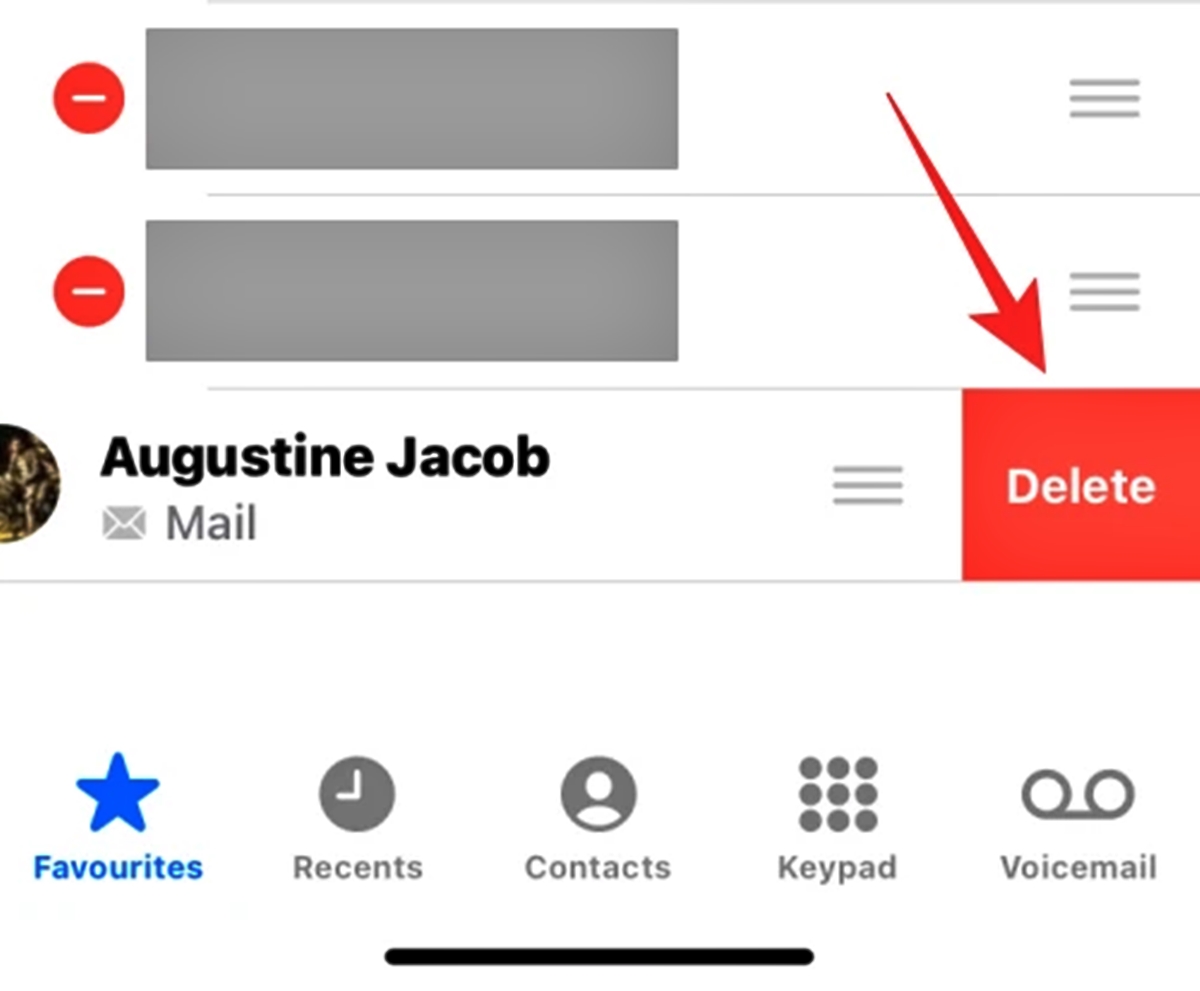
Are you looking for a way to remove favorites on your Android phone? Well, you’ve come to the right place! Android phones are known for their extensive customization options, and one of the features they offer is the ability to add favorite contacts, apps, and websites to your home screen or a dedicated favorites section. While having quick access to your favorite things is convenient, there may come a time when you want to remove them. Whether you’ve changed your preferences or simply want to declutter your phone, we’ll guide you through the steps to remove favorites on your Android device. In this article, we’ll walk you through the process, step by step, so you can easily manage your favorite items and keep your phone organized just the way you like it.
Inside This Article
- How to Remove Favorites on Android Phone
- Removing Favorites from Home Screen
- Removing Favorites from App Drawer
- Removing Favorites from Contacts
- Clearing Favorites from Phone Dialer
- Conclusion
- FAQs
How to Remove Favorites on Android Phone
If you’re an Android user, you may have noticed that your phone allows you to add favorite contacts, apps, or widgets to your home screen or app drawer for quick and easy access. However, over time, you might want to remove certain favorites to declutter your device or make room for new additions. In this article, we will guide you through the process of removing favorites on your Android phone.
Removing Favorites from Home Screen
If you’ve added a contact or app as a favorite on your home screen and now wish to remove it, follow these simple steps:
- Tap and hold the favorite icon on your home screen.
- An options menu should appear with a few different actions, including “Remove” or “Delete.”
- Drag the icon to the “Remove” or “Delete” option and release your finger.
- The favorite will now be removed from your home screen. It will not delete the contact or app from your phone; it will only remove it from the home screen.
By following these steps, you can easily remove unwanted favorites from your Android home screen.
Removing Favorites from App Drawer
If you have added an app as a favorite in your app drawer and want to remove it, the steps are slightly different:
- Open your app drawer by swiping up or tapping the app drawer icon.
- Locate the app you want to remove from favorites.
- Tap and hold the app icon until a menu appears.
- Look for an option like “Remove from Favorites” or “Remove from Home screen.”
- Select the appropriate option to remove the app from your favorites.
Removing favorites from the app drawer helps keep your app list organized and tailored to your preferences.
Removing Favorites from Contacts
If you have marked certain contacts as favorites in your contacts list and want to remove them, here’s how:
- Open your contacts app on your Android phone.
- Navigate to the “Favorites” tab or look for a “Star” icon to access your favorite contacts.
- Locate the contact you want to remove from your favorites list.
- Tap and hold the contact’s name or profile picture until a menu appears.
- Select the “Remove from Favorites” or similar option to remove the contact from your favorites.
Removing contacts from your favorites can streamline your contact list and help you find the contacts you need more efficiently.
Clearing Favorites from Phone Dialer
Some Android devices allow you to add favorite contacts directly to the phone dialer for quick calling. If you wish to remove these favorites, follow these steps:
- Open your phone dialer app on your Android phone.
- Locate the “Favorites” or “Speed Dial” tab.
- Find the contact you want to remove from your favorites.
- Tap and hold the contact’s name or number until a menu appears.
- Select the “Remove from Favorites” or similar option to clear the contact from your phone dialer favorites.
By clearing favorites from your phone dialer, you can keep the list updated and relevant to your most frequently called contacts.
Now that you know how to remove favorites from your Android phone, you can easily declutter your home screen, app drawer, contacts, and phone dialer. Enjoy a clean and organized user experience on your Android device!
Removing Favorites from Home Screen
Having favorites on your Android phone’s home screen allows you to quickly access your most-used apps or contacts. However, over time, your favorites may change or become cluttered. If you want to remove favorites from your Android phone’s home screen, follow these steps:
- Locate the favorite you want to remove on your home screen. It is usually represented by an app icon or a contact shortcut.
- Press and hold the favorite until the options menu appears.
- In the options menu, look for the “Remove” or “Delete” option, and tap on it.
- A confirmation message may appear asking if you want to remove the favorite. Confirm your choice by tapping “OK” or “Remove.”
- The favorite will be removed from your home screen, freeing up space or allowing you to add new favorites.
If you have multiple favorites to remove, you can repeat these steps for each one until your home screen is customized to your preference. Keep in mind that removing a favorite from the home screen does not uninstall the app or delete the contact; it simply removes the shortcut from the home screen.
Removing favorites from your Android phone’s home screen can help you declutter and organize your device. By customizing your home screen with only the most essential apps and contacts, you can improve your productivity and simplify your mobile experience.
Removing Favorites from App Drawer
Are you tired of seeing your favorite apps cluttering up your Android phone’s app drawer? Well, fret not! Removing favorites from the app drawer is a simple process that will help you declutter and organize your device.
To remove favorites from the app drawer, follow these easy steps:
- Open your app drawer by tapping on the app icon on your home screen or by swiping up from the bottom of the screen.
- Once the app drawer is open, locate the favorites section. This section usually contains the apps that you have personally marked as favorites for quicker access.
- Tap and hold on the app you want to remove from favorites. You will feel a slight vibration, and the app will be selected.
- Drag the selected app out of the favorites section and release it. The app will be removed from the favorites section.
- Continue this process for any other apps you want to remove from favorites.
It’s important to note that removing an app from favorites does not uninstall or delete the app from your device. It only removes the app from the favorites section in the app drawer, allowing you to keep your app collection more organized.
Removing favorites from the app drawer is a great way to keep your Android phone clutter-free and navigate your apps more efficiently. Take a few minutes to declutter your app drawer, and enjoy a cleaner and more organized smartphone experience.
Removing Favorites from Contacts
Having favorites in your contacts list can be convenient, but sometimes you may want to remove certain contacts from the favorites section. Fortunately, removing favorites from your Android phone’s contacts is a simple process.
Here’s how you can remove favorites from contacts:
- Start by opening the Contacts app on your Android phone. You can usually find it as an icon on your home screen or in the app drawer.
- Once the Contacts app is open, locate the Favorites tab or section. This may vary depending on the device and the version of Android you’re using, but it’s usually labeled as “Favorites” or represented by a star icon.
- In the Favorites section, you will see a list of all the contacts marked as favorites. Scroll through the list and find the contact you want to remove from favorites.
- Tap and hold on the contact you wish to remove. After a moment, a menu will appear with various options.
- In the menu, look for an option that says “Remove from favorites” or something similar. Tap on this option to remove the contact from the favorites list.
- You may be prompted to confirm the removal. If so, tap “OK” or “Confirm” to proceed with removing the contact from favorites.
After following these steps, the selected contact will no longer appear in the favorites section of your Contacts app. It’s worth noting that removing a contact from favorites does not delete the contact from your overall contacts list; it simply removes it from the favorites section.
Removing favorites from your Android phone’s contacts is a useful way to keep your favorites list up to date and organized. Whether you want to remove a contact that you no longer frequently communicate with or simply want to refresh your favorites, these steps will help you accomplish that with ease.
Clearing Favorites from Phone Dialer
If you often find your phone dialer cluttered with too many favorites that you no longer need, don’t worry! Android phones provide an easy way to clear favorites from the phone dialer. Follow the steps below to declutter your phone dialer and remove unwanted favorites.
Step 1: Open the Phone Dialer
To start, locate the phone dialer app on your Android phone. It is usually represented by an icon of a green phone receiver. Tap on the app icon to open the phone dialer.
Step 2: Access Favorites
Within the phone dialer app, navigate to the “Favorites” tab. This tab displays all the numbers you have marked as favorites. Tap on the “Favorites” tab to access your list of favorite numbers.
Step 3: Remove Favorites
Once you are in the “Favorites” section, you will see a list of numbers you have marked as favorites. To remove a number from your favorites list, long-press on the contact or number you wish to remove.
Step 4: Confirm Removal
A pop-up menu will appear with various options. Look for the option that says “Remove from Favorites” or a similar phrase. Tap on this option to confirm the removal of the number from your favorites list.
Step 5: Repeat if Necessary
If you have multiple numbers or contacts marked as favorites, repeat steps 3 and 4 for each contact you wish to remove.
Step 6: Check the Phone Dialer
After removing the unwanted favorites, go back to the phone dialer and navigate to the “Favorites” tab again. You should see that the removed favorites are no longer listed on your screen, keeping your phone dialer clear and organized.
Clearing favorites from your phone dialer is a simple process that can help you tidy up your phone and make it easier to find the contacts you truly need. Remember to regularly clean out your favorites list to ensure it remains clutter-free and reflects your current preferences.
Conclusion
Removing favorites on your Android phone is a simple process that can help declutter your device and make it more personalized to your preferences. Whether you want to remove a favorite contact, app, or bookmark, you can easily do so by following the steps outlined in this article.
By removing unnecessary favorites, you can free up valuable space on your home screen or browser and make room for the things that truly matter to you. Additionally, removing favorites can help improve the efficiency and organization of your Android phone, allowing you to find what you need quickly and easily.
Remember, personalizing your Android phone is all about making it work for you. By removing favorites, you can create a streamlined and customized experience that reflects your individual style and needs.
So go ahead, take a few moments to review your favorites and remove the ones that are no longer serving a purpose. Your Android phone will thank you for it!
FAQs
Q: How do I remove favorites on my Android phone?
A: To remove favorites on your Android phone, follow these steps:
1. Open the Phone app on your Android device.
2. Tap on the “Contacts” or “Favorites” tab.
3. Locate the contact you want to remove from favorites.
4. Long press on the contact until a menu appears.
5. Select “Remove from favorites” or a similar option.
6. The contact will now be removed from your favorites list.
Q: Can I customize the favorites list on my Android phone?
A: Yes, you can customize the favorites list on your Android phone. To do this, follow these steps:
1. Open the Phone app on your Android device.
2. Tap on the “Contacts” or “Favorites” tab.
3. Locate the contact you want to add to favorites or remove from favorites.
4. Long press on the contact until a menu appears.
5. Select “Add to favorites” or “Remove from favorites” as desired. The contact will be added or removed from your favorites list accordingly.
Q: Can I have multiple favorites lists on my Android phone?
A: No, Android phones typically only support a single favorites list. However, you can customize this list by adding or removing contacts as mentioned in the previous FAQ.
Q: Will removing a contact from favorites delete it from my phone?
A: No, removing a contact from your favorites list will not delete it from your phone. The contact will still be available in your phone’s contacts app. Only the association with the favorites list will be removed.
Q: How many contacts can I add to my favorites list on an Android phone?
A: The number of contacts you can add to your favorites list on an Android phone may vary depending on the device and its software. However, most Android phones allow users to add a significant number of contacts to their favorites list, typically ranging from 20 to 30 contacts.
