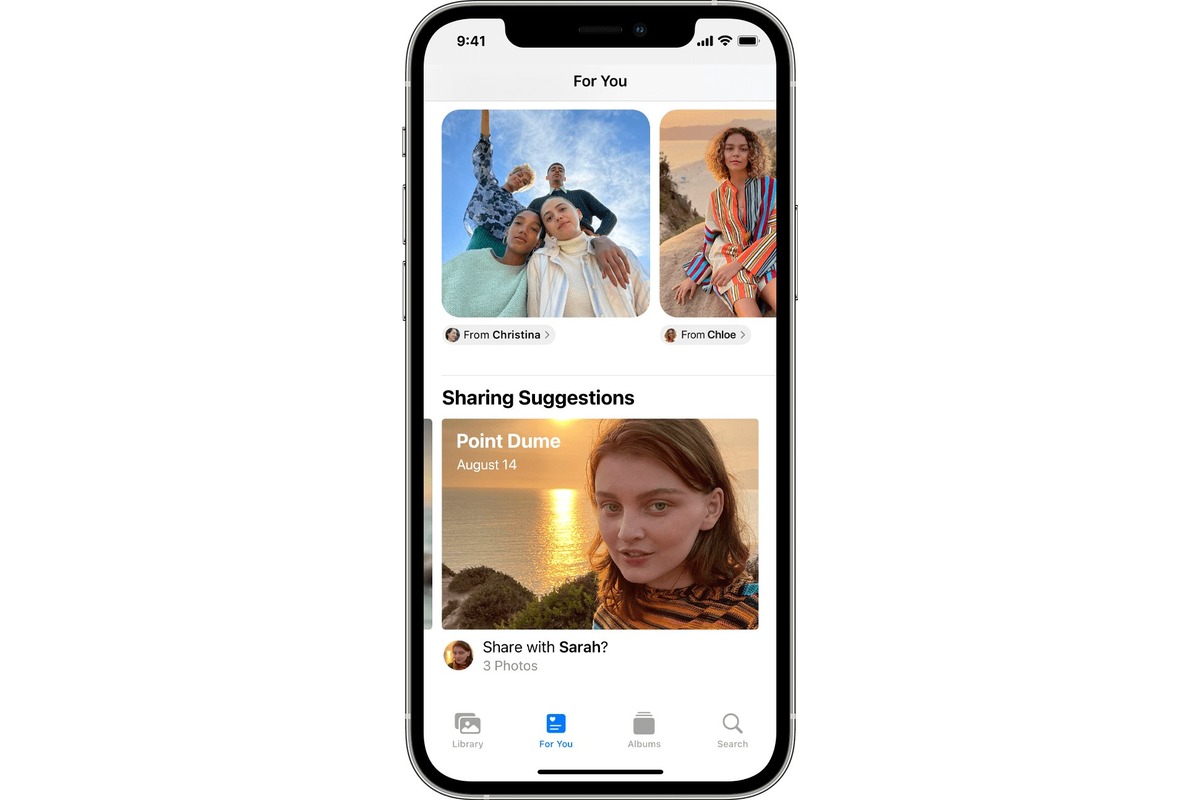
Are you tired of seeing misidentified photos in your People album on your iPhone? Don’t worry, because we’ve got you covered with a comprehensive guide on how to remove these pesky misidentified photos. With the constantly evolving technology, keeping your People album accurate and organized can be a challenge. Whether it’s the result of facial recognition glitches or mislabeling, having incorrect photos in your People album can be frustrating.
But fear not! We’ll walk you through the process of removing misidentified photos step by step, ensuring that your People album reflects the correct faces and individuals. With our easy-to-follow instructions, you’ll be able to clean up your People album in no time, allowing you to enjoy a hassle-free photo browsing experience on your iPhone. Say goodbye to those wrongly labeled photos and keep your People album organized and accurate with our helpful tips and tricks.
Inside This Article
- Identifying Misidentified Photos on iPhone
- Accessing the People Album on iPhone
- Removing Misidentified Photos from the People Album
- Updating the People Album on iPhone for Accurate Identification
- Conclusion
- FAQs
Identifying Misidentified Photos on iPhone
Have you ever come across a situation where your iPhone has misidentified people in your photos? It can be frustrating to see your loved ones’ names attached to the wrong face or have unfamiliar faces grouped together. Fortunately, with the advanced facial recognition capabilities of the iPhone, you can easily identify and rectify these misidentified photos. Let’s explore how to do it!
When it comes to identifying misidentified photos on your iPhone, you need to access the People Album. This album automatically organizes your photos based on the faces it detects. To find the People Album, open the Photos app on your iPhone and tap on the “Albums” tab at the bottom of the screen.
Scroll down until you find the “People” album. Tap on it to open the album, and you will see a collection of photos grouped based on the identified faces. Your iPhone uses advanced algorithms to analyze facial features and match them to people in your saved photos. However, sometimes it can make mistakes, which is why it’s important to go through the album and identify any mislabeled individuals.
Once you’re in the People Album, scroll through the faces until you find a misidentified photo. You can easily recognize a misidentified photo by looking at the name displayed below the face. If you notice any errors, tap on the face to open it in full-screen mode.
In full-screen mode, you’ll see the face surrounded by a yellow bounding box. Below the photo, you’ll find the person’s name and additional options. To inform the iPhone that this person has been misidentified, tap on the blue link that says “Not This Person.”
After tapping “Not This Person,” a confirmation prompt will appear, asking if you want to remove the person’s name from the photo. Tap on “Remove” to remove the incorrect identification. Once you remove the misidentified person, the iPhone will no longer associate their name with the photo.
If you have multiple photos of the same person with different name tags, you can follow the same steps to correct the identification in each photo. This process allows you to manually train your iPhone’s facial recognition system to improve its accuracy over time.
By taking the time to identify misidentified photos in the People Album, you ensure that your iPhone accurately recognizes your friends and family in future photo collections. This is especially useful for features like Memories, where the iPhone creates personalized slideshows based on identified individuals.
Accessing the People Album on iPhone
The People Album on iPhone is a convenient feature that organizes your photos based on the people in them. It uses facial recognition technology to group together photos of individuals, making it easier to find and view pictures of specific people. To access the People Album on your iPhone, follow these simple steps:
- Open the Photos app on your iPhone. You can find it on your home screen – it has a white icon with a colorful flower.
- Tap on the “Albums” tab at the bottom of the screen. This will take you to a list of all your photo albums.
- Scroll down the list and look for the “People” album. It should be labeled with the word “People” and a group of faces.
- Tap on the “People” album to open it. Here, you will find all the photos that have been identified as containing people.
Once you’ve accessed the People Album, you can browse through the photos and interact with them as you would with any other album on your iPhone. This includes zooming in, sharing, deleting, and editing the photos within the People Album.
Now that you know how to access the People Album on your iPhone, you can make the most of this useful feature to organize and find your photos more efficiently. Whether you’re looking for a specific person or just want to revisit memories with friends and family, the People Album makes it a breeze to locate the photos you’re after.
Removing Misidentified Photos from the People Album
If you’ve noticed that your People Album on your iPhone has misidentified photos, don’t worry – there’s a simple process to remove them. The People Album uses facial recognition technology to organize your photos based on the people present in them. While this feature is generally accurate, sometimes it can misidentify individuals or group photos with multiple people.
To remove misidentified photos from the People Album:
- Open the Photos app on your iPhone and navigate to the Albums tab at the bottom of the screen.
- Scroll down until you find the People album and tap on it to open.
- You’ll see a collection of labeled individuals or groups. Locate the misidentified photo you want to remove and tap on it to open.
- Once the photo is open, tap on the “Select” option at the top-right corner of the screen.
- Tap on the “More” option (represented by three dots) at the bottom-right corner of the screen.
- In the pop-up menu, tap on “Remove from People Album” to confirm the removal of the photo from the specific person’s or group’s album.
By following these steps, you can easily remove misidentified photos from the People Album on your iPhone. This way, you can ensure that the album accurately represents the individuals or groups in your photos.
It’s important to note that removing a photo from the People Album only removes it from that specific album, not from your entire photo library. The photo will still be accessible in other albums or through the main Photos tab.
Keep in mind that the facial recognition technology used in the People Album is constantly improving. If you update your iPhone’s software regularly, you might find that it becomes better at identifying individuals and groups in your photos. It’s a good idea to periodically update your iPhone to benefit from these improvements.
Updating the People Album on iPhone for Accurate Identification
One of the key factors in maintaining an accurate and organized People Album on your iPhone is regularly updating it. As people’s appearances change over time, it’s essential to keep the album up to date to ensure accurate identification of individuals in your photos. Luckily, Apple has made it easy to update the People Album on your iPhone with just a few simple steps.
Firstly, open the Photos app on your iPhone and navigate to the “Albums” tab at the bottom of the screen. Scroll down until you find the “People” album and tap on it to open it.
Next, you’ll see a collection of all the faces that have been detected in your photos. Tap on a person’s face that you want to update or make changes to.
Once you’ve selected the person’s face, you’ll be taken to a page with all the photos that have been linked to that person. Here, you can review the photos and make any necessary adjustments. To add new photos to the person’s album, simply tap on the “Add Photos” button located at the top right corner of the screen.
If you want to remove a photo from the person’s album, tap on the photo to open it and then tap on the ellipsis (…) icon at the bottom right corner of the screen. From the options that appear, select “Remove from People Album” to remove the photo from that person’s collection.
It’s worth noting that the People Album on your iPhone uses advanced facial recognition algorithms to group photos together. If the algorithm incorrectly identifies someone or merges two different people into one, you can manually correct it. To do this, tap on the person’s face, and then tap on “Select…” at the top right corner of the screen. From here, you can merge this person with another person or similarly, split the person into two if they have been incorrectly merged.
Remember to save any changes you make by tapping on the “Done” button at the top right corner of the screen. This helps your iPhone learn and improve its recognition over time.
By regularly updating the People Album on your iPhone, you can ensure accurate and precise identification of individuals in your photos. It not only makes it easier to find and organize your photos but also creates a more enjoyable experience when browsing through your memories.
Conclusion
Removing misidentified photos from a People Album on iPhone is a simple and efficient process that ensures your photo collection remains accurate and organized. By following the steps outlined in this guide, you can easily correct any incorrect identifications and prevent future inaccuracies.
Remember to regularly review and manage your People Album to keep it up to date. As your iPhone continues to learn and improve its facial recognition capabilities, there may be occasional errors. However, with the tips and techniques discussed in this article, you will have the knowledge and tools to maintain a well-curated and efficiently labeled People Album on your iPhone.
Now that you understand how to remove misidentified photos, take a moment to declutter your People Album and ensure that every face is correctly labeled. Enjoy a personalized and accurate photo collection on your iPhone!
FAQs
1. Can I remove misidentified photos from a People album on my iPhone?
Yes, you can remove misidentified photos from a People album on your iPhone. The People album uses facial recognition technology to sort and categorize your photos based on the people in them. However, there may be instances where the album misidentifies individuals or includes photos that shouldn’t be there. Luckily, there is a way to fix this.
2. How do I remove a misidentified photo from the People album on my iPhone?
To remove a misidentified photo from the People album on your iPhone, follow these steps:
- Open the Photos app on your iPhone.
- Navigate to the People album.
- Tap on the person whose photo you want to remove.
- Tap Select in the top-right corner of the screen.
- Select the photos that are misidentified.
- Tap the Share button.
- From the Share sheet, select Not This Person.
- Confirm by tapping on Remove from Featured Photos.
By following these steps, you can remove misidentified photos from the People album and help improve the accuracy of the facial recognition feature.
3. Will removing a misidentified photo from the People album delete it permanently?
No, removing a misidentified photo from the People album will not delete it permanently. When you remove a photo from the People album, it will simply be removed from that specific album, but it will still remain in your general Photos library. You can view and access the photo from other albums or search for it using the Photos app’s search function.
4. How accurate is the facial recognition technology in the People album?
The accuracy of the facial recognition technology in the People album can vary depending on various factors, such as the quality of the photos, lighting conditions, and similarities in facial features. While the technology has improved significantly over the years, it is not flawless and may occasionally misidentify individuals or include photos that shouldn’t be associated with a specific person. It is always recommended to review the People album regularly and make any necessary corrections.
5. Can I teach my iPhone to recognize specific people better?
Yes, you can teach your iPhone to recognize specific people better. When you review the People album, you have the option to confirm the accuracy of the identified individuals or correct any misidentifications. By doing this consistently, the facial recognition technology on your iPhone will gradually learn and improve its accuracy in identifying and categorizing photos. Remember to provide feedback to your iPhone by confirming or correcting the identified individuals in order to refine its recognition abilities over time.
