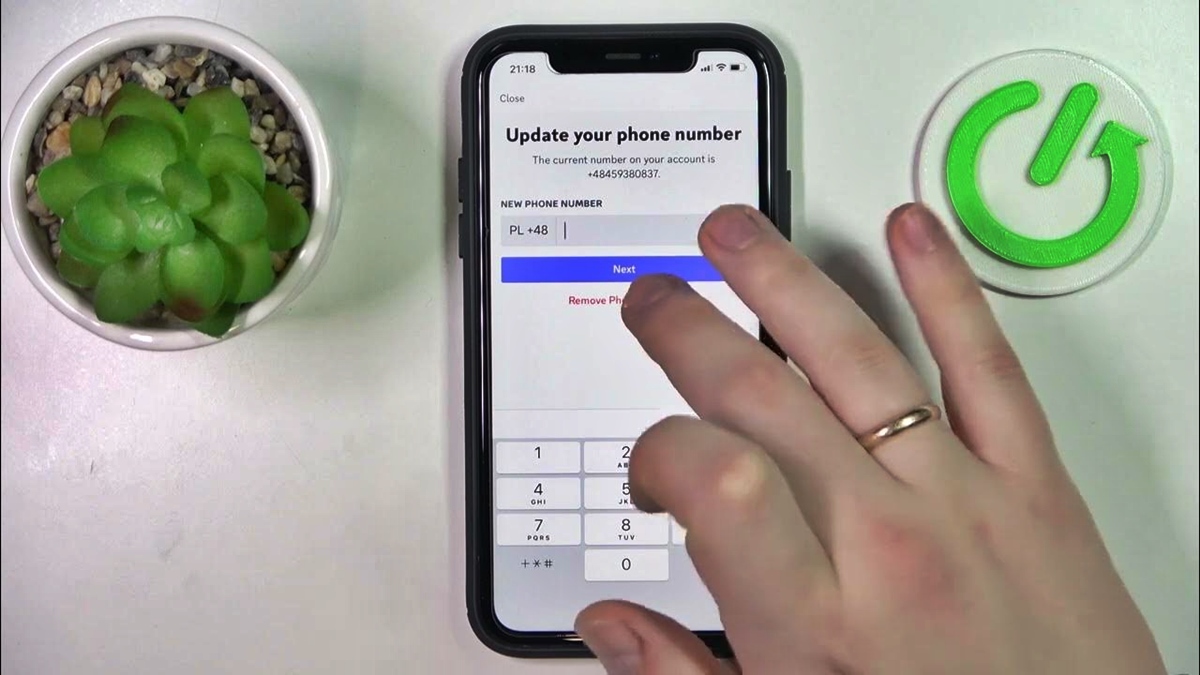
Discord has become one of the most popular platforms for gamers and communities to communicate and connect with each other. Whether you are using Discord on your computer or on your mobile phone, having your phone number linked to your account can provide additional security and convenience. However, there may be instances where you no longer want your phone number associated with your Discord account. Whether you have changed your phone number or simply want to remove it for privacy reasons, this article will guide you through the process of removing your phone number from Discord on your mobile device. We will provide step-by-step instructions and explain why you may want to consider removing your phone number. So, let’s dive in and learn how to remove your phone number from Discord on your mobile phone.
Inside This Article
- Method 1: Accessing Discord Privacy Settings
- Method 2: Contacting Discord Support
- Method 3: Deleting Your Discord Account
- Conclusion
- FAQs
Method 1: Accessing Discord Privacy Settings
Discord is a popular messaging and voice chat platform that allows users to connect with friends, join communities, and play games together. To remove your phone number from Discord mobile, you need to access the privacy settings of your account. Follow the steps below to get started:
Step 1: Open the Discord app on your mobile device and log in to your account.
Step 2: Once you’re logged in, tap on the user menu icon located in the bottom right corner of the screen. It looks like a person’s silhouette.
Step 3: In the user menu, tap on the “Settings” option to access your account settings.
Step 4: In the settings menu, scroll down until you find the “Privacy & Safety” section. Tap on it to proceed.
Step 5: Under the “Privacy & Safety” section, you’ll see various privacy options. Look for the “Manage my phone number” option and tap on it.
Step 6: On the next screen, you’ll see your current phone number associated with your Discord account. Tap on the “X” button next to your phone number to remove it.
Step 7: A confirmation prompt will appear asking if you want to remove your phone number. Tap on the “Remove” button to confirm the removal.
Step 8: Congratulations! Your phone number has been successfully removed from your Discord account. You’ll no longer receive any notifications or messages related to your phone number.
Remember, by removing your phone number from Discord, you may lose access to certain features and functionalities that require phone number verification. However, if you value your privacy and want to keep your personal information secure, removing your phone number can be a wise decision.
It’s important to note that once you remove your phone number from Discord, you won’t be able to add it back using the same account. If you decide to add a phone number again in the future, you’ll need to create a new Discord account.
Method 2: Contacting Discord Support
If you’re unable to remove your phone number from Discord using the previous methods, your next step should be to contact Discord Support for further assistance. Follow these steps to get in touch with their support team:
1. Open the Discord app on your mobile device or visit the Discord website on your computer.
2. Navigate to the support page or contact page. This can usually be found in the Help or Support section of the app or website.
3. Once you’re on the support page, look for a “Contact Us” or “Submit a Request” button. Click on it to proceed.
4. Fill out the support form with the necessary information, including your Discord username, email address, and a description of the issue you’re experiencing with removing your phone number.
5. Be as detailed as possible when explaining the problem. Include any error messages or screenshots if applicable. This will help the support team understand the issue better and provide a more accurate solution.
6. After submitting the support request, you should receive a confirmation email with a ticket number. Keep this for future reference.
7. Wait for a response from the Discord support team. They will review your request and provide guidance on how to remove your phone number from your account.
8. Follow any instructions or recommendations provided by the support team to resolve the issue. They may ask for additional information or offer alternative solutions to remove your phone number.
9. Once you have successfully removed your phone number with the help of Discord support, make sure to double-check your account settings to ensure the changes have been applied.
Contacting Discord support is the best option if you have exhausted all other methods and are still unable to remove your phone number from your account. Their knowledgeable support team will assist you in troubleshooting the issue and guide you through the necessary steps for resolution.
Method 3: Deleting Your Discord Account
Deleting your Discord account is the most drastic step you can take to remove your phone number from the platform. It permanently erases all your data, including your messages, contacts, and server memberships. If you no longer want to use Discord and want to completely remove your phone number, follow these steps:
Step 1: Open Discord Settings
Launch the Discord app on your mobile device or open it in your web browser. Once logged in, click on the gear icon at the bottom left corner of the screen to access the User Settings.
Step 2: Navigate to My Account
In the User Settings menu, scroll down and click on the “My Account” tab on the left-hand side. This will bring up your Discord account settings.
Step 3: Delete Account
Under the Account Information section, locate the option to “Delete Account” and click on it. Discord will ask you to confirm the deletion.
Step 4: Enter Your Password
To proceed with deleting your account, you will need to enter your password for security verification. Once you’ve entered your password, click on the “Delete Account” button.
Step 5: Verify Your Decision
After confirming the deletion, Discord will display a final warning, informing you that your account and all associated data will be permanently deleted. Read the information carefully and click on “Yes” to proceed with deleting your account.
Step 6: Account Deletion Complete
Once you’ve confirmed the deletion, Discord will delete your account and all its contents. You will no longer have access to your messages, contacts, or any servers you were a member of. Your phone number will be completely removed from the Discord platform.
It’s important to note that deleting your Discord account is irreversible. Make sure you have backed up any important messages or data before proceeding with the account deletion.
Deleting your Discord account is a drastic step, but it ensures complete removal of your phone number and any associated data from the platform.
Conclusion
Removing your phone number from Discord on mobile is a simple and straightforward process. By following the steps outlined in this article, you can easily protect your privacy and ensure your personal information is secure. Remember to always exercise caution when sharing sensitive information online and regularly review your account settings to keep your data safe.
Discord is an incredibly popular messaging and voice chat platform, and by taking the necessary precautionary measures, you can use it with peace of mind. Whether you no longer wish to have your phone number associated with your Discord account or you simply want to update your contact information, the information provided in this article should guide you through the process smoothly.
Don’t forget to regularly review your account settings and explore the various options available to customize your Discord experience. Whether you’re a casual user or a server administrator, maintaining privacy and security is crucial in an ever-evolving digital landscape.
Remember, your online safety is in your hands, and by being proactive, you can enjoy all the benefits of Discord without compromising your personal information.
FAQs
1. Why would I want to remove my phone number from Discord Mobile?
There can be several reasons why you might want to remove your phone number from Discord Mobile. One common reason is the desire to maintain privacy and security. By removing your phone number, you can limit the possibility of your personal information being exposed or compromised.
2. How do I remove my phone number from Discord Mobile?
To remove your phone number from Discord Mobile, follow these steps:
- Open the Discord Mobile app on your device.
- Tap on the hamburger menu icon (three horizontal lines) at the top left corner of the screen.
- Select “Settings” from the menu.
- Scroll down and tap on “Privacy & Safety.”
- Under the “Phone” section, tap on the “Remove” button next to your phone number.
- You may be prompted to confirm the removal. If so, follow the on-screen instructions to complete the process.
3. Can I still use Discord Mobile without a phone number?
Yes, you can still use Discord Mobile without a phone number. Removing your phone number does not prevent you from accessing and using the app. However, certain features that rely on phone number verification, such as two-factor authentication, will no longer be available to you.
4. Can I add a different phone number to Discord Mobile after removing one?
Yes, you can add a different phone number to Discord Mobile after removing one. Simply follow the steps mentioned earlier to access the “Privacy & Safety” settings and enter a new phone number in the “Phone” section.
5. Will removing my phone number from Discord Mobile delete my account?
No, removing your phone number from Discord Mobile will not delete your account. Your account will remain active, and you can continue using the app with any other linked methods of verification, such as email or social media login.
