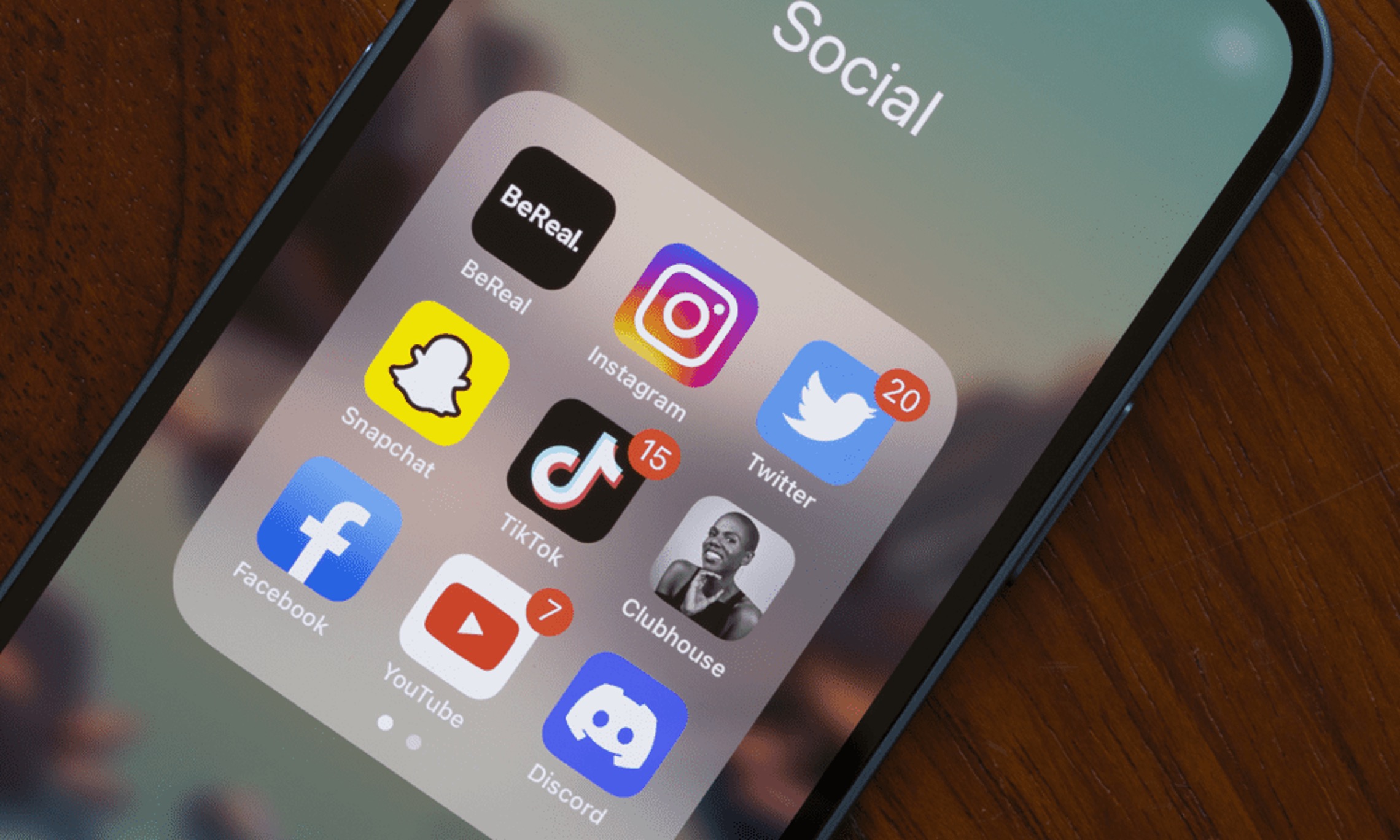
Discord, a popular communication platform, has revolutionized the way people connect and interact within communities. With its mobile app, users can stay engaged on the go, ensuring seamless communication and collaboration. One essential feature of Discord is the ability to assign group ownership, empowering individuals to manage and moderate their communities effectively. In this article, we will delve into the process of making someone a group owner on Discord's mobile platform. Whether you're a community leader looking to delegate responsibilities or a member seeking to elevate a trusted individual, understanding this process is crucial for maintaining a vibrant and well-managed Discord server. Let's explore the steps involved in granting group ownership on Discord mobile, empowering you to optimize your community's dynamics and foster a thriving environment for all members.
Inside This Article
- Accessing Server Settings
- Selecting Members
- Assigning Group Ownership
- Confirming Changes
- Conclusion
- FAQs
Accessing Server Settings
When it comes to managing a Discord server on mobile, accessing the server settings is the first step towards making someone a group owner. Discord, a popular communication platform, offers a seamless mobile experience, allowing users to perform administrative tasks on the go. Here's how to access the server settings on Discord mobile:
-
Open the Discord App: Begin by launching the Discord app on your mobile device. The app icon, adorned with the familiar Discord logo, serves as the gateway to a world of communication and community building.
-
Navigate to the Server: Once the app is open, navigate to the server where you intend to make someone a group owner. Servers are represented by icons or names, making it easy to identify and select the desired server.
-
Access the Server Options: Upon entering the server, look for the server name or icon at the top of the screen. Next to the server name, you will find a small downward-facing arrow or three dots, which serve as the entry point to the server settings.
-
Tap on the Arrow or Three Dots: Tap on the arrow or three dots to reveal a dropdown menu of server-specific options. This menu is the gateway to a plethora of administrative functions, including member management and server customization.
-
Select Server Settings: Within the dropdown menu, locate and tap on the "Server Settings" option. This action will lead you to a new screen dedicated to the configuration and management of the selected server.
-
Welcome to Server Settings: Upon selecting "Server Settings," you will be greeted by a comprehensive array of options, ranging from moderation tools to server customization features. This is where the magic happens, as server owners and administrators can fine-tune the server's functionality and appearance.
Accessing server settings on Discord mobile is a straightforward process that empowers server owners and administrators to maintain and customize their communities with ease. Once inside the server settings, a world of possibilities opens up, allowing for the seamless management of members, roles, and permissions. With the server settings at your fingertips, you are ready to embark on the journey of empowering individuals with group ownership and shaping a vibrant and inclusive community on Discord.
Selecting Members
Selecting members is a pivotal aspect of Discord server management, especially when it comes to assigning group ownership. Discord's mobile interface offers a user-friendly approach to member selection, enabling server owners and administrators to identify and designate individuals with precision and efficiency. Here's a detailed exploration of the process of selecting members on Discord mobile:
Navigating to the Members List
Upon entering the server settings, the next step is to navigate to the members list. This can typically be found under a section labeled "Members" or "Member List" within the server settings interface. Once accessed, the members list presents a comprehensive roster of individuals who are part of the server, complete with their usernames and avatars.
Scrolling Through the Member Roster
As you delve into the members list, you'll find yourself immersed in a sea of usernames and avatars representing the diverse community within the server. Navigating through this roster is a seamless experience on Discord mobile, thanks to the intuitive touch interface that allows for effortless scrolling and browsing.
Identifying the Target Member
With the members list at your fingertips, the next step is to identify the individual whom you intend to make a group owner. Discord's mobile interface provides clear visibility of member details, including usernames and avatars, making it easy to pinpoint the target member amidst the array of profiles.
Tapping on the Member's Profile
Once the target member has been identified, tapping on their profile within the members list initiates the process of selecting them for administrative actions. This action opens up a range of member-specific options, empowering server owners and administrators to manage roles, permissions, and ownership with precision.
Exploring Member Options
Upon tapping on a member's profile, a contextual menu of member-specific options is unveiled, offering a spectrum of administrative capabilities. From managing roles to adjusting permissions, Discord's mobile interface equips administrators with the tools needed to shape and refine the server's organizational structure.
Initiating the Ownership Assignment
Within the member-specific options, the pivotal action of assigning group ownership comes to the forefront. Discord's mobile interface streamlines this process, allowing administrators to designate the selected member as a group owner with a few simple taps, thereby entrusting them with enhanced responsibilities and privileges within the server.
Selecting members on Discord mobile is a seamless and intuitive process that empowers server owners and administrators to shape their communities with precision and care. By leveraging the mobile interface's user-friendly design and robust functionality, the process of identifying and designating individuals for administrative roles becomes a fluid and efficient endeavor, fostering a vibrant and inclusive environment within Discord servers.
Assigning Group Ownership
Assigning group ownership within a Discord server is a significant administrative action that bestows enhanced responsibilities and privileges upon selected individuals. Discord's mobile interface simplifies this process, empowering server owners and administrators to entrust group ownership with precision and efficiency. Let's delve into the detailed process of assigning group ownership on Discord mobile, unraveling the steps involved and the impact of this pivotal action.
Navigating to Ownership Settings
Upon identifying the target member for group ownership, the next step is to navigate to the ownership settings within the member-specific options. Discord's mobile interface presents a streamlined pathway to these settings, ensuring that administrators can swiftly access the necessary controls to initiate the ownership assignment process.
Initiating the Ownership Transfer
Within the ownership settings, the pivotal action of initiating the ownership transfer takes center stage. This step involves designating the selected member as a group owner, thereby granting them elevated administrative privileges and responsibilities within the server. Discord's mobile interface facilitates this process with intuitive controls and clear prompts, ensuring that the ownership transfer unfolds seamlessly.
Confirming the Ownership Assignment
After designating the selected member as a group owner, the final step is to confirm the ownership assignment. This crucial confirmation step serves as a safeguard, ensuring that administrative changes are deliberate and precise. Discord's mobile interface prompts administrators to confirm the ownership assignment, thereby mitigating the risk of inadvertent actions and fostering a secure and controlled administrative environment.
Impact and Implications
Assigning group ownership on Discord mobile carries profound implications for the server's dynamics and administrative structure. The newly appointed group owner assumes a pivotal role in steering the server's direction, contributing to its growth, and fostering a vibrant community. With enhanced administrative privileges, including the ability to manage roles, permissions, and server settings, the group owner becomes a cornerstone of the server's governance, shaping its culture and ensuring a harmonious and inclusive environment for all members.
By leveraging Discord's mobile interface to assign group ownership, server owners and administrators empower individuals to take on leadership roles, driving the server's evolution and fostering a sense of ownership and responsibility within the community. This seamless process underscores Discord's commitment to providing robust administrative tools while ensuring a user-friendly and intuitive experience on mobile devices.
Assigning group ownership on Discord mobile is a pivotal step in shaping the server's administrative landscape, and Discord's mobile interface streamlines this process, allowing for precise and deliberate administrative actions that contribute to the server's growth and vibrancy.
Confirming Changes
Confirming changes within the Discord mobile interface is a critical step in the process of assigning group ownership and other administrative actions. This pivotal stage serves as a safeguard, ensuring that deliberate and precise decisions are made, thereby mitigating the risk of inadvertent modifications to the server's administrative structure. Let's delve into the detailed process of confirming changes on Discord mobile, unraveling the significance of this crucial step and its impact on the server's governance.
Upon designating a member as a group owner or making any significant administrative adjustments, the confirmation stage acts as a final checkpoint, prompting administrators to validate their actions. Discord's mobile interface seamlessly integrates this confirmation process, fostering a secure and controlled administrative environment while empowering administrators to exercise their responsibilities with clarity and intention.
The Confirmation Prompt
As administrators navigate through the process of assigning group ownership or making other administrative changes, Discord's mobile interface presents a clear and concise confirmation prompt. This prompt serves as a visual cue, signaling the impending modification and prompting administrators to review and validate their actions before finalizing the changes.
Mitigating Inadvertent Actions
The confirmation prompt plays a pivotal role in mitigating inadvertent actions within the server settings. By requiring administrators to consciously confirm their decisions, Discord's mobile interface acts as a safeguard against unintended modifications, ensuring that administrative changes are deliberate and well-considered.
Fostering a Secure Administrative Environment
By incorporating a confirmation stage, Discord's mobile interface fosters a secure administrative environment, instilling a sense of control and precision in the management of server settings and member roles. This deliberate approach to confirming changes aligns with Discord's commitment to empowering administrators while prioritizing the integrity and stability of server governance.
Empowering Deliberate Administrative Actions
The confirmation stage empowers administrators to exercise deliberate administrative actions, reinforcing the notion of thoughtful decision-making within the server settings. By prompting administrators to confirm their changes, Discord's mobile interface encourages a mindful approach to administrative adjustments, contributing to a harmonious and well-structured server environment.
In conclusion, becoming a group owner on Discord mobile is a straightforward process that empowers users to manage and moderate their communities effectively. By following the simple steps outlined in this guide, individuals can confidently navigate the platform's mobile interface and assume leadership roles within their Discord groups. The ability to assign group ownership fosters a sense of responsibility and accountability, enabling users to cultivate thriving and inclusive communities. Embracing this role empowers individuals to shape the culture of their groups, foster engagement, and ensure a positive experience for all members. As Discord continues to evolve as a prominent social platform, the opportunity to become a group owner on mobile devices underscores the platform's commitment to facilitating meaningful connections and fostering vibrant communities.
FAQs
-
How can I make someone a group owner on Discord mobile?
To make someone a group owner on Discord mobile, you can follow these steps:
- Open the Discord app and navigate to the server where you want to make someone a group owner.
- Tap on the server name to access the server settings.
- Select "Members" to view the list of members in the server.
- Locate the member you want to make a group owner and tap on their name.
- From the member's profile, tap on "Roles" and then select "Add Role."
- Choose the "Owner" role to grant them ownership privileges.
-
What permissions does a group owner have on Discord mobile?
A group owner on Discord mobile has extensive permissions, including the ability to manage server settings, create and delete channels, ban members, manage roles, and much more. It's crucial to entrust this role to responsible and trustworthy individuals.
-
Can I revoke group ownership on Discord mobile?
Yes, as a server administrator, you have the authority to revoke group ownership on Discord mobile. To do this, navigate to the member's profile, remove the "Owner" role from their permissions, and assign it to another member if necessary.
-
Are there any limitations to the number of group owners on Discord mobile?
Discord does not impose a specific limit on the number of group owners a server can have. However, it's advisable to maintain a balanced and manageable number of owners to ensure effective coordination and decision-making within the server.
-
What should I consider before making someone a group owner on Discord mobile?
Before making someone a group owner on Discord mobile, consider their level of activity, commitment to the server, trustworthiness, and ability to handle the responsibilities associated with the role. It's essential to select individuals who align with the server's values and contribute positively to the community.
