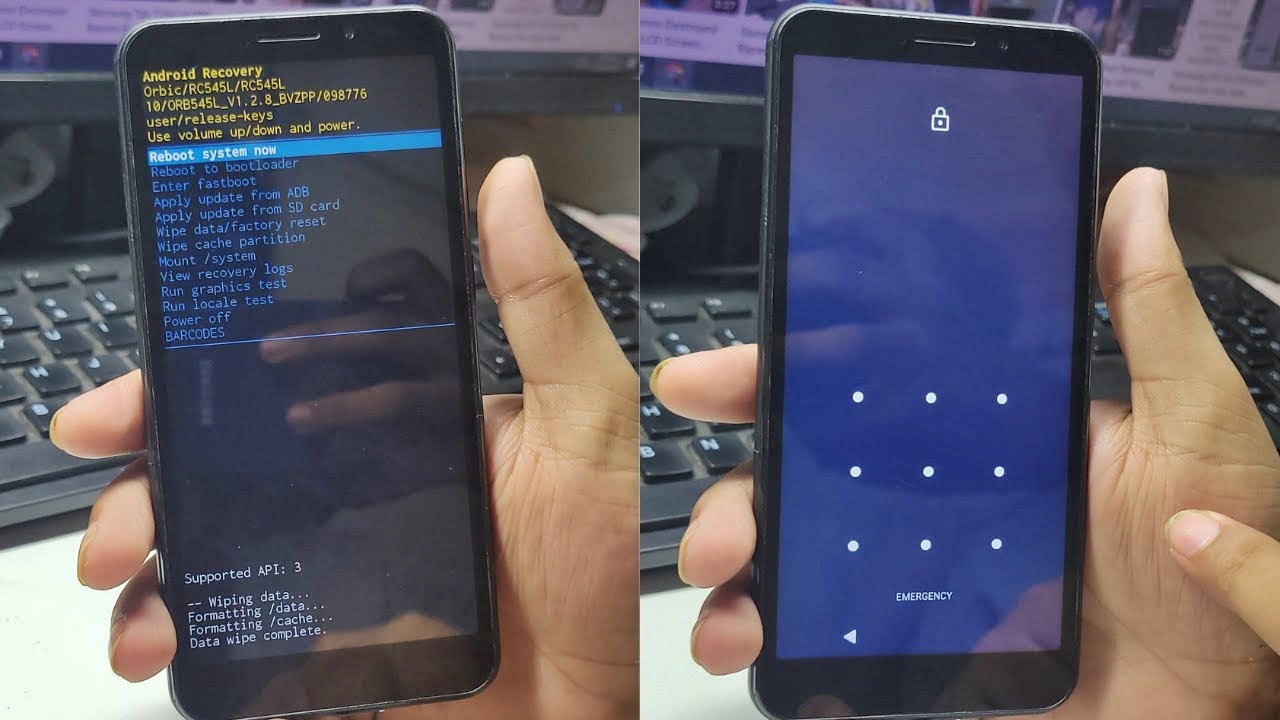
Are you having trouble with your Orbic phone and need to perform a reset? Resetting your phone can be a useful troubleshooting step when you encounter issues with performance, connectivity, or functionality. Whether you’re experiencing crashes, freezing, or an unresponsive screen, a reset can often resolve these problems. In this article, we will guide you on how to reset an Orbic phone, ensuring that you have the necessary knowledge to reset your device safely and effectively. From soft resets to factory resets, we will cover all the methods available to help you get your Orbic phone back in working order. So, let’s dive in and learn how to perform a reset on your Orbic phone!
Inside This Article
Getting Started
Before diving into the world of mobile phones, it’s important to understand the basics of getting started with an Orbic phone. Whether you’ve just purchased a brand new device or you’re looking to reset your phone to its factory settings, this guide will walk you through the process step by step.
Let’s begin by exploring the different methods you can use to reset your Orbic phone. Resetting your phone can help to resolve various issues, such as a frozen screen, slow performance, or software glitches. It’s also a useful step to take before selling or giving away your phone.
There are three main ways to reset an Orbic phone:
- Factory Resetting your Orbic Phone
- Resetting Network Settings
- Resetting App Preferences
Now, let’s dive into each method and learn how to perform them on your Orbic phone.
Option 1: Soft Reset
If you’re experiencing minor issues with your Orbic phone, such as unresponsive apps or freezing screen, performing a soft reset can often resolve these problems. A soft reset is a simple and harmless process that restarts your phone without deleting any personal data.
To perform a soft reset on your Orbic phone, follow these steps:
- Press and hold the power button, located on the side or top of your phone, depending on the model.
- A menu will appear on the screen with different options. Look for the “Restart” or “Reboot” option.
- Select the “Restart” or “Reboot” option by tapping on it.
- Your Orbic phone will now restart, and any temporary glitches or software issues should be resolved.
After the soft reset, your phone should start up normally, and you can continue using it as usual. Keep in mind that a soft reset is a temporary solution and may not fix more significant or persistent issues with your device.
If the problem persists after performing a soft reset, you may need to consider other troubleshooting options such as a factory reset or resetting network settings. These options will be covered in the following sections to help you find the best solution for your specific issue.
Taking the necessary steps to reset your Orbic phone is important to resolve software issues and restore your device to its default settings. If other troubleshooting methods have failed, performing a hard reset can often provide a solution. In this article, we will guide you through the process of executing a hard reset on your Orbic phone.
Option 2: Hard Reset
A hard reset is a more comprehensive method of resetting your Orbic phone. It will erase all data and settings on your device, returning it to its original factory state. It is essential to back up any important data before proceeding with a hard reset as it cannot be recovered once the process is complete.
To perform a hard reset on your Orbic phone, follow the steps below:
1. Make sure your phone is turned off by pressing and holding the power button until the power menu appears.
2. Once the power menu appears, select “Power Off” or “Shutdown” to turn off your device.
3. With your phone turned off, press and hold the Volume Up button and the Power button simultaneously.
4. Continue holding both buttons until the Orbic logo appears on the screen. Release the buttons once the logo is displayed.
5. You will now enter the recovery mode menu. Use the volume buttons to navigate through the options and the power button to select.
6. From the recovery mode menu, select the “Wipe data/factory reset” option. This will initiate the hard reset process.
7. Confirm the selection by choosing “Yes” or “Confirm” when prompted. This action will delete all data on your device.
8. Allow the hard reset process to complete. This may take a few minutes, and your device will restart automatically once the process is finished.
9. Once your phone has restarted, you will be prompted to set it up as new or restore from a backup. Follow the on-screen instructions to proceed with the setup.
It is important to note that performing a hard reset will erase all personal data, including contacts, messages, installed apps, and customized settings. Therefore, it is crucial to back up your data before performing this reset option. Additionally, make sure your phone is fully charged or connected to a power source during the hard reset process to avoid any interruptions.
By following these steps, you can perform a hard reset on your Orbic phone and resolve software issues or restore it to its factory settings. If you are still experiencing problems with your device, it is recommended to seek further assistance from the Orbic support team or your service provider.
Option 3: Factory Reset
If you’re facing persistent issues with your Orbic Phone and other troubleshooting methods have failed to resolve the problem, performing a factory reset may be the solution you need. This process will restore your phone to its original factory settings, effectively wiping all personal data and customized settings from the device.
It’s important to note that a factory reset should only be done as a last resort, as it will erase all data on your phone. Make sure to back up any important files, photos, or messages before proceeding with the reset.
To perform a factory reset on your Orbic Phone, follow these steps:
- Go to the Settings app on your Orbic Phone. You can find the app in your app drawer or by swiping down from the top of the screen and tapping the gear icon.
- Scroll down and tap on “System” or “System & Updates,” depending on your device model.
- Look for the “Reset options” or “Backup & reset” option and tap on it.
- Tap on “Factory data reset” or “Erase all data” (the exact wording may vary depending on your device).
- You may be prompted to enter your device’s PIN, password, or pattern to continue.
- Read the warning message, as it will inform you that all data will be erased, and then tap on “Reset phone” or “Reset device.”
- Confirm your selection by tapping on “Erase everything” or “Delete all” (again, the wording may vary).
After confirming the factory reset, your Orbic Phone will begin the process of erasing all data and restoring the device to its original settings. This may take a few minutes, so make sure your phone has sufficient battery life or is connected to a power source.
Once the factory reset is complete, your Orbic Phone will restart, and you will need to go through the initial setup process again. This includes signing in with your Google account and reconfiguring any personalized settings you had previously set up.
It’s worth mentioning that a factory reset should only be done when absolutely necessary, as it erases all personal data and customized settings. However, it can be an effective solution when other troubleshooting methods have failed to solve persistent issues with your Orbic Phone.
Conclusion
In conclusion, resetting an Orbic phone can be a useful solution for various issues, such as frozen screens, unresponsive apps, and software glitches. By following the steps outlined in this article, users can restore their device to its factory settings, thereby resolving many common problems.
Resetting a phone should always be a last resort, as it erases all data and settings. Therefore, it is important to take the necessary precautions and back up any important information before proceeding with a reset.
Remember, if you are unsure about performing a factory reset on your Orbic phone, it is recommended to seek assistance from a professional technician who can guide you through the process or provide alternative solutions.
By understanding how to reset an Orbic phone, users can effectively troubleshoot their devices and optimize their performance, ensuring a seamless and enjoyable mobile experience.
FAQs
1. How do I reset my Orbic Phone?
To reset your Orbic Phone, follow these steps:
- Go to the “Settings” menu on your phone.
- Scroll down and select the “System” option.
- Tap on “Reset” or “Factory Data Reset”.
- You will be prompted to enter your PIN or Password.
- Confirm the reset by selecting “Erase Everything” or “Reset Phone”.
- Wait for the device to restart and go through the initial setup process.
2. Will resetting my Orbic Phone delete all my data?
Yes, performing a factory reset on your Orbic Phone will erase all data and settings on the device. It is important to make sure you have backed up any important files such as photos, contacts, and documents before proceeding with the reset.
3. How long does it take to reset an Orbic Phone?
The time it takes to reset an Orbic Phone can vary depending on the device model and the amount of data stored on the phone. Generally, the process should take a few minutes to complete. However, if you have a large amount of data on your phone, it may take longer.
4. Will resetting my Orbic Phone fix software issues or performance problems?
A factory reset can often resolve software issues and performance problems on an Orbic Phone. It clears out any conflicting settings or corrupted files that may be causing problems. However, it is always recommended to try other troubleshooting steps before resorting to a reset, as it will delete all data on the device.
5. Can I reset my Orbic Phone if I’m locked out and forgot my PIN or Password?
If you are locked out of your Orbic Phone and have forgotten your PIN or Password, you may still be able to perform a reset. Most devices have a specific key combination that can be used to initiate a hard reset even when locked out. You can usually find instructions for this in the device’s user manual or by searching online for your specific model.
