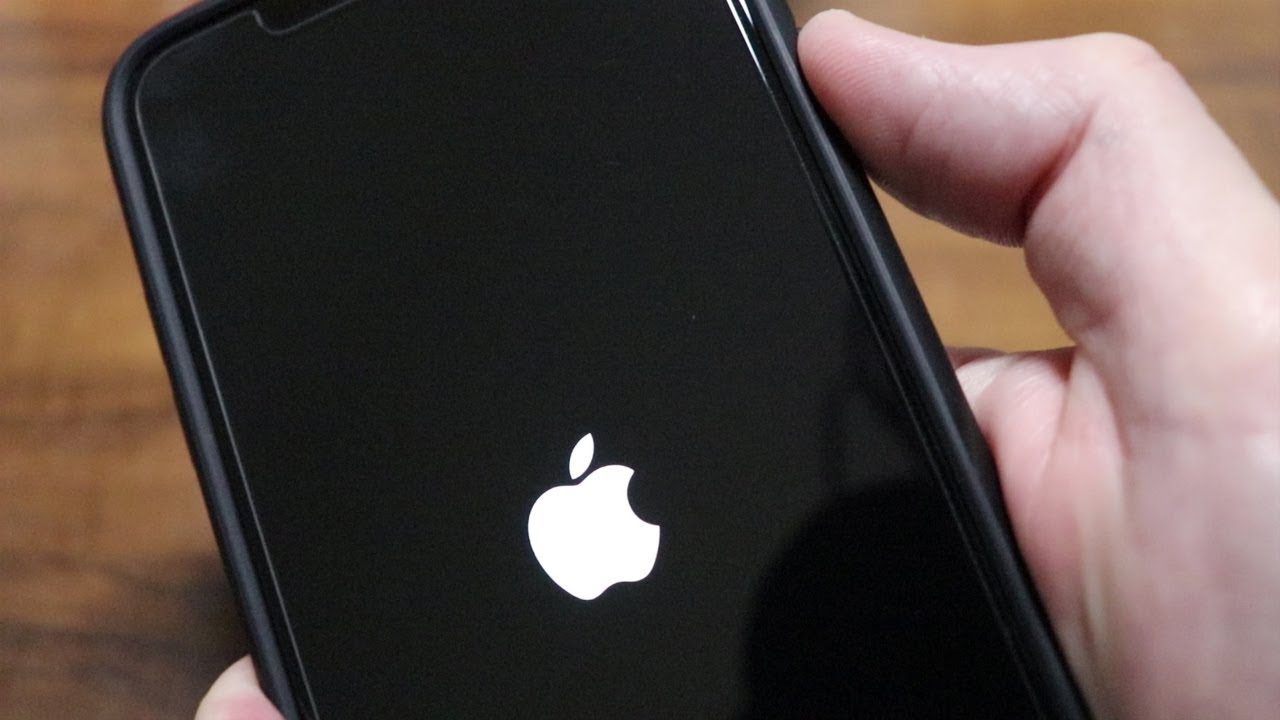
Is your iPhone XR acting up and freezing? Don’t panic! It’s a common issue that many iPhone users face. When your iPhone XR freezes, it can be frustrating and inconvenient. But not to worry, there’s a simple solution – restarting your device. Restarting your iPhone XR can help resolve minor software glitches and get your phone back to normal functionality.
In this article, we’ll guide you through the steps to restart your iPhone XR when it becomes frozen. We’ll provide you with easy-to-follow instructions so you can quickly troubleshoot the issue and get your device up and running smoothly again. So let’s dive in and learn how to give your iPhone XR a fresh start!
Inside This Article
- How to Restart iPhone XR When Frozen
- Method 1: Force Restart
- Method 2: Reset All Settings
- Method 3: Update iOS Software
- Method 4: Restore iPhone XR using iTunes
- Conclusion
- FAQs
How to Restart iPhone XR When Frozen
Has your iPhone XR suddenly frozen and become unresponsive? Don’t worry, there are a few methods you can try to get it up and running again. In this article, we will walk you through the steps of restarting your iPhone XR when it freezes. Whether you need to force restart, perform a soft reset, reset settings, or restore your device with iTunes, we’ve got you covered.
Force Restarting the iPhone XR
One of the first steps you can take to restart your frozen iPhone XR is by force restarting it. This method is particularly useful when your device is completely unresponsive. Here’s how you can do it:
- Press and quickly release the Volume Up button.
- Press and quickly release the Volume Down button.
- Press and hold the Side button until the Apple logo appears on the screen.
Once the Apple logo appears, your iPhone XR will restart, and hopefully, the frozen issue will be resolved.
Performing a Soft Reset on the iPhone XR
If force restarting didn’t work, you can try performing a soft reset on your iPhone XR. This method can help resolve minor software glitches that might be causing your device to freeze. To perform a soft reset on the iPhone XR, follow these steps:
- Press and hold the Side button and either the Volume Up or Volume Down button simultaneously.
- Continue holding both buttons until the power-off slider appears on the screen.
- Drag the power-off slider to turn off your iPhone XR.
- Wait for a few seconds, then press and hold the Side button until the Apple logo appears.
Your iPhone XR will restart, and the frozen issue should be resolved once the device powers back on.
Resetting Settings on the iPhone XR
If force restarting and performing a soft reset didn’t work, you can try resetting the settings on your iPhone XR. Keep in mind that resetting settings will erase your personalized preferences but will not delete your data. Here’s how you can do it:
- Open the Settings app on your iPhone XR.
- Go to General, then scroll down and select Reset.
- Tap on Reset All Settings.
- Enter your passcode if prompted, then confirm the reset by tapping Reset All Settings again.
Your iPhone XR will reset its settings and restart automatically. Check if the freezing issue has been resolved.
Restoring iPhone XR with iTunes
If none of the previous methods worked, restoring your iPhone XR with iTunes can be the last resort. However, keep in mind that restoring your device will erase all data on it, so make sure to back up your information beforehand.
Connect your iPhone XR to your computer and open iTunes. Select your device when it appears in iTunes and click on the Restore iPhone button. Follow the on-screen instructions to complete the restoration process.
After the restoration is complete, set up your iPhone XR as a new device or restore it from a backup, depending on your preferences. Hopefully, this will resolve the freezing issue on your iPhone XR.
By following these steps, you should be able to restart your iPhone XR when it freezes and get it back to normal functionality. However, if the issue persists, it might be advisable to contact Apple Support for further assistance.
Method 1: Force Restart
If your iPhone XR is frozen and unresponsive, the best way to fix the issue is by force restarting the device. This method can help resolve software glitches and get your iPhone XR back up and running smoothly. To force restart your iPhone XR, follow these steps:
- Press and quickly release the Volume Up button.
- Press and quickly release the Volume Down button.
- Press and hold the Side button until you see the Apple logo on the screen.
By force restarting your iPhone XR, you essentially perform a hard reset that can help troubleshoot any software-related issues. It’s important to note that force restarting your iPhone XR won’t delete any of your data or settings, so you don’t have to worry about losing any important information.
If your iPhone XR remains frozen even after a force restart, you may need to try alternative solutions such as performing a soft reset or resetting the settings on your device.
Method 2: Reset All Settings
If force restarting and performing a soft reset on your iPhone XR does not resolve the frozen issue, you can try resetting all settings. This method will not erase your data or media files, but it will reset all the settings on your iPhone XR back to their default values.
Here’s how you can reset all settings on your iPhone XR:
- Go to the “Settings” app on your iPhone XR, which can be found on the home screen.
- Scroll down and tap on “General.”
- Scroll down again and tap on “Reset.”
- Tap on “Reset All Settings.”
- You may be prompted to enter your passcode or Apple ID password to confirm the reset. Follow the on-screen instructions.
Once the reset process is complete, your iPhone XR will restart, and all the settings will be reverted to their default values. However, your data, apps, and media will remain intact.
It’s important to note that resetting all settings will undo any customization you have done, such as Wi-Fi networks, Bluetooth devices, wallpapers, home screen layout, and privacy settings. You will need to reconfigure these settings after the reset.
If your iPhone XR continues to freeze or experience issues after resetting all settings, you may consider performing a factory reset or contacting Apple Support for further assistance.
Method 3: Update iOS Software
If your iPhone XR is frozen, updating the iOS software can help resolve the issue. Regular system updates not only provide new features but also include bug fixes and stability improvements that can address software-related problems.
Here’s how you can update the iOS software on your iPhone XR:
- Ensure your iPhone XR is connected to a stable Wi-Fi network.
- Go to the “Settings” app on your iPhone XR.
- Scroll down and select “General.”
- Tap on “Software Update.”
- If an update is available, tap on “Download and Install.”
- Enter your passcode if prompted.
- Agree to the terms and conditions, if applicable.
- Wait for the update to download and install. This process may take some time, so ensure that your iPhone XR is charged or connected to a power source.
Once the update is installed, your iPhone XR will restart automatically. After the restart, check if the freezing issue has been resolved. If not, you can try other troubleshooting methods or contact Apple Support for further assistance.
Method 4: Restore iPhone XR using iTunes
If the above methods fail to resolve the freezing issue on your iPhone XR, you may need to consider restoring your device using iTunes. Restoring your iPhone XR with iTunes can help eliminate any software issues that may be causing the freezing problem. However, it’s important to note that this method will erase all data on your device, so it is crucial to have a backup before proceeding.
To restore your iPhone XR using iTunes, follow these steps:
- Connect your iPhone XR to your computer using a compatible USB cable.
- Launch iTunes on your computer. If you do not have iTunes installed, you can download and install it from the Apple website.
- Once iTunes recognizes your iPhone XR, click on the device icon to open the summary page.
- Click on the “Restore iPhone” option.
- A pop-up window will appear, asking if you want to back up your iPhone before restoring. You can choose either to back up your device or proceed without a backup. Keep in mind that restoring without a backup will result in the loss of all data.
- Click “Restore” to start the restoration process. iTunes will download the latest firmware for your iPhone XR and restore it to factory settings.
- Wait for the restoration process to complete. Your iPhone XR will restart once the process is finished.
- Follow the on-screen instructions on your iPhone XR to set up your device as new or restore it from a previous backup.
By restoring your iPhone XR using iTunes, you can eliminate any underlying software issues that may be causing the freezing problem. However, it is essential to remember that this method will erase all data on your device, so it’s crucial to have a backup beforehand.
Conclusion
When your iPhone XR freezes, it can be frustrating and concerning. However, with the right knowledge and troubleshooting steps, you can easily restart your device and get it back to normal. Whether it’s a software glitch or a minor issue, a restart can often resolve the problem and improve the performance of your iPhone XR.
By following the methods outlined in this article, you can effectively restart your iPhone XR when it freezes. From force restarting to using the AssistiveTouch feature, these options provide a reliable way to overcome frozen screen issues. Remember to backup your data regularly and keep your iPhone XR updated to ensure smooth functioning.
With these helpful tips and tricks, you can regain control of your iPhone XR and continue enjoying its features and capabilities without any interruptions. So, the next time your iPhone XR freezes, don’t panic. Simply follow the appropriate steps, and you’ll be back on track in no time.
FAQs
1. Why does my iPhone XR freeze?
It is not uncommon for electronic devices to freeze or become unresponsive at times. This can happen due to various reasons such as software glitches, low memory, or even heavy usage. However, if your iPhone XR frequently freezes, it might be worth investigating further to identify any underlying issues.
2. How do I know if my iPhone XR is frozen?
When your iPhone XR is frozen, the screen will become unresponsive to touch and any buttons you press will have no effect. The device might also become stuck on a particular screen or task, making it difficult to use or navigate.
3. What should I do if my iPhone XR freezes?
If your iPhone XR freezes, the first thing you can try is to force restart it. To do this, quickly press and release the Volume Up button, then quickly press and release the Volume Down button. Finally, press and hold the Side button until the Apple logo appears on the screen. This should force your iPhone XR to restart and hopefully resolve the freezing issue.
4. Will force restarting my iPhone XR delete any data?
No, force restarting your iPhone XR will not delete any of your data. It is a safe method to unfreeze your device and bring it back to normal operation. However, if you are concerned about data loss, it is always a good idea to regularly back up your iPhone XR using iCloud or iTunes.
5. What should I do if force restarting my iPhone XR doesn’t work?
If force restarting your iPhone XR does not resolve the freezing issue, there are a few other troubleshooting steps you can try. You can connect your iPhone XR to a computer and use iTunes to restore the device to its factory settings. Alternatively, you can try resetting all settings or even contacting Apple Support for further assistance.
