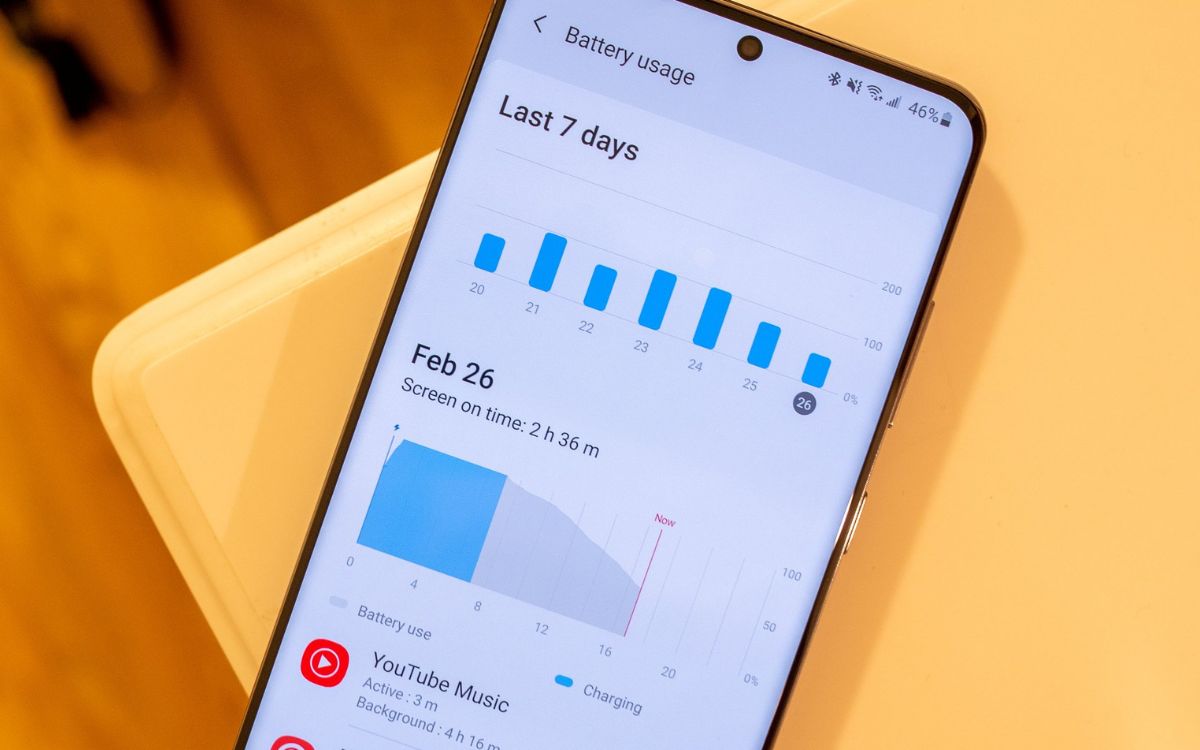
Are you tired of constantly running out of battery on your Samsung S20? Don’t worry, we’ve got you covered! With our expert tips and tricks, you’ll learn how to save battery life and make the most out of your device. The Samsung S20 is known for its powerful features and stunning display, but all that power comes at a cost – it drains your battery quickly. However, by implementing some simple adjustments to your settings and usage habits, you can significantly extend the battery life of your Samsung S20. Say goodbye to the frustration of running out of battery at inconvenient times and let’s dive into the world of battery-saving techniques for the Samsung S20!
Inside This Article
- Adjust Screen Brightness
- Disable Background App Refresh
- Manage Wi-Fi and Bluetooth Connections
- Use Power Saving Mode
- Conclusion
- FAQs
Adjust Screen Brightness
One effective way to save battery on your Samsung S20 is to adjust the screen brightness. The screen is one of the biggest power consumers on any device, and by reducing the brightness level, you can significantly extend your battery life.
To adjust the screen brightness on your Samsung S20, follow these simple steps:
- Swipe down from the top of the screen to open the notification shade.
- Locate the brightness slider.
- Drag the slider to the left to decrease the brightness.
- Find the most comfortable brightness level that still allows you to read content without straining your eyes.
Alternatively, you can also enable the “Automatic brightness” feature on your Samsung S20, which automatically adjusts the screen brightness based on the lighting conditions around you. This can help optimize power consumption, as the phone will increase or decrease the brightness as needed.
Remember, the higher the screen brightness, the more power your device will consume. So, when you’re in a well-lit environment, reduce the brightness to save battery life. Additionally, lowering the brightness level can also have the added benefit of reducing eye strain.
By making a conscious effort to adjust your screen brightness, you can enjoy extended battery life on your Samsung S20 and make the most out of your device.
Disable Background App Refresh
One effective way to save battery on your Samsung S20 is by disabling the Background App Refresh feature. This feature allows apps to refresh their content in the background, even when you’re not actively using them. While it can be convenient to have the latest updates from your favorite apps, it can also drain your battery unnecessarily.
To disable Background App Refresh on your Samsung S20, follow these steps:
1. Open the Settings app on your phone.
2. Scroll down and tap on “Apps.”
3. Select the app for which you want to disable Background App Refresh.
4. Tap on “Battery.”
5. Look for the “Background App Refresh” option and toggle it off.
By disabling Background App Refresh, you prevent apps from refreshing their content in the background, reducing the load on your phone’s battery. However, keep in mind that disabling this feature may mean that some apps won’t receive real-time updates unless you manually open them.
It’s a good idea to review the list of apps on your phone and disable Background App Refresh for those that you don’t need to receive constant updates from. This way, you can prioritize battery life and only allow necessary apps to refresh their content in the background.
By taking control of the Background App Refresh feature, you can improve the overall battery life of your Samsung S20 and ensure that your phone lasts longer throughout the day.
Manage Wi-Fi and Bluetooth Connections
One of the effective ways to save battery on your Samsung S20 is by managing your Wi-Fi and Bluetooth connections. These two features consume a significant amount of battery power when left enabled unnecessarily.
Here are some tips to help you optimize your Wi-Fi and Bluetooth settings:
### 1. Turn off Wi-Fi and Bluetooth when not in use
When you’re not actively using Wi-Fi or Bluetooth, it’s best to disable them to save battery life. Both of these features constantly search for available networks and devices, which can drain your battery rapidly.
### 2. Use Wi-Fi instead of mobile data
If you’re connected to a stable Wi-Fi network, it’s more power-efficient to use Wi-Fi for internet access instead of using your mobile data. This will prevent your phone from constantly searching for cellular network signals, which can drain your battery quickly.
### 3. Disable Wi-Fi and Bluetooth scanning
Wi-Fi and Bluetooth scanning are features that allow your phone to search for nearby networks and devices even when the respective features are turned off. These scanning features have the potential to drain your battery significantly, so it’s wise to disable them. You can find these options in your Wi-Fi and Bluetooth settings.
### 4. Forget unnecessary Wi-Fi and Bluetooth devices
If your S20 continues to search for Bluetooth or Wi-Fi devices that you no longer use, it can drain your battery unnecessarily. To prevent this, make sure to “forget” or remove any unnecessary devices from your phone’s paired devices list.
### 5. Use Wi-Fi sleep mode
Enabling Wi-Fi sleep mode is another helpful feature to preserve battery life. When your phone is in sleep mode or standby, it will automatically disconnect from Wi-Fi networks, saving power that would otherwise be used to maintain a continuous connection.
By managing your Wi-Fi and Bluetooth connections effectively, you can extend your Samsung S20’s battery life and optimize its overall performance. Keep these tips in mind and enjoy a longer-lasting battery on your device.
Use Power Saving Mode
One of the most effective ways to save battery on your Samsung S20 is to take advantage of the Power Saving Mode feature. This mode optimizes the performance of your device by reducing background activity and limiting certain functions that consume a lot of power.
When you enable Power Saving Mode, your phone’s performance may be slightly reduced, but you can significantly extend your battery life. Here are a few ways to use Power Saving Mode effectively:
- Enable Power Saving Mode: To activate Power Saving Mode, swipe down from the top of your screen to access the notification panel, then tap on the Battery icon. From there, you can toggle on Power Saving Mode.
- Choose the Right Mode: Depending on your usage and battery level, you can choose between different levels of Power Saving Mode. The options generally include “Mid,” “Max,” or “Adaptive Power Saving.” Experiment with different modes to find the one that suits your needs.
- Optimize Screen Resolution: Power Saving Mode allows you to lower the screen resolution of your device. Lowering the resolution can significantly reduce the strain on your battery without compromising the overall visual experience.
- Limited Background Activity: By enabling Power Saving Mode, you can limit or disable certain background activities, such as email synchronization, push notifications, and app updates. This helps to conserve battery power by reducing unnecessary activity.
- Restrict Performance: Power Saving Mode also allows you to restrict the performance of your device. This means that your CPU speed will be reduced, resulting in slower app launches and overall operation. However, this can help to conserve battery power, especially when you’re not using resource-intensive apps.
By utilizing Power Saving Mode on your Samsung S20, you can optimize your device’s battery life and ensure that it lasts longer throughout the day. Experiment with different settings and modes to find the right balance between performance and battery conservation.
After reading this article, you now have a plethora of strategies and tips to save battery on your Samsung S20. By implementing these techniques, you can extend the battery life of your device, allowing you to stay connected and productive for longer periods of time.
Remember to tweak your device’s settings, such as adjusting the screen brightness, optimizing app usage, and using power-saving modes when necessary. You can also take advantage of features like Adaptive Battery and Battery Optimization to maximize efficiency.
Additionally, it’s a good idea to be mindful of battery-draining activities and habits, such as excessive multitasking, leaving unnecessary apps running in the background, and keeping your device in extreme temperatures.
By taking a proactive approach and implementing these battery-saving techniques, you can enjoy a longer-lasting battery on your Samsung S20, ensuring that you always have power when you need it most. Now, go ahead and put these tips into practice to enhance your overall mobile experience!
FAQs
1. How can I save battery on my Samsung S20?
To save battery on your Samsung S20, you can try the following tips:
- Lower the screen brightness
- Turn off unnecessary features such as NFC and Bluetooth
- Limit background app refreshing
- Disable location services when not in use
- Use Wi-Fi instead of mobile data whenever possible
- Enable power-saving mode
2. Does closing apps in the background save battery on my Samsung S20?
Closing apps running in the background may help save some battery, but it is not always necessary. The Android operating system is designed to manage background processes efficiently, and closing apps frequently can actually use more battery power by making them restart when you open them again. Instead, you can limit background app refresh and optimize app settings to conserve battery life.
3. Is it better to use dark mode to save battery on my Samsung S20?
Yes, using dark mode can help save battery on your Samsung S20, especially if your device has an OLED display. Dark mode uses less power to display darker colors, as fewer pixels need to be illuminated. You can enable dark mode by going to the device settings and selecting the Display option.
4. Should I keep my Samsung S20 plugged in overnight?
It is generally not recommended to keep your Samsung S20 plugged in overnight once it is fully charged. Overcharging may lead to battery degradation over time. It is advisable to unplug your device once it reaches 100% charge and avoid leaving it plugged in for extended periods without use.
5. Are there any third-party apps that can help optimize battery usage on my Samsung S20?
Yes, there are several third-party apps available on the Google Play Store that can help optimize battery usage on your Samsung S20. Some popular options include Greenify, AccuBattery, and Naptime. These apps provide additional features like app hibernation, battery usage analysis, and advanced power-saving modes to help you extend your device’s battery life.
