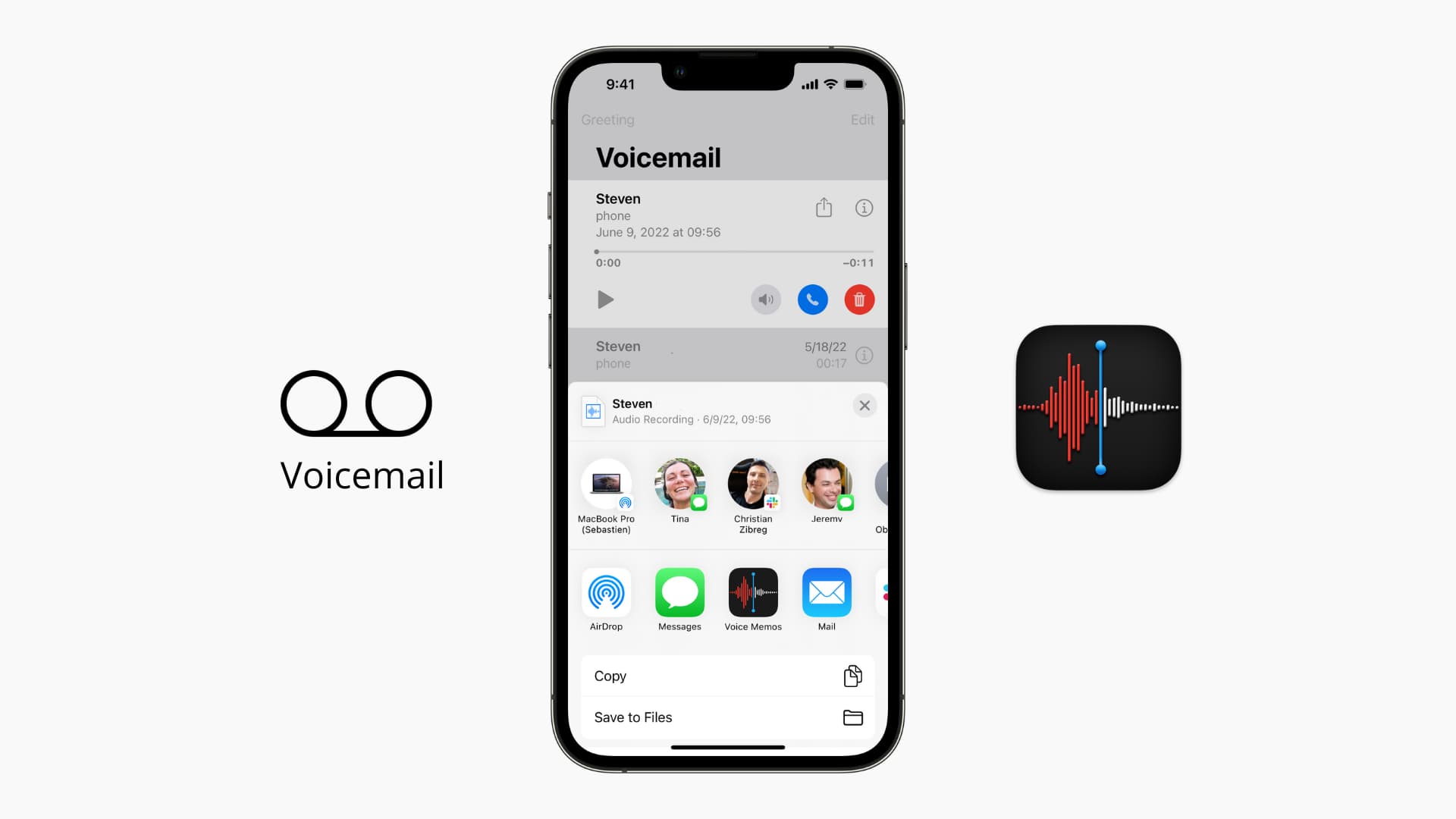
Are you wondering how to save voicemails from your iPhone? Look no further! In this comprehensive guide, we will walk you through the step-by-step process of saving your valuable voicemails so that you can access and preserve them for future reference. Whether it’s an important message from a loved one or a vital business communication, we understand the significance of retaining these voicemails.
With the advancements in technology, saving voicemails has become easier than ever. We will explore different methods, including built-in iPhone features and third-party applications, to cater to your specific needs. From utilizing iCloud to backing up voicemails on your computer, we’ve got you covered. So, let’s jump right in and learn how to safeguard those cherished voicemails on your iPhone!
Inside This Article
- Method 1: Using a Voicemail Saving App- Steps to save voicemails using a dedicated voicemail saving app
- Method 2: Emailing the Voicemail to Yourself – Instructions on How to Email a Voicemail to Yourself for Safekeeping
- Method 3: Using a Voice Memo App – How to use a voice memo app to record and save your voicemails
- Method 4: Using a Third-Party Voicemail Backup Service – Exploring the option of using a third-party service to backup and save your voicemails
- Conclusion
- FAQs
Method 1: Using a Voicemail Saving App- Steps to save voicemails using a dedicated voicemail saving app
If you want a convenient and user-friendly method to save voicemails from your iPhone, using a voicemail saving app is a great option. These apps are specifically designed to help you store and manage your voicemails with ease. Follow these simple steps to save your voicemails using a dedicated voicemail saving app:
Step 1: Start by downloading and installing a reliable voicemail saving app from the App Store. There are several options available, such as “YouMail” or “Visual Voicemail Plus.”
Step 2: Once the app is installed, launch it on your iPhone.
Step 3: Set up the app by following the on-screen prompts. This may involve granting the app access to your voicemail and essential permissions to save and manage your voicemails.
Step 4: Once the app is set up, it will sync with your voicemail inbox. It will display a list of your voicemails, along with additional options for managing and saving them.
Step 5: Select the voicemail you want to save. Most voicemail saving apps allow you to preview the voicemail before saving it.
Step 6: Look for the “Save” button or a similar option within the app’s interface. Tap on it to save the selected voicemail to your device.
Step 7: The app may prompt you to choose a folder or directory to save the voicemail. Select an appropriate location where you can easily access the saved voicemail in the future.
Step 8: Once the voicemail is saved, you can exit the app and go to your device’s storage to find and access the saved voicemail whenever you want.
Using a dedicated voicemail saving app simplifies the process of saving and managing your voicemails. You can keep all your important voicemails organized in one place and easily access them whenever needed.
Method 2: Emailing the Voicemail to Yourself – Instructions on How to Email a Voicemail to Yourself for Safekeeping
If you prefer a simple and direct method to save your voicemails from your iPhone, you can use the option of emailing them to yourself. This method allows you to have a backup of your voicemails in your email account, giving you easy access to them whenever you need.
Follow these simple steps to email a voicemail to yourself:
- Open the Phone app on your iPhone and navigate to the “Voicemail” tab.
- Select the voicemail message that you want to save by tapping on it.
- Once the voicemail message is open, look for the share icon, usually represented by a square with an upward arrow. Tap on it to proceed.
- A list of sharing options will appear. Choose the “Mail” option from the available options.
- Your iPhone will automatically open the default Mail app and create a new email with the voicemail attached.
- Enter your own email address in the “To” field to send the email to yourself.
- Optionally, you can add a subject line and a message in the body of the email for easy organization and reference.
- When you’re ready, tap the “Send” button to email the voicemail to yourself.
Once you have sent the email, it may take a few moments depending on the size of the voicemail file. When the email is successfully sent, you can go to your email account, open the email, and download the attached voicemail file to your computer or any other device for safekeeping.
Remember to check your email’s spam or junk folder if you don’t see the email in your inbox. Additionally, ensure that you have enough storage space in your email account to receive the voicemail attachment.
This method allows you to save and access your voicemails from anywhere, as long as you have access to your email account. It is a convenient way to keep a backup of important voicemails or preserve sentimental messages that you want to keep for the long term.
Note that emailed voicemails will be saved as audio file attachments, typically in formats like .m4a or .mp3. Make sure you have a media player or a compatible software on your device to play back these voicemail files.
Method 3: Using a Voice Memo App – How to use a voice memo app to record and save your voicemails
Sometimes you may prefer to have a dedicated app for recording and saving your voicemails. In such cases, using a voice memo app can be a great option. These apps allow you to record audio directly on your iPhone and organize the recordings for easy access.
To get started, follow these steps:
- Step 1: Go to the App Store on your iPhone and search for a voice memo app. Popular choices include Apple’s native “Voice Memos” app or third-party options like “Evernote” or “Voice Recorder & Audio Editor.”
- Step 2: Once you’ve downloaded and installed the app, open it up and familiarize yourself with the interface.
- Step 3: To record a voicemail, tap the record button usually located at the center or bottom of the screen. Make sure you allow the app access to your microphone if prompted.
- Step 4: While recording the voicemail, be sure to speak clearly and directly into your iPhone’s microphone. Remember to include important details such as the caller’s name, date, and purpose of the voicemail.
- Step 5: Once you are finished recording, tap the stop or pause button to end the recording.
- Step 6: Now, you can save the voicemail within the voice memo app. Most apps offer the option to add titles or labels to your recordings, making it easier to search for specific voicemails later on.
- Step 7: Additionally, you can consider exporting the voicemail recording to your computer or cloud storage for added security and accessibility. This way, even if something happens to your iPhone, you’ll still have a backup of your voicemails.
Using a voice memo app provides you with a convenient and organized way to record and save your voicemails. It allows you to keep all your important voicemails in one place and easily access them whenever needed. Plus, having the ability to add labels or titles to your recordings make it easier to search and find specific voicemails in the future.
So, if you prefer a dedicated app for voice memos, give this method a try and never worry about losing important voicemails again!
Method 4: Using a Third-Party Voicemail Backup Service – Exploring the option of using a third-party service to backup and save your voicemails
If you’re looking for a convenient and reliable solution to backup and save your voicemails from your iPhone, using a third-party voicemail backup service might be the perfect option for you. These services offer a secure and easy-to-use platform to store and access your voicemail messages whenever you need them. Here are some key points to consider when exploring this method:
- Choose a reputable service: When it comes to selecting a third-party voicemail backup service, it’s essential to choose a reputable and trusted provider. Look for services that have positive user reviews, reliable customer support, and high data security measures.
- Sign up and install the app: Once you’ve chosen a service, sign up for an account and download the corresponding app on your iPhone. Follow the instructions provided to set up your account and grant necessary permissions.
- Sync your voicemails: Once you have the app installed and set up, you’ll need to sync your voicemails to the service. This process may vary depending on the provider, but generally, you’ll need to grant the app access to your voicemail data.
- Backup and store your voicemails: After syncing your voicemails, you can easily backup and store them on the third-party service’s servers. These services often offer ample storage space, ensuring that you can save a large number of voicemails without worrying about running out of storage capacity.
- Access and manage your voicemails: A significant advantage of using a third-party voicemail backup service is the ability to access and manage your voicemails from multiple devices. Whether you’re using your iPhone, iPad, or even a computer, you can log in to your account and listen to or download your voicemails.
- Additional features: Some third-party voicemail backup services offer additional features such as transcription services, caller ID, and the ability to organize voicemails into folders or categories. Take advantage of these features to enhance your voicemail management experience.
Using a third-party voicemail backup service eliminates the worry of losing important voicemails due to accidental deletion or device damage. It provides a secure and convenient way to store and access your voicemail messages, giving you peace of mind knowing that your valuable voice recordings are safely backed up.
Overall, knowing how to save voicemails from your iPhone can be incredibly useful. Whether it’s preserving important messages for sentimental reasons or keeping vital information for future reference, having a backup of your voicemails is a valuable asset. By following the simple methods mentioned in this article, you can easily save and store your voicemails on your iPhone.
Remember, whether you choose to use the native voicemail feature, a third-party app, or cloud-based storage, always prioritize the security and privacy of your voicemails. Make sure to regularly back up your data and keep your iPhone updated to prevent any loss of important voicemails.
Now that you have the knowledge to save and protect your voicemails, you can confidently manage and access them whenever you need to. Take control of your voicemail storage and make the most out of your iPhone’s capabilities. Happy voicemail saving!
FAQs
Q: Can I save voicemails on my iPhone?
A: Yes, you can save voicemails on your iPhone. The process may vary depending on the model and iOS version you have, but there are several methods you can use to save and store your voicemails.
Q: How do I save voicemails on my iPhone?
A: To save a voicemail on your iPhone, open the Phone app and navigate to the Voicemail tab. Find the voicemail you want to save, then tap on it to open the details. Look for the option to save or export the voicemail, which may appear as a share button or an “Save” option. Follow the prompts to save the voicemail to your device or to other locations like iCloud or your computer.
Q: Can I save voicemails in iCloud?
A: Yes, you can save voicemails in iCloud. If you have iCloud enabled on your iPhone, you can back up your voicemails along with other data. This allows you to access and restore voicemails on any device linked to your iCloud account. To enable iCloud backup for voicemails, go to Settings > [Your Name] > iCloud > iCloud Backup, and toggle on the option for “Voicemail.”
Q: Are there any third-party apps to save voicemails on iPhone?
A: Yes, there are several third-party apps available on the App Store that allow you to save and manage your voicemails on iPhone. These apps offer additional features like transcription, organizing voicemails into folders, and exporting them to different formats. Some popular apps include Visual Voicemail, YouMail, and HulloMail.
Q: Will saving voicemails on my iPhone take up storage space?
A: Yes, saving voicemails on your iPhone will take up storage space. Voicemails are typically stored as audio files, and the size of each voicemail will vary depending on its length and audio quality. If you’re running low on storage space, it’s a good idea to regularly review and delete old or unnecessary voicemails to free up storage.
