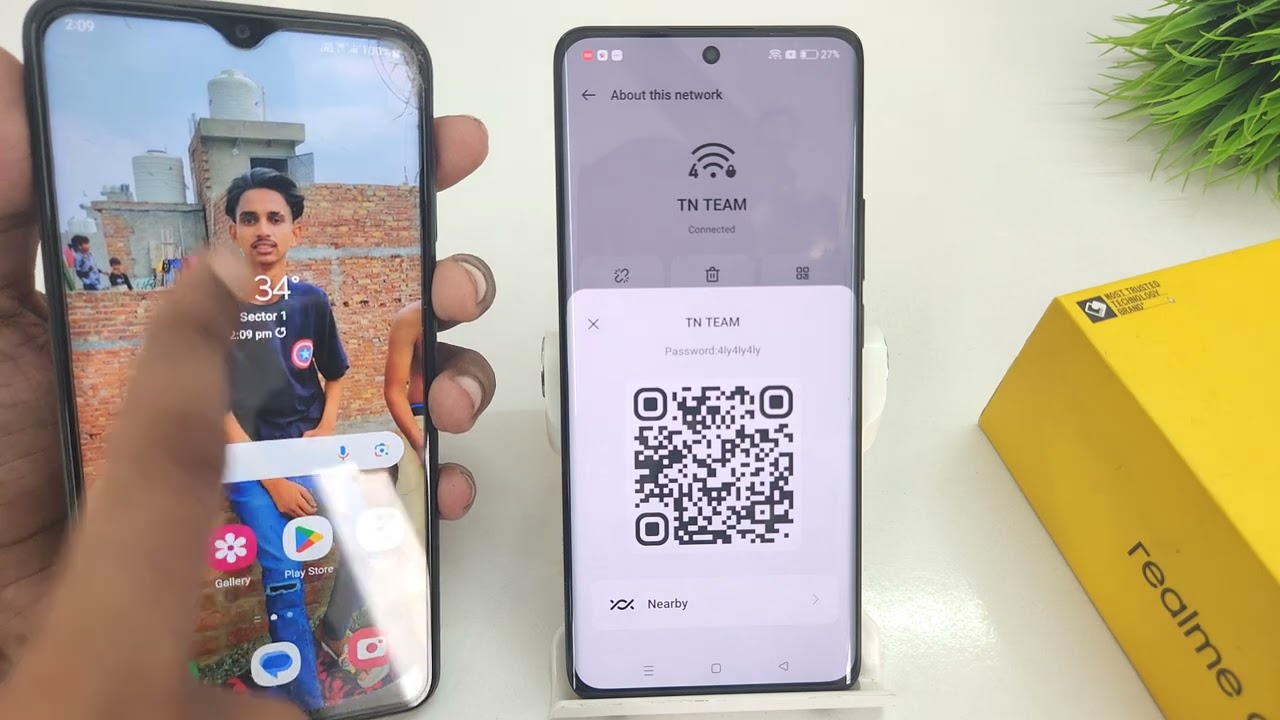
In today’s digital world, QR codes have become an integral part of our daily lives. From marketing campaigns to contactless payments, QR codes offer a convenient way to access information or perform transactions with just a scan. Realme 8, a popular smartphone brand, understands the importance of this technology and has incorporated a QR code scanning feature into their devices.
Whether you want to redeem a coupon, access a website, or add a new contact, knowing how to scan a QR code on your Realme 8 can save you time and streamline your digital interactions. In this article, we will guide you through the easy and straightforward process of scanning QR codes using your Realme 8 smartphone. So, grab your device and let’s dive into the world of QR code scanning!
Inside This Article
How to Scan QR Code on Realme 8
QR codes are becoming increasingly popular in our everyday lives, and Realme 8 makes it easy for you to scan them. Whether you want to access a website, make a payment, or redeem a coupon, scanning QR codes with your smartphone can save you time and effort. In this article, we will guide you through the simple steps to scan a QR code on your Realme 8.
Enabling the QR Code Scanner
The first step is to make sure that the QR code scanner feature is enabled on your Realme 8. To do this, go to the phone’s Settings menu and navigate to the “Additional Settings” section. Look for the option labeled “QR code scanner” or “Scan QR codes” and toggle it on. This will activate the built-in QR code scanner on your device.
Opening the Camera App
Once you have enabled the QR code scanner, open the camera app on your Realme 8. You can do this by locating the camera icon on your home screen or in the app drawer. Tap on the camera icon to launch the camera app.
Scanning the QR Code
With the camera app open, aim your Realme 8 at the QR code you want to scan. Make sure that the QR code is within the frame of the camera and that it is well-lit. The camera app will automatically detect the QR code and display a pop-up notification with the content of the code.
Wait for a moment as the Realme 8 focuses on the QR code and captures the necessary information. Once the QR code is successfully scanned, you will see the decoded information on the screen of your device.
Interacting with the Scanned QR Code
After scanning the QR code, you might want to interact with the content it contains. Depending on the type of QR code, you may be redirected to a website, prompted to download an app, or provided with contact information.
For example, if the QR code contains a URL, you can tap on the notification to open the linked website in your preferred browser. If it contains contact details, you can choose to save the information to your phone’s contacts or send a message directly.
Remember to exercise caution when scanning QR codes, especially from unknown sources. It’s always a good idea to use trusted QR code sources and be cautious of any suspicious links or requests for personal information.
With the easy steps outlined above, you can now confidently scan QR codes on your Realme 8. Enjoy the convenience and speed that QR codes bring to your mobile experience!
In conclusion, scanning QR codes on the Realme 8 is a simple and convenient process that opens up a world of possibilities. With just a few taps on your device, you can effortlessly access websites, redeem coupons, make payments, and much more. The built-in QR code scanner on the Realme 8 ensures that you can enjoy the benefits of this technology without the need for any third-party apps.
Whether you’re a business owner looking to engage with customers or a consumer eager to explore new experiences, the QR code scanning feature on the Realme 8 delivers a seamless and efficient solution. So go ahead, grab your Realme 8, and start scanning those QR codes to unlock a world of convenience and possibilities!
FAQs
Here are some frequently asked questions about scanning QR codes on the Realme 8:
1. How do I scan a QR code on the Realme 8?
To scan a QR code on the Realme 8, open the camera app and point it towards the QR code. The device will automatically recognize the QR code and display relevant information or prompt you to take further action.
2. Can I scan QR codes using third-party apps?
Yes, you can also use third-party QR code scanner apps available on the Google Play Store. Simply download and install a QR code scanning app of your choice and follow the instructions provided by the app to scan QR codes using your Realme 8.
3. What can I do after scanning a QR code?
After scanning a QR code on your Realme 8, you can perform various actions depending on the content of the QR code. It could be anything from visiting a website, making a payment, adding contacts, or accessing exclusive offers or discounts.
4. Are there any additional features for scanning QR codes on the Realme 8?
Yes, the Realme 8 offers additional features for scanning QR codes, such as built-in QR code recognition in the camera app and the ability to create your own QR codes using certain Realme apps or third-party applications.
5. Can the Realme 8 scan QR codes in low-light conditions?
Yes, the Realme 8’s camera is equipped with advanced sensors and algorithms that enhance its performance even in low-light conditions. This means you can successfully scan QR codes using your Realme 8, even in dimly lit environments.
