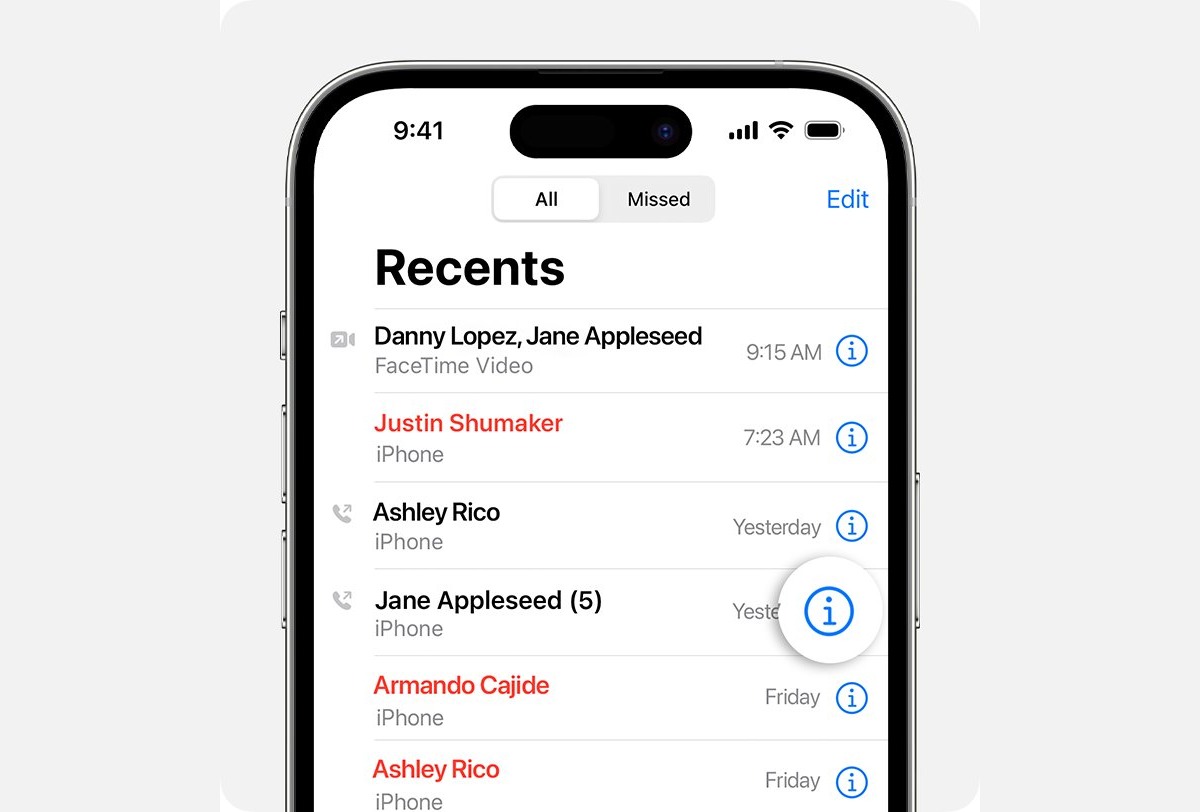
In today’s fast-paced world, staying organized and keeping track of our phone activities has become more important than ever. One of the most vital aspects of our phone usage is our call log, which contains a record of all incoming and outgoing calls. For iPhone users, accessing and viewing the call log is a straightforward process.
In this article, we will guide you through the steps to see the call log on your iPhone effortlessly. Whether you need to review a missed call, check the duration of a conversation, or simply keep track of your phone activity, understanding how to access your call log will prove to be highly useful and time-saving.
Inside This Article
- Overview
- Method 1: Using the Phone App
- Method 2: Using iCloud
- Method 3: Using Third-Party Apps
- Method 4: Using Phone Carrier’s Website or App
- Conclusion
- FAQs
Overview
Knowing how to see your call log on an iPhone can be extremely useful. Whether you need to retrieve a missed call, track your phone usage, or simply keep a record of your conversations, accessing your call log provides valuable information. In this article, we will explore several methods to easily view the call log on your iPhone.
Depending on your preference or specific circumstances, you can use different approaches to access your call log. The three main methods include using the Phone App, utilizing iCloud, or relying on third-party apps. Additionally, some phone carriers offer their own websites or apps that allow you to view your call log information. Understanding these various options will ensure that you can find the method that works best for you.
Next, we will delve into each of these methods and provide detailed step-by-step instructions on how to view your call log on an iPhone. Whether you are a tech-savvy individual or a beginner, this article will guide you through the process, ensuring you can easily access your call log whenever needed.
Method 1: Using the Phone App
If you want to view your call log on your iPhone, the simplest method is to use the built-in Phone app. Follow the steps below to access your call history:
1. Open the Phone app on your iPhone. You can find it on your home screen, usually represented by a green icon with a white phone receiver inside.
2. At the bottom of the screen, you will see several tabs such as Favorites, Recents, Contacts, and Voicemail. Tap on the “Recents” tab. This will display your most recent calls.
3. Scroll through the list to view your call history. You can see both incoming and outgoing calls, as well as missed calls. Each entry will display the contact’s name or phone number, the call duration, and the date and time of the call.
4. If you need more details about a specific call, tap on the entry. This will open the call details page, where you can see additional information such as the exact time the call took place, the type of call (voice or FaceTime), and the option to call back or send a message to the contact.
5. To clear your call history, you can tap on the “Edit” button at the top right corner of the screen, then select the calls you want to delete and tap on the “Delete” button.
Using the Phone app to access your call log is straightforward and convenient. However, keep in mind that this method will only show the call history for the specific iPhone you are using, and the logs may get cleared when you update your phone’s software or restore it to factory settings. If you need to access call history from a different device or have more advanced features, consider using iCloud, third-party apps, or your phone carrier’s website or app.
Method 2: Using iCloud
If you are an iPhone user and have your device synced with iCloud, you can easily access your call log through iCloud. iCloud is a cloud storage and computing service provided by Apple that allows users to store and synchronize their data across multiple devices.
To view your call log using iCloud, follow these simple steps:
- Go to the iCloud website on your computer or open the iCloud app on your iPhone.
- Sign in with your Apple ID and password.
- Select the “Phone” option from the main menu.
- You should now see a list of recent calls, including the date, time, and duration of each call.
Using iCloud to access your call log provides a convenient way to review your recent calls without the need to physically access your iPhone. It can be particularly useful if you have misplaced your phone or if you prefer to analyze your call history on a larger screen.
It is worth noting that iCloud only displays the call log for the devices that are synced with your Apple ID. If you have multiple iPhones or other Apple devices, make sure they are connected to the same iCloud account to view all your call history in one place.
Additionally, iCloud may not display detailed information for each call, such as the name of the contact or the type of call (e.g., incoming, outgoing, missed). For more comprehensive call tracking features, you may consider using third-party call tracking apps.
Now that you know how to access your call log using iCloud, you can easily review your recent calls and keep track of your communication history. Whether it’s for personal purposes or business-related needs, having access to your call log can provide valuable insights and help you stay organized.
Method 3: Using Third-Party Apps
If you’re looking for an alternative method to view your call log on iPhone, you can consider using third-party apps. These apps can provide additional features and functionalities that may enhance your overall experience. Here are a few popular third-party apps you can try:
1. Call Log Analyzer: This app is designed specifically to analyze and present call logs in a comprehensive and organized manner. It provides detailed insights such as call duration, frequency, and contact history. With its intuitive interface, you can easily navigate through your call records and analyze your calling patterns.
2. Truecaller: Truecaller is not only a caller identification app but also a powerful call log manager. In addition to displaying call logs, it also allows you to identify unknown numbers, block spam calls, and record important calls. With Truecaller, you can efficiently manage your call history and keep your phone organized.
3. Dr.Fone – Data Recovery: Dr.Fone is a versatile data recovery tool that can help you retrieve lost or deleted call logs from your iPhone. It is compatible with both Windows and Mac and supports various file types including call history. With its user-friendly interface, you can easily recover your call logs and other important data.
Remember to download and install these apps from a trusted source, such as the App Store, to ensure the security and reliability of your data.
Method 4: Using Phone Carrier’s Website or App
Another convenient way to check your call log on your iPhone is by using your phone carrier’s website or app. Most phone carriers provide online account management platforms or mobile apps that allow you to access and manage various aspects of your phone service, including viewing your call history.
To begin, you will first need to visit your phone carrier’s website or download their mobile app from the App Store. Once you have installed the app or accessed the website, you will need to log in to your account using your credentials. If you haven’t registered for an account yet, you may need to do so before proceeding.
Once you are logged in, you will typically find a section or tab within the website or app specifically dedicated to viewing your call history or call log. This section is usually labeled as “Call History,” “Billing,” or something similar.
Click or tap on the relevant section to access your call log. Depending on your phone carrier’s interface, you may be able to view a list of your recent calls, including the date, time, duration, and the phone number of the callers or recipients. Some carriers also provide additional details such as the location of the call or the type of call (incoming or outgoing).
From here, you can browse through your call log and see the details of your past calls. If you need to find a specific call, you may have options to search or filter the call log based on various criteria such as date range, caller’s number, or call type.
In addition to viewing your call history, some phone carrier websites or apps also allow you to perform actions such as blocking specific numbers, adding numbers to your contacts, or even managing your voicemail settings.
It’s important to note that the features and options available within your phone carrier’s website or app may vary depending on your location and the specific phone carrier you are using. Therefore, it’s best to check the support or FAQ section of your carrier’s website or contact their customer support for more detailed instructions on accessing and viewing your call log.
Conclusion
The ability to view your call log on your iPhone is an essential feature that allows you to keep track of your communication history. Whether you need to recall a recent call or analyze your phone usage patterns, accessing your call log can provide valuable insights.
In this article, we’ve explored different methods to view your call log on an iPhone. From using the Phone app to accessing your call history through iCloud, there are various options available to suit your needs. Remember to be mindful of your privacy and security while reviewing your call log, as it contains sensitive information.
Now that you’re equipped with the knowledge on how to see your call log, take full advantage of this feature to manage your calls effectively. Whether it’s for personal or professional reasons, having easy access to your call history can greatly enhance your overall mobile phone experience.
So, the next time you need to find information about a past call, follow the steps outlined in this article and effortlessly navigate your call log on your iPhone.
FAQs
1. How can I view the call log on my iPhone?
2. Is there a way to see deleted call history on an iPhone?
3. Can I export my iPhone call log?
4. Are there any limitations to viewing call history on an iPhone?
5. Is there a way to filter or search for specific calls in the call log on an iPhone?
