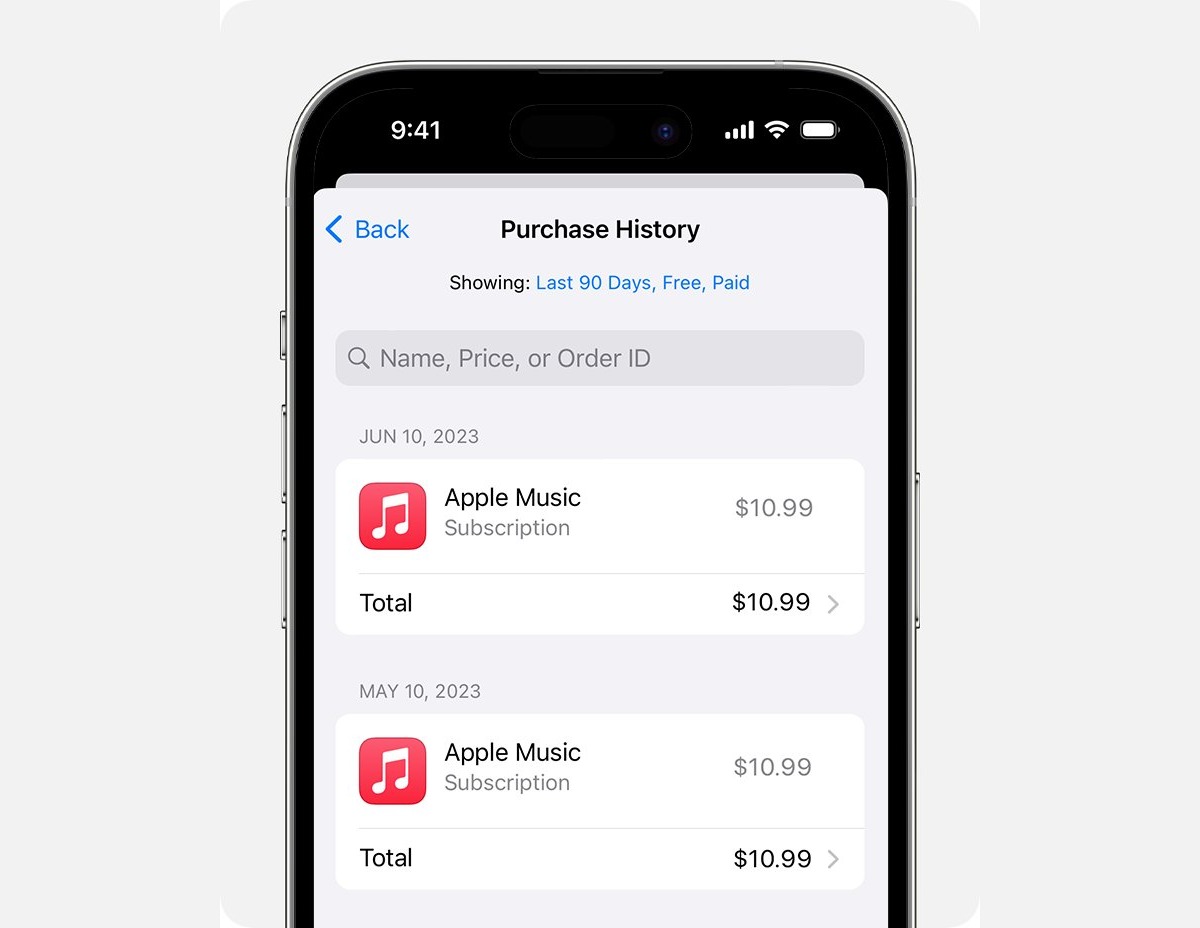
Are you wondering how to check your purchase history on your iPhone? Whether you need to track your app subscriptions, review your in-app purchases, or keep tabs on your iTunes and App Store expenditures, this article will guide you through the process. With the increasing popularity of online purchases and digital content, it’s important to have a clear overview of your transactions. By understanding how to access your purchase history, you can easily stay organized and manage your finances effectively. In this article, we will explore the different methods to view your purchase history on your iPhone, providing you with step-by-step instructions and tips to make the process hassle-free. So, let’s dive in and discover how you can conveniently keep track of your purchases on your iPhone.
Inside This Article
- Methods to See Purchases on iPhone
- Viewing Purchases on the App Store
- Checking Purchases in the iTunes Store
- Using the Settings App to View Purchases
- Accessing Purchases from iCloud
- Conclusion
- FAQs
Methods to See Purchases on iPhone
Have you ever wondered how to keep track of your purchases on your iPhone? Whether it’s downloading apps, music, or movies, it’s important to keep a record of your purchases. Fortunately, there are several methods you can use to view your purchase history on your iPhone. In this article, we will explore four different ways to see your purchases and ensure you have a clear record of your transactions.
1. Viewing Purchases on the App Store: The App Store is the go-to destination for downloading and updating apps on your iPhone. To view your purchase history on the App Store, simply open the app, tap on your profile picture or initials in the top-right corner, and select “Purchases”. Here, you will find a list of all the apps you have downloaded and purchased. You can easily sort the list by All, Not on this iPhone, or any other category available.
2. Checking Purchases in the iTunes Store: If you have made purchases such as music, movies, or TV shows, you can access your purchase history through the iTunes Store app. Simply open the app, tap on the person icon in the top-right corner, and select “Purchased”. Here, you will find your complete purchase history, sorted by category. You can choose to view all your purchases or filter them based on music, movies, TV shows, or audiobooks.
3. Using the Settings App to View Purchases: Another method to view your purchase history is through the Settings app on your iPhone. Open the Settings app, tap on your name at the top of the screen, and select “iTunes & App Store”. From here, tap on your Apple ID, then choose “View Apple ID”. You may be prompted to sign in with your Apple ID password. Scroll down until you find the section labeled “Purchase History”. Tap on it to see a list of your recent purchases.
4. Accessing Purchases from iCloud: If you use iCloud, you can view your purchase history through the iCloud website. Open your web browser, go to icloud.com, and sign in with your Apple ID and password. Once you’re logged in, click on “Settings”, then scroll down and click on “Purchase History”. Here, you will find a comprehensive list of all the purchases you have made across all your Apple devices, including your iPhone.
These four methods offer convenient ways to see your purchase history on your iPhone. Whether you’re looking to keep tabs on your app downloads or want to review your music and movie purchases, these methods will provide you with the information you need. By being aware of your purchase history, you can stay organized and ensure that all your transactions are accounted for.
Viewing Purchases on the App Store
When it comes to seeing your purchases on your iPhone, the App Store is the first place to look. Apple provides an easy and convenient way to view your app purchases directly within the App Store app. Here’s how you can do it:
1. Open the App Store app on your iPhone. It’s the icon with a blue background and a white letter “A” inside.
2. Tap on your profile picture or the profile icon at the top right corner of the screen. This will bring up your account settings.
3. Scroll down until you see the “Purchased” option and tap on it. This will take you to a list of all the apps you have previously purchased or downloaded using your Apple ID.
4. By default, the “All” tab will show you all past purchases. If you’re looking for a specific app, you can switch to the “Not on This iPhone” tab to see apps you’ve purchased but are not currently installed on your device.
5. From the list, you can swipe through to find the app you want to view and tap on it to open its product page. Here, you can see more details about the app, read user reviews, and even leave your own ratings and reviews.
6. If you want to re-download the app, simply tap on the cloud icon with the arrow pointing down. This will initiate the download process, and the app will be added back to your iPhone.
Remember that viewing your purchases on the App Store is only applicable to apps you have downloaded using your Apple ID. If you have made other types of purchases, such as music or movies, you’ll need to check those in the respective apps, such as iTunes or Apple Music.
By following these simple steps, you can easily view and manage your app purchases on the App Store, ensuring that you have easy access to all of your favorite apps.
Checking Purchases in the iTunes Store
The iTunes Store is a popular platform where users can purchase and download various media content, including music, movies, TV shows, and apps. If you want to check your purchases on your iPhone, you can easily do so through the iTunes Store app. Here’s how:
1. Launch the iTunes Store app on your iPhone. You can find it on your home screen or by swiping down and typing “iTunes Store” in the search bar.
2. Once the app is open, tap on the “More” tab located at the bottom-right corner of the screen. This will take you to a menu with different options.
3. From the menu, select “Purchased.” This will open a new page displaying all your previous purchases on your iPhone.
4. By default, the “All” tab will be selected, showing your entire purchase history. If you want to narrow down your search, you can select “Not on This iPhone” or “Family Purchases” to view specific types of purchases.
5. You can also filter your purchases by media type, such as music, movies, TV shows, apps, or books. Simply tap on the relevant category at the top of the screen to see your purchases in that category.
6. To see more details about a specific purchase, tap on it. This will open a detailed view, including the title, artist/developer, price, and the ability to re-download the item if it is still available.
7. If you have a large purchase history, you can use the search bar at the top of the screen to find specific purchases by entering keywords or the name of the item you’re looking for.
Overall, checking your purchases in the iTunes Store app provides a convenient way to keep track of your digital media acquisitions. Whether you want to revisit a favorite album or re-download an app, the iTunes Store app has you covered.
Using the Settings App to View Purchases
If you prefer a more straightforward and centralized way to view your purchases on your iPhone, you can utilize the Settings app. Here’s how:
- Open the Settings app on your iPhone’s home screen.
- Scroll down and tap on your Apple ID, which is displayed at the top of the screen.
- On the next page, select “iTunes & App Store.”
- Tap on your Apple ID again, and then choose “View Apple ID.” You may need to sign in with your Apple ID password or use Touch ID/Face ID to authenticate.
- Scroll down to the “Purchase History” section.
- Tap on “See All” to access your complete purchase history.
Once you are in the purchase history section, you can navigate through your past transactions by scrolling and tapping on individual items. You’ll find details such as the date of purchase, the amount paid, and the associated app, music, or movie.
If you need to keep track of a specific purchase or search for a particular item, you can use the search bar at the top of the page. Simply type in the name of the app or content you’re looking for, and the purchase history will automatically filter the results for you.
Please note that the purchase history in the Settings app only shows your iTunes and App Store purchases. If you have made purchases from other sources, such as through third-party apps or subscriptions, they may not be visible in this section. For a comprehensive view of all your purchases, including those made outside of the iTunes and App Store, consider using other methods like checking your email receipts or accessing your account on the respective platform.
Using the Settings app to view your purchases on your iPhone is convenient and provides a centralized location for managing your transaction history. It can be particularly helpful if you want to keep track of your expenses, monitor subscription renewals, or review past downloads.
Accessing Purchases from iCloud
One of the most convenient ways to view your purchases on your iPhone is by accessing them through iCloud. iCloud is Apple’s cloud storage service that allows you to store and access your files, documents, and media across all your Apple devices. To access your purchases from iCloud, follow these steps:
1. Open the Settings app on your iPhone.
2. Tap on your Apple ID at the top of the screen.
3. Select “iTunes & App Store” from the list of options.
4. Tap on your Apple ID again.
5. Choose “View Apple ID.”
6. Authenticate with your Touch ID or enter your Apple ID password.
7. Scroll down and tap on “Purchase History.”
8. Here, you will find a list of all your past purchases, including apps, music, books, and more. You can tap on any purchase to view its details.
9. If you want to redownload any previously purchased item, tap on the “Download” button located next to it.
By accessing your purchases from iCloud, you can easily keep track of your past purchases, reinstall apps, and download your favorite media content with just a few taps.
Conclusion
Being able to see your purchases on your iPhone is a convenient feature that can help you keep track of your expenses and manage your digital content. By following the steps outlined in this article, you can easily access your purchase history on the App Store and iTunes Store.
Remember to regularly review your purchase history to ensure that all charges are accurate and that you have not been charged for any unauthorized transactions. If you notice any discrepancies or have any concerns about your purchases, you can reach out to Apple Support for assistance.
With the ability to view your purchase history, you can stay organized, manage your subscriptions, and make informed decisions about your digital purchases. Take advantage of this feature to have a better understanding of your spending patterns and make any necessary adjustments to your purchasing habits.
Whether you’re an avid app user or a media enthusiast, being able to see your purchases on your iPhone gives you greater control over your digital lifestyle.
FAQs
1. How can I see my purchase history on iPhone?
2. Is it possible to view all my previous app and in-app purchases on my iPhone?
3. Can I see my iTunes Store purchase history on iPhone?
4. How do I check my subscription history on iPhone?
5. Is there a way to download a receipt or invoice for a past purchase on iPhone?
