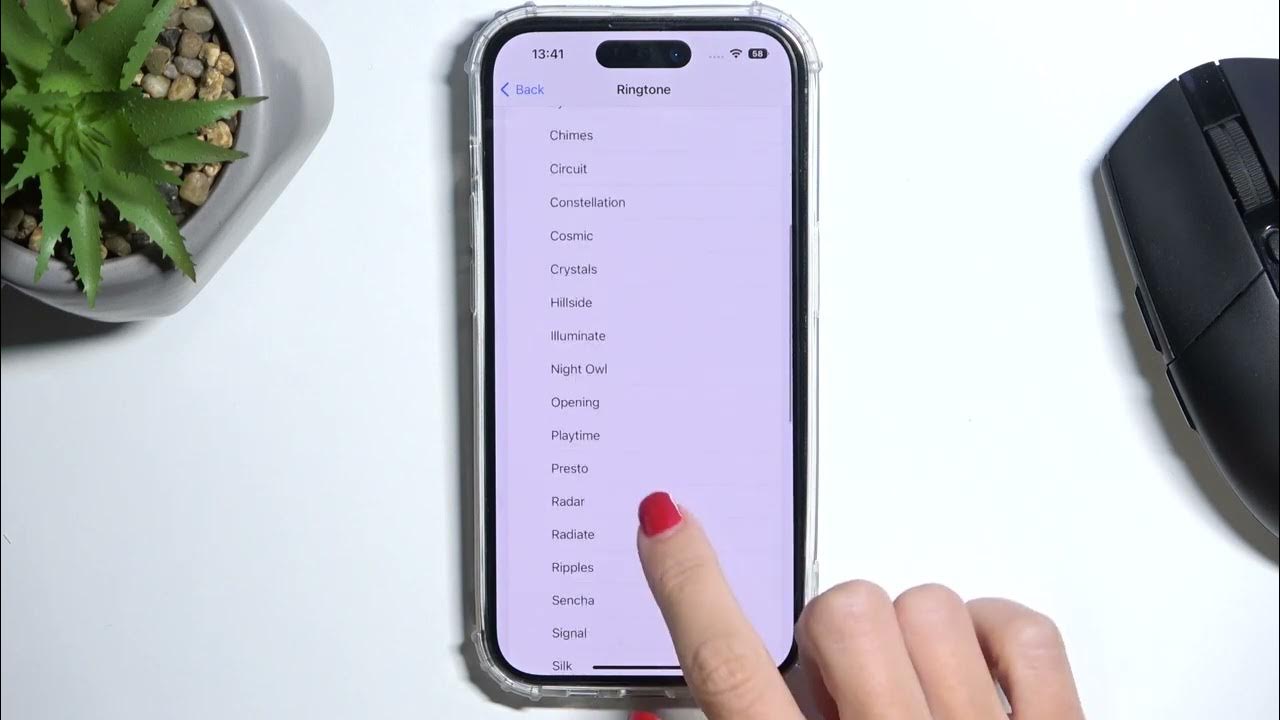
Are you tired of using the same old default ringtone on your iPhone 13? Well, you’re in luck! In this article, we’re going to show you how to set a custom ringtone on your iPhone 13. With this simple guide, you’ll be able to personalize your device with your favorite tunes and make your incoming calls more exciting. So whether you want to set a popular song as your ringtone, or even create a custom one from your own music library, we’ve got you covered. Say goodbye to the monotonous default tones and hello to a unique and personalized iPhone experience. Let’s get started!
Inside This Article
- Choosing a Ringtone on iPhone 13
- Using Default Ringtones on iPhone 13
- Customizing a Ringtone on iPhone 13
- Setting a Ringtone on iPhone 13
- Conclusion
- FAQs
Choosing a Ringtone on iPhone 13
When it comes to personalizing your iPhone 13, one of the most fun and noticeable ways is by selecting a unique ringtone. With a plethora of options available, you can find the perfect sound that reflects your personality and style. In this article, we will guide you through the process of choosing a ringtone on your iPhone 13, whether it’s using the default options or creating a custom one.
Changing the default ringtone is a simple way to give your iPhone 13 a personal touch. To do this, navigate to the “Settings” app on your device and select “Sounds & Haptics.” From there, tap on “Ringtone” and browse through the extensive list of pre-installed options. You can listen to each ringtone by tapping on it, allowing you to find the one that suits you best. Once you’ve made your choice, simply tap on it and it will be set as your default ringtone.
If you prefer a more unique and customized ringtone, you can explore the iTunes Store to find a wide selection of ringtones. To do this, open the “iTunes Store” app on your iPhone 13 and search for “ringtones” in the search bar. You will be presented with various options, including popular songs, sound effects, and more. Once you find a ringtone that catches your attention, tap on it to preview and purchase it. After purchasing, the ringtone will automatically be added to your device’s ringtone library, ready to be set as your ringtone.
Creating a custom ringtone from a music track is another great way to personalize your iPhone 13. Apple provides a built-in feature called GarageBand that allows you to edit and create your own ringtones. Launch the GarageBand app on your device and choose the “Audio Recorder” option. From there, you can import a music track or record your own sound. Once you have your desired audio, use the editing tools in GarageBand to trim the track and create a shorter snippet that functions as your ringtone. Finally, save the edited track and it will be available in your ringtone selection.
In addition to the built-in options, there are also third-party apps available on the App Store that provide a wide range of creative and unique ringtones. Simply search for “ringtones” in the App Store and explore the various apps available. These apps often offer a wide selection of ringtones, from sound effects to music tracks, and provide a seamless process to set them as your ringtone on the iPhone 13.
Choosing a ringtone on your iPhone 13 is an opportunity to showcase your individuality and style. Whether you stick with the pre-installed options, browse the iTunes Store, create a custom ringtone with GarageBand, or explore third-party apps, you have numerous choices to find the perfect sound that represents you. So go ahead and personalize your iPhone 13 with a unique ringtone that will make your device stand out from the crowd.
Using Default Ringtones on iPhone 13
When it comes to personalizing your iPhone 13, setting a unique ringtone can make your device feel even more personal. Fortunately, the iPhone 13 comes with a wide variety of default ringtones to choose from. Here’s how you can set a default ringtone on your iPhone 13:
1. To start, open the Settings app on your iPhone 13.
2. Scroll down and tap on “Sounds & Haptics.”
3. Next, under the “Sounds & Vibration Patterns” section, tap on “Ringtone.”
4. You will now see a list of default ringtones that come pre-installed on your iPhone 13. Simply browse through the list and tap on the ringtone you want to set as your default.
5. Once you’ve selected your desired ringtone, it will be automatically applied as your default ringtone.
That’s it! You have successfully set a default ringtone on your iPhone 13. Now, whenever you receive a call, your chosen default ringtone will play.
Alternatively, if you’re looking for more customization options, you can also create a custom ringtone or choose from a vast selection of ringtones available on the iTunes Store. Let’s explore these options next!
Customizing a Ringtone on iPhone 13
One of the great features of the iPhone 13 is the ability to customize your ringtone, allowing you to personalize your device and set a unique sound for incoming calls. Whether you want to use a pre-installed ringtone or create your own, here are some simple steps to help you customize your ringtone on your iPhone 13.
1. Changing the Default Ringtone:
If you’re looking to change the default ringtone on your iPhone 13, follow these steps:
- Open the “Settings” app on your iPhone.
- Scroll down and tap on “Sounds & Haptics”.
- Under the “Sounds and Vibration Patterns” section, tap on “Ringtone”.
- You will see a list of pre-installed ringtones. Tap on the one you want to set as your default ringtone.
That’s it! Your default ringtone on your iPhone 13 has been successfully changed.
2. Setting a Custom Ringtone from the iTunes Store:
If you want to use a specific song or sound as your ringtone, you can purchase and set a custom ringtone from the iTunes Store. Here’s how:
- Open the iTunes Store app on your iPhone 13.
- Tap on “More” at the bottom right corner of the screen.
- Tap on “Tones” under the “Music” category.
- Browse or search for the ringtone you want to purchase.
- Tap on the price to purchase the ringtone.
- After the purchase is complete, the ringtone will be automatically downloaded to your iPhone 13.
- Go back to the “Settings” app and follow the steps mentioned in the first section to set the custom ringtone as your default.
3. Creating a Custom Ringtone from a Music Track:
If you have a favorite song or sound clip that you want to use as a ringtone, you can create a custom ringtone from a music track using the GarageBand app. Here’s how:
- Open the GarageBand app on your iPhone 13.
- Create a new project and select the “Audio Recorder” option.
- Tap on the “+” button to import or record the sound you want to use as a ringtone.
- Trim and edit the audio file to your desired length and save it.
- Export the audio file as a ringtone by tapping on the share button and selecting “Ringtone”.
- The custom ringtone will be saved to your iPhone’s settings.
- Go to the “Settings” app and follow the steps mentioned in the first section to set the custom ringtone as your default.
4. Using a Third-Party App to Set a Ringtone:
If you prefer a simpler method to set a custom ringtone, you can use a third-party app from the App Store. These apps allow you to browse, preview, and set ringtones directly on your iPhone 13. Simply search for “ringtone apps” in the App Store, install your preferred app, and follow the app’s instructions to set a custom ringtone.
Customizing your ringtone on the iPhone 13 is a fun and easy way to make your device unique. Whether you choose a pre-installed ringtone, purchase one from the iTunes Store, create a custom ringtone from a music track, or use a third-party app, you can enjoy a personalized ringtone that suits your style.
Setting a Ringtone on iPhone 13
If you’ve recently bought the new iPhone 13 and want to personalize your device by setting a unique ringtone, you’ve come to the right place. In this article, we’ll walk you through the various methods you can use to set a ringtone on your iPhone 13. Whether you want to change the default ringtone, purchase a ringtone from the iTunes Store, or even create your custom ringtone, we’ve got you covered.
Method 1: Changing the Default Ringtone
The easiest way to set a new ringtone on your iPhone 13 is by changing the default one. Apple provides a wide selection of pre-installed ringtones for you to choose from. To do this:
- Open the Settings app on your iPhone 13.
- Scroll down and tap on Sounds & Haptics.
- Under the Sound and Vibration Patterns section, tap on Ringtone.
- You’ll see a list of available ringtones. Tap on the one you want to set as your new ringtone.
Now, whenever someone calls you, your iPhone 13 will play the selected ringtone.
Method 2: Setting a Custom Ringtone from the iTunes Store
If you’re looking for a more unique ringtone, you can explore the vast collection available in the iTunes Store. Here’s how you can set a custom ringtone from the iTunes Store:
- Open the Settings app on your iPhone 13.
- Scroll down and tap on Sounds & Haptics.
- Under the Sound and Vibration Patterns section, tap on Ringtone.
- Tap on Store at the top-right corner of the screen.
- Browse through the available ringtones in the iTunes Store and find one that you like.
- Tap the price button next to the ringtone to purchase it.
- Once purchased, the ringtone will automatically download and become available in the Ringtones section.
- Tap on the downloaded ringtone to set it as your new iPhone 13 ringtone.
Now you can enjoy a unique ringtone that suits your style.
Method 3: Creating a Custom Ringtone from a Music Track
If you have a specific part of a song that you want to use as your ringtone, you can create a custom ringtone directly from a music track on your iPhone 13. Follow these steps:
- Open the Music app on your iPhone 13.
- Choose the song you want to use for your ringtone and play it.
- Remember the specific part of the song you want to set as your ringtone, note the starting and ending times.
- Exit the Music app and open the Settings app.
- Scroll down and tap on Sounds & Haptics.
- Under the Ringtone section, tap on Add Ringtone.
- You’ll be directed to the Files app. Choose the music track you want to use and adjust the start and end times to match the desired section.
- Tap on Done and then tap on Save to add the custom ringtone to your iPhone 13.
Your newly created custom ringtone will now be available in the Ringtones section, ready to be set as your iPhone 13 ringtone.
Method 4: Using a Third-Party App to Set a Ringtone
If you prefer even more flexibility in choosing and customizing your ringtones, you can explore third-party apps available on the App Store. These apps offer a wide range of ringtones and customization options. Simply search for “ringtone” in the App Store, and you’ll find various apps to choose from. Install the app of your choice and follow the instructions within the app to set a ringtone on your iPhone 13.
With these methods, you can easily set a ringtone on your iPhone 13 and make it uniquely yours. Whether you choose a pre-installed option, purchase one from the iTunes Store, create a custom ringtone, or use a third-party app, your iPhone 13 will be ringing with your personal style. Enjoy the new tunes!
Conclusion
The iPhone 13 offers a seamless and intuitive experience when it comes to setting a custom ringtone. With a few simple steps, you can personalize your device and make it reflect your unique style and personality. Whether you prefer to choose from the vast selection of built-in ringtones or create your own using your favorite music, the process is straightforward and user-friendly.
By following the steps outlined in this article, you are now equipped with the knowledge to set a ringtone on your iPhone 13. Enjoy the ability to distinguish incoming calls with a sound that resonates with you. Whether it’s a catchy tune, a sentimental melody, or a trendy song, your custom ringtone will make your iPhone experience even more enjoyable and personalized.
So go ahead, explore the different options, get creative, and have fun customizing your iPhone 13’s ringtone. Embrace the freedom to express yourself through sound and make your device truly your own.
FAQs
Q: Can I set a custom ringtone on my iPhone 13?
A: Yes! You can set a custom ringtone on your iPhone 13 by following a few simple steps. By default, the iPhone offers a selection of built-in ringtones, but you can also choose your own custom ringtone from your music library or by downloading it from the App Store.
Q: How do I set a custom ringtone on my iPhone 13?
A: To set a custom ringtone on your iPhone 13, go to Settings, select Sounds & Haptics, and tap on Ringtone. From there, you can choose a ringtone from the available options or scroll down to the “Custom” section to select your own song or audio file as the ringtone.
Q: What file formats are supported for custom ringtones on the iPhone 13?
A: The iPhone 13 supports custom ringtones in the M4R file format, which is an AAC audio file with an extension specifically for ringtones. You can convert your audio files to the M4R format using various audio editing software or online converters.
Q: Can I set different ringtones for different contacts on my iPhone 13?
A: Yes, you can set different ringtones for different contacts on your iPhone 13. Simply go to the Contacts app, select the desired contact, and tap on Edit. Then, scroll down and tap on “Ringtone” to choose a custom ringtone specifically for that contact.
Q: Can I use GarageBand to create custom ringtones for my iPhone 13?
A: Yes, you can use GarageBand, a popular music creation app, to create custom ringtones for your iPhone 13. Simply import your song or audio clip into GarageBand, trim it to the desired length, and then save it as a ringtone. You can then follow the steps mentioned earlier to set it as your iPhone’s ringtone.
