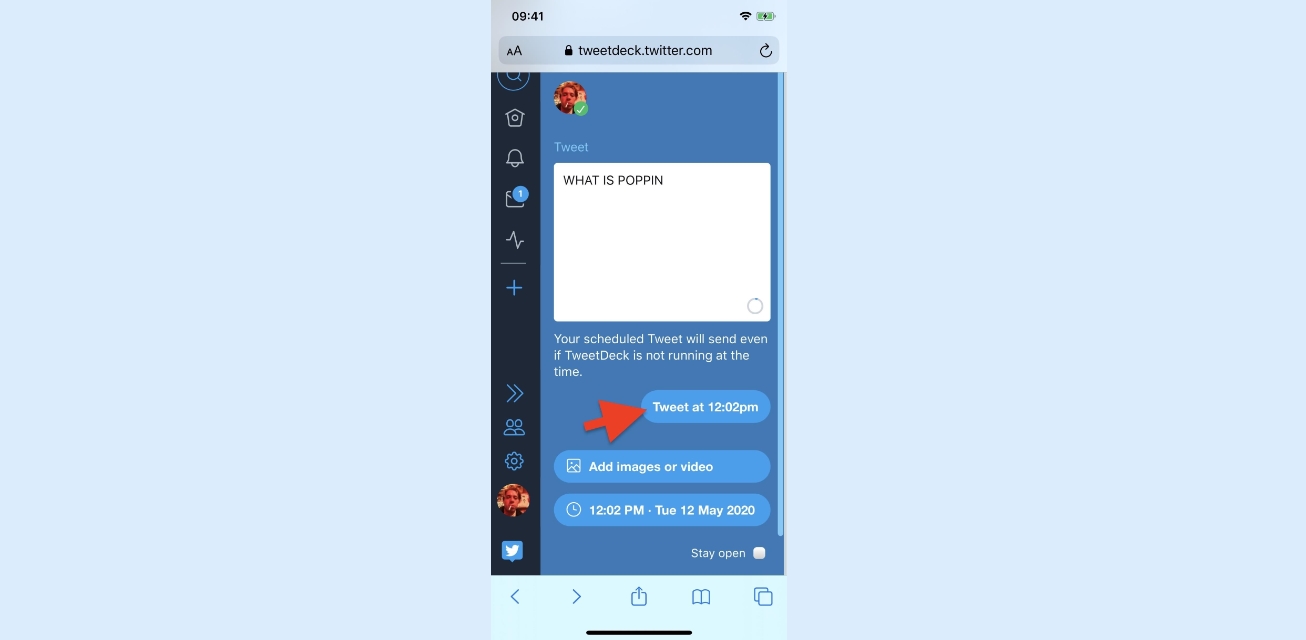
In today’s fast-paced world, social media has become an integral part of our daily lives. From sharing updates to engaging with our favorite brands and influencers, there is never a shortage of content to explore. One popular social media platform, Twitter, allows users to schedule their tweets in advance, ensuring that their messages are shared at the optimal time for maximum reach. However, many mobile users find it challenging to access their scheduled tweets on their smartphones. In this article, we will explore some handy tips and tricks to help you easily view and manage your scheduled tweets on mobile devices. Whether you are a social media manager or an avid Twitter user, this guide will equip you with the knowledge you need to stay on top of your scheduled posts, right from the palm of your hand.
Inside This Article
- Overview
- Method 1: Using Twitter’s native app
- Method 2: Using third-party scheduling apps
- Method 3: Using Twitter’s mobile web version
- Conclusion
- FAQs
Overview
Have you ever wondered how to see scheduled tweets on your mobile device? If you’re an avid Twitter user who likes to plan and schedule your tweets in advance, it’s essential to know how to access and manage them on the go. In this article, we will explore various methods that allow you to view your scheduled tweets directly from your mobile device.
Scheduling tweets in advance can be a valuable strategy for maintaining a consistent presence on social media, maximizing reach, and saving time. Whether you’re a business owner, a social media manager, or a content creator, being able to see your scheduled tweets on your mobile device ensures that you can stay on top of your posting schedule, make any necessary adjustments, and engage with your audience in real-time.
Fortunately, there are several ways to access and view your scheduled tweets on mobile. In the following sections, we will guide you through three different methods that you can use, each catering to different preferences and needs.
Method 1: Using Twitter’s native app
Twitter’s native app is a convenient way to see your scheduled tweets on your mobile device. Follow the steps below to access your scheduled tweets:
1. Open the Twitter app on your mobile device and log in to your account.
2. Tap on the icon with three horizontal lines at the top-left corner of the screen to open the sidebar menu.
3. Scroll down the menu and tap on “Settings and privacy.”
4. In the settings menu, tap on “Content preferences.”
5. Scroll down and select “Tweet schedule” under the “Tweets” section.
6. On the next screen, you will see a list of your scheduled tweets. Tap on any tweet to view its details, such as the date and time it is scheduled to be published.
7. From here, you can also edit or delete your scheduled tweets if needed. Simply tap on the ellipsis (…) icon next to the tweet and select the action you want to take.
That’s it! By following these steps, you can easily see and manage your scheduled tweets directly from the Twitter app on your mobile device.
Method 2: Using third-party scheduling apps
If you want more flexibility and advanced features when scheduling your tweets on mobile, using third-party scheduling apps is a great option. These apps are designed specifically for social media management and provide a range of tools to help you effectively schedule and manage your tweets.
There are several popular third-party scheduling apps available that can be used on mobile devices. These apps allow you to schedule tweets, manage multiple accounts, analyze performance metrics, and more. Some of the most popular options include Hootsuite, Buffer, and Sprout Social.
Here’s a step-by-step guide on how to use third-party scheduling apps to see your scheduled tweets on mobile:
- Choose a third-party scheduling app that suits your needs and download it from your device’s app store.
- Create an account or log in to your existing account within the app.
- Connect your Twitter account to the scheduling app by entering your Twitter username and password. This will allow the app to access your account and schedule tweets on your behalf.
- Once your Twitter account is connected, you can start scheduling tweets. Most scheduling apps have a user-friendly interface that allows you to compose your tweet, select the date and time for it to be published, and even choose the specific Twitter account(s) you want the tweet to be posted from.
- After scheduling your tweet, it will be added to your app’s scheduling queue. You can usually view your scheduled tweets by accessing the app’s “Scheduled” or “Calendar” tab.
- To see your scheduled tweets, open the scheduling app on your mobile device and navigate to the “Scheduled” or “Calendar” section.
- Here, you will find a list of all your scheduled tweets, organized by date and time. You can view, edit, or delete any scheduled tweet as needed.
Using a third-party scheduling app gives you more control over your tweet scheduling process. You can easily manage and organize your tweets, ensuring that they are published at the optimal times for maximum engagement.
Remember to track the performance of your scheduled tweets using the analytics features provided by the scheduling app. This will help you understand which tweets are resonating with your audience and make data-driven decisions for future tweet scheduling.
Overall, utilizing third-party scheduling apps is an effective method for managing and viewing your scheduled tweets on mobile devices. Choose an app that aligns with your needs, explore its features, and enjoy the benefits of efficient tweet scheduling.
Method 3: Using Twitter’s mobile web version
To see scheduled tweets on your mobile device, you can also make use of Twitter’s mobile web version. This method is particularly useful if you don’t have the Twitter app installed or prefer to access Twitter through your mobile browser.
Here’s how you can view your scheduled tweets using Twitter’s mobile web version:
- Open your mobile browser and go to the Twitter website.
- Log in to your Twitter account using your username and password.
- Once you’re logged in, tap on the menu icon (usually represented by three horizontal lines) to open the navigation menu.
- Scroll down the menu and look for the “Scheduled” option. Tap on it to access your scheduled tweets.
- Here, you can view a list of all your scheduled tweets along with their respective date and time of posting.
- To edit or delete a scheduled tweet, simply tap on it and make the necessary changes or choose to delete it entirely.
Using Twitter’s mobile web version allows you to have full access to your scheduled tweets, just like you would with the Twitter app or other social media management tools. It provides a convenient and user-friendly interface for managing your scheduled content on the go.
Keep in mind that the steps may vary slightly depending on the version of your mobile web browser and Twitter’s website interface. However, the general process should be relatively similar across different devices.
Conclusion
In conclusion, being able to see scheduled tweets on mobile devices is a convenient feature that allows users to effectively manage their social media presence on the go. With the help of various mobile apps and tools, users can easily schedule and view their planned tweets, ensuring consistent and timely engagement with their audience.
Whether you’re a social media manager, a business owner, or simply someone who likes to stay active on Twitter, having the ability to see and manage your scheduled tweets from your mobile device is a game-changer. It allows you to stay connected and engage with your followers even when you’re away from your computer.
By leveraging the power of mobile technology, you can take control of your social media strategy and optimize your tweet scheduling to maximize reach and impact. So, whether you’re planning your tweets in advance or rescheduling on the fly, make sure to explore the various mobile options available to see scheduled tweets on the go.
FAQs
Q: Can I schedule tweets on my mobile phone?
Yes, you can schedule tweets on your mobile phone using various social media management apps and tools. These applications allow you to compose and schedule tweets to be posted at a future date and time.
Q: Which social media management apps allow scheduling tweets on mobile?
Several popular social media management apps such as Hootsuite, Buffer, and Sprout Social provide mobile apps with scheduling capabilities. These apps allow you to manage and schedule your tweets from your mobile device, giving you the flexibility to plan your social media content in advance.
Q: How do I schedule a tweet using a social media management app?
To schedule a tweet using a social media management app, you first need to install the app on your mobile phone. Once installed, you can connect your Twitter account to the app and navigate to the tweet composer. In the composer, you can draft your tweet, choose the desired date and time for it to be published, and then schedule it for future posting.
Q: Can I edit or delete a scheduled tweet on my mobile?
Yes, most social media management apps allow you to edit or delete a scheduled tweet from your mobile device. Simply access the scheduled tweets section within the app, locate the tweet you wish to modify, and make the necessary changes or delete it altogether. Keep in mind that some apps may have specific limitations or restrictions on editing or deleting scheduled tweets, so it’s essential to familiarize yourself with the app’s functionality.
Q: Are there any limitations to scheduling tweets on mobile?
While scheduling tweets on mobile is convenient, some limitations may exist depending on the social media management app you are using. For example, certain apps may have restrictions on the number of scheduled tweets you can have at a time, or they may have limitations on advanced features like targeting specific audience segments or using rich media in your scheduled tweets. It’s advisable to explore the app’s documentation or contact support to understand any potential limitations.
