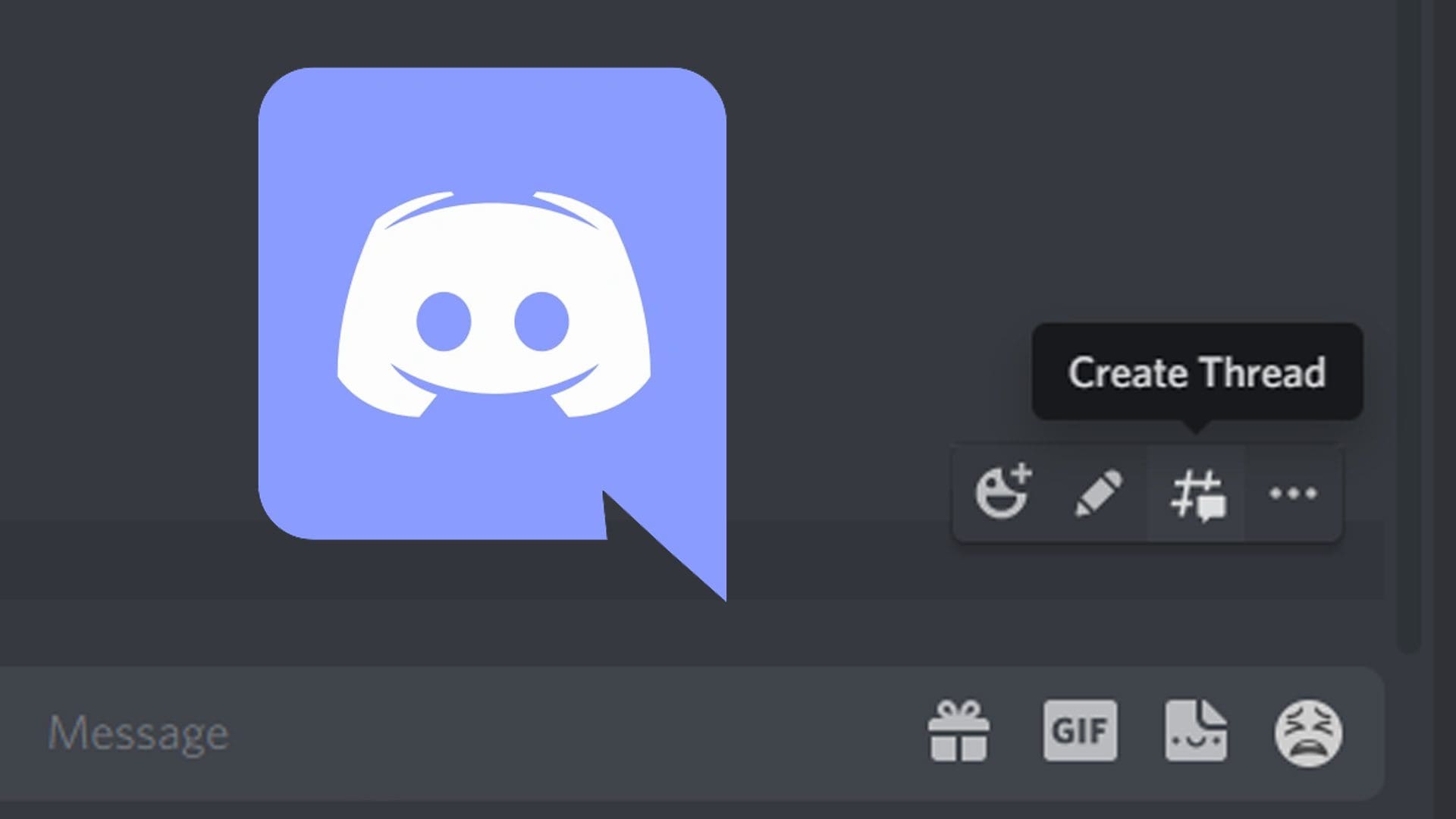
Discord, the popular communication platform for gamers and communities, has become an essential tool for staying connected on the go. With the increasing use of Discord on mobile devices, many users are eager to find out how to see the first message on Discord Mobile. Whether you’re a long-time Discord user or new to the platform, discovering that first conversation can bring back memories and provide valuable context.
In this article, we will guide you through the steps to uncover the first message on Discord Mobile, allowing you to relive those initial interactions and delve into the history of your conversations. We’ll provide you with a step-by-step approach so you can quickly access this cherished piece of Discord history. So, without further ado, let’s dive in and reveal how to see the first message on Discord Mobile!
Inside This Article
- How to See the First Message on Discord Mobile
- Overview of Discord Mobile
- Steps to Access Previous Messages
- Using the Search Function
- Message History and Server Settings
- Conclusion
- FAQs
How to See the First Message on Discord Mobile
If you’re an avid Discord user, you may find yourself wanting to revisit your first ever message on the platform from your mobile device. Whether it’s for nostalgic purposes, to settle a debate, or simply out of curiosity, seeing your first message can be a fun and interesting experience. In this article, we will explore different methods and techniques to help you uncover that first message on Discord mobile.
Method 1: Accessing Message History
The first method to find your first message on Discord mobile is by accessing your message history. Follow the steps below:
- Launch the Discord mobile app on your device.
- Tap on the server or direct message where you want to find the first message.
- Scroll up to the top of the conversation to access your message history.
By scrolling through the message history, you should be able to find your first message in the conversation. Remember that as you scroll up, older messages will load, so it may take some time to reach the very first message if you have an extensive chat history.
Method 2: Using the Search Function
If you have a specific keyword or phrase associated with your first message, you can use the search function to find it quickly. Here’s how:
- Open the Discord mobile app.
- Tap on the server or direct message in which you want to find the first message.
- At the top of the screen, you’ll find a search bar.
- Type in a keyword or phrase related to your first message and hit enter.
The search results will display messages that contain the keyword or phrase you entered. By using relevant search terms, you can narrow down the results and potentially find your first message more efficiently.
Method 3: Utilizing Third-Party Discord Message Recovery Tools
If you’re unable to find your first message using the built-in features of the Discord app, you can explore third-party message recovery tools. These tools are designed to help users recover deleted or lost Discord messages. Here are some popular options:
These tools may require additional steps to set up and use, so make sure to follow their instructions carefully. Keep in mind that using third-party tools comes with its own risks, so proceed with caution and do your research before proceeding.
Method 4: Contacting Discord Support
If all else fails, and you’re still unable to find your first message on Discord mobile, you can reach out to Discord support for assistance. They may have options or insights that can help you retrieve the message. You can contact Discord support through their website or by sending an email to their support team.
Overview of Discord Mobile
Discord Mobile is a popular messaging and communication platform that allows users to connect with friends and join communities. With its user-friendly interface and wide range of features, Discord Mobile has become an essential tool for gamers, hobbyists, and professionals alike.
Whether you want to chat with your gaming squad, collaborate with colleagues on a project, or simply stay connected with friends, Discord Mobile offers a seamless experience on your mobile device. It is available for both iOS and Android platforms, making it accessible to a large number of users.
Discord Mobile provides an instant messaging service similar to other popular messaging apps. Users can create servers or join existing ones, allowing them to connect with like-minded individuals and engage in conversations within various communities.
Along with text-based communication, Discord Mobile also supports voice and video calls, making it a comprehensive platform for both casual and professional communication. Users can create voice channels within servers, enabling them to have real-time conversations with individuals or groups.
One of the unique features of Discord Mobile is its robust notification system. Users can customize their notification settings to receive alerts for important messages, mentions, or server activity. This ensures that you never miss out on any important conversations or updates.
Overall, Discord Mobile is a versatile and powerful messaging platform that offers a range of features to enhance communication and collaboration. Now, let’s dive into the method to view the first message on Discord Mobile.
Steps to Access Previous Messages
To see the first message on Discord Mobile, follow these steps:
- Launch the Discord app on your mobile device.
- Log in to your Discord account using your username and password.
- Once you are logged in, tap on the server where you want to access the previous messages.
- In the server, locate the chat box at the bottom of the screen, where you can type your messages.
- Swipe upwards on the chat box to reveal the message history.
- Scroll through the chat log to find the first message you want to see.
- If the server has a large message history, it may take some time to scroll all the way to the first message.
- Once you have found the first message, you can read and interact with it just like any other message in the chat.
By following these steps, you can easily access previous messages on Discord Mobile and find the first message in a specific server.
Using the Search Function
The search function in Discord Mobile can be utilized to locate the first message in a conversation. Here’s how to use it effectively:
1. Open the Discord app on your mobile device and navigate to the specific server or direct message where you want to find the first message.
2. Tap on the search icon, usually represented by a magnifying glass, located at the top-right corner of the app.
3. Enter a specific keyword or phrase from the conversation that you believe was used in the first message. This could be the username of the person who sent the message, a specific term, or any identifiable information.
4. As you type your search query, Discord will begin to display relevant results. Scroll through the search results until you find the message you are looking for. The first message in the conversation should be marked with a timestamp indicating its position in the chat history.
5. Tap on the desired message to view it in its entirety. You can then read the contents of the first message and any subsequent messages in the conversation.
Please note that the search function may not yield accurate results if the first message was sent a long time ago or if the chat history has been cleared. In such cases, you may need to explore alternative methods to access the first message.
Message History and Server Settings
Another way to view the first message on Discord Mobile is by accessing the message history and server settings. Please note that the process may vary slightly depending on the device and Discord version you are using.
To access the message history, open the Discord app on your mobile device and navigate to the server where you want to find the first message. Once you’re on the server, locate the three horizontal lines or the server name at the top left corner of the screen and tap on it. This will open the server menu.
In the server menu, you will find various options, including “Members,” “Roles,” and “Invite People.” Scroll down the list until you see the “Server Settings” option and tap on it. This will take you to the server settings page.
On the server settings page, you will see different tabs such as “Overview,” “Moderation,” and “Notification.” Swipe left or right to navigate through the tabs until you find the “Message History” tab. Tap on it to access the message history settings.
Depending on your server’s message history setting, you may be able to view and search through a certain number of previous messages. To find the first message, you can scroll through the message history or use the search function within the Discord app.
Please note that if the server’s message history setting is set to a low number or is disabled, you may not be able to view the first message using this method. In such cases, you can try using third-party Discord message recovery tools or contact Discord support for further assistance.
Remember to ensure that your Discord app is updated to the latest version to access all the features and settings mentioned in this guide.
Conclusion
In conclusion, being able to see the first message on Discord mobile can be a useful feature for users who want to revisit their initial interactions or relive memorable moments. Although Discord does not provide a built-in method to view the first message, there are several workarounds available. By using search functions, bot commands, or custom scripts, users can access their first message and take a trip down memory lane.
It’s important to note that these methods may require some technical expertise or the use of third-party tools. Additionally, the availability and functionality of these workarounds may vary based on the device and operating system. While it may take some effort and experimentation, being able to uncover that first message can add a special touch to your Discord experience.
So, whether you’re looking to reminisce with friends or simply curious about your earliest exchanges, don’t let the lack of an official feature deter you. Dive into the possibilities and uncover that first message on your Discord mobile app today!
FAQs
Q: How can I see the first message on Discord Mobile?
A: To see the first message on Discord Mobile, you can scroll all the way up in the chat to view the earliest messages. However, please note that if the chat history has been cleared or the message was deleted, you may not be able to see the very first message anymore.
Q: Is there a way to search for a specific message on Discord Mobile?
A: Yes, you can search for a specific message on Discord Mobile. Simply tap on the search icon located at the top right corner of the app, enter the keyword or phrase you want to search for, and the app will display all relevant messages.
Q: Can I delete messages on Discord Mobile?
A: Yes, you can delete messages on Discord Mobile. Simply long press on the message you want to delete and a menu will appear. From there, tap on the “Delete” option and confirm the deletion. Please note that you can only delete your own messages, and you cannot delete messages from other users.
Q: How do I edit a message on Discord Mobile?
A: To edit a message on Discord Mobile, tap on the message you want to edit and then select the “Edit” option. Make the necessary changes to the text and tap on “Save” to apply the edits. Please note that you can only edit your own messages, and edited messages will have an “Edited” tag displayed.
Q: Can I add reactions to messages on Discord Mobile?
A: Yes, you can add reactions to messages on Discord Mobile. To do so, long press on the message and select the “Add Reaction” option. Choose the desired reaction from the available options, or tap on the “+” button to search for specific reactions. You can add multiple reactions to a single message.
