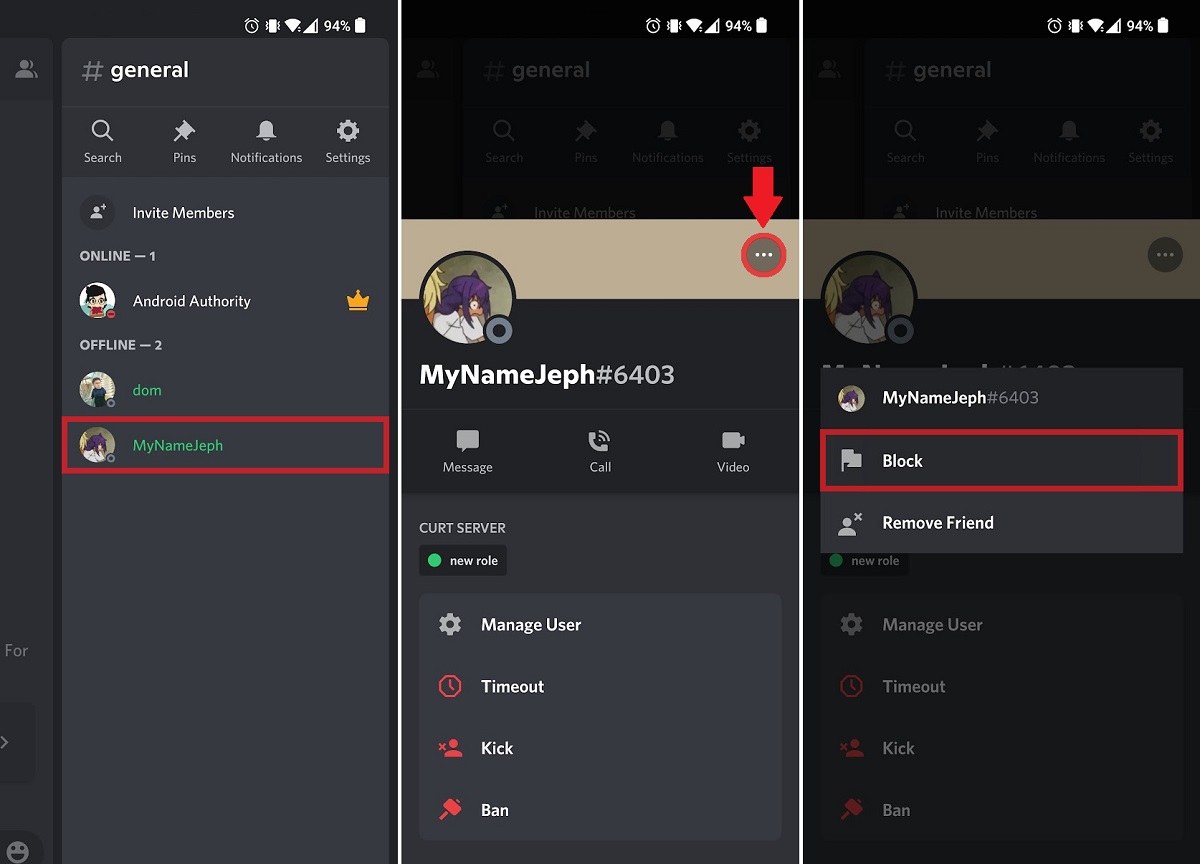
Discord is a popular communication platform that allows users to connect with friends, participate in communities, and engage in voice and text chats. While it provides a great space for socializing, there may be times when you encounter individuals who disrupt your experience. In such cases, it is important to know how to block people on Discord Mobile. Blocking someone on Discord Mobile will prevent them from contacting you or seeing your messages in servers or direct messages. Whether you’re dealing with trolls, spammers, or toxic individuals, blocking them can help create a safer and more enjoyable environment for yourself and others. In this article, we will guide you through the process of blocking people on Discord Mobile and provide some tips on managing your privacy and safety on the platform.
Inside This Article
- Overview
- Method 1: Blocking Direct Messages
- Method 2: Blocking in Servers
- Method 3: Managing User Permissions
- Method 4: Reporting and Contacting Discord Support
- Conclusion
- FAQs
Overview
Blocking users on Discord Mobile is a useful feature that allows you to maintain a safe and pleasant environment while using the platform. Whether you encounter someone who is being disrespectful or simply want to avoid certain individuals, the blocking feature can help you filter out unwanted interactions. Discord Mobile makes it easy for you to protect your privacy and curate your online experience according to your preferences.
When you block someone on Discord Mobile, it restricts their ability to communicate with you directly. They won’t be able to send you messages, add you as a friend, or mention you in conversations. Additionally, you won’t receive any notifications from them, ensuring that you can enjoy Discord without any unwanted interruptions.
Blocking a user on Discord Mobile doesn’t notify them that you have blocked them. It’s a discreet way to manage your interactions and maintain control over your Discord experience. It’s important to note that blocking someone only affects your interactions with them and does not prevent them from seeing your posts in public channels or participating in group conversations where both of you are present.
With the ability to block users on Discord Mobile, you can have peace of mind knowing that you have control over who can engage with you on the platform. It’s an effective tool for managing your privacy and ensuring a positive experience while using Discord on your mobile device.
Method 1: Blocking Direct Messages
If you’re looking to block someone on Discord Mobile, one of the most common reasons is to prevent them from sending you direct messages. You might be receiving unwanted messages, spam, or even harassment from a particular user. Fortunately, Discord offers a straightforward process to block direct messages from someone.
To block direct messages on Discord Mobile, follow these simple steps:
- Open the Discord Mobile app on your device.
- Find the user’s message in your direct messages list and tap on it to open the chat.
- Tap on the three-dot menu icon in the top right corner of the chat screen.
- A menu will appear. Tap on the “Block” option.
- You will be asked to confirm the block. Tap on “Block” once again.
Once you’ve followed these steps, the user will be blocked, and you will no longer receive direct messages from them. Additionally, they will be unable to send you any more messages or contact you via direct messaging.
It’s important to note that blocking someone on Discord Mobile only prevents them from contacting you directly. It does not affect their ability to see your messages in public channels or servers. To fully restrict their access, you may need to take additional steps such as reporting their behavior or blocking them from specific servers.
Method 2: Blocking in Servers
If you want to block someone on Discord while on a server, whether it’s because they are causing disruptions or simply being disrespectful, you have the option to do so. Blocking someone in a server means that you won’t see their messages or receive any direct communication from them within that specific server.
To block someone in a server on Discord mobile, follow these steps:
- Open the Discord app on your mobile device and navigate to the server where the person you want to block is located.
- Locate the message from the person you want to block.
- Tap and hold on the message until the context menu appears.
- In the context menu, select the “Block” option.
- A confirmation prompt will appear, asking if you want to block the user in the server. Tap on “Block” to proceed.
Once you’ve successfully blocked someone in a server on Discord mobile, you won’t see their messages in that server anymore. They will also be unable to send you any direct messages or mention you in the server. However, please note that blocking someone in a server only applies to that specific server. They will still be able to view your messages and communicate with you in other servers or through private messages, unless you block them completely.
To manage your blocked users in a specific server on Discord mobile, follow these steps:
- Go to the server where you have blocked the person.
- Tap on the three horizontal lines in the top left corner to open the server’s menu.
- Select the “Settings” option in the menu.
- In the settings menu, tap on the “Privacy & Safety” option.
- Under the “Blocked Messages” section, you will see a list of the users you have blocked in that server.
- If you want to unblock someone, simply tap on their name in the list and select the “Unblock” option.
Unblocking someone in a server will allow them to send you messages, mention you, and view your messages in that specific server. However, it’s important to remember that unblocking someone only applies to the server you are in. If you want to unblock a user completely, you’ll need to access your block list from your Discord settings and unblock them there.
Blocking and managing blocked users in servers on Discord mobile gives you control over your server experience and allows you to maintain a positive and respectful community. Use these features wisely to ensure a pleasant environment for yourself and others.
Method 3: Managing User Permissions
One of the effective ways to control interactions on Discord Mobile is by managing user permissions. By assigning specific roles and permissions to users, you can regulate what actions they can take within your server. This method allows you to have more granular control over who can access certain channels, send messages, or perform certain actions.
To start managing user permissions on Discord Mobile, follow these steps:
- Open the Discord Mobile app on your device.
- Navigate to the server where you want to manage user permissions.
- Tap on the three horizontal lines at the top left corner of the screen to open the server menu.
- Scroll down and select “Server Settings” from the menu.
- In the Server Settings, tap on “Roles”.
- You will see a list of existing roles on the server. Tap on the role that you want to edit.
- Under the role settings, you can customize the permissions for that role. You can enable or disable various actions such as sending messages, joining voice channels, mentioning everyone, and more.
- Once you have set the desired permissions for the role, tap on the “Save Changes” button to apply the changes.
By managing user permissions, you can ensure that only trusted and responsible individuals have the necessary privileges within your server. This method provides a more comprehensive approach to controlling user interactions and creating a safe and harmonious environment for your Discord community.
Method 4: Reporting and Contacting Discord Support
When dealing with troublesome users on Discord Mobile, blocking them may not always be enough. In certain cases, you might encounter more severe issues that require additional assistance. This is where reporting and contacting Discord Support comes into play.
If you come across any users who engage in harassment, spamming, or violate Discord’s terms of service, it is crucial to report their behavior promptly. Discord takes these reports seriously and will investigate the matter to ensure a safe and enjoyable experience for all users. Here’s how you can report someone on Discord Mobile:
- Open the Discord app on your mobile device.
- Navigate to the chat or conversation with the user you want to report.
- Tap on the user’s name to open their profile.
- On the profile page, locate the three dots (ellipsis) icon at the top-right corner and tap on it.
- From the options that appear, select “Report.”
- Provide detailed information about the user’s behavior and any evidence, such as screenshots or chat logs.
- Tap on “Submit” to send the report to Discord.
Once you have reported the user, Discord’s moderation team will review the report and take appropriate action, if necessary. Keep in mind that while reporting is helpful, it may not result in immediate resolution. Discord receives numerous reports daily, so it may take some time for them to investigate and respond.
If you encounter any other issues that cannot be resolved through blocking or reporting, it’s recommended to reach out to Discord Support directly. They have a dedicated support team that can assist you with various matters, including account-related issues, technical problems, or any other concerns.
To contact Discord Support on mobile:
- Open the Discord app on your mobile device.
- Tap on the “Settings” icon, which looks like a gear, located at the bottom right corner of the screen.
- In the settings menu, scroll down and tap on “Help & Support.”
- On the Help & Support page, tap on “Contact Us” at the bottom.
- You will be redirected to Discord’s support website, where you can submit a support ticket or browse through the FAQ section for possible solutions.
When submitting a support ticket, make sure to provide as much detail as possible about your issue. The more information you provide, the better equipped Discord Support will be to assist you efficiently.
Remember, Discord Support aims to provide timely assistance, but they receive a high volume of inquiries. Be patient and allow them time to respond to your request.
Conclusion
In conclusion, blocking people on Discord Mobile is a crucial feature that helps ensure a positive and safe experience on the platform. By following the simple steps outlined in this article, you can easily block and prevent unwanted interactions with individuals who may be causing you distress or discomfort.
Blocking someone on Discord Mobile not only prevents them from sending you messages, but also restricts their access to your profile, ensuring they cannot view your activities or join the same servers as you. It gives you control over your online interactions, allowing you to curate your own Discord experience.
Remember, blocking should be utilized responsibly and only in cases where it is necessary. It is always recommended to try resolving conflicts through communication first. However, if blocking becomes the best solution for your well-being, you can now confidently navigate through the Discord mobile app and protect yourself from unwanted contacts.
FAQs
1. How do I block someone on Discord Mobile?
Blocking someone on Discord Mobile is easy. Follow these steps:
– Open the Discord app on your mobile device.
– Navigate to the chat or server where the person you want to block is located.
– Tap on the person’s name to open their profile.
– In the top right corner of their profile, tap on the three-dot icon.
– From the dropdown menu, select “Block”.
– Confirm the action when prompted.
Once you block someone on Discord Mobile, they won’t be able to message you or see your activity on the platform.
2. Can I unblock someone on Discord Mobile?
Yes, you can unblock someone on Discord Mobile. Here’s how:
– Open the Discord app on your mobile device.
– Go to the “Settings” menu, usually accessible by tapping on the gear icon.
– Scroll down and select “Privacy & Safety”.
– Tap on “Blocked Users”.
– Here, you’ll find a list of all the users you have blocked.
– Find the person you want to unblock and tap on their name.
– Finally, tap on “Unblock User” to remove the block.
Once unblocked, the person will be able to interact with you on Discord Mobile again.
3. Is blocking someone on Discord Mobile the same as blocking them on desktop?
Yes, blocking someone on Discord Mobile works the same way as blocking them on desktop. The process of blocking and unblocking a user is identical, regardless of the platform you’re using.
4. What happens when I block someone on Discord Mobile?
When you block someone on Discord Mobile, they won’t be able to message you directly. They also won’t be able to see your online status, join any server you’re a part of, or send you friend requests. Essentially, blocking someone on Discord Mobile puts up a virtual barrier between you and that person, limiting their ability to interact with you on the platform.
5. Can a blocked person still see my messages?
No, a person you have blocked on Discord Mobile will not be able to see any of your messages. They will be completely oblivious to any activity you make on the platform, including your messages in public channels or private conversations.
