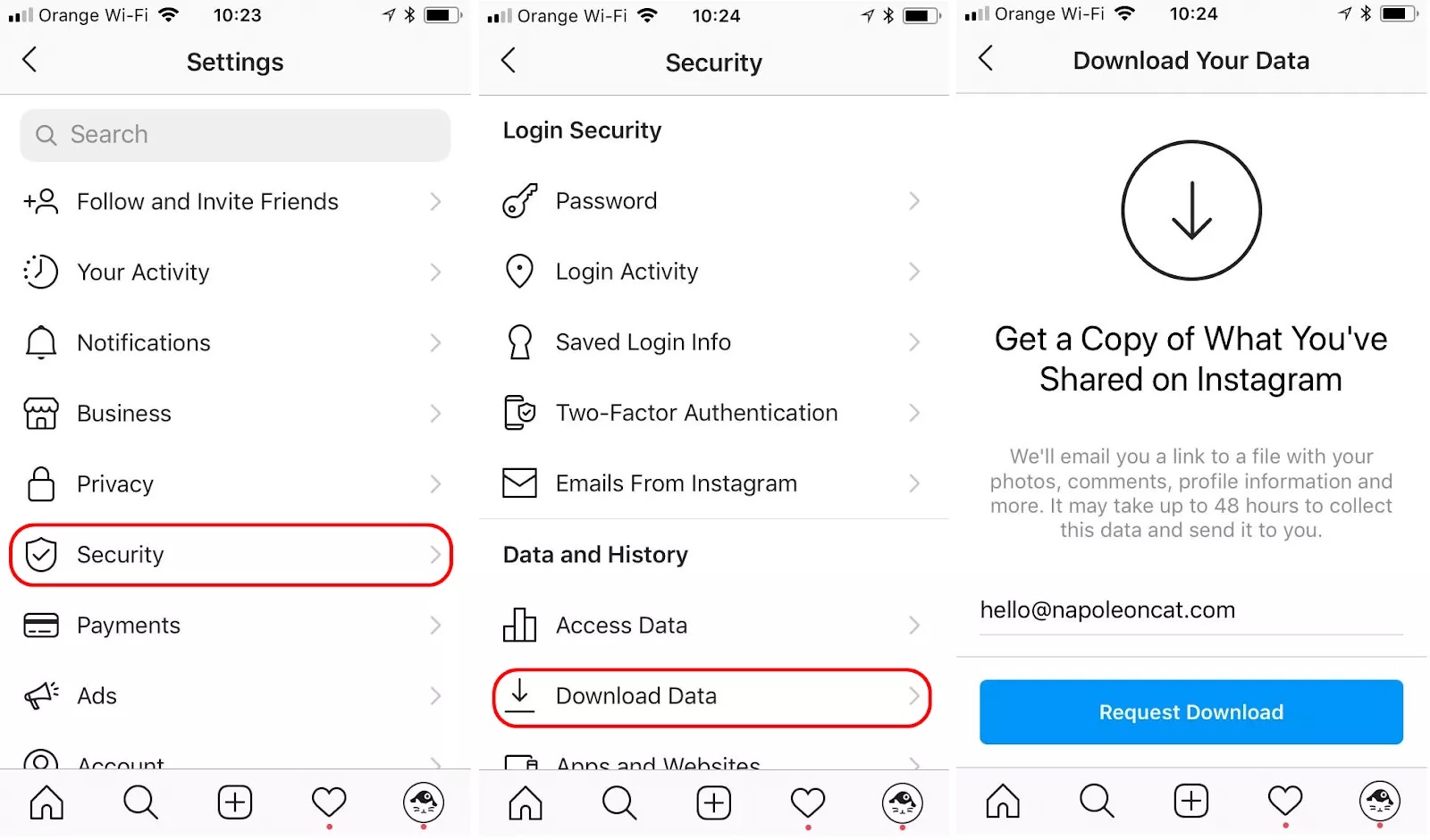
Instagram has become one of the most popular social media platforms, allowing users to share their photos and videos with friends and followers. However, have you ever wondered how to download your Instagram data on your iPhone? Whether you want to backup your content or simply want to have a copy of your memories, knowing how to download your Instagram data can be a valuable skill.
In this article, we will guide you through the step-by-step process of downloading your Instagram data on your iPhone. From understanding what data you can download, to the methods you can use to download it, we will cover everything you need to know. So, if you’re ready to take control of your Instagram data, let’s dive in and learn how to download it on your iPhone.
Inside This Article
- Method 1: Using the Instagram App
- Method 2: Using the Instagram Data Download Tool
- Method 3: Using Third-Party Apps
- Conclusion
- FAQs
Method 1: Using the Instagram App
If you want to download your Instagram data directly from the Instagram app on your iPhone, follow these steps:
1. Open the Instagram App
Launch the Instagram app on your iPhone and log in to your account if you haven’t already. Make sure you have the latest version of the app installed to access all the available features.
2. Go to Settings
Tap on the profile icon at the bottom right corner of the screen to go to your Instagram profile. Next, tap on the three horizontal lines at the top right corner to open the menu. From the menu, select “Settings.”
3. Request Your Data
In the settings menu, scroll down until you find the “Security” section. Tap on “Security,” and then tap on “Download Data.” Instagram will prompt you to enter your email address where they will send a link to download your data.
4. Download Your Data
After entering your email address, tap on “Request Download.” Instagram will then start preparing your data for download. You will receive an email from Instagram with a link to download your data once it’s ready. Click on the link and follow the instructions to download the data to your iPhone.
And that’s it! You have successfully downloaded your Instagram data using the Instagram app on your iPhone. Now, you can access and review the data to gain insights about your account activity, followers, and more.
Method 2: Using the Instagram Data Download Tool
If you prefer a more straightforward approach to download your Instagram data on your iPhone, you can use the Instagram Data Download Tool provided by the platform. This tool allows you to effortlessly request and retrieve all the information associated with your Instagram account.
Follow the steps below to download your Instagram data using the Instagram Data Download Tool:
- Step 1: Open the Instagram App
- Step 2: Go to Settings
- Step 3: Request Your Data
- Step 4: Download Your Data
Launch the Instagram app on your iPhone and log in to your account if you haven’t already.
Tap on your profile icon at the bottom right corner of the screen to access your profile. Then, tap on the three horizontal lines at the top right corner to open the side menu. From the menu, select “Settings”.
Scroll down in the settings menu and tap on “Security”. Then, tap on “Download Data” under the “Data and History” section.
On the “Download Your Data” page, review the information and tap on the “Request Download” button. Instagram will now begin preparing your data for download. You will receive an email with a link to download your data once it’s ready, which may take up to 48 hours.
Using the Instagram Data Download Tool ensures that you can easily retrieve your complete account data, including your profile information, posts, stories, likes, comments, and messages. This method is especially useful if you want a comprehensive backup of your Instagram data or if you are planning to switch to a different platform.
Method 3: Using Third-Party Apps
If you’re looking for an alternative way to download your Instagram data on your iPhone, you can consider using third-party apps. These apps provide additional features and functionalities that may meet your specific requirements. Here we will explore a popular third-party app called “InstaSave.”
InstaSave is a free app available on the App Store that allows you to not only download your Instagram data but also save photos, videos, and stories from other users. It offers a simple and user-friendly interface, making it easy to navigate and use.
To get started, follow these steps:
- Open the App Store on your iPhone and search for “InstaSave.”
- Tap on the “Get” or “Install” button to download and install the app on your device.
- Once the installation is complete, launch the app from your home screen.
- Sign in to your Instagram account using your credentials. InstaSave requires your login information to access and download your Instagram data.
- After signing in, you will have access to various features of the app, including the ability to download your data.
- To download your Instagram data, navigate to the appropriate section within the app. It is usually located in the settings or account settings.
- Within the data download section, you will find options to select the type of data you want to download, such as photos, videos, stories, etc.
- Select the data you wish to download and tap on the “Download” button. InstaSave will initiate the download process and save the files to your device.
It is important to note that when using third-party apps like InstaSave, you need to be cautious about the security and privacy of your Instagram account. Ensure that the app is reputable and has positive reviews before granting access to your account. Additionally, it is recommended to read and understand the privacy policy and terms of service of the app you are using.
Using third-party apps can provide a convenient way to download your Instagram data on your iPhone. However, it is always important to exercise caution and make informed decisions when accessing and sharing your personal information.
Conclusion
Downloading Instagram data on your iPhone is a simple and valuable process that allows you to access all the information associated with your account. By following the step-by-step instructions outlined in this article, you can easily retrieve your data and view it in a convenient format.
Whether you want to keep a backup of your posts, analyze your activity, or simply have a record of your Instagram journey, being able to download your data is a useful feature. With the help of third-party apps or the native Instagram app, you can easily export your photos, videos, messages, comments, and more.
Now that you know how to download Instagram data on your iPhone, take advantage of this feature to gain insights into your social media presence and safeguard your valuable memories. Start exploring the possibilities today!
FAQs
1. Can I download my Instagram data on an iPhone?
Yes, you can download your Instagram data on an iPhone. Instagram allows users to request a copy of their data, which includes all the information you have shared on the platform.
2. How do I download my Instagram data on an iPhone?
To download your Instagram data on an iPhone, follow these steps:
- Open the Instagram app on your iPhone.
- Go to your profile by tapping on your profile picture at the bottom right corner of the screen.
- Tap on the three horizontal lines at the top right corner of the screen to open the menu.
- Scroll down and select “Settings.”
- Tap on “Security.”
- Under the “Data and History” section, tap on “Download Data.”
- Enter your email address to receive a link to your data.
- Tap on “Request Download.”
- Instagram will then process your request and send an email with a link to download your data.
- Open the email on your iPhone and follow the instructions to download your Instagram data.
3. What information is included in the downloaded Instagram data?
The downloaded Instagram data includes your profile information, posts, stories, messages, comments, likes, followers, following list, and more. It provides you with a comprehensive copy of the data you have shared on the platform.
4. Can I choose what data to include in the download?
No, Instagram does not currently provide the option to select specific data elements for download. The download includes all the data associated with your account.
5. How long does it take to receive the download link?
The time it takes to receive the download link from Instagram can vary. In most cases, it should not take longer than 48 hours. However, it is worth noting that during periods of high demand or technical issues, it might take longer to receive the link.
