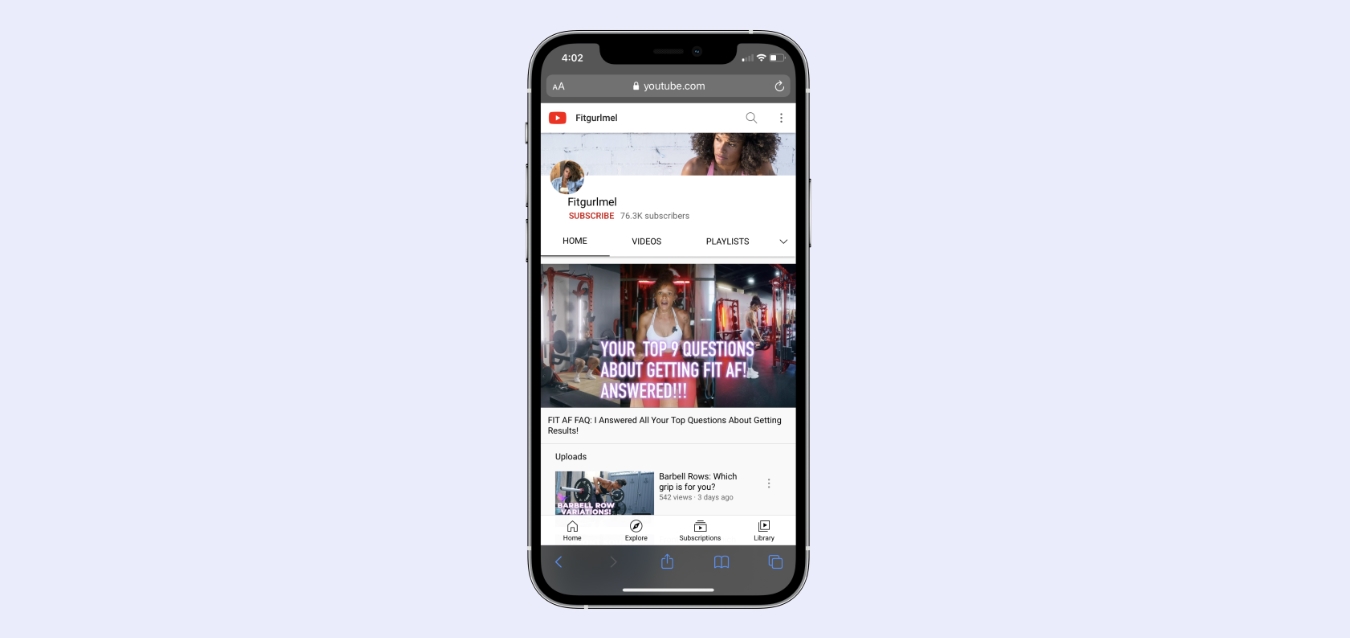
Welcome to our comprehensive guide on how to see your subscribers on YouTube Mobile! If you’re a content creator or a YouTube enthusiast, keeping track of your subscriber count is crucial for measuring your channel’s success and gauging audience engagement. YouTube Mobile is a convenient way to access your channel on the go, but it can be a bit tricky to navigate when it comes to finding your subscriber information. In this article, we will walk you through the step-by-step process of checking your subscribers on YouTube Mobile, ensuring that you stay connected and informed no matter where you are. So, grab your mobile device, fire up the YouTube app, and let’s get started!
Inside This Article
- Step 1: Open the YouTube App
- Step 2: Access Your Channel
- Step 3: Go to the Subscribers Section
- Step 4: View Your Subscribers List
- Conclusion
- FAQs
Step 1: Open the YouTube App
Opening the YouTube app is the first step towards accessing your subscribers list on your mobile device. Here’s how you can do it:
1. Unlock your mobile device and locate the YouTube app icon. It typically appears as a red play button icon with a white triangle on a black background.
2. Tap on the YouTube app icon to launch the app. It may take a few seconds to load, depending on your device and internet connection.
3. If you have signed in to the YouTube app with your Google account before, it will open to your home screen. If you haven’t signed in, you will be prompted to do so. Enter your Google account credentials to proceed.
4. Once you are signed in, the YouTube app home screen will appear, featuring a feed of recommended videos and content from channels you subscribe to.
By following these simple steps, you can successfully open the YouTube app on your mobile device and begin exploring the features, including accessing your subscribers list.
Step 2: Access Your Channel
Once you have opened the YouTube app on your mobile phone, it’s time to access your channel. Here’s how:
1. Tap on the profile icon in the top right corner of the screen. This will display a menu with various options.
2. Scroll down the menu until you find the option labeled “Your channel”. Tap on it to proceed.
3. If you have multiple channels associated with your Google account, you may be prompted to select the specific channel you want to access. Simply choose the relevant channel from the list.
4. After selecting your channel, you will be redirected to your channel’s main page. Here, you can find your videos, playlists, and other channel-related information.
It’s important to note that accessing your channel allows you to manage your content, engage with your audience, and access specific features reserved for content creators. With this step completed, you’re now ready to proceed to the next step and discover how to go to the subscribers section.
Step 3: Go to the Subscribers Section
Navigating to the subscribers section on the YouTube mobile app is a straightforward process. By following these simple steps, you’ll be able to access your list of subscribers and see the individuals who have chosen to follow your channel.
Once you have opened the YouTube app on your mobile device and accessed your channel, you’ll need to locate the subscribers section. To do this, navigate to your channel’s main page by tapping on your profile picture icon, typically located in the top right corner of the screen.
After accessing your channel’s main page, you will see a series of tabs just below your channel banner. These tabs include “Home,” “Videos,” “Playlists,” and more. Look for the tab labeled “Subscribers” and tap on it to proceed.
By selecting the “Subscribers” tab, you will be taken to a dedicated section that displays the list of individuals who have subscribed to your channel. This section provides valuable information about your subscribers, including their profile pictures, usernames, and the date they subscribed to your channel.
It’s worth noting that depending on the size of your subscriber base, you may need to scroll through the list to see all of your subscribers. YouTube typically displays subscribers in a paginated format, allowing you to navigate through different pages of subscribers.
Additionally, YouTube provides some additional options within the subscribers section. For instance, you can sort your subscribers by activity, allowing you to see who frequently engages with your content. You can also search for specific subscribers by typing their username or channel name in the search bar provided.
Exploring the subscribers section can provide valuable insight into the demographic makeup of your audience, as well as their level of engagement with your content. This information can be instrumental in refining your content strategy and building a stronger connection with your subscribers.
Now that you’ve successfully reached the subscribers section on the YouTube mobile app, you are ready to explore and analyze your channel’s subscriber base. Take the time to familiarize yourself with the features and options available, and make the most of this valuable resource to enhance your YouTube experience.
Step 4: View Your Subscribers List
Once you have accessed your channel on the YouTube mobile app and navigated to the subscribers section, it’s time to explore your subscribers list. Here’s how you can view it:
1. Look for the “Subscribers” tab or option on your channel. It is usually located in the menu or toolbar at the top of the screen. Tap on it to access your subscribers list.
2. Once you’re on the subscribers page, you’ll be able to see a list of all the users who have subscribed to your channel. The list is usually ordered by the most recent subscribers first, but you may have an option to sort it differently if available.
3. Each subscriber’s username or channel name will be displayed along with their profile picture, if they have one. You can tap on a subscriber’s name to visit their channel and see the content they have uploaded.
4. Depending on the settings and privacy preferences of your subscribers, you may also see additional information about them, such as their subscriber count, join date, and public activity on YouTube.
5. To navigate through your subscribers list, you can scroll up or down using swipe gestures on your mobile device’s screen. If you have a large number of subscribers, you may need to scroll for a while before reaching the end of the list.
6. You can also use the search or filter options provided in the subscribers section to find specific subscribers or narrow down the list based on certain criteria, such as the subscribers’ names or join dates.
7. Take some time to browse through your subscribers list and explore the profiles of your loyal supporters. Engaging with your subscribers can help build a stronger connection with your audience and provide valuable insights into their interests and preferences.
8. Remember, the subscribers list is a valuable resource for monitoring your channel’s growth and assessing the impact of your content. It allows you to see who has chosen to follow your channel and stay updated with your latest videos.
By viewing your subscribers list on the YouTube mobile app, you can stay connected with your audience and appreciate the support they have shown for your content.
Conclusion
In conclusion, knowing how to see your subscribers on YouTube Mobile is essential for content creators who want to track their audience and engagement. By following the steps mentioned above, you can easily access the Subscribers section on the YouTube Mobile app and gain insights into your subscriber count, demographics, and engagement metrics. Additionally, utilizing the YouTube Studio app can provide you with more detailed analytics and allow you to make data-driven decisions to optimize your content strategy.
Remember, building a thriving YouTube channel takes time, consistency, and understanding your audience. Tracking your subscriber growth and engaging with your subscribers is crucial for building a loyal fan base and growing your channel organically. So, make sure to regularly check your subscriber count and use the available analytics tools to refine your content and make it resonate with your viewers. Good luck on your YouTube journey!
FAQs
1. Can I see my subscribers on YouTube mobile?
Yes, you can view your subscribers on the YouTube mobile app. The app provides a convenient way to keep track of your subscriber count and engagement on the go.
2. How do I check my subscriber count on YouTube mobile?
To check your subscriber count on YouTube mobile, open the YouTube app on your mobile device and log in to your account. Then, tap on your profile picture at the top right corner of the screen. From the drop-down menu, select “Your channel.” On your channel page, you will find your subscriber count displayed prominently.
3. Can I see a list of my subscribers on YouTube mobile?
While you can view your total subscriber count on YouTube mobile, you cannot access a complete list of your subscribers directly from the app. However, you can check the “Subscriber count” section on your channel page to see the overall number of subscribers.
4. Are there any third-party apps or services to track my YouTube subscribers on mobile?
Yes, there are several third-party apps and services available that offer additional features for tracking your YouTube subscribers on mobile devices. These apps provide detailed analytics, real-time updates, and even help identify your most engaged subscribers. Some popular options include TubeBuddy, Social Blade, and VidIQ.
5. Can I receive notifications for new subscribers on YouTube mobile?
Yes, YouTube mobile allows you to enable notifications for new subscribers. This feature enables you to receive instant alerts whenever someone subscribes to your channel. To set this up, go to the YouTube app settings, select “Notifications,” and then toggle on the option for new subscriber notifications.
