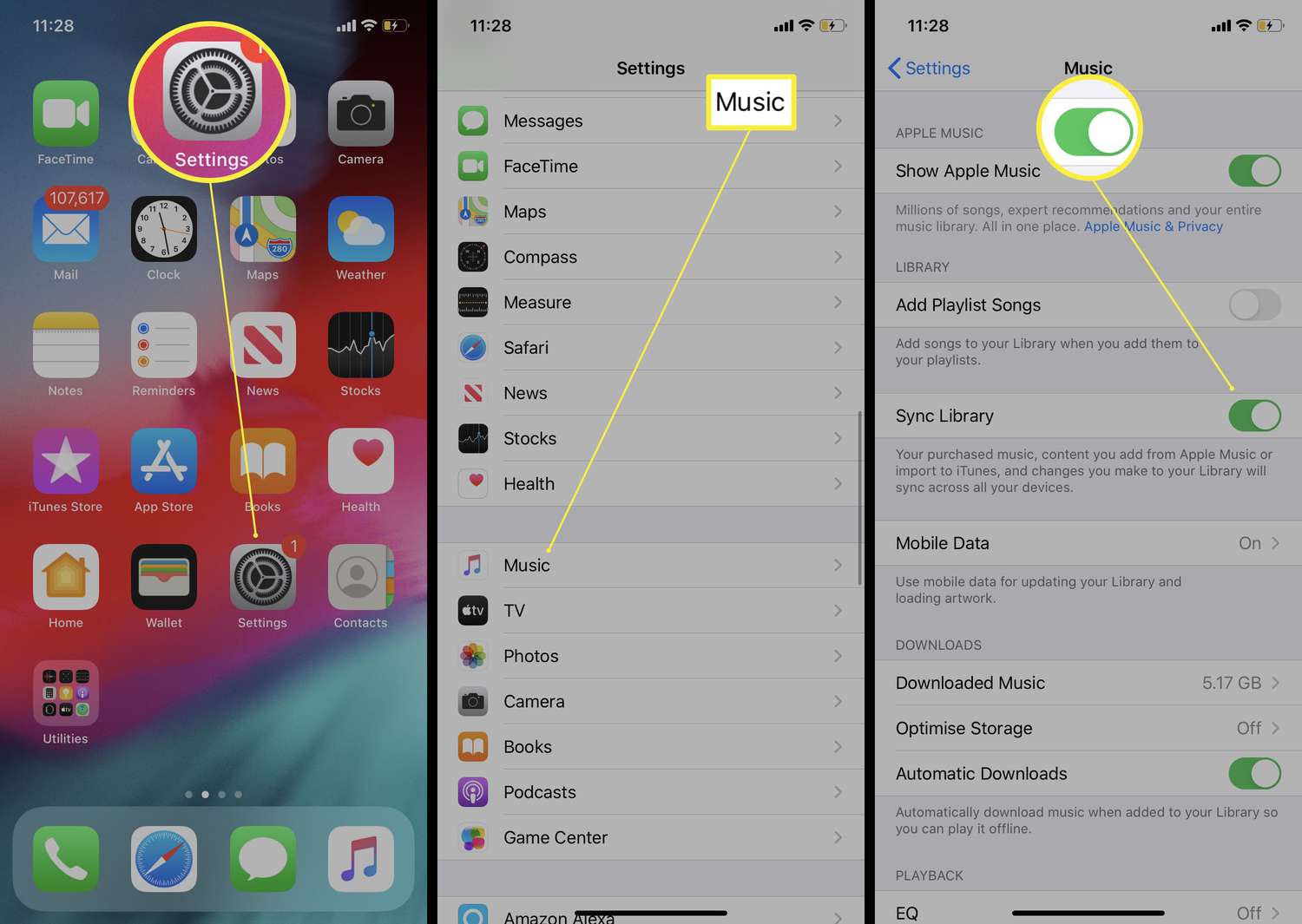
Are you searching for a convenient way to send a song from your iPhone to another phone? Look no further! In this article, we will guide you through the process of sharing your favorite tunes with friends and family. With the increasing popularity of streaming services and digital music, it’s easier than ever to share your favorite songs with others. Whether you want to send a song to an Android phone, a Windows phone, or even another iPhone, we’ve got you covered. Discover the different methods available and learn how to seamlessly transfer your cherished tunes in just a few simple steps. Say goodbye to the hassle of connecting cables or dealing with complicated software – and say hello to effortless and enjoyable music sharing. Let’s dive in!
Inside This Article
- Preparing Your iPhone
- Using Bluetooth to Send a Song
- Using App-based Methods to Send a Song
- Using AirDrop to Send a Song
- Conclusion
- FAQs
Preparing Your iPhone
Before you can send a song from your iPhone to another phone, there are a few simple steps you need to take to ensure that your device is ready for the transfer. Follow these guidelines to prepare your iPhone:
- Check your device’s compatibility: Ensure that your iPhone is compatible with the method you plan to use to send the song. Different methods may require specific iPhone models or operating system versions.
- Ensure the song is saved on your iPhone: Make sure that the song you want to send is already saved on your iPhone. If it is not, you can download it from a music streaming app or transfer it from your computer using iTunes.
- Ensure sufficient storage space: Check that your iPhone has enough free storage space to accommodate the song you want to send. If your device is running low on storage, consider freeing up space by deleting unnecessary files or apps.
- Enable necessary connectivity features: Depending on the method you choose to send the song, ensure that the required connectivity features are enabled on your iPhone. This may include Bluetooth, Wi-Fi, or AirDrop.
- Turn off any conflicting apps or features: To avoid any potential interference during the transfer process, disable any apps or features on your iPhone that may conflict with the sending method. For example, if you are using Bluetooth, make sure that no other devices are connected to your iPhone.
By following these simple steps, you will ensure that your iPhone is well-prepared for sending a song to another phone. Once you have completed the preparation, you can proceed to use the chosen method to send the song and share the music with your friends or family.
Using Bluetooth to Send a Song
Sending a song from your iPhone to another phone using Bluetooth is a simple and straightforward method. Bluetooth technology allows for wireless communication and file transfer between devices that are in close proximity to each other.
To send a song via Bluetooth, you’ll need to follow a few steps. First, make sure that both your iPhone and the receiving phone have their Bluetooth settings turned on. This can usually be done by navigating to the Settings app and selecting the Bluetooth option. Keep in mind that the exact steps may vary slightly depending on the phone model and operating system version.
Once Bluetooth is enabled on both devices, you will need to pair them. On your iPhone, go to the Bluetooth settings and tap on “Pair a new device” or a similar option. The receiving phone should also have a similar pairing option in its Bluetooth settings menu. Tap on the respective device name to establish a connection between the two phones.
Once the devices are paired, you can proceed with sending the song. Open the Music app on your iPhone and select the song you want to send. Tap on the share icon, which looks like a square with an arrow pointing upwards. In the sharing menu, you should see a Bluetooth option. Select it and choose the paired device to send the song.
On the receiving phone, a notification will appear indicating that a file is being received via Bluetooth. Accept the file transfer request, and the song will be downloaded and saved on the receiving device. Depending on the model and settings of the receiving phone, the song may be saved in the music library or a designated folder for Bluetooth transfers.
It’s important to note that Bluetooth transfer speeds can vary, and larger files may take longer to send. If you encounter any issues during the transfer, make sure that both devices have sufficient battery power and are within close proximity.
Using Bluetooth to send a song from your iPhone to another phone is a convenient method, especially when you don’t have access to Wi-Fi or mobile data. It allows for a direct and secure transfer between devices, ensuring that your favorite songs can be enjoyed by friends and family.
Using App-based Methods to Send a Song
If you want to send a song from your iPhone to another phone, there are various app-based methods that you can utilize. These methods make it easy and convenient to share your favorite tunes with friends, family, or anyone else you want to impress with your musical taste.
One of the most popular app-based methods for sending songs is through messaging apps like WhatsApp, Facebook Messenger, or iMessage. These apps allow you to send not only text messages but also media files, including songs. Simply open the messaging app, select the contact or group you want to send the song to, and click on the attachment button. From there, you can choose the song from your iPhone’s music library and send it to the recipient.
Another app-based method involves using streaming apps like Spotify or Apple Music, both of which allow users to share songs directly from the app. Most streaming apps have a built-in sharing feature that allows you to send a song link to your contacts. Simply find the song you want to share, tap on the share icon, choose the messaging app you want to use, and send it like you would with any other message.
If you prefer to send the actual song file instead of just a link, you can use file-sharing apps like Dropbox or Google Drive. These apps allow you to upload your song file to the cloud and share a download link with your intended recipient. Simply upload the song file to the app of your choice, generate a shareable link, and send it to the person you want to share the song with.
Additionally, there are dedicated music sharing apps available that are specifically designed for sharing songs between phones. One such app is SoundShare, which allows you to send songs to friends and discover new music together. Simply install the app, connect with your friends, and start sharing your favorite songs with them.
It’s important to note that some of these app-based methods may require both the sender and the recipient to have the same app installed or be using the same streaming service. Make sure to check the requirements for each method before attempting to send a song.
Using app-based methods to send a song from your iPhone to another phone is a simple and convenient way to share your favorite music with others. Whether you choose to use messaging apps, streaming apps, or dedicated music sharing apps, you’ll quickly and easily be able to send your favorite tunes to anyone you want.
Using AirDrop to Send a Song
AirDrop is a convenient feature on iPhones that allows you to wirelessly share files, including songs, with other compatible devices. Here’s how you can use AirDrop to send a song from your iPhone to another phone:
1. Make sure both devices have AirDrop enabled: On your iPhone, swipe up from the bottom of the screen to open Control Center. Tap on the AirDrop icon and select “Contacts Only” or “Everyone” depending on your preference. On the receiving phone, ensure that AirDrop is also enabled.
2. Open the Music app on your iPhone: Locate the song you want to send and tap on it to open the song detail page.
3. Tap on the “Share” button: The Share button is usually represented by an icon with an arrow pointing upwards. It can be found within the music player or on the top-right corner of the song detail page.
4. Select “AirDrop” from the sharing options: A list of nearby AirDrop-enabled devices will appear. Tap on the name of the receiving phone to initiate the transfer.
5. Accept the song on the receiving phone: A notification will appear on the receiving phone asking whether to accept the song. The recipient can choose to accept or decline the transfer.
6. Wait for the transfer to complete: The song will be wirelessly transferred from your iPhone to the other phone via AirDrop. Once the transfer is complete, the recipient can access the song in their music library.
AirDrop offers a quick and easy way to share songs between iPhones or other Apple devices. It utilizes Bluetooth and Wi-Fi to establish a direct connection and transfer files securely. Remember, both devices need to have AirDrop enabled for the transfer to be successful.
Keep in mind that AirDrop is only compatible with Apple devices. If you’re trying to send a song to a non-Apple device, consider using alternative methods like Bluetooth or third-party apps.
Using AirDrop eliminates the need for cables or external devices, making it a convenient option for sharing songs with friends or family. Give it a try and enjoy seamless file sharing between your iPhone and other AirDrop-enabled devices.
Mobile phones have become an essential part of our daily lives, serving as not just communication devices but also as entertainment hubs. Whether you want to share your favorite songs with friends or transfer them to another phone, it is important to know how to send a song from your iPhone to another device.
In this article, we have explored various methods and techniques to accomplish this task. From using messaging apps to transferring via Bluetooth or using cloud storage services, there are several options available to suit your needs. Remember to consider the compatibility of the receiving device and choose a method that is convenient for both parties involved.
Sending a song from your iPhone to another phone is a simple process that can be done quickly and efficiently, allowing you to share your favorite tunes with those around you. So, the next time you want to send a song, refer back to this article and follow the steps outlined to ensure a seamless transfer experience.
FAQs
Q: Can I send a song from my iPhone to another phone?
Yes, you can easily send a song from your iPhone to another phone with the help of various methods and apps available.
Q: What are the different methods to send a song from an iPhone to another phone?
There are multiple methods you can use to send a song from your iPhone to another phone. Some of the common methods include using messaging apps, email, AirDrop, and Bluetooth.
Q: How can I send a song from my iPhone to another iPhone?
To send a song from your iPhone to another iPhone, you can use AirDrop. Simply enable AirDrop on both devices, select the song you want to send, and then choose the recipient’s iPhone from the AirDrop menu.
Q: Can I send a song from my iPhone to an Android phone?
Yes, you can send a song from your iPhone to an Android phone. One way to do this is by using a messaging app like WhatsApp or Telegram. Simply open the app, create a chat with the recipient’s Android phone number, and then send the song as a file attachment.
Q: Are there any apps specifically designed for sending songs between iPhones and Android phones?
Yes, there are apps available on both the App Store and Google Play Store that are specifically designed for transferring files, including songs, between iPhones and Android phones. Some popular options include SendAnyFile, Xender, and SHAREit.
