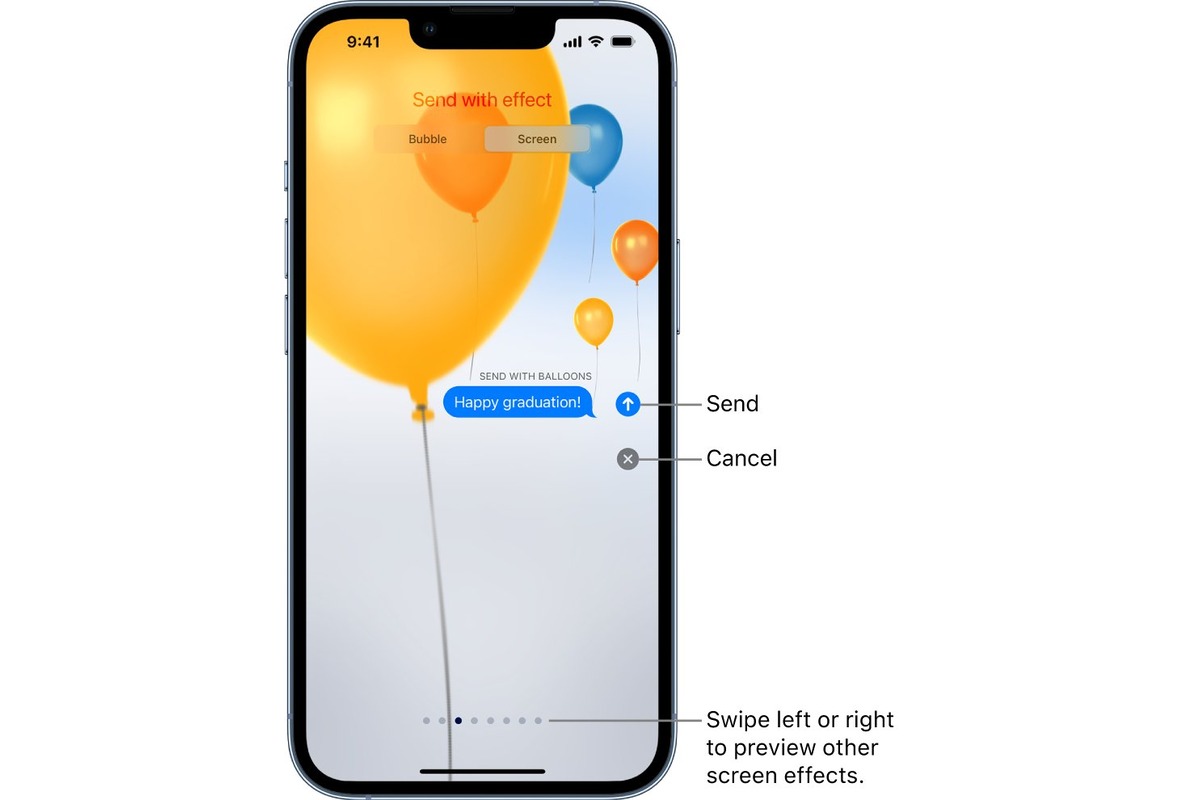
Are you looking for a fun and innovative way to celebrate your loved ones’ birthdays? Look no further than your trusty iPhone! Sending birthday balloons on your iPhone is a creative and personalized way to add some extra joy to the special day. With just a few taps on your screen, you can send virtual balloons to anyone, regardless of their location. Whether you’re near or far, this feature allows you to show your love and make someone’s birthday unforgettable. In this article, we will guide you through the simple steps of sending birthday balloons on your iPhone, making sure you have all the essential information to spread happiness and celebration effortlessly.
Inside This Article
- Method 1: Using the Messages App
- Method 2: Using the App Store
- Method 3: Using a Third-Party App
- Method 4: Using Online Balloon Delivery Services
- Conclusion
- FAQs
Method 1: Using the Messages App
If you want to send birthday balloons on your iPhone, it’s easy to do so using the Messages app. The Messages app is the default messaging app on iPhones and offers a variety of fun and interactive features, including balloon effects for special occasions like birthdays.
Follow these simple steps to send birthday balloons:
Step 1: Open the Messages App
To get started, locate the Messages app on your iPhone’s home screen and tap on it to open it.
Step 2: Select or Start a Conversation
Next, choose an existing conversation or start a new one by tapping on the compose icon in the top-right corner of the screen.
Step 3: Access the Balloon Effects
Once you are in a conversation, you will see the text input field at the bottom of the screen. To access the special effects, tap and hold the send button (the arrow pointing upward) located on the right side of the text input field.
Step 4: Choose the Balloon Effect
After holding down the send button, a menu will pop up with various options for special effects. Swipe left or right to navigate through the different effects until you find the option labeled “Balloons.”
Step 5: Send the Birthday Balloons
Once you have selected the “Balloons” option, simply release your finger from the screen. The balloon effect will automatically be applied to the message, and you can proceed to type your birthday wishes or attach any additional media you want to send.
That’s it! By following these steps, you can easily send birthday balloons using the Messages app on your iPhone. It’s a fun way to add a touch of celebration to your messages and make someone’s birthday a little more special.
Method 2: Using the App Store
If you’re looking for a fun and creative way to send birthday balloons on your iPhone, you can turn to the App Store for a wide variety of options. These apps are specifically designed to add unique and animated balloon effects to your messages, making your birthday greetings even more special.
Here’s how you can use the App Store to send birthday balloons:
Step 1: Open the App Store on your iPhone. You can find the App Store icon on your home screen.
Step 2: Tap the search bar at the bottom of the screen and type in “birthday balloons” or a similar keyword. Hit the search button to find relevant apps.
Step 3: Browse through the list of apps that appear and read the descriptions and reviews to find the app that suits your preferences. Pay attention to the ratings and user feedback to ensure you choose a reliable and well-rated app.
Step 4: Once you find the app you want to use, tap on it to open its page. Review the app’s features, screenshots, and additional information to get a better understanding of what it offers.
Step 5: If you decide to download the app, tap the “Get” or “Download” button next to its name. You may need to authenticate your download using Face ID, Touch ID, or your Apple ID password.
Step 6: Wait for the app to download and install on your iPhone. This process may take a few moments depending on the size of the app and your internet connection speed.
Step 7: Once the app is installed, open it and follow the on-screen instructions to grant necessary permissions and set up any required settings.
Step 8: Within the app, select the option to create a new message or select an existing conversation to add the birthday balloons to.
Step 9: Customize your message by adding text or media if the app allows for it. Then, find the option to add balloon effects to your message. This may be in the form of a button, icon, or menu within the app.
Step 10: Choose the balloon effect you want to use, such as animated balloons, confetti, or bursting balloons. You may have the option to customize the color, size, and style of the balloons as well.
Step 11: Once you’ve finalized your message and selected the desired balloon effect, hit the send button within the app. The app will then generate a message with the added balloon effects and send it to your chosen recipient.
Using the App Store to send birthday balloons gives you access to a wide range of creative and customizable options. Experiment with different apps to find the ones that offer the effects you love and enjoy making your birthday greetings more memorable.
Remember to check the compatibility of the app with your iPhone model and iOS version before downloading, as some apps may have specific requirements.
Method 3: Using a Third-Party App
If you’re looking for alternative ways to send birthday balloons on your iPhone, you can also explore the option of using third-party apps. These apps offer a wide range of fun and interactive features to enhance your messaging experience. Here’s how you can use a third-party app to send birthday balloons:
1. Open the App Store on your iPhone and search for “birthday balloons” or “balloon effects” to find available apps.
2. Look for apps that have positive reviews and high ratings. This will help you choose a reliable and user-friendly app.
3. Once you have selected an app, download and install it on your iPhone.
4. Open the app and follow the on-screen instructions to set it up and grant the required permissions.
5. After the app is set up, open the Messages app and start a conversation with the person you want to send the birthday balloons to.
6. Switch to the third-party app by tapping on the app’s icon in the iMessage app drawer.
7. Explore the app’s features and find the option to send birthday balloons or balloon effects.
8. Select the desired balloon effect from the available options.
9. Customize the message by adding text, stickers, or other effects if the app allows.
10. Tap the send button to send the birthday balloons with the chosen effect to your contact.
Using a third-party app gives you access to a wide selection of balloon effects that may not be available on the native iPhone messaging app. However, keep in mind that these apps may require a separate subscription or in-app purchases for certain features.
Additionally, make sure to read reviews and check the app’s privacy policy to ensure your personal information is protected. It’s always a good idea to research and choose reputable apps from trusted developers.
Remember that the steps may vary depending on the specific app you choose. It’s recommended to follow the app’s instructions for the most accurate and up-to-date guidance.
Method 4: Using Online Balloon Delivery Services
Sending birthday balloons on iPhone is a fun and creative way to celebrate someone’s special day. But what if you can’t be there in person to deliver the balloons yourself? That’s where online balloon delivery services come in handy! These services allow you to choose from a wide variety of balloons, customize messages, and have them delivered right to the recipient’s doorstep.
Using online balloon delivery services is easy and convenient. Here’s how you can send birthday balloons using this method:
- Research and choose a reputable online balloon delivery service. There are many options available, so take the time to read reviews, compare prices, and find a service that meets your needs.
- Visit the website or download the app of your chosen online balloon delivery service. Make sure it is compatible with your iPhone.
- Create an account or log in to your existing account. This will allow you to save your information and track your orders.
- Browse through the balloon options available and select the ones you want to send. Most services offer a variety of designs, colors, and sizes to choose from.
- Customize your balloons with a birthday message or special note. Some services even allow you to add photos or videos to personalize the balloons further.
- Enter the recipient’s address and select the delivery date and time. Double-check the details to ensure accurate and timely delivery.
- Proceed to payment and complete the transaction. Most services accept various payment methods, including credit/debit cards and online payment platforms.
- Review your order summary and make any necessary changes before finalizing the purchase.
- Sit back and relax as the online balloon delivery service takes care of the rest. The balloons will be prepared, inflated, and delivered to the recipient according to the specified schedule.
Using online balloon delivery services provides a hassle-free way to send birthday balloons on iPhone. It eliminates the need for you to handle the logistics and ensures a seamless delivery experience. Additionally, these services often offer tracking options, so you can stay updated on the status of your balloon delivery.
However, it’s essential to consider a few tips when using online balloon delivery services:
- Plan ahead and schedule your balloon delivery in advance to ensure availability, especially during peak celebration times.
- Double-check the recipient’s address and contact information to avoid delivery issues.
- Read the service’s refund and cancellation policies in case you need to make changes to your order.
- Take note of any additional fees or charges, such as delivery fees or customization fees, to avoid surprises.
- Consider adding a personal touch to your balloon delivery, such as a handwritten note or small gift, to make it even more special.
Conclusion
The iPhone has revolutionized the way we communicate and connect with others. With its advanced features and user-friendly interface, sending birthday balloons on iPhone has become a breeze. Whether it’s through iMessage, social media apps, or dedicated balloon sending apps, you can surprise your loved ones with a virtual celebration right from the palm of your hand.
From choosing the perfect balloon design to personalizing your message, the options are endless. The iPhone’s seamless integration with various platforms ensures that your birthday balloons will be delivered in a timely manner, spreading joy and happiness on special occasions.
So, the next time you want to make someone’s birthday extra special, don’t hesitate to use your iPhone to send them a virtual bouquet of birthday balloons. It’s a thoughtful gesture that will surely bring a smile to their face, no matter where they are in the world. Celebrate birthdays in style with the convenience and creativity of sending birthday balloons on iPhone.
FAQs
1. Can I send birthday balloons on my iPhone?
Absolutely! Sending birthday balloons on your iPhone is easy and fun. Whether you want to surprise a loved one or celebrate a friend’s special day, you can use various applications and features on your iPhone to send virtual balloons instantly.
2. Which apps can I use to send birthday balloons on my iPhone?
There are several apps available on the App Store that allow you to send birthday balloons. Some popular options include “Messages,” “Happy Birthday Balloons,” and “Birthday Cards & Balloons.” These apps provide a range of customization options and animated balloons to make your birthday wishes extra special.
3. How do I send birthday balloons via text message on my iPhone?
To send birthday balloons via text message on your iPhone, open the “Messages” app and start a new conversation. Type your birthday message, and then follow these steps:
- Tap and hold the send button, which looks like an upward-facing arrow.
- Select the “Screen” option from the menu that appears.
- Swipe to the left until you find the “Balloons” effect.
- Tap the “Balloons” effect to add celebratory balloons to your message.
- Tap the send button to send your message with the birthday balloons.
4. Can I send birthday balloons on social media platforms using my iPhone?
Yes, you can send birthday balloons on various social media platforms using your iPhone. Most platforms, such as Facebook, Instagram, and Twitter, allow you to send animated birthday wishes or use stickers and emojis, including balloons, to celebrate someone’s special day. Simply open the respective app, compose your message, and look for the balloon or birthday-related stickers to add a festive touch.
5. Are there any other creative ways to send birthday balloons on my iPhone?
Certainly! Apart from using messaging apps or social media platforms, you can also explore other avenues to send birthday balloons on your iPhone. For example, you can create a personalized video message using apps like “iMovie” or “Splice” and insert birthday balloon animations within the video. Furthermore, you can use editing apps like “Phonto” or “Over” to add birthday balloons to photos, allowing you to send customizable and creative wishes.
