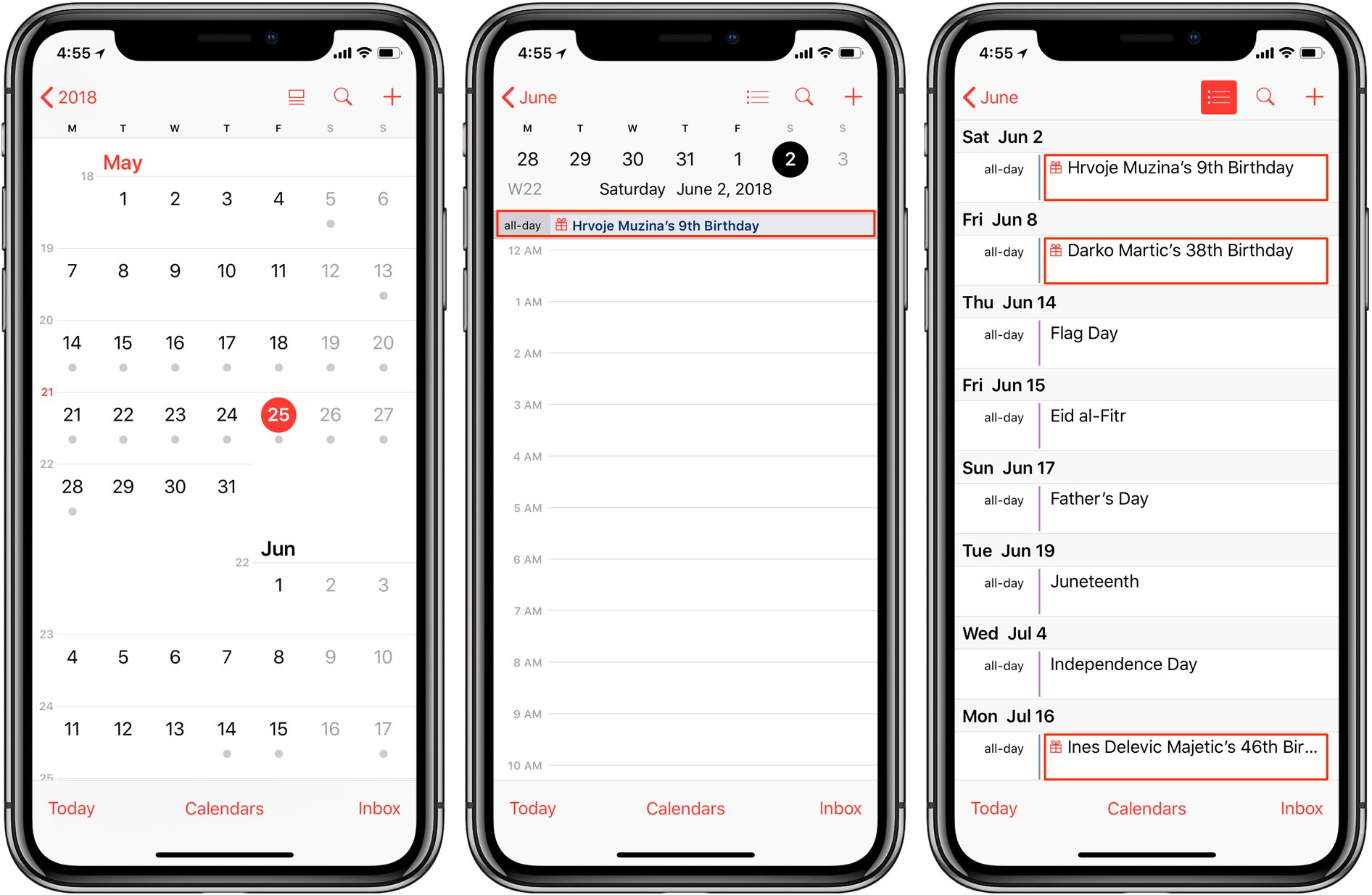
Are you tired of forgetting important birthdays and anniversaries? Well, you’re in luck! In this article, we will show you how to add birthdays to your iPhone calendar, ensuring that you never miss a special occasion again. Your iPhone’s built-in calendar app is a convenient and efficient tool that can help you stay organized and on top of your commitments. By adding birthdays to your iPhone calendar, you can easily keep track of upcoming celebrations and set reminders to ensure you always have time to prepare. Whether it’s a family member, friend, or colleague, adding birthdays to your iPhone calendar is a simple yet effective way to stay connected and show your loved ones that you care. So, let’s get started and discover how to make your iPhone calendar even more helpful and personalized.
Inside This Article
- Why Add Birthdays to iPhone Calendar
- Method 1: Manually Adding Birthdays
- Method 2: Importing Birthdays from Contacts
- Method 3: Using Third-Party Apps
- Conclusion
- FAQs
Why Add Birthdays to iPhone Calendar
Adding birthdays to your iPhone calendar can be incredibly helpful for staying organized and ensuring you never forget to celebrate the special occasions of your loved ones. Here are a few reasons why you should consider adding birthdays to your iPhone calendar:
Never Miss a Birthday: With a busy schedule and numerous tasks to juggle, it’s easy to forget important dates like birthdays. By adding birthdays to your iPhone calendar, you’ll receive timely reminders, ensuring you never miss an opportunity to celebrate with friends and family.
Convenient Reminders: Having birthdays in your iPhone calendar means you’ll receive alerts and notifications on the specific date of the event. This is particularly useful when you’re planning parties or need to send out personalized birthday greetings.
Stay Connected: Adding birthdays to your iPhone calendar not only helps you stay organized, but it also strengthens your relationships. By remembering and acknowledging these special days, you show your loved ones that you care, fostering stronger bonds and creating lasting memories.
Easy Event Planning: When you have birthdays added to your iPhone calendar, you can easily plan ahead. You can schedule party preparations, gift shopping, or even book a table at a restaurant in advance, reducing last-minute stress and ensuring a smooth birthday celebration.
Integration with Contacts: Adding birthdays to your iPhone calendar can be seamlessly done by importing them from your contacts. This makes the process quick and efficient, as you don’t need to manually enter each individual’s birthday information.
Customizable Celebrations: With your iPhone calendar, you can add custom notes and reminders to each birthday entry. This allows you to include personalized messages, gift ideas, or any other details you want to remember for each person’s special day.
Backup and Sync: By adding birthdays to your iPhone calendar, you benefit from automatic backup and syncing capabilities. This ensures that even if you switch devices or lose your phone, you’ll never lose the important dates and reminders stored in your calendar.
Efficient Time Management: Having birthdays integrated into your iPhone calendar allows you to better manage your time. You can allocate specific time slots for celebrations and ensure you have enough time for other commitments, creating a well-balanced schedule.
Overall, adding birthdays to your iPhone calendar is a simple yet powerful way to stay organized, strengthen relationships, and ensure you never miss an opportunity to celebrate the people who matter most.
Method 1: Manually Adding Birthdays
Adding birthdays to your iPhone calendar manually is quite simple and allows you to have complete control over the process. Here’s a step-by-step guide on how to do it:
Step 1: Open the Calendar app on your iPhone, usually found on the home screen or in the dock.
Step 2: Tap on the “+” icon to create a new event.
Step 3: Enter the name of the person whose birthday you want to add in the “Event” field.
Step 4: Scroll down and tap on the “Starts” field to set the date and time for the birthday event.
Step 5: Choose the date and set the time to “All Day”.
Step 6: Tap on the “Add Alert” button to set a reminder for the birthday event, if desired.
Step 7: Scroll down to the “Calendar” section and select the calendar you want to add the birthday event to. You can also create a new calendar specifically for birthdays, if you prefer.
Step 8: Tap on the “Done” button to save the event and add the birthday to your iPhone calendar.
That’s it! You have now manually added a birthday to your iPhone calendar. Repeat these steps for each birthday you want to add, and you’ll have a complete list of birthdays to remind you of upcoming celebrations on your iPhone.
Method 2: Importing Birthdays from Contacts
If you have already saved birthdays in your iPhone contacts, you can easily import them to your iPhone calendar. This method is convenient as it eliminates the need to manually add each birthday one by one. Here’s how you can do it:
1. Open the “Contacts” app on your iPhone.
2. Scroll through your contacts and find the person whose birthday you want to import.
3. Tap on the contact to open their details.
4. Scroll down and tap on the “Edit” button.
5. Scroll down again and locate the “Add Birthday” option.
6. Enter the correct birthdate in the provided fields. You can also add additional information like birth year or notes if desired.
7. Once you have entered the details, tap “Done” to save the changes.
8. Repeat these steps for each contact whose birthday you want to import.
9. After you have added all the birthdays to your contacts, open the “Calendar” app on your iPhone.
10. Tap on the “Calendars” tab located at the bottom of the screen.
11. You should see a section labeled “Birthdays” under the “Other” category. Tap on it.
12. Make sure the toggle switch next to “Birthdays” is enabled. This will display the imported birthdays on your iPhone calendar.
That’s it! You have successfully imported birthdays from your contacts to your iPhone calendar. Now, you can easily keep track of upcoming birthdays and never miss an important celebration.
Method 3: Using Third-Party Apps
If you’re looking for an alternative way to add birthdays to your iPhone calendar, consider using third-party apps specifically designed for managing and organizing birthdays. These apps offer additional features and customization options to ensure you never miss an important birthday celebration.
One popular choice is the “Birthdays” app, which allows you to import birthdays from your contacts and display them in a clean and intuitive interface. You can customize reminders, add notes and gifts ideas, and even sync the birthdays with your iCloud or Google Calendar.
Another notable app is “Birthday Calendar”. It not only imports birthdays from your contacts but also gives you the option to add birthdays for famous personalities, holidays, and other special events. The app provides customizable reminders and lets you set up recurring events.
If you prefer a more social and interactive approach, you can try “Paprika Birthdays”. This app not only imports birthdays from your contacts but also connects to your social media accounts to pull in additional birthdays. You can send personalized birthday greetings directly from the app and receive notifications for upcoming birthdays.
Additionally, there are many other third-party apps available on the App Store that cater to different preferences and needs. Some apps offer advanced features like gift suggestions, countdown timers, and even the ability to send virtual gifts.
To add birthdays using third-party apps, simply head to the App Store, search for your preferred app, and install it. Once installed, follow the in-app instructions to import birthdays, set up reminders, and customize the display of birthdays on your iPhone calendar.
It’s worth noting that while third-party apps offer more flexibility and features, they may require additional permissions to access your contacts and calendars. Make sure to thoroughly review the app’s privacy policy and only grant permissions to trusted and reputable apps.
Conclusion
In conclusion, adding birthdays to your iPhone calendar is a simple and convenient way to keep track of important dates and never miss out on celebrating with your loved ones. Whether you prefer manual entry or syncing with your contacts, the process is straightforward and customizable to your preferences. By utilizing the power of the iPhone calendar, you can set reminders, receive notifications, and stay organized with ease.
With the ability to access your calendar from anywhere and sync it across all your devices, you’ll always have your loved ones’ birthdays at your fingertips. So go ahead and take advantage of this feature, and never forget to wish your friends and family a happy birthday again! Happy calendaring!
FAQs
Q: How do I add birthdays to my iPhone Calendar?
A: Adding birthdays to your iPhone Calendar is easy. Simply follow these steps:
1. Open the Calendar app on your iPhone.
2. Tap on the “+” sign in the top-right corner to create a new event.
3. Enter the name of the person whose birthday you want to add in the event title.
4. Set the start and end date for the birthday event, which will typically be the same day.
5. Choose the calendar you want the birthday event to be added to.
6. Optionally, you can add a reminder or set a specific time for the event.
7. Finally, tap on “Add” to save the birthday event to your iPhone Calendar.
Q: Can I set recurring birthdays in my iPhone Calendar?
A: Absolutely! The iPhone Calendar allows you to set recurring events, including birthdays. To do this:
1. Open the Calendar app on your iPhone.
2. Follow steps 2 to 6 mentioned in the previous question to create a new event for the birthday.
3. Instead of setting a specific date, tap on the “Repeat” option.
4. Choose the frequency of the recurrence, such as yearly for birthdays.
5. Set the end date or choose to repeat the event indefinitely.
6. Tap on “Done” to save the recurring birthday event.
Q: Can I import birthdays from my contacts into my iPhone Calendar?
A: Yes, you can easily import birthdays from your contacts into your iPhone Calendar. Here’s how:
1. Open the Contacts app on your iPhone.
2. Find the contact whose birthday you want to import.
3. Tap on the contact’s name to view their details.
4. Scroll down and tap on “Edit”.
5. Scroll down again and tap on the “add birthday” field.
6. Enter the person’s birthday and tap “Done”.
7. Go to the Calendar app and you’ll find that the birthday event has been automatically added to the calendar.
Q: How can I set reminders for birthdays in my iPhone Calendar?
A: Setting reminders for birthdays in your iPhone Calendar ensures that you never forget to wish your loved ones. Follow these steps:
1. Open the Calendar app on your iPhone.
2. Find the birthday event you want to set a reminder for.
3. Tap on the event to view its details.
4. Scroll down and tap on the “Alert” option.
5. Choose the desired reminder time, such as 1 day before the event.
6. You can also customize the reminder with a specific time or even set multiple alerts.
7. Tap on “Done” to save the reminder for the birthday event.
Q: Can I share birthdays from my iPhone Calendar with others?
A: Yes, you can easily share birthdays from your iPhone Calendar with others. Here’s how:
1. Open the Calendar app on your iPhone.
2. Tap on the “Calendars” button at the bottom of the screen.
3. Scroll down and tap on “Add Calendar”.
4. Give your new calendar a name, such as “Shared Birthdays”.
5. Tap on “Done” to create the calendar.
6. Go back to the “Calendars” screen and tap on the “i” icon next to your newly created calendar.
7. Tap on “Add Person” and enter the email address or name of the person you want to share the calendar with.
8. Choose the level of access you want to grant them, such as “View and Edit”.
9. Tap on “Add” to share the calendar, and the person will receive an invitation to access the shared birthdays.
