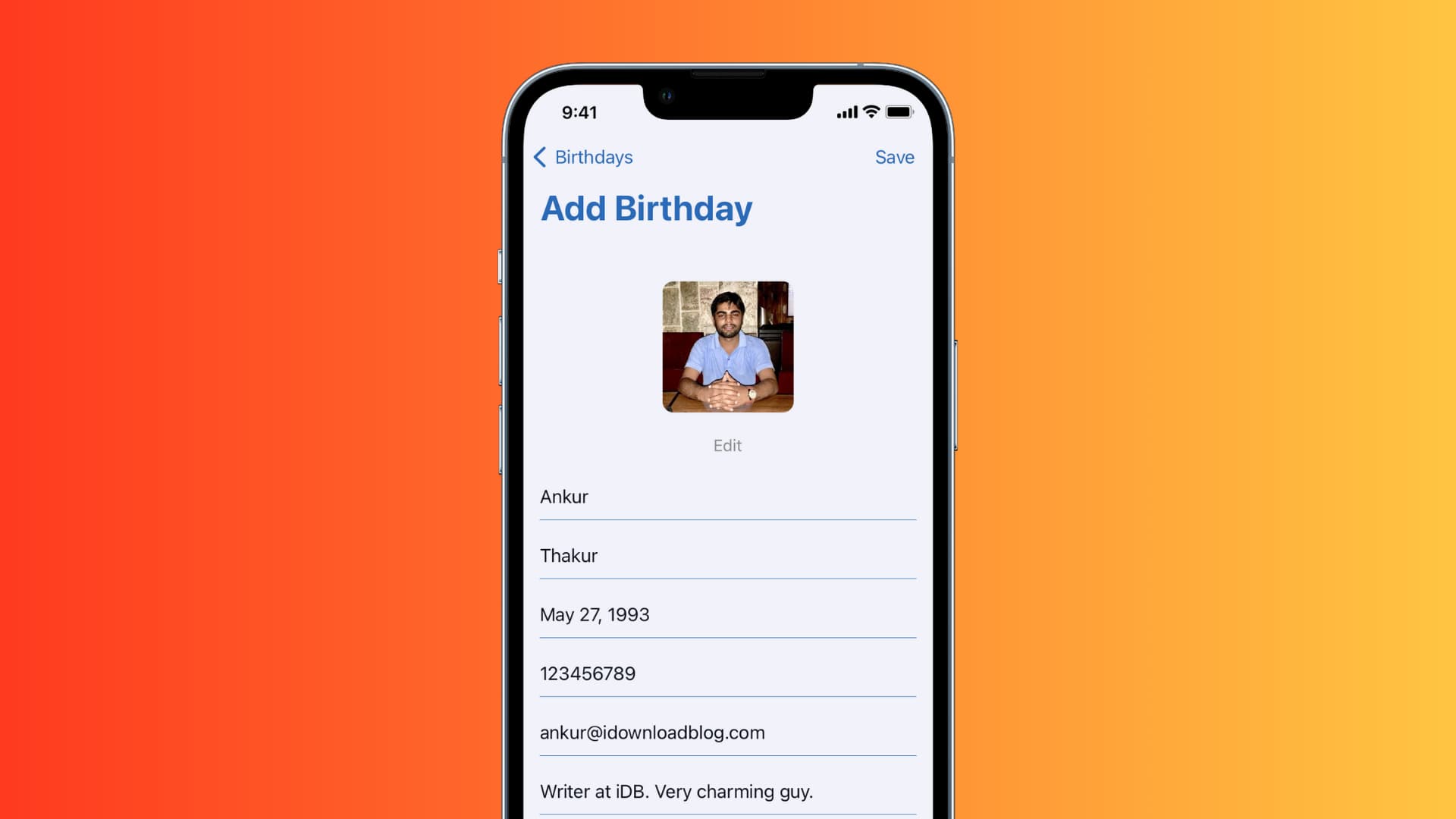
Facebook is not just a platform to connect with friends and family; it is also a great way to stay updated on important dates, such as birthdays. With the Facebook Mobile app, you can receive notifications for upcoming birthdays right on your phone. Never miss an opportunity to show your loved ones that you care! In this article, we will guide you on how to turn on birthday notifications on Facebook Mobile, ensuring that you are always prepared to send your warm wishes on time. Whether you’re using an Android or iOS device, we’ve got you covered. So, let’s get started and make sure you never forget a birthday again!
Inside This Article
- Enabling Facebook Notifications on Mobile
- Accessing Facebook Notifications Settings
- Turning On Birthday Notifications
- Managing Birthday Notifications Preferences
- Conclusion
- FAQs
Enabling Facebook Notifications on Mobile
Facebook is a social media platform that helps you stay connected with friends and family. One of the features that Facebook offers is the ability to receive notifications, including birthday notifications. By enabling this feature on your mobile device, you can ensure that you never miss a friend’s special day. In this article, we will guide you on how to turn on birthday notifications on Facebook mobile.
To enable birthday notifications on Facebook mobile, follow these simple steps:
- Open the Facebook app on your mobile device.
- Tap on the Menu icon (typically three horizontal lines) located at the top right corner of the screen.
- Scroll down and select “Settings & Privacy.”
- Tap on “Settings.”
- Under the “Notifications” section, tap on “Notification Settings.”
- Scroll down and locate “Birthdays.”
- Tap on the toggle switch next to “Birthdays” to enable notifications.
Once you have followed these steps, you will start receiving birthday notifications on your mobile device. Facebook will send you reminders when it’s a friend’s birthday, ensuring that you can send them wishes and make their day even more special.
If you want to further customize your birthday notifications, Facebook offers additional options. Here’s how:
- Go to the Notifications Settings page as mentioned above.
- Tap on “Birthday.”
- You can choose to enable or disable notifications for upcoming birthdays, today’s birthdays, and one day before birthdays.
- You can also set the time range for receiving birthday notifications based on your preferences.
- Make sure to save your changes by tapping on the “Save” button.
Customizing your birthday notifications allows you to have better control over the frequency and timing of the notifications you receive. This way, you can stay on top of your friends’ birthdays without being overwhelmed with notifications.
By enabling birthday notifications on Facebook mobile, you can make sure that you never miss an opportunity to celebrate your friends’ special days. With a few simple steps, you can receive timely reminders and send your wishes, making your friends feel loved and appreciated.
So, don’t wait any longer. Turn on those birthday notifications on your Facebook mobile app and start spreading the birthday cheer!
Accessing Facebook Notifications Settings
Facebook notifications are a crucial feature that keeps you informed about important updates and interactions on the platform. By customizing your notification settings, you can ensure that you receive alerts for specific events, including birthdays. Here’s how to access and adjust your Facebook notifications settings on the mobile app.
To begin, open the Facebook app on your mobile device and log into your account. Once you’re logged in, tap on the hamburger menu icon located at the top-right corner of the screen. This will reveal a menu with various options.
Scroll down the menu and look for the “Settings & Privacy” section. Tap on it to expand the options. Within this section, you will find a range of settings related to your account’s privacy, security, and notifications.
Next, tap on the “Settings” option. This will open a new page with your account settings. Scroll down until you find the “Notifications” category and tap on it.
On the “Notifications” page, you will see a list of different notification settings. To access your birthday notification settings, scroll down and look for the “Birthdays” option. Tap on it to proceed.
Once you’ve tapped on the “Birthdays” option, you will be directed to a new page where you can customize your birthday notifications. Here, you can choose between three options: “Off,” “Friends,” or “All Friends.”
– ‘Off’ disables birthday notifications completely.
– ‘Friends’ sends you notifications only for your close friends’ birthdays.
– ‘All Friends’ ensures that you receive notifications for all your Facebook friends’ birthdays.
Once you’ve made your selection, simply tap on the back button to save your changes and return to the previous page.
Congratulations! You have successfully accessed your Facebook notifications settings and customized your birthday notifications.
Remember, staying connected is essential in today’s interconnected world, and Facebook notifications help ensure you don’t miss out on important events, including birthdays. Take a few minutes to adjust your settings and stay informed about your friends’ special days.
Turning On Birthday Notifications
Keeping track of your friends’ birthdays is a great way to show them you care. Thankfully, Facebook provides a convenient feature that allows you to receive birthday notifications right on your mobile device. By enabling this feature, you’ll never miss a friend’s special day again. In this article, we’ll guide you through the process of turning on birthday notifications on Facebook Mobile.
To begin, open the Facebook app on your mobile device. If you don’t have the Facebook app installed, head to the app store on your device, search for “Facebook,” and download the app to get started. Once you’re in the app, log in to your Facebook account with your credentials.
Now that you’re logged in, tap on the three horizontal lines at the top-right corner of the screen (Android) or at the bottom-right corner of the screen (iPhone). This will open the Facebook menu.
In the Facebook menu, scroll down until you find the “Settings & Privacy” section. Tap on it to expand the options, then tap on “Settings.”
In the Settings menu, scroll down until you see the “Notifications” option and tap on it. This will take you to the notifications settings page.
On the notifications settings page, tap on “Birthday” under the “What Notifications You Get” section. This will open the birthday notification settings.
In the birthday notification settings, toggle the switch to turn on “Birthday Notifications.” Once enabled, you’ll start receiving notifications for upcoming birthdays of your friends on Facebook Mobile.
If you want to customize the birthday notifications further, you can tap on “Edit Notification Settings.” This will allow you to choose how you want to be notified, such as through push notifications, email, or SMS.
Additionally, you have the option to set up reminders for friends’ birthdays. Simply tap on “Set Up Reminders for Friends’ Birthdays” and select the friends you want to receive reminders for. Facebook will send you a notification a few days before each selected friend’s birthday.
Now that you’ve successfully turned on birthday notifications on Facebook Mobile, you won’t miss any important birthdays. Take the opportunity to show your friends some love on their special day, whether it’s by sending them a heartfelt message or planning a surprise celebration.
Remember to regularly check your notifications to stay up-to-date with your friends’ birthdays and make their day even more memorable. Enjoy celebrating together through the power of Facebook!
Managing Birthday Notifications Preferences
Birthdays are special occasions that we all love to celebrate, and with Facebook’s birthday notification feature on its mobile app, staying connected to your friends and loved ones on their special day has never been easier. In this article, we will guide you on how to manage your birthday notification preferences on Facebook Mobile.
To start, open the Facebook Mobile app on your smartphone and log into your account. Once you’re on the home screen, tap on the three horizontal lines in the top right corner to access the side menu.
From the side menu, scroll down and tap on “Settings & Privacy.” Then, select “Settings” from the dropdown menu that appears.
In the Settings menu, scroll down and tap on “Notifications.”
Next, tap on “Notification Settings” to access the various notification preferences available.
Scroll down until you find the “Birthdays” section. Here, you can enable or disable birthday notifications by tapping on the toggle switch next to “Birthdays.”
If you choose to enable birthday notifications, you can further customize your preferences. Tap on “Birthdays” to access the individual settings for birthday notifications.
In the Birthday settings, you’ll see options to toggle on or off notifications for the following:
- Upcoming Birthdays: Get reminders for friends’ upcoming birthdays.
- All Friends’ Birthdays: Receive a notification on the day of all your friends’ birthdays.
- Friends you’re Close With: Get notifications for birthdays of friends you’re particularly close with.
- Birthdays You Missed: Receive a notification for birthdays you may have missed.
Select the options that suit your preferences by tapping on the toggle switches next to each setting.
Once you’ve selected your preferred notification settings, simply exit the Settings menu. From now on, you will receive birthday notifications according to your chosen preferences.
It’s worth noting that Facebook allows you to manage these settings individually, giving you full control over the types of birthday notifications you wish to receive. This way, you can stay connected and never miss an opportunity to wish your friends and loved ones a happy birthday.
Now that you know how to manage your birthday notifications preferences on Facebook Mobile, you can ensure that you never miss an important birthday again. Stay connected, celebrate, and make each birthday a memorable one with Facebook’s convenient mobile app.
Conclusion
In conclusion, turning on birthday notifications on Facebook Mobile is a simple and convenient way to stay connected and show appreciation for your friends and loved ones. By following the steps outlined in this guide, you can ensure that you never miss an important birthday celebration again. Whether you are using the Facebook app on your smartphone or accessing it through a mobile browser, the process is straightforward and user-friendly. Remember to adjust your notification settings to receive timely reminders and notifications about upcoming birthdays. With the ability to personalize your messages and send thoughtful birthday wishes, Facebook Mobile offers a valuable tool for maintaining connections and fostering meaningful relationships. So, why wait? Start turning on your birthday notifications today and make sure to spread some virtual birthday cheer!
FAQs
Q: How do I turn on birthday notifications on Facebook mobile?
A: To turn on birthday notifications on Facebook mobile, follow these steps:
- Open the Facebook mobile app on your device.
- Tap the three horizontal lines in the bottom-right corner to open the menu.
- Scroll down and tap on “Settings & Privacy”.
- Tap on “Settings”.
- Scroll down and tap on “Notifications”.
- Under “Notifications,” tap on “Birthday”.
- Toggle the switch next to “Allow Notifications on Mobile” to enable birthday notifications.
Q: Can I customize the notifications I receive for birthdays on Facebook mobile?
A: Yes, you can customize the notifications you receive for birthdays on Facebook mobile. After following the steps mentioned above, you will see additional options under the “Birthday” section. Tap on “Customize” and choose your preferred notification settings, such as receiving a notification on the day of the birthday or a reminder a few days in advance.
Q: How can I view upcoming birthdays on Facebook mobile?
A: To view upcoming birthdays on Facebook mobile, follow these steps:
- Open the Facebook mobile app on your device.
- Tap the three horizontal lines in the bottom-right corner to open the menu.
- Scroll down and tap on “Events & Birthdays”.
- Under the “Events & Birthdays” section, tap on “Birthdays”.
You will see a list of upcoming birthdays of your Facebook friends.
Q: How do I wish someone a happy birthday on Facebook mobile?
A: To wish someone a happy birthday on Facebook mobile, follow these steps:
- Open the Facebook mobile app on your device.
- Tap the three horizontal lines in the bottom-right corner to open the menu.
- Scroll down and tap on “Events & Birthdays”.
- Under the “Birthdays” section, find the person whose birthday it is.
- Tap on the person’s name to visit their profile.
- On their profile, you will see an option to write a birthday message or post on their timeline.
- Write your birthday message and tap on “Post” to share it with them.
Q: Can I receive birthday notifications for non-Facebook friends on Facebook mobile?
A: No, birthday notifications on Facebook mobile are only available for your Facebook friends. You will not receive notifications for the birthdays of people who are not in your Facebook friends list. However, you can manually add their birthdays to your phone’s calendar or use a third-party birthday reminder app to stay updated.
