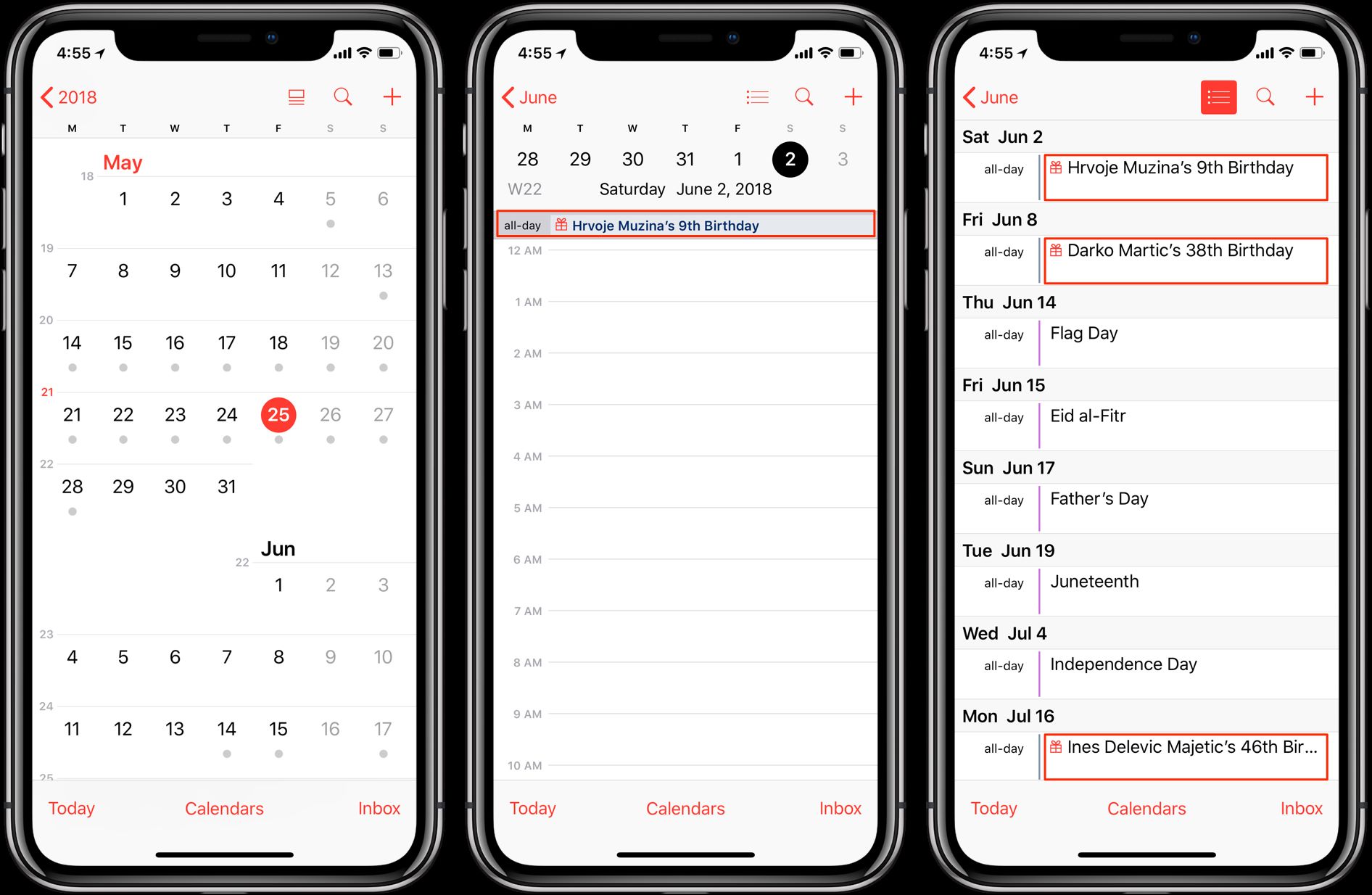
In today’s digital age, our smartphones have become the central hub for managing our daily lives. From organizing appointments to staying connected with friends and family, smartphones play a crucial role in keeping us on track. One popular feature that helps us stay up to date with important events is the calendar app on our iPhones.
While the calendar app is undoubtedly useful, there may be certain occasions when you wish to hide birthdays from appearing in your calendar. Whether it’s to avoid feeling overwhelmed by the sheer number of birthdays or simply to maintain a cleaner and more focused view, hiding birthdays can be a helpful customization.
In this article, we will guide you through the steps to hide birthdays in the calendar app on your iPhone. With a few simple tweaks, you can easily personalize your calendar and ensure that it displays only the events that matter most to you. So, let’s get started and take control of your calendar!
Inside This Article
- How to Hide Birthdays in the Calendar App on iPhone
- Why Hide Birthdays in the Calendar App – Privacy concerns and the desire to keep personal information confidential- Reducing clutter and simplifying the view by hiding unnecessary events- Minimizing notifications and reminders for birthdays
- Step-by-Step Guide to Hide Birthdays
- Benefits of Hiding Birthdays
- Conclusion
- FAQs
How to Hide Birthdays in the Calendar App on iPhone
The Calendar app on iPhone is a powerful tool for organizing and managing your events and appointments. With its intuitive interface and seamless integration with your other Apple devices, it’s a convenient way to stay on top of your schedule.
However, sometimes you may want to hide certain events, such as birthdays, from appearing in your calendar. This could be due to privacy concerns or simply to reduce clutter and prioritize important events. In this article, we’ll guide you through the steps to hide birthdays in the Calendar app on iPhone.
There are several reasons why you might want to hide birthdays in the Calendar app. One of the main reasons is privacy. Birthdays are personal information that you may not want to be easily visible to anyone who has access to your phone. By hiding birthdays, you can keep this information confidential and maintain your privacy.
Another reason is to reduce clutter and simplify your calendar view. With numerous birthdays appearing in your calendar, it can be challenging to find and focus on other important events. By hiding birthdays, you can declutter your calendar and make it easier to spot and manage your essential appointments and tasks.
Hiding birthdays also helps in minimizing notifications and reminders. While birthday reminders can be helpful, constant alerts for birthdays can become overwhelming, especially if you have a large number of contacts. By hiding birthdays, you can streamline your notifications and minimize distractions.
Now, let’s dive into the step-by-step guide to hiding birthdays in the Calendar app on your iPhone:
Step 1: Open the Calendar app on your iPhone
Locate the Calendar app on your home screen and tap on it to open it. The app icon resembles a square grid with different dates.
Step 2: Access the Calendar settings
In the Calendar app, tap on the “Calendars” at the bottom of the screen. This will take you to the calendar view.
Step 3: Find and turn off the Birthday calendar
In the “Calendars” view, you will see a list of all the calendars that are currently enabled on your device. Look for a calendar named “Birthdays” or any other name that indicates birthdays.
Tap on the circle next to the “Birthdays” calendar to toggle it off. This will hide all the birthdays from appearing in your Calendar app.
Step 4: Confirm the changes and customize visibility settings
After turning off the “Birthdays” calendar, you can go back to the calendar view and verify that the birthdays are no longer visible. You can also customize the visibility settings for other calendars by tapping on the “i” (information) icon next to each calendar.
By hiding birthdays in the Calendar app, you can enjoy several benefits. Firstly, you can focus more effectively on important events and appointments without the distractions of multiple birthday notifications. This can help you stay organized and prioritize your time.
Secondly, hiding birthdays enhances your privacy by keeping personal information confidential. You can have peace of mind knowing that sensitive details are not easily accessible to anyone who views your calendar.
Why Hide Birthdays in the Calendar App – Privacy concerns and the desire to keep personal information confidential- Reducing clutter and simplifying the view by hiding unnecessary events- Minimizing notifications and reminders for birthdays
When it comes to managing our busy schedules on our iPhones, the Calendar app is an invaluable tool. It helps us stay organized, keep track of important appointments, and plan our days effectively. However, there are times when we may want to hide certain events, such as birthdays, from the Calendar app. This can be for a variety of reasons, including privacy concerns and the desire to keep personal information confidential.
Privacy is a top priority for many individuals, and birthdays are often considered personal information that people may not want to share with everyone who has access to their iPhone. By hiding birthdays in the Calendar app, you can keep this information private and only share it with those you choose to.
Another reason to hide birthdays is to reduce clutter and simplify the view in your Calendar app. When there are numerous birthdays listed in your calendar, it can make it difficult to see other important events and appointments. By hiding birthdays, you can streamline your calendar view and focus on what truly matters to you.
In addition to reducing clutter, hiding birthdays can also help minimize notifications and reminders specifically related to birthdays. While these reminders can be helpful for some, they can also be distracting and overwhelming, especially if you have a large number of contacts with birthdays saved in your iPhone. By hiding birthdays, you can free yourself from unnecessary notifications and ensure that you only receive alerts for events that truly require your attention.
Overall, hiding birthdays in the Calendar app on your iPhone offers several benefits. It allows you to maintain your privacy by keeping personal information confidential, simplifies your calendar view by reducing clutter, and minimizes unnecessary notifications and reminders. With these advantages, you can take full control of your calendar app and customize it according to your preferences.
Step-by-Step Guide to Hide Birthdays
Are you tired of seeing numerous birthdays cluttered in your Calendar app on your iPhone? Luckily, there’s a simple solution to hide them and only focus on the events that matter most to you. With just a few taps, you can customize your Calendar app and remove the birthdays from your view. Follow this step-by-step guide to learn how:
- Open the Calendar app on your iPhone: Locate the Calendar app on your home screen and tap on it to open.
- Access the Calendar settings: Once the Calendar app is open, look for the “Calendars” option located on the bottom middle of the screen. Tap on it to access the Calendar settings.
- Find and turn off the Birthday calendar: In the Calendar settings, you’ll see a list of all the calendars you have enabled. Scroll down until you find the “Birthday” calendar and toggle it off by tapping on the switch next to it.
- Confirm the changes and customize visibility settings: After turning off the Birthday calendar, go back to the main Calendar view. Tap on the “Day” or “Month” view to see if the birthdays are no longer displayed. If they are still showing, close the Calendar app completely and reopen it. The changes should now be in effect.
By following these simple steps, you have successfully hidden birthdays from your Calendar app on your iPhone. Now, you can focus on prioritizing your appointments and events without any distractions from birthday reminders. Remember, you can always revisit the Calendar settings and turn the Birthday calendar back on if you change your mind.
Benefits of Hiding Birthdays
Hiding birthdays in the Calendar app on your iPhone offers several benefits that can greatly enhance your organizational skills and overall user experience. Let’s take a closer look at these benefits:
Improved focus on important events and appointments: By hiding birthdays, you can declutter your calendar and prioritize your schedule based on the events that matter the most to you. This allows you to focus your attention on crucial appointments, deadlines, and meetings without unnecessary distractions.
Reduced distractions from constant birthday reminders: Oftentimes, receiving frequent reminders for birthdays can be overwhelming and take away your focus from other important tasks. By hiding birthdays, you can reduce the number of notifications and reminders you receive, helping you maintain a more streamlined and efficient workflow.
Enhanced privacy by hiding personal information from others: Birthdays are personal and sharing them publicly might not be something everyone is comfortable with. By hiding birthdays in the Calendar app, you can ensure that your personal information remains private and is not easily accessible to others who may have access to your device.
With these benefits in mind, taking control of your calendar by hiding birthdays can help you stay organized, minimize distractions, and maintain your privacy on your iPhone.
In conclusion, hiding birthdays in the Calendar app on your iPhone is a simple and effective way to declutter your schedule and maintain your privacy. With just a few easy steps, you can customize your calendar to display only the events that are most relevant to you.
By following the instructions outlined in this article, you can easily toggle the visibility of birthdays in the Calendar app, giving you more control over the information you see and ensuring that your personal events remain private. Whether you prefer a more streamlined calendar or just want to reduce the visual noise, hiding birthdays is a great option.
Remember, these instructions may vary slightly depending on your iOS version, so always double-check the specific steps for your device. With a few taps, you’ll be able to enjoy a clutter-free calendar experience, making it easier for you to focus on the events that matter most.
FAQs
Q: Can you hide birthdays in the Calendar app on iPhone?
A: Yes, you can hide birthdays in the Calendar app on your iPhone. You have the option to choose whether or not you want birthdays to be displayed in your calendar.
Q: How do I hide birthdays in the Calendar app on iPhone?
A: To hide birthdays in the Calendar app on iPhone, follow these steps:
1. Open the Calendar app on your iPhone.
2. Tap on the “Calendars” tab located at the bottom of the screen.
3. Scroll down to the “Other” section.
4. Find the “Birthdays” option and tap on the circle next to it to uncheck it.
5. The birthdays will no longer be displayed in your Calendar app.
Q: Can I choose to hide specific birthdays only?
A: Unfortunately, the native Calendar app on iPhone does not provide the option to hide specific birthdays. It is an all-or-nothing setting, where you can choose to either display all birthdays or hide them entirely.
Q: Will hiding birthdays in the Calendar app also remove them from other apps?
A: No, hiding birthdays in the Calendar app will only remove them from the Calendar view. Birthdays will still be visible in other apps like Contacts or third-party apps that are specifically designed to display and manage birthdays.
Q: Can I undo the hiding of birthdays in the Calendar app?
A: Yes, if you decide to show birthdays again in the Calendar app, simply follow the same steps mentioned earlier to access the “Calendars” tab and then check the box next to “Birthdays” in the “Other” section.
