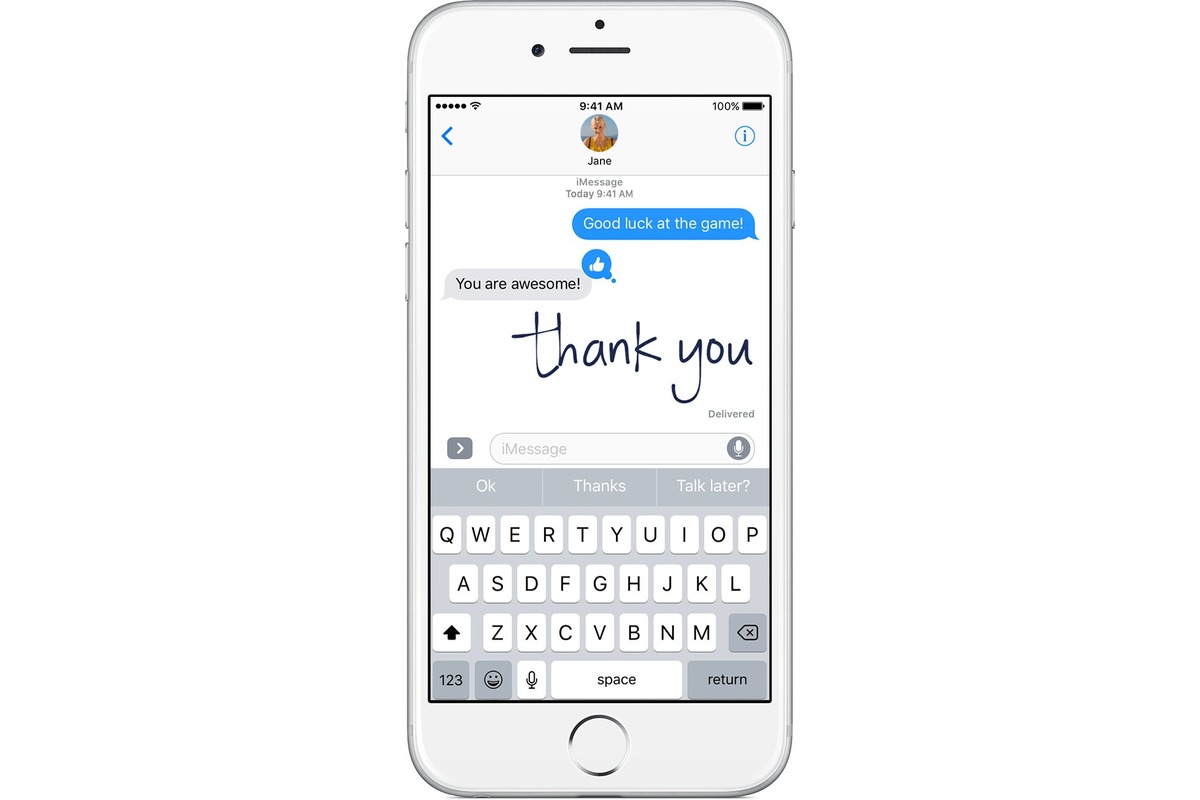
Have you ever wanted to add a personal touch to your iPhone messages? Well, you’re in luck! The iPhone offers a unique feature that allows you to send handwritten messages to your friends and loved ones. This feature allows you to express your thoughts and emotions in a more personal and creative way, making your messages stand out from the crowd.
In this article, we will guide you on how to use the handwritten message feature on your iPhone. Whether you want to send a heartfelt birthday message, a romantic note, or just want to add a touch of flair to your conversations, we’ve got you covered. So, grab your iPhone and let’s dive into the world of handwritten messages!
Inside This Article
- Choosing the Right App
- Enabling Handwriting on iPhone
- Writing a Handwritten Message
- Customizing Your Handwritten Messages
- Conclusion
- FAQs
Choosing the Right App
When it comes to writing handwritten messages on your iPhone, choosing the right app is essential. Thankfully, there are several options available that can transform your digital messages into a personal and meaningful experience. Here are a few factors to consider when selecting the perfect app:
1. User-Friendly Interface: Look for an app that has a simple and intuitive interface, making it easy to navigate and use. Avoid complicated and cluttered interfaces that may hinder your message-writing process.
2. Variety of Styles: Different apps offer various handwriting styles, allowing you to personalize your messages. Whether you prefer elegant calligraphy or playful doodles, find an app that offers a wide range of styles to suit your taste.
3. Customization Options: It’s always nice to have the ability to customize your messages. Look for an app that allows you to choose different pen colors, sizes, and even backgrounds to add a personal touch to your handwritten messages.
4. Compatibility: Ensure that the app is compatible with your iPhone model and operating system. Check the app’s compatibility information before downloading to avoid any disappointments.
5. Ratings and Reviews: Before making your final decision, take some time to read reviews and ratings of the app. This will provide you with insights into other users’ experiences and help you determine if the app is reliable and worth trying.
By considering these factors, you can streamline your selection process and choose the app that best suits your needs. So, go ahead and explore the App Store to find the perfect app for writing handwritten messages on your iPhone!
Enabling Handwriting on iPhone
If you’re wondering how to enable handwriting on your iPhone, you’re in luck. Apple introduced a feature called “Scribble” that allows you to write handwritten messages on your device. This feature is available on iPhones running iOS 14 and later versions. Enabling handwriting on your iPhone is quick and easy. Just follow the steps below:
1. Open the Settings app on your iPhone.
2. Scroll down and tap on “Accessibility.”
3. In the Accessibility menu, tap on “Touch.”
4. Scroll down and locate the “Scribble” option.
5. Toggle the switch next to “Scribble” to enable it.
Once you have enabled Scribble, you can begin writing handwritten messages on your iPhone. This feature is particularly useful if you prefer the feel of pen and paper or have difficulty typing on the device’s keyboard. It’s a fantastic way to make your messages more personal and expressive.
Keep in mind that Scribble works with most text fields on your iPhone, including messaging apps like iMessage, Notes, and Safari’s search bar.
Now that you’ve successfully enabled handwriting on your iPhone, let’s move on to the next section to learn how to write a handwritten message.
Writing a Handwritten Message
Writing a handwritten message on your iPhone can add a personal touch to your digital communications. It allows you to express yourself in a more intimate and unique way. Here’s a step-by-step guide on how to write a handwritten message on your iPhone.
1. Open the Messages app on your iPhone and select the conversation you want to write the handwritten message in.
2. Tap on the text field at the bottom of the screen to bring up the keyboard.
3. Rotate your iPhone to landscape mode. This will enable the handwriting feature.
4. On the bottom-right corner of the keyboard, you will see an icon that looks like a squiggly line. Tap on it to switch to the handwriting mode.
5. Once in the handwriting mode, use your finger or an Apple Pencil (if you have one) to write your message on the screen. The iPhone will convert your handwriting into digital text as you write.
6. If you make a mistake or want to edit your handwritten message, simply tap on the backspace icon on the top-right corner of the screen to erase the last stroke. You can also tap on the keyboard icon to switch back to the regular keyboard mode if needed.
7. After finishing your message, tap on the blue arrow button to send it.
8. Your recipient will receive the handwritten message as a regular text message, but with a personal touch.
Enjoy the creativity and personalization that writing a handwritten message on your iPhone brings. It’s a fun and meaningful way to connect with others in a digital world.
Customizing Your Handwritten Messages
Once you have enabled the handwriting feature on your iPhone, you can further customize your handwritten messages to add a personal touch. Here are some ways you can make your messages more unique and captivating:
- Change the writing style: The default writing style in the handwriting feature may not suit everyone’s preference. Thankfully, you can choose from different writing styles to find the one that best matches your own handwriting style. Experiment with the available options to find the perfect fit.
- Adjust the line spacing: Are you someone who prefers writing with larger or smaller spacing between lines? In the handwriting settings, you can adjust the line spacing to your liking. Find the spacing that feels comfortable and visually pleasing for your messages.
- Choose different colors: Want to add a splash of color to your handwritten messages? You can select different colors for your handwriting. Whether you want to write in blue, green, or any other hue, it’s easy to switch between colors and make your messages more vibrant.
- Experiment with thickness: The thickness of your handwritten messages can also be customized. You can change the thickness of the strokes to make your writing appear bolder or finer. Play around with different thickness options to achieve the desired effect.
- Add an artistic flair: For those who love creativity, you can add artistic elements to your handwritten messages. This can include adding decorative accents, flourishes, or even doodles. It’s a great way to showcase your artistic side and make your messages stand out.
- Include emojis and stickers: Handwritten messages don’t have to be limited to just text. You can enhance your messages by incorporating emojis and stickers. Whether you want to express joy, love, or humor, emojis and stickers can add an extra layer of personalization to your messages.
With these customization options, your handwritten messages on iPhone will truly reflect your unique style and personality. Whether you’re sending a heartfelt note or simply adding a personal touch to a quick message, these customization features will make your messages more memorable and enjoyable for the recipients. So go ahead, get creative, and make your messages unforgettable!
In conclusion, learning how to send a handwritten message on your iPhone can add a personal touch to your conversations. The feature allows you to express yourself in a more creative and unique way, making your messages stand out. Whether you want to send a heartfelt birthday wish, a handwritten thank you note, or just spice up your everyday conversations, the handwritten message feature has got you covered.
By following the simple steps outlined in this article, you can easily access the handwritten feature on your iPhone and start sending personalized messages to your friends and loved ones. So, why settle for ordinary texts when you can bring a personal touch to your digital communication? Give the handwritten feature a try and let your creativity flow!
FAQs
Q: Can I send a handwritten message on my iPhone?
A: Absolutely! The Messages app on your iPhone allows you to send handwritten messages to your contacts. It’s a fun and personalized way to express yourself.
Q: How do I access the handwriting feature on my iPhone?
A: To access the handwriting feature, open the Messages app and start a new conversation or reply to an existing one. Once you’re in the message composition field, rotate your iPhone into landscape mode. You’ll see the handwriting option appear at the bottom of the screen. Simply tap on it, and you’re ready to start writing your message.
Q: Can I customize the appearance of my handwritten message?
A: Yes, you can! After tapping the handwriting option, you’ll see a range of different writing tools and colors at the bottom of the screen. You can choose a different pen or marker style, change the thickness of the pen, and even pick a color that suits your taste. Experiment with different combinations to make your handwritten message truly unique.
Q: Can I send handwritten messages to non-iPhone users?
A: Unfortunately, handwritten messages can only be sent between iPhone users. If you try to send a handwritten message to someone who doesn’t have an iPhone, the message will appear as a regular text message without the handwritten effect.
Q: Can I send handwritten messages in different languages?
A: Yes, you can write your handwritten messages in different languages. The handwriting feature supports various languages, so you can express yourself in your preferred language. Just make sure to select the correct language for handwriting recognition in your iPhone’s settings.
