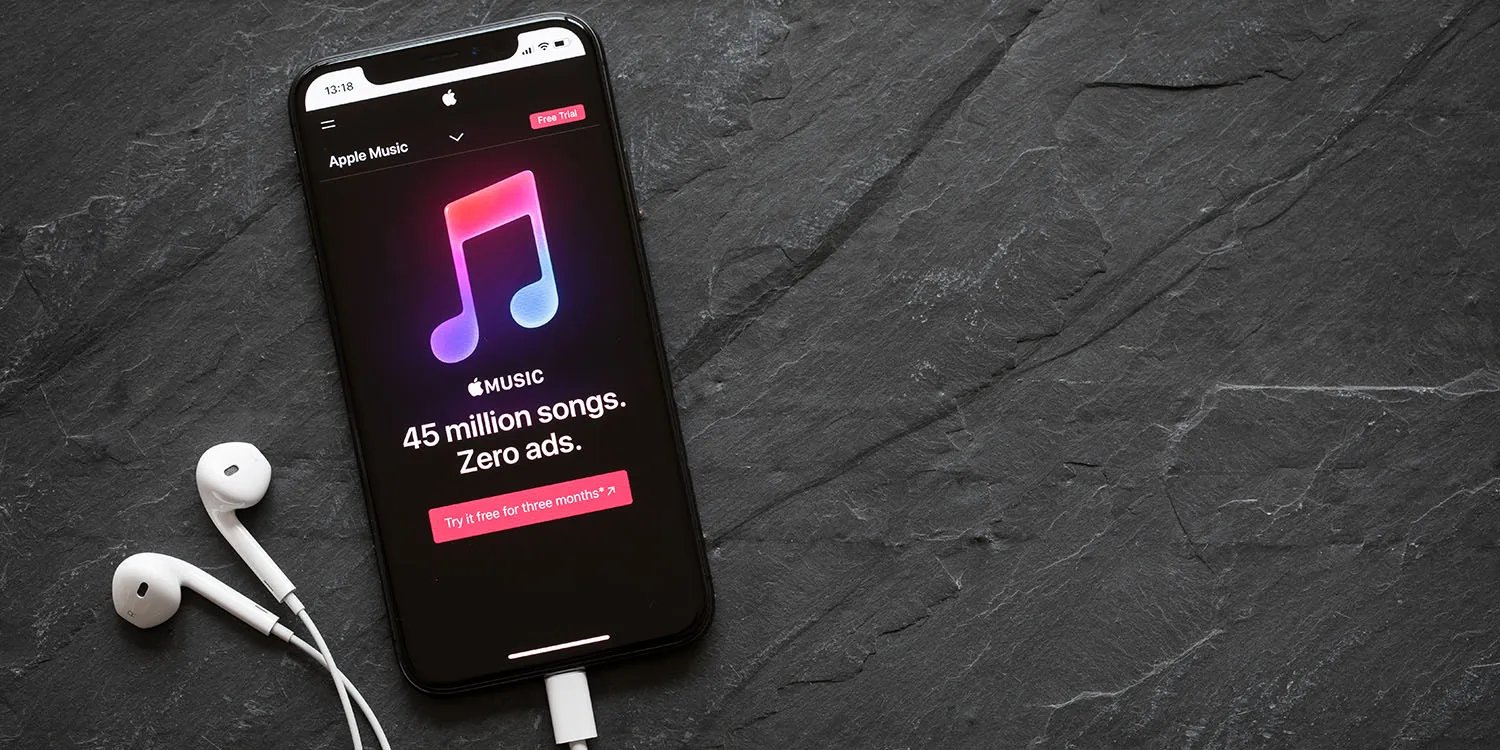
Are you an avid music lover who wants to share your favorite tunes with friends? With the release of iOS 10, Apple introduced a convenient feature that allows you to share your recently played music with others. Whether you’re discovering a new artist, enjoying a catchy tune, or exploring a different genre, you can now easily share these musical experiences with your friends and loved ones. In this article, we will explore how to share your recently played music in iOS 10 and discuss the steps to take to make the sharing process seamless and enjoyable. So, if you’re ready to spread some musical joy, keep reading to learn how to share recently played music with friends on your iOS device.
Inside This Article
- Overview of iOS 10’s Music Sharing Feature
- Accessing the “Recently Played” Section
- Sharing a Song or Album with Friends
- Sending Music through Messages or Social Media
- Exploring Customization Options for Music Sharing
- Conclusion
- FAQs
Overview of iOS 10’s Music Sharing Feature
With the release of iOS 10, Apple introduced a new and exciting feature that allows users to share their recently played music with friends. This feature not only lets you recommend songs, albums, and playlists, but also gives you the opportunity to explore new music based on your friends’ listening habits. Whether you want to share a catchy new tune or discover the latest hits, iOS 10’s music sharing feature has got you covered.
By seamlessly integrating music sharing into the iOS 10 Music app, Apple has made it incredibly easy for users to showcase their musical taste and create a sense of connection through shared experiences. With just a few taps, you can send songs and albums to your friends, sparking lively discussions, and even inspiring impromptu dance parties.
But how exactly do you access this feature and make the most of its capabilities? In the following sections, we will guide you through the process of accessing the “Recently Played” section, sharing music with friends, and customizing your music sharing options.
Accessing the “Recently Played” Section
In iOS 10, Apple introduced a new feature that allows users to easily share their recently played music with friends. This feature makes it effortless to discover new songs or albums that your friends have been enjoying. To access the “Recently Played” section and start sharing your favorite tracks, follow the steps below:
- Open the Music app on your iOS device.
- At the bottom of the screen, you will find the “Library” tab. Tap on it.
- In the top right corner, you will see an icon resembling a clock. Tap on it to enter the “Recently Played” section.
Once you have accessed the “Recently Played” section, you will have a list of the songs and albums you have recently listened to. From here, you can start sharing your music with friends and explore new recommendations.
Sharing a Song or Album with Friends
One of the great features of iOS 10 is the ability to easily share your favorite songs or albums with your friends. Whether you want to recommend a catchy tune or share a new discovery, this feature allows you to spread the joy of music with just a few taps. Here’s how you can share a song or album with your friends:
1. Open the Music app on your iOS 10 device.
2. Navigate to the song or album you want to share. You can find it in your library, playlists, or other sections of the app.
3. Once you have found the song or album, tap and hold on its title.
4. A pop-up menu will appear with several options. Select the “Share” option from the menu.
5. You will now see a list of different apps and platforms that you can use to share the music. Choose the method that you prefer, such as Messages, Mail, or social media apps like Facebook or Twitter.
6. If you select Messages, for example, a new message window will open with a preview of the song or album display. You can now enter the recipient’s name or select it from your contacts, add a message if you’d like, and then tap the send button.
7. If the recipient is using an iOS device, they will receive the message with a preview of the song or album. They can then tap on the preview to listen to the music directly from their Messages app.
8. If the recipient is using a different platform or app, they will receive a link to the song or album. Once they tap on the link, it will open the music in their preferred music app or streaming service.
Sharing a song or album with your friends is a fun and simple way to introduce them to your favorite music or keep them up to date with the latest tunes you’re enjoying. So go ahead and start spreading the musical love with iOS 10!
Sending Music through Messages or Social Media
One of the great features in iOS 10 is the ability to easily share your recently played music with friends through messages or social media platforms. Whether you want to recommend a catchy tune or showcase your impeccable music taste, this feature allows you to do so with just a few simple steps.
To send music through messages, open the Music app on your iOS 10 device and navigate to the “Recently Played” section. This section displays a list of the songs and albums you have recently listened to. Scroll through the list and find the song or album that you want to share.
Once you have found the song or album, tap on the ellipsis (…) next to it to bring up additional options. From the menu that appears, select “Share Song” or “Share Album” depending on what you want to send.
After selecting the sharing option, you will see different messaging and social media platforms available for sharing. Choose the platform through which you want to send the music. For example, you can send it through Messages, Facebook Messenger, WhatsApp, or any other compatible app installed on your device.
If you choose to share the music through Messages, a new message window will open with the song or album attached. You can then add a message to accompany the music before sending it to your friend or contacts. Similarly, if you choose to share it through a social media platform, the app will open with the song or album ready to be posted.
It’s worth mentioning that the recipient of the shared music will also need to have iOS 10 on their device to be able to play the song or album directly from the shared message or social media post.
Furthermore, if the recipient does not have access to Apple Music, they will only be able to preview a 30-second clip of the song. To listen to the full song, they will need to have an Apple Music subscription.
Overall, sending music through messages or social media in iOS 10 is a fantastic way to share your favorite tunes with friends. Whether you want to introduce them to a new artist or simply express your mood through music, this feature makes it effortless and fun.
Exploring Customization Options for Music Sharing
When it comes to sharing music with your friends in iOS 10, Apple has provided some exciting customization options. These options allow you to curate and personalize your music sharing experience in a way that reflects your unique taste and style. Let’s take a closer look at the different customization features available.
1. Creating a Playlist: iOS 10 allows you to create a playlist specifically for sharing with your friends. By selecting your favorite songs and organizing them into a playlist, you can share a compilation of tracks that define your current mood, favorite genre, or any theme you choose.
2. Adding a Description: Along with sharing a playlist or individual songs, iOS 10 lets you add a personalized description to give your friends some context or insight into the music. Whether it’s a brief comment about why a particular song resonates with you or a playful description to set the mood, adding a description can make the music sharing experience more meaningful.
3. Choosing a Thumbnail: iOS 10 allows you to select a thumbnail image for your shared music. You can choose from album covers, artist photos, or even use a custom image to add a visual touch to your music sharing. This customization option adds a layer of personalization and makes the shared music more visually appealing.
4. Adding Emojis: Emojis have become a universal language, and iOS 10 lets you incorporate them into your shared music. You can add emojis to the description or even use them as a fun way to represent different songs or artists in your playlist. Adding emojis can bring an element of playfulness and creativity to your shared music.
5. Customizing the Message: Along with the music, you can also customize the message that accompanies your shared music. This feature enables you to add a personal touch by including a heartfelt message, a witty remark, or even a recommendation for your friends to listen to a particular part of the song. Customizing the message enhances the overall music sharing experience.
By utilizing these customization options in iOS 10, you can make your music sharing moments more personalized and engaging. Whether you are sending a playlist, an album, or single songs, these customization features allow you to express your personality and connect with your friends through the language of music.
In conclusion, sharing recently played music with friends in iOS 10 is a seamless and enjoyable experience. The ability to effortlessly share your favorite tracks with others allows you to connect and bond over a shared love for music. Whether it’s discovering new artists or reminiscing about old favorites, the iOS 10’s music sharing feature enhances social interactions and fosters a sense of community.
With just a few taps, you can send music recommendations, create playlists together, and explore new genres. The integration of music sharing in iOS 10 takes advantage of the platform’s user-friendly interface, making it simple and convenient to share the joy of music with friends and loved ones.
iOS 10’s music sharing feature opens up a world of possibilities, making it easier than ever to curate a personalized music library with the help of your friends. So go ahead, share your recently played music and let the melodies connect you in ways you never thought possible.
FAQs
1. How do I share recently played music with friends in iOS 10?
2. Can I share music with friends who are not using iOS 10?
3. Is there a limit to the number of songs I can share in iOS 10?
4. Can I share music with friends using different music streaming services?
5. Are there any privacy concerns with sharing recently played music in iOS 10?
