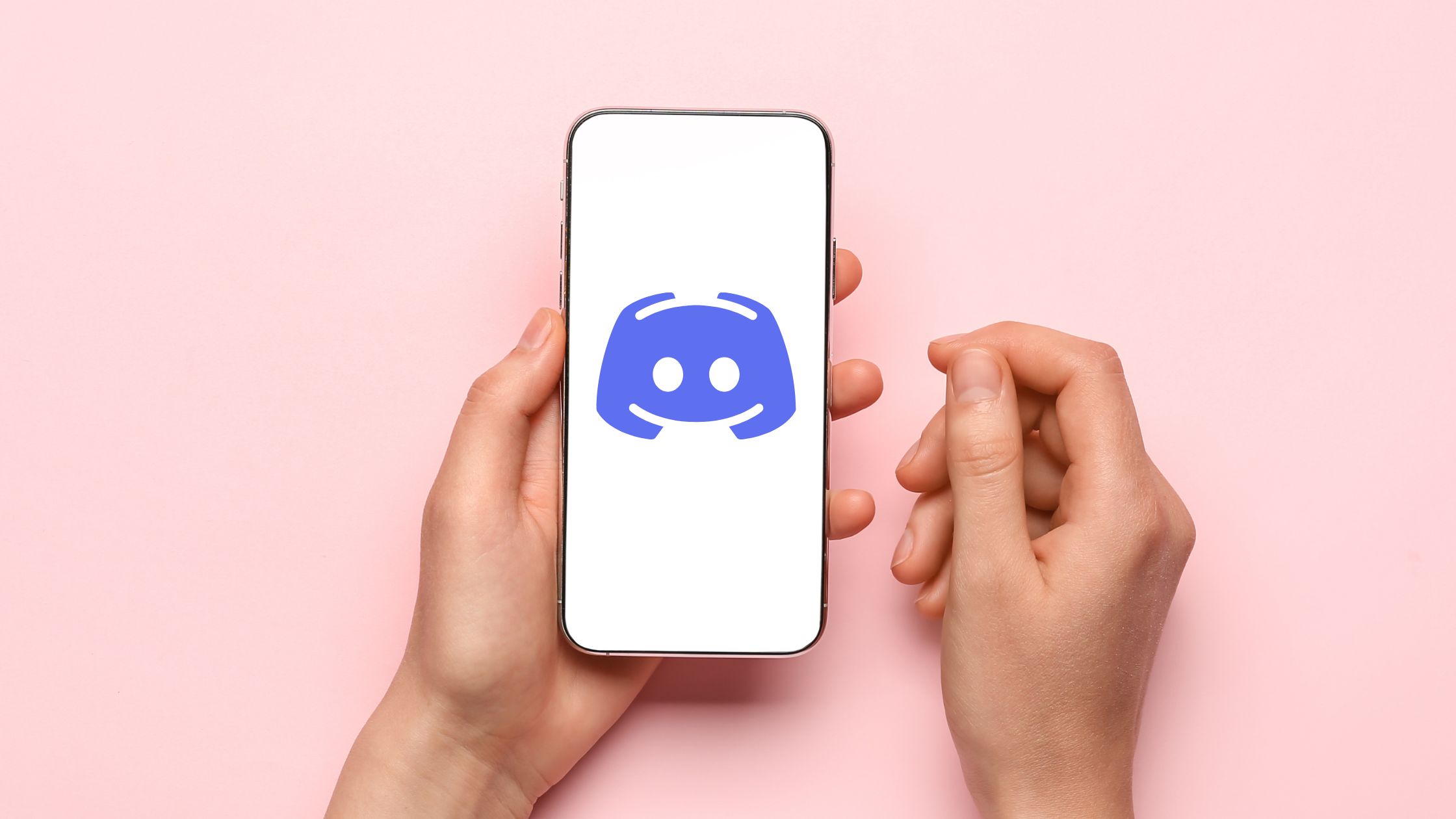
Discord has become one of the most popular communication and gaming platforms, allowing users to connect with friends and join communities while playing their favorite games. With its extensive features and user-friendly interface, Discord has evolved into a versatile platform for gamers and non-gamers alike.
One exciting feature of Discord is the ability to showcase what you’re playing on your mobile device. This feature allows you to let others know what game or app you’re currently engaged in, providing an opportunity to share your gaming experiences and potentially join others in multiplayer sessions. In this article, we will explore how to show what you’re playing on Discord on your mobile device, whether you’re an Android or iOS user.
Inside This Article
Title: How To Show What You’re Playing On Discord On Mobile
Discord has become a popular communication platform for gamers, allowing them to connect with friends and fellow gamers. One of the exciting features of Discord is the ability to show others what game you’re currently playing. While this feature is commonly used on desktop, many users are unaware that it can also be done on mobile. In this article, we will explore three methods to show what you’re playing on Discord on your mobile device.
Method 1: Using Discord Mobile App
The most straightforward way to display your current game on Discord Mobile is by using the Discord mobile app. Here’s how you can do it:
- Launch the Discord app on your mobile device and log in to your account.
- Tap on your profile picture located at the bottom right corner of the screen to access your user settings.
- Scroll down and select “Game Activity.” This will show you the options related to your game status.
- Enable the “Display Currently Running Game as a Status Message” option. This will automatically update your status to show the game you’re playing.
- Exit the settings, and you’ll now have your current game displayed on your Discord profile.
Method 2: Using Discord Rich Presence
If you want to elevate your game presence on Discord even further, you can take advantage of Discord’s Rich Presence feature. Rich Presence not only shows the game you’re playing but also provides additional details such as game status, party size, and even the duration of gameplay. Follow these steps to use Discord Rich Presence:
- Make sure you have the Discord desktop app installed on your computer.
- Open the game you want to play and make sure it supports Discord Rich Presence integration.
- Ensure that the Discord desktop app is running and logged in to your account.
- Launch the game and let Discord detect it. You will see the game’s name displayed in your Discord status.
- Depending on the game, you may also see additional details like the level you’re on or the character you’re playing.
Method 3: Using Screen Sharing
If you’re playing a game on your mobile device and don’t want to rely solely on Discord’s status feature, you can use the screen sharing feature to show others exactly what you’re playing. Here’s how:
- Start a voice or video call with the person or group you want to share your screen with.
- While on the call, swipe up from the bottom of your screen to access the Control Center (on iPhone) or swipe down from the top of your screen to access the Notification Center (on Android).
- Tap on the Screen Sharing or Cast Screen option (the specific name may vary depending on your device).
- Select the screen or app you want to share and confirm the screen sharing request.
- Now, your screen will be mirrored to the Discord call, allowing others to see the game you’re playing on your mobile device.
By following these methods, you can easily show what game you’re playing on Discord while using a mobile device. Whether you prefer to utilize the built-in Discord status options or go the extra mile with Discord Rich Presence or screen sharing, these methods will ensure that your friends and fellow gamers are always up to date with your gaming adventures.
So, what are you waiting for? Go ahead, show off your gaming prowess, and let Discord be your gaming companion on-the-go!
Conclusion
In conclusion, being able to show what you’re playing on Discord on mobile has become an essential feature for many gamers. With the steps outlined in this guide, you can easily set it up and let your friends and fellow gamers know what game you’re currently enjoying.
By following the steps to enable the Game Activity feature and connecting your Discord and gaming accounts, you can enjoy a seamless gaming experience and effortlessly share your gaming adventures. Whether you’re playing on an Android or iOS device, this functionality is available to keep you connected with your gaming community.
Remember to keep your Discord app and games up to date to ensure maximum compatibility. With this feature activated, you can showcase your gaming prowess, coordinate multiplayer sessions with friends, and engage in friendly banter about the latest titles.
So go ahead, follow the steps mentioned in this guide, and let your friends on Discord know what gaming adventures await you!
FAQs
1. How can I show what I’m playing on Discord on my mobile?
2. Are there any specific settings I need to adjust to display my mobile game on Discord?
3. Can I only show the game I’m playing on Discord, or are there other options available?
4. Does showing what I’m playing on Discord drain my mobile battery faster?
5. Can I customize the appearance of the game I’m playing on Discord?
