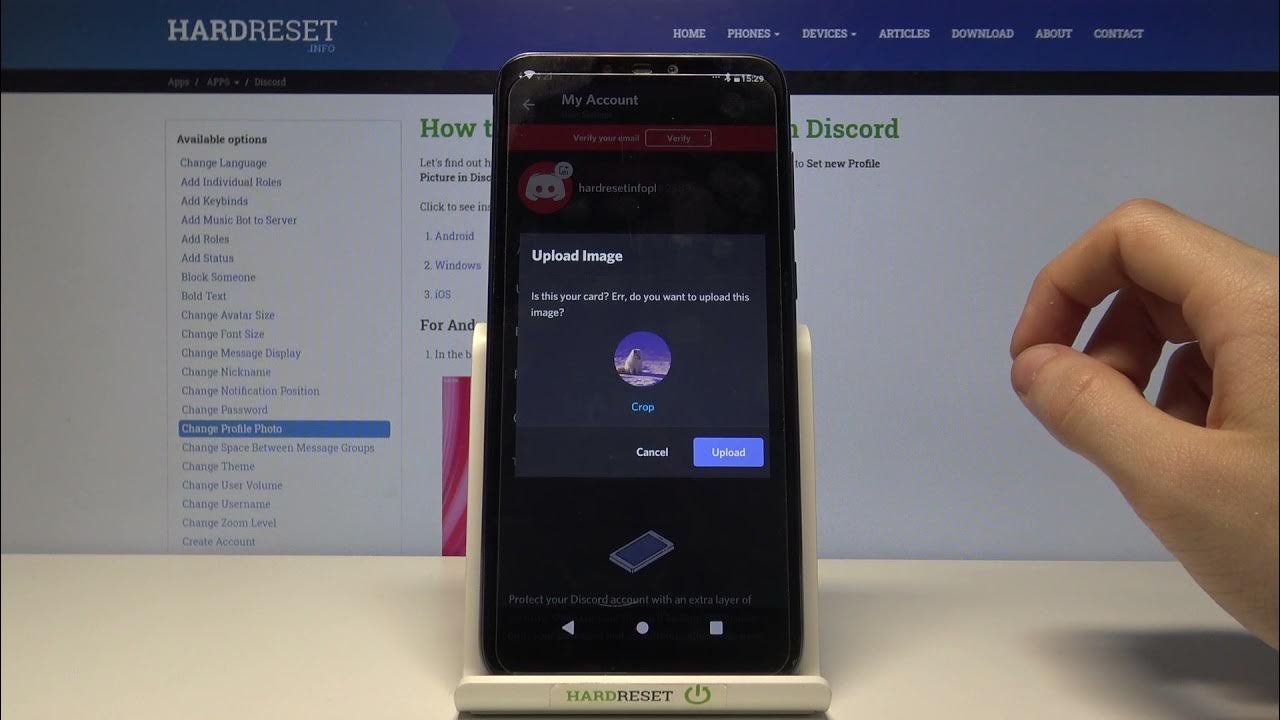
Are you an avid gamer who loves to share your gaming adventures with friends on Discord? If so, you might be wondering how to display the games you're playing on Discord while using your mobile device. Whether you're conquering new levels, exploring virtual worlds, or engaging in intense battles, showing off your gaming activity can add an exciting dimension to your Discord interactions.
In this article, we'll delve into the world of mobile gaming and Discord, exploring the methods to showcase your current gaming sessions on Discord from your mobile device. From popular mobile games to the latest Discord features, we'll guide you through the steps to ensure that your gaming achievements are proudly displayed for your friends and fellow gamers to see. So, grab your mobile device, prepare to level up your Discord presence, and let's dive into the exciting realm of sharing your mobile gaming experiences on Discord!
Inside This Article
- Downloading a Third-Party App
- Connecting Your Music App to Discord
- Setting Up Rich Presence
- Displaying Your Activity on Discord
- Conclusion
- FAQs
Downloading a Third-Party App
If you're an avid mobile gamer or music enthusiast, you might be eager to share your current activities on Discord. However, the mobile version of Discord doesn't inherently support displaying your current game or music. But fear not, there's a solution! By downloading a third-party app, you can seamlessly integrate your mobile activities with Discord's rich presence feature.
To begin this process, head over to your device's app store, whether it's the Apple App Store for iOS users or the Google Play Store for Android aficionados. Once there, search for "Discord rich presence apps" or "game activity display apps" to explore the available options. You'll likely come across several third-party apps designed to bridge the gap between your mobile activities and Discord's rich presence feature.
When selecting a third-party app, it's crucial to consider factors such as user reviews, ratings, and the app's compatibility with your device. Look for apps that have garnered positive feedback and are frequently updated to ensure a seamless and reliable experience.
After identifying a suitable app, proceed to download and install it on your device. Once the installation is complete, launch the app and follow the on-screen instructions to integrate it with Discord. This typically involves granting the app permission to access your Discord account and linking it to your gaming or music platforms.
By downloading a third-party app, you're unlocking the potential to showcase your mobile activities on Discord, enriching your social interactions and allowing your friends to stay updated on your current endeavors. With this newfound capability, you'll be able to seamlessly share your gaming conquests or musical discoveries with your Discord community, fostering a more immersive and connected experience.
In the next section, we'll delve into the process of connecting your music app to Discord, further enhancing your ability to share your mobile activities with friends and fellow Discord users.
Connecting Your Music App to Discord
Are you an ardent music enthusiast who wants to share your current musical journey with friends on Discord? Connecting your music app to Discord's rich presence feature can make this a reality. By seamlessly integrating your music activities with Discord, you can keep your friends in the loop about the songs you're currently enjoying, fostering engaging conversations and discovering new music together.
To initiate this process, you'll need to ensure that your music app is compatible with Discord's rich presence feature. Many popular music apps, such as Spotify and Apple Music, have integrated support for Discord's rich presence, allowing you to display your current listening activity in real-time. If you're using a different music app, it's advisable to check if it offers native integration with Discord or if there are third-party solutions available to facilitate this connection.
Once you've confirmed compatibility, the next step is to link your music app to Discord. Start by launching Discord on your mobile device and navigating to the user settings. Within the user settings, locate the "Connections" tab, which houses a variety of integrations with external platforms. Here, you'll have the option to connect your music app to Discord, granting it permission to display your current listening activity to your friends and fellow Discord users.
Upon selecting your music app from the list of available connections, you'll be prompted to log in to your music account and authorize the integration with Discord. This step is crucial for establishing a seamless connection between your music app and Discord, enabling the real-time display of your current listening activity on your Discord profile.
Once the integration is complete, your friends will be able to see the song or album you're currently listening to directly from your Discord profile. This not only adds a personal touch to your Discord presence but also opens up opportunities for music recommendations, discussions, and shared listening experiences within your Discord community.
By connecting your music app to Discord, you're transforming your Discord profile into a dynamic hub that reflects your musical preferences and current listening choices. Whether you're exploring new releases, revisiting timeless classics, or discovering niche genres, your friends on Discord can now join you on your musical journey, creating a more immersive and interconnected social experience.
In the subsequent section, we'll delve into the intricacies of setting up rich presence, further enhancing your ability to display your mobile activities on Discord with finesse and flair.
Setting Up Rich Presence
Setting up rich presence on Discord is a pivotal step in showcasing your mobile activities with finesse and flair. Rich presence allows you to display detailed information about your current game or music activity on Discord, providing your friends and fellow Discord users with real-time insights into your digital endeavors.
To embark on this journey, you'll first need to ensure that the third-party app you've downloaded is equipped with rich presence integration capabilities. Many reputable third-party apps offer seamless integration with Discord's rich presence feature, enabling you to effortlessly showcase your mobile activities on your Discord profile.
Once you've confirmed the rich presence compatibility of your chosen app, the next step is to configure the rich presence settings within the app. This typically involves navigating to the app's settings or preferences section, where you'll find options related to Discord integration and rich presence customization. Here, you can personalize the way your activities are displayed on Discord, whether it's showcasing detailed game stats, music track information, or custom status messages.
After customizing the rich presence settings to your preference, it's time to link the app to your Discord account. This process usually entails logging into your Discord account through the third-party app and granting it the necessary permissions to display rich presence information on your Discord profile. By establishing this connection, you're enabling the seamless transmission of your mobile activities to Discord, enriching your profile with dynamic and engaging content.
Once the integration is complete, your friends and fellow Discord users will be able to see detailed information about your current activities directly from your Discord profile. Whether you're immersed in an intense gaming session, exploring a captivating virtual world, or savoring a melodic masterpiece, your rich presence will vividly convey these experiences to your Discord community, sparking conversations and camaraderie.
Furthermore, rich presence isn't limited to just displaying your activities; it also serves as a gateway to shared experiences and collaborative engagements. For gamers, rich presence can facilitate the discovery of mutual interests, the formation of gaming parties, and the coordination of multiplayer sessions. Likewise, music enthusiasts can use rich presence to exchange song recommendations, organize listening parties, and celebrate their shared passion for music within the Discord ecosystem.
In essence, setting up rich presence on Discord empowers you to curate a vibrant and expressive digital persona that reflects your mobile activities in real time. By leveraging rich presence, you're not only sharing what you're playing on Discord but also fostering meaningful connections, igniting conversations, and cultivating a dynamic social environment within your Discord community.
In the subsequent section, we'll explore the process of displaying your activity on Discord, culminating in a comprehensive understanding of how to effectively showcase your mobile endeavors to your friends and fellow Discord users.
Displaying Your Activity on Discord
Displaying your activity on Discord is the culmination of your efforts to seamlessly integrate your mobile activities with Discord's rich presence feature. Once you've downloaded a third-party app, connected your music app to Discord, and set up rich presence, it's time to unveil your digital endeavors to your friends and fellow Discord users. This final step not only enriches your Discord profile with real-time insights into your activities but also fosters engaging conversations, shared experiences, and a deeper sense of community within the Discord ecosystem.
Upon completing the setup process, your activities, whether it's gaming achievements or musical discoveries, will be dynamically showcased on your Discord profile. For gamers, this may include details about the game being played, current progress, and in-game achievements, providing your friends with a comprehensive snapshot of your gaming exploits. Similarly, music enthusiasts can display the songs they're currently listening to, album artwork, and even real-time progress within a track, offering a glimpse into their musical journey.
The act of displaying your activity on Discord goes beyond mere visibility; it serves as a catalyst for social interactions and shared experiences. Your friends and fellow Discord users can engage with your displayed activities, sparking conversations about gaming strategies, music recommendations, or mutual interests. This interactive element transforms your Discord profile into a dynamic hub for social connectivity, where shared passions and experiences converge, fostering a sense of camaraderie and belonging.
Moreover, the ability to display your activity on Discord opens up avenues for collaborative engagements and community building. Gamers can use this feature to coordinate multiplayer sessions, form gaming parties, and discover like-minded individuals with similar gaming preferences. Music aficionados, on the other hand, can leverage this functionality to organize listening parties, exchange music playlists, and celebrate their shared love for music within the Discord community.
By showcasing your mobile activities on Discord, you're not only expressing your digital persona but also creating opportunities for meaningful interactions and shared experiences. Whether it's celebrating gaming triumphs, exploring new music genres, or simply sharing in each other's digital pursuits, the act of displaying your activity on Discord enriches the social fabric of your Discord community, fostering a vibrant and interconnected environment.
In conclusion, displaying your current mobile game on Discord is a convenient way to share your gaming experiences with friends. By utilizing the rich presence feature, you can showcase the game you're playing, making it easier for others to join in or start a conversation about your shared interest. This enhances the social aspect of gaming and fosters a sense of community within your Discord server. With the steps outlined in this article, you can seamlessly integrate this feature into your mobile gaming experience, adding a new layer of interaction and fun to your Discord interactions. So, go ahead, let your friends know what you're playing, and enjoy the enhanced gaming camaraderie on Discord.
FAQs
-
Can I display the game I'm playing on Discord from my mobile device?
Yes, you can show what game you're playing on Discord from your mobile device. Discord offers a feature that allows you to display your current game status, providing your friends with real-time updates on the games you're playing on your mobile device.
-
How can I update my game status on Discord from my mobile phone?
To update your game status on Discord from your mobile phone, simply open the Discord app, navigate to your profile, and tap on the game controller icon. From there, you can select the game you're playing or manually input the game's name to let others know what you're currently enjoying.
-
Are there privacy settings for displaying my game status on Discord from my mobile device?
Yes, Discord offers privacy settings that allow you to control who can see your game status updates. You can customize your game status visibility to everyone, only your friends, or a specific group of friends, ensuring that you have full control over who can view your gaming activity.
-
Can I customize the way my game status appears on Discord from my mobile device?
Absolutely! Discord provides options to customize the way your game status is displayed on your mobile device. You can add a personalized message or even an emoji to accompany your game status, adding a touch of individuality to your gaming updates.
-
Do I need to manually update my game status on Discord each time I start playing a new game on my mobile device?
Discord simplifies the process by automatically updating your game status when you start playing a new game on your mobile device. This seamless integration ensures that your friends are always informed about the games you're enjoying without requiring manual updates.
