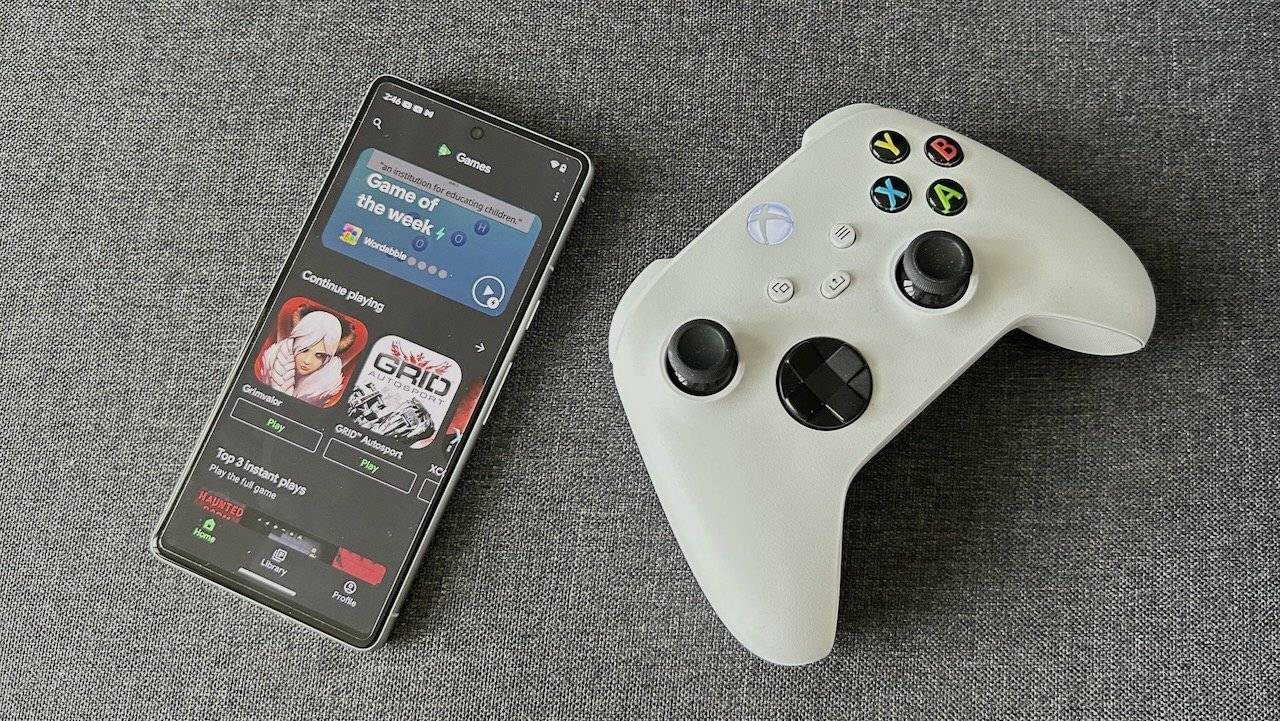
If you’re a gamer and own an Xbox console, chances are you’ve experienced the annoyance of forgetting to sign out of your account on multiple devices. Maybe you logged in on a friend’s console or used a public Xbox at a gaming cafe, only to realize later that you’re still signed in. Fortunately, Xbox provides a convenient solution to this problem – you can sign out of all Xbox consoles directly from your phone. In this article, we will guide you through the steps to log out of your account on all Xbox consoles remotely, ensuring the security of your personal information and preventing unauthorized access. So, let’s dive in and learn how to easily sign out of all Xbox consoles from your phone!
Inside This Article
How to Sign Out of All Xbox Consoles from Phone
If you’re an Xbox gamer who frequently switches between consoles or wants to ensure your account remains secure, knowing how to sign out of all Xbox consoles from your phone is essential. In this guide, we’ll walk you through the different methods you can use to accomplish this task.
Using the Xbox app
The Xbox app is a powerful tool that allows you to manage your Xbox account directly from your smartphone. To sign out of all Xbox consoles using the app, follow these steps:
- Open the Xbox app on your phone and sign in with your Xbox account credentials.
- Tap on the profile icon at the top-left corner of the app.
- Select “Sign Out” from the drop-down menu.
- A confirmation prompt will appear, asking if you want to sign out of all consoles. Tap “Sign Out” to proceed.
By following these simple steps, you’ll be signed out of all Xbox consoles, ensuring that your account is secure.
Using the Xbox website
If you prefer using a web browser on your phone, navigating to the Xbox website is another way to sign out of all consoles. Here’s how you can do it:
- Open a web browser on your phone and go to the Xbox website (www.xbox.com).
- Sign in to your Xbox account using your credentials.
- Once signed in, click on your profile icon at the top-right corner of the page.
- In the drop-down menu, select “Sign Out”.
- A confirmation prompt will appear, asking if you want to sign out of all consoles. Click “Yes” to proceed.
Following these steps will ensure that you are signed out of all Xbox consoles, providing additional security for your account.
Using the Xbox console
If you have access to an Xbox console and want to sign out of all consoles directly from the device itself, here’s what you need to do:
- Turn on your Xbox console and navigate to the home screen.
- Press the Xbox button on your controller to open the guide.
- Scroll right and select your profile icon at the top of the screen.
- In the profile options menu, choose “Sign Out”.
- You’ll be presented with a confirmation prompt asking if you want to sign out of all consoles. Select “Sign Out” to proceed.
Following these simple steps on your Xbox console will sign you out of all consoles and ensure the security of your account.
Using the Xbox Account page on the Microsoft website
If you have limited access to your phone or an Xbox console, you can also sign out of all Xbox consoles using the Xbox Account page on the Microsoft website. Follow these steps:
- Using a web browser, navigate to the Xbox Account page on the Microsoft website (account.microsoft.com/account/xbox).
- Sign in to your Xbox account using your credentials.
- On the Xbox Account page, locate the “Security” tab, and click on it.
- Scroll down to the “Other security settings” section and click on “Sign out of all devices”.
- A confirmation prompt will appear. Click “Yes” to sign out of all consoles.
Following these steps on the Xbox Account page will ensure that you’re signed out of all Xbox consoles, even if you don’t have direct access to them.
By utilizing these methods, you can easily sign out of all Xbox consoles from your phone, providing an added layer of security for your Xbox account. Whether you prefer using the Xbox app, the Xbox website, an Xbox console, or the Xbox Account page on the Microsoft website, you can rest assured knowing that your account is protected.
Conclusion
Signing out of all Xbox consoles from your phone is a convenient way to ensure the security of your account and personal information. With the Xbox app or website, you have the power to remotely log out from any Xbox device that you may have forgotten to sign out of.
This feature not only gives you peace of mind but also allows you to take control of your Xbox account even when you can’t physically access your console. Whether you’ve lost your console, it’s been stolen, or you simply want to ensure your account remains secure, signing out from your phone offers a quick and effective solution.
By following the steps outlined in this guide, you can easily log out of all Xbox consoles and enjoy a worry-free gaming experience. Remember to keep your account credentials secure and periodically check your account activity to ensure there are no unauthorized logins.
FAQs
Q: How do I sign out of all Xbox consoles from my phone?
A: To sign out of all Xbox consoles from your phone, follow the steps below:
1. Open the Xbox app on your mobile device.
2. Tap on the menu icon, usually located at the top-left corner of the screen.
3. Scroll down and select “Settings”.
4. Under the “Account” section, tap on “Sign out of all consoles”.
5. A confirmation message will appear. Tap on “Sign out” to proceed.
6. You will now be signed out of all Xbox consoles associated with your account.
Q: Can I sign out of specific Xbox consoles instead of all consoles?
A: Unfortunately, the option to sign out of specific Xbox consoles is not available through the Xbox app on your phone. The “Sign out of all consoles” feature is designed to enhance account security by allowing you to remotely sign out from all consoles with a single action. If you need to log out of a specific console, you will have to do it directly on that console.
Q: Will signing out of all Xbox consoles affect my game progress?
A: Signing out of all Xbox consoles from your phone will not affect your game progress. Your saved data, achievements, and game progress are stored in the cloud and associated with your Xbox Live account. When you sign back in to any Xbox console, your progress will be synced automatically.
Q: Can I sign out of Xbox consoles remotely using any other method?
A: Yes, you have an alternative method to sign out of Xbox consoles remotely. You can do this through the Xbox website. Simply go to the Xbox website and sign in with your Microsoft account. Navigate to the “Security” or “Account settings” section (exact location may vary), and look for an option to sign out of all consoles. This method provides an additional way to manage your account security.
Q: How can I ensure the security of my Xbox Live account?
A: To ensure the security of your Xbox Live account, it is recommended to take the following precautions:
– Use a strong and unique password for your Microsoft account.
– Enable two-factor authentication for an extra layer of security.
– Regularly monitor your account activity and review any unusual login attempts.
– Keep your Xbox console and mobile devices up to date with the latest system and app updates.
– Be cautious while sharing personal information or engaging in online transactions.
– If you suspect any unauthorized activity on your account, change your password immediately and contact Xbox Support for further assistance.
