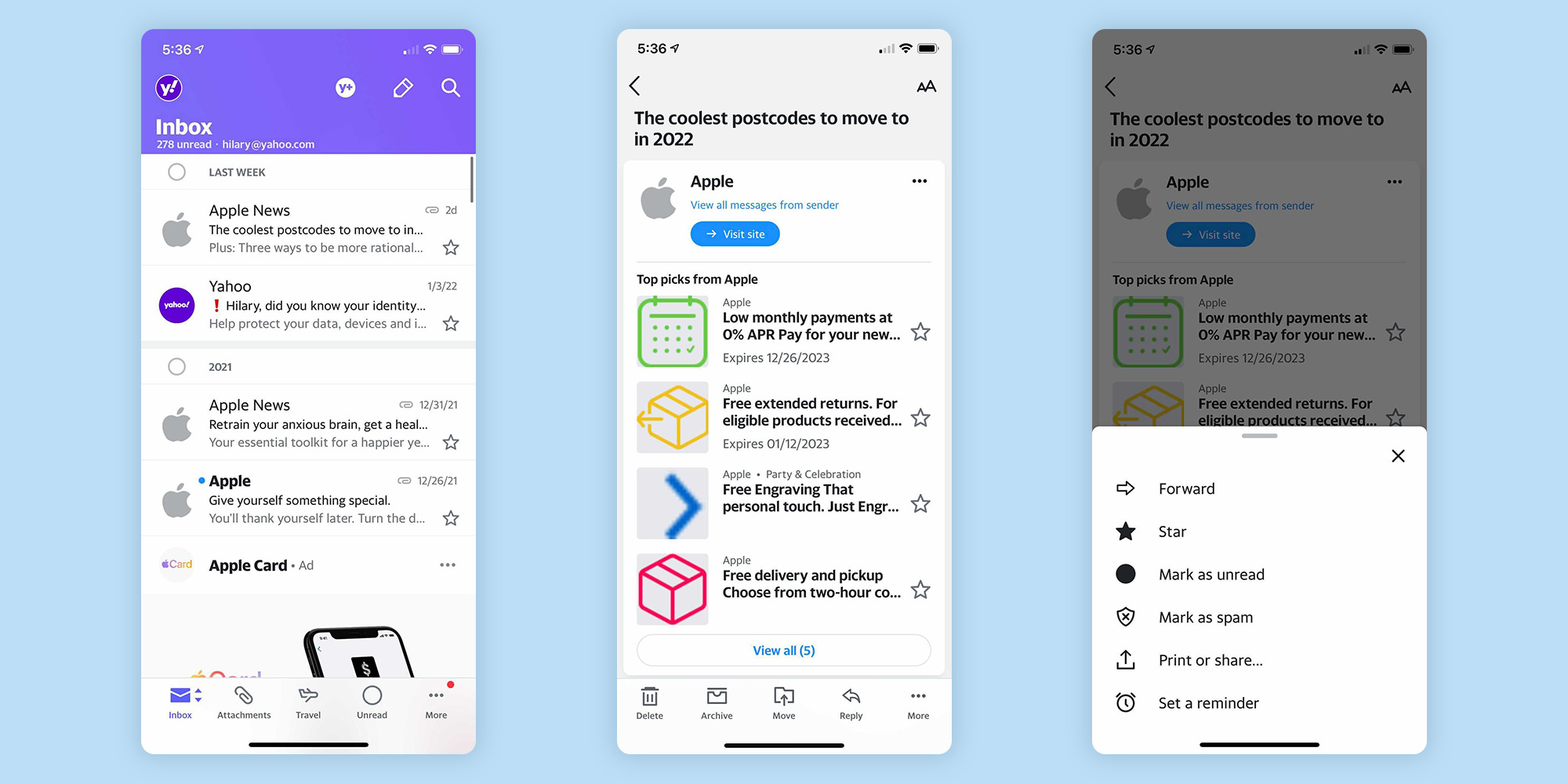
Are you tired of receiving spam emails on your Yahoo Mobile app? You’re not alone. Spam emails can be annoying and can clutter your inbox, making it difficult to find important messages. Fortunately, there are steps you can take to block spam emails on your Yahoo Mobile app and regain control over your inbox. In this article, we will guide you through the process of blocking spam emails on Yahoo Mobile, ensuring that you only receive relevant and legitimate messages. From adjusting your settings to marking and filtering spam emails, we will provide you with the necessary steps to protect your inbox from unwanted spam. Say goodbye to annoying junk emails and say hello to a cleaner and more organized Yahoo Mobile inbox.
Inside This Article
- Method 1: Mark emails as spam
- Method 2: Create filters
- Method 3: Unsubscribe from mailing lists
- Method 4: Use third-party spam blockers
- Conclusion
- FAQs
Method 1: Mark emails as spam
One of the easiest and most effective ways to block spam emails on Yahoo Mobile is to mark them as spam. When you mark an email as spam, Yahoo’s spam filter will learn to recognize similar messages and automatically divert them to your spam folder, keeping your inbox clutter-free. Here’s how you can mark emails as spam:
1. Open the Yahoo Mail app on your mobile device and log in to your account.
2. Find the spam email that you want to block and open it.
3. Look for the “More” option, usually represented by three dots or a similar icon, and tap on it.
4. From the drop-down menu, select the “Mark as spam” or “Report spam” option. This action will inform Yahoo that the email is spam and should be filtered accordingly.
By consistently marking spam emails, Yahoo will learn your preferences and improve its filtering system to better identify and block unwanted messages. However, it is essential to review your spam folder periodically in case any legitimate emails are mistakenly caught by the filter.
Method 2: Create filters
If you’re tired of all the spam emails cluttering your Yahoo mobile inbox, one effective way to combat this issue is by creating filters. Filters allow you to sort incoming emails automatically based on specific criteria, such as sender, subject, or keywords. By setting up filters, you can ensure that spam emails are directed to a separate folder or, better yet, straight to the trash.
To create a filter on your Yahoo mobile app, follow these simple steps:
- Open the Yahoo Mail app on your mobile device.
- Tap on the menu icon (usually represented by three horizontal lines) in the top-left corner of the screen.
- Scroll down and select “Settings.”
- Choose “Filters” from the list of options.
- Tap on the “Add” button to create a new filter.
- Give your filter a name that will help you identify its purpose.
- Specify the criteria for the filter, such as the sender’s email address or specific keywords in the subject line.
- Choose the action you want the filter to perform, such as moving the email to a designated folder or marking it as read.
- Tap on the “Save” button to apply the filter.
By creating filters, you can effectively organize your inbox and keep spam emails out of sight. However, be sure to review your filtered emails periodically, as legitimate emails may occasionally be caught by the filter. Adjusting and refining the filters over time will help you achieve the optimal level of spam protection without compromising important emails.
Method 3: Unsubscribe from mailing lists
If you find yourself constantly bombarded with spam emails on your Yahoo Mobile phone, one effective way to reduce the influx is by unsubscribing from mailing lists. These lists often send out promotional emails, updates, and newsletters that may no longer be relevant or of interest to you. By unsubscribing, you can take back control of your inbox and prevent unnecessary clutter. Here’s how to unsubscribe from mailing lists on Yahoo Mobile.
1. Identify the mailing lists: Start by reviewing the emails you receive. Look for the unsubscribe link/button typically located at the bottom of the email. It may be labeled as “Unsubscribe,” “Manage Preferences,” or something similar. Note down the mailing lists you want to unsubscribe from.
2. Open the email: Tap on the email from the mailing list you wish to unsubscribe from to open it.
3. Scroll to the bottom: Scroll down to the bottom of the email, where you will often find the unsubscribe link/button.
4. Click unsubscribe: Tap on the unsubscribe link/button. This will typically take you to a page where you can confirm your decision to unsubscribe. Some mailing lists may require you to log in or provide additional information to complete the process.
5. Confirm unsubscribe: Follow the instructions on the page to confirm your desire to unsubscribe. This may involve clicking a confirmation link or checking a box.
6. Check for confirmation: Once you have successfully unsubscribed, you should receive a confirmation message or be redirected to a page confirming your action.
By following these steps, you can free yourself from unwanted mailing lists on your Yahoo Mobile phone. Remember to repeat the process for each mailing list you wish to unsubscribe from. It may take some time to unsubscribe from all lists, but it is a worthwhile effort to declutter your inbox and reduce the annoyance of spam emails.
It’s important to note that some spam emails may disguise their unsubscribe links as a way to validate active email addresses. To avoid falling into any traps, make sure to only unsubscribe from legitimate mailing lists that you have previously subscribed to.
Method 4: Use third-party spam blockers
If you’ve tried the previous methods and are still receiving an excessive amount of spam emails on your Yahoo Mobile, it may be time to consider using third-party spam blockers. These are external tools or applications designed specifically to filter out unwanted emails and provide an additional layer of protection against spam. Let’s explore how you can utilize third-party spam blockers to block those pesky spam emails:
1. Research and choose a reputable spam blocker: Before selecting a third-party spam blocker, do some research to find a trusted and reliable option. Look for reviews, ratings, and user experiences to ensure the spam blocker is effective and doesn’t compromise your privacy or security.
2. Install the spam blocker app: Once you’ve chosen a spam blocker, download and install the app from a trusted source such as the Google Play Store or the Apple App Store. Make sure to follow the installation instructions provided by the app developer.
3. Configure the spam blocker settings: After installing the app, open it and navigate to the settings section. You may find options to customize the level of spam filtering, block specific email domains, or use advanced algorithms to detect and block spam emails.
4. Enable the spam blocker: Once you’ve configured the settings, make sure to enable the spam blocker. This will activate the spam filtering mechanism, allowing the app to scan and block incoming spam emails based on the predefined rules and algorithms.
5. Regularly update the spam blocker: Spam filtering techniques are continually evolving to keep up with new spamming techniques. It’s important to regularly update the spam blocker app to ensure it’s equipped with the latest algorithms and methods to effectively block spam emails.
6. Monitor your spam folder: Even with a third-party spam blocker in place, it’s still a good practice to periodically check your spam folder. Some legitimate emails may get mistakenly identified as spam, so make sure to review and rescue any important messages that may have been filtered out.
By using a third-party spam blocker, you can enhance the spam filtering capabilities of your Yahoo Mobile email client and reduce the amount of unwanted emails you receive. Remember to choose a reputable app, configure the settings to suit your needs, and regularly update the app to stay protected against evolving spamming techniques.
Conclusion
In conclusion, blocking spam emails on Yahoo Mobile is crucial for maintaining a clean and organized inbox. With the increasing number of spam messages being sent every day, it is important to take proactive measures to protect your email account from unwanted and potentially harmful content.
By following the steps mentioned in this article, you can easily block spam emails on Yahoo Mobile and enjoy a clutter-free email experience. Remember to regularly review your spam folder and make adjustments to your blocking settings as needed to ensure the efficient filtering of unwanted emails.
With the right combination of email filters, spam settings, and reporting, you can significantly reduce and even eliminate the influx of spam emails. Take control of your inbox today and say goodbye to the constant annoyance of spam emails on Yahoo Mobile.
FAQs
1. Can I block spam emails on Yahoo Mobile?
Yes, you can block spam emails on Yahoo Mobile. Yahoo provides several options to help you manage and block unwanted emails. You can set up filters, mark emails as spam, and even report spam messages to Yahoo to enhance their spam filtering system.
2. How do I set up filters to block spam emails on Yahoo Mobile?
To set up filters on Yahoo Mobile, follow these steps:
- Open the Yahoo Mail app on your mobile device.
- Go to the settings menu by tapping on the menu icon (usually represented by three horizontal lines).
- Select “Settings.”
- Choose “Filters.”
- Tap on the “+” icon to create a new filter.
- Specify the conditions for the filter, such as email addresses, keywords, or domains.
- Select the action to be taken, such as moving the emails to a specific folder or deleting them.
- Save the filter settings.
3. Can I report spam emails on Yahoo Mobile?
Yes, you can report spam emails on Yahoo Mobile. By reporting spam emails, you help Yahoo improve their spam filtering system. To report a spam email on Yahoo Mobile, follow these steps:
- Open the spam email in your Yahoo Mail app.
- Tap on the menu icon (usually three dots) or the “More” option.
- Select “Report phishing” or “Mark as spam,” depending on the available options.
- Follow any additional prompts or instructions to complete the reporting process.
4. What should I do if I still receive spam emails after blocking them on Yahoo Mobile?
If you continue to receive spam emails even after blocking them on Yahoo Mobile, try the following steps:
- Double-check your spam filter settings to ensure they are properly configured.
- Make sure that you haven’t accidentally whitelisted or added the sender to your contacts.
- Verify that the blocked emails are not being forwarded to another email address.
- Consider using the “Unsubscribe” feature for legitimate marketing emails that you no longer wish to receive.
- If the issue persists, contact Yahoo customer support for further assistance.
5. Are there any third-party apps or services that can help block spam emails on Yahoo Mobile?
Yes, there are several third-party apps and services available that can help block spam emails on Yahoo Mobile. These apps often provide additional features and control over your email filtering. Some popular options include “Spam Guard,” “Clean Email,” and “Spamdrain.” Research and choose a reputable app that suits your needs and integrates well with your Yahoo Mail account.
