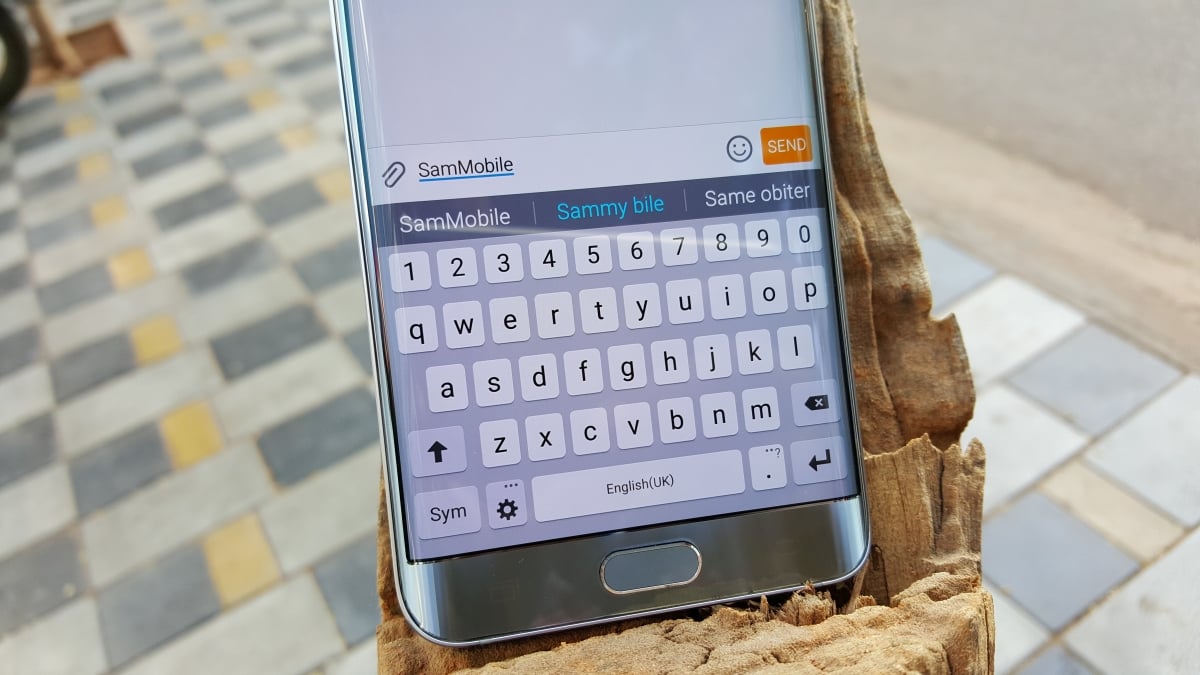
Are you tired of the incessant clicking sound your Samsung phone makes every time you type on the keyboard? If so, you’re not alone. Many people find the keyboard sound on their phones irritating, especially in public places or during meetings. Fortunately, there’s a simple solution – you can easily silence the keyboard on your Samsung phone. In this article, we’ll guide you through the step-by-step process of turning off the keyboard sound on your Samsung device. Whether you have a Samsung Galaxy S21, Note 20, or any other model, we’ve got you covered. So, if you’re ready to enjoy a silent typing experience, let’s dive right in and learn how to silence the keyboard on your Samsung phone.
Inside This Article
- Understanding Keyboard Volume Settings
- Turning Off Keyboard Sound on Samsung Phone
- Adjusting Keyboard Volume on Samsung Phone
- Using Third-Party Keyboard Apps to Silently Type
- Conclusion
- FAQs
Understanding Keyboard Volume Settings
When it comes to using a Samsung phone, the keyboard is an essential part of your daily experience. Whether you’re sending a text message, composing an email, or browsing the web, you rely on the keyboard to communicate efficiently. However, the keyboard sound can sometimes be distracting or even annoying, especially in quiet environments or during meetings. Understanding the keyboard volume settings on your Samsung phone can help you silence the keyboard and enjoy a peaceful typing experience.
Samsung phones offer various settings to customize the keyboard volume according to your preferences. By understanding these options, you can control the sound produced by your keyboard and adjust it to your liking. So, let’s dive into the different keyboard volume settings available on Samsung phones.
1. Keyboard Sound: This setting controls the sound that is produced when you tap a key on the keyboard. To turn off the keyboard sound, go to your phone’s settings, navigate to the Sound section, and find the Keyboard Sound option. Simply toggle it off to silence the keyboard.
2. Key-Tap Feedback: Apart from the keyboard sound, Samsung phones also offer haptic feedback, which provides a vibration response when you tap a key. If you find this feedback distracting, you can disable it by going to the Sound section in your phone’s settings and turning off the Key-Tap Feedback option.
3. System Volume: The system volume controls the overall volume of your phone, including the keyboard sound. To adjust the system volume, press the volume buttons on the side of your phone or go to the Sound section in the settings. Lowering the system volume will also reduce or mute the keyboard sound.
By understanding these keyboard volume settings on your Samsung phone, you can easily silence the keyboard and ensure a noise-free typing experience. Experiment with different settings to find the configuration that works best for you. Remember, a tranquil typing environment can enhance your productivity and minimize distractions.
Turning Off Keyboard Sound on Samsung Phone
One of the most common annoyances for smartphone users is the sound that comes with typing on a virtual keyboard. Thankfully, Samsung phones offer a simple solution to this problem – the ability to turn off the keyboard sound altogether.
To silence the keyboard on your Samsung phone, follow these easy steps:
- Open the Settings app on your Samsung phone.
- Scroll down and tap on “Sounds and Vibration.”
- Tap on “Keyboard Sound.”
- Toggle the switch to turn off the keyboard sound. Once toggled off, you will no longer hear any sound when typing on the keyboard.
It’s as simple as that! Now you can enjoy a quieter typing experience without the annoying click-clack sounds of the keyboard. However, please note that this method may vary slightly depending on the model and operating system version of your Samsung phone.
If you ever want to re-enable the keyboard sound, just follow the same steps and toggle the switch back on. This allows you to customize your Samsung phone’s settings and personalize your typing experience.
By turning off the keyboard sound, not only will you enjoy a quieter environment, but you can also prevent any potential embarrassment in public places where keyboard sounds may be disruptive or distracting.
Now that you know how to turn off the keyboard sound on your Samsung phone, you can enjoy a more peaceful typing experience whenever and wherever you use your device.
Adjusting Keyboard Volume on Samsung Phone
Adjusting the keyboard volume on your Samsung phone is a simple process that allows you to customize the sound levels to suit your preferences. Whether you want to silence the keyboard completely or just reduce the volume, Samsung provides several options to control the keyboard sound on your device.
To adjust the keyboard volume, follow these steps:
- Open the Settings app on your Samsung phone.
- Scroll down and tap on “Sounds and vibration”.
- Next, tap on “Sound quality and effects”.
- Scroll down and find the “Volume” section.
- Under “Volume”, you will see a slider labeled “Keypad”.
- Drag the slider left or right to decrease or increase the keyboard volume, respectively.
You can adjust the volume to your desired level by fine-tuning the slider. Sliding it to the left will decrease the volume, while sliding it to the right will increase the volume.
It’s important to note that adjusting the keyboard volume using these settings will not affect the overall volume of your device. It only modifies the volume specifically for the keyboard.
Additionally, some Samsung phones may have additional options to control the keyboard volume. For example, you may find an option to enable or disable keyboard sound in the settings of the keyboard app itself. If this option is available, you can explore it to further customize the keyboard sound on your Samsung phone.
By adjusting the keyboard volume on your Samsung phone, you can enjoy a quieter typing experience, particularly in situations where you prefer minimal sound disturbances. Experiment with the volume settings to find the optimal level that suits your needs and preferences.
Using Third-Party Keyboard Apps to Silently Type
If you’re tired of the default keyboard sound on your Samsung phone and want a completely silent typing experience, consider using third-party keyboard apps. These apps offer a wide range of customization options, including the ability to mute or adjust the volume of keyboard sounds. Here are a few popular options to consider:
1. Gboard: Developed by Google, Gboard is a highly customizable keyboard app that offers a seamless typing experience. It allows you to disable keyboard sounds and provides a wide range of themes to choose from.
2. SwiftKey: SwiftKey is known for its powerful predictive text feature and customizable themes. It also lets you turn off keyboard sounds, allowing for a quiet typing experience.
3. Fleksy: Fleksy is a keyboard app that focuses on speed and accuracy. Alongside its impressive typing capabilities, it offers the option to disable keyboard sounds, giving you a noise-free typing experience.
4. TouchPal: TouchPal is a popular keyboard app that provides a variety of customization options. It allows you to turn off keyboard sounds and offers a wide range of themes and emojis to enhance your typing experience.
To use these third-party keyboard apps, you need to download and install them from the Google Play Store. Once installed, you can set them as your default keyboard by going to your phone’s settings and selecting the app as your preferred input method.
After setting up the app, you can access its settings to disable keyboard sounds. The exact steps may vary depending on the app you choose, but it’s generally a straightforward process. Simply open the app, navigate to the settings menu, and look for an option to turn off keyboard sounds or adjust the volume.
By using third-party keyboard apps, you can enjoy a quiet typing experience on your Samsung phone without the annoyance of keyboard sounds. Explore these apps and find the one that suits your preferences and typing style. Say goodbye to the audible keyboard clicks and embrace a noise-free typing journey!
Conclusion
In conclusion, being able to silence the keyboard on your Samsung phone can greatly enhance your user experience. Whether you need to work in a quiet environment, attend meetings, or simply enjoy some peace and quiet, knowing how to silence the keyboard can be a valuable skill. By following the steps outlined in this article, you can easily navigate your phone’s settings and enable the keyboard silence option.
Remember, different Samsung phone models may have slightly different menus and options, so it’s always a good idea to refer to your specific device’s user manual or seek assistance from Samsung’s support channels if needed. With a silenced keyboard, you can effortlessly type away without the added noise distractions, allowing you to focus on your tasks or enjoy a moment of tranquility. So go ahead, try out the methods mentioned above, and enjoy a quieter typing experience on your Samsung phone!
FAQs
Q: How can I silence the keyboard on my Samsung phone?
A: To silence the keyboard on your Samsung phone, you can follow these steps:
1. Open the Settings app on your phone.
2. Scroll down and tap on “Sounds and vibrations”.
3. Select “Keyboard sound” or “Keypress sound”.
4. Toggle the switch to turn off the keyboard sound.
Following these steps will disable the keyboard sound on your Samsung phone, allowing you to type silently.
Q: Can I customize the keyboard sound on my Samsung phone?
A: Yes, Samsung allows you to customize the keyboard sound on your phone. Here’s how you can do it:
1. Go to the Settings app on your Samsung phone.
2. Scroll down and tap on “Sounds and vibrations”.
3. Select “Keyboard sound” or “Keypress sound”.
4. Tap on “Sound” and choose a new sound from the available options.
You can choose from the pre-installed sounds or even use a custom sound of your choice.
Q: Why should I silence the keyboard on my Samsung phone?
A: Silencing the keyboard on your Samsung phone can be beneficial in various situations. For instance:
– It can prevent any audible distractions in quiet environments such as meetings or libraries.
– Silent typing can also help maintain privacy when you are in a public place and want to avoid drawing unnecessary attention.
– Disabling the keyboard sound can also conserve battery life, as it reduces the overall audio output of your phone.
Q: Will silencing the keyboard affect other sounds on my Samsung phone?
A: No, silencing the keyboard will not affect other sounds on your Samsung phone. It only mutes the keyboard typing sound, while other sounds like notifications, ringtones, and media playback will remain unaffected. You will still be able to hear these sounds at their normal volume.
Q: Can I silence the keyboard on all Samsung phone models?
A: Yes, you can silence the keyboard on all Samsung phone models, regardless of their specific model or version of the operating system. As long as your Samsung phone runs on an Android-based OS, you should be able to follow the steps mentioned earlier to silence the keyboard sound.
