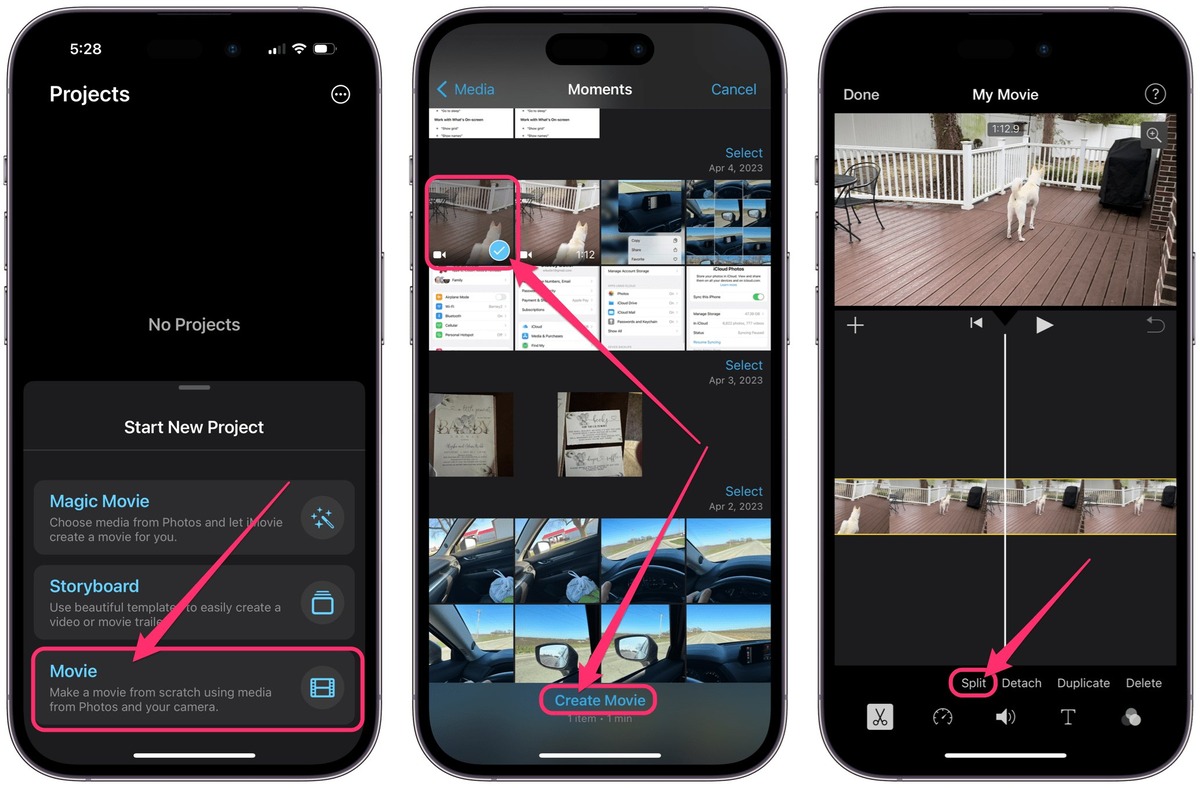
Are you looking to split a video on your iPhone? Whether it’s for sharing on social media, creating shorter clips, or highlighting specific moments, splitting a video can be a useful feature in various scenarios. Fortunately, iPhones offer a range of options and tools to help you easily split your videos directly from your device.
In this article, we will guide you through the process of splitting a video on your iPhone, step by step. From using built-in editing features to recommending third-party apps, we’ll explore different methods to suit your preferences. By the end of this article, you’ll be equipped with the knowledge to effortlessly split and edit your videos on your iPhone, giving you more control over your video content and allowing you to share your favorite moments with ease.
Inside This Article
- Import a Video to the iPhone
- Choose a Video Splitting App
- Open the Video Splitting App
- Select the Video to Split
- Conclusion
- FAQs
Import a Video to the iPhone
The first step in splitting a video on your iPhone is to import the video file to your device. There are a couple of ways you can do this:
- Using the Files App: If the video is stored in your cloud storage service like iCloud Drive or Google Drive, you can use the Files app to import it to your iPhone. Open the Files app, navigate to the location of your video file, and tap on it to start the import process.
- Using AirDrop: If the video is stored on another Apple device, you can use AirDrop to quickly transfer it to your iPhone. Simply open the Control Center on both devices, enable AirDrop, and select the video file from the sharing options to send it to your iPhone.
- Using iTunes: If you have the video file stored on your computer, you can use iTunes to sync the video to your iPhone. Connect your iPhone to your computer, open iTunes, select your device, go to the “Movies” tab, and choose the video file you want to import.
Once the video is imported to your iPhone, you are ready to split it into smaller segments. Let’s move on to the next step.
Choose a Video Splitting App
When it comes to splitting videos on your iPhone, there are several apps available that can make the process quick and easy. Here are a few popular video splitting apps to consider:
1. iMovie: iMovie is a well-known video editing app for iPhone users. Not only can you edit and enhance your videos, but you can also easily split them into multiple clips. iMovie offers a user-friendly interface and a range of editing tools to help you create professional-looking videos.
2. Videoshop: Videoshop is another excellent choice for splitting videos on your iPhone. This app allows you to split, trim, and merge videos effortlessly. It also offers a variety of filters, effects, and transitions to enhance your videos further. Videoshop is known for its intuitive interface and convenient editing features.
3. Splice: Splice is a powerful video editing app that allows you to split videos with precision. It offers advanced editing capabilities, including the ability to add text overlays, adjust the video speed, and create smooth transitions between clips. Splice also provides a wide range of music and sound effects to add a professional touch to your videos.
4. Adobe Premiere Rush: If you’re looking for a more feature-rich video editing app to split your videos, Adobe Premiere Rush is worth considering. This app provides a comprehensive set of editing tools, allowing you to split, trim, and rearrange your clips with ease. It also offers advanced color grading options and the ability to add motion graphics to your videos.
These are just a few examples of the many video splitting apps available for iPhone users. Each app offers its own unique features and capabilities, so it’s recommended to explore them and choose the one that best suits your needs and preferences.
Open the Video Splitting App
Once you have chosen a video splitting app from the App Store, it’s time to open it and start exploring its features. Locate the app on your iPhone’s home screen and tap on its icon to launch it.
Upon opening the app, you may be prompted to grant certain permissions, such as accessing your photos or videos. These permissions are necessary for the app to function properly, so go ahead and allow them.
Next, you will typically be greeted with a clean and user-friendly interface. The layout may vary depending on the app you have chosen, but most video splitting apps have a similar setup.
Navigate through the app’s menus and options to familiarize yourself with its features. You may find settings for video resolution, output formats, or even advanced editing tools. Take your time to explore the various options and get comfortable with the app’s functionality.
Some video splitting apps also provide tutorials or guides to help you get started. Look for any available instructions within the app itself or seek online resources for assistance.
It’s worth mentioning that some video splitting apps may offer additional features beyond basic splitting, such as trimming, merging, or applying filters. These extra functionalities can enhance your video editing capabilities and allow you to create more polished and professional-looking videos.
Once you are familiar with the app and its features, you are ready to move on to the next step: selecting the video you want to split.
Select the Video to Split
Once you have chosen a video splitting app and opened it on your iPhone, the next step is to select the specific video that you want to split. Here’s how you can easily do it:
- Look for a “Select Video” or similar option within the app’s interface. This could be a button, an icon, or a menu item.
- Tap on the “Select Video” option to access your iPhone’s media library.
- Navigate through your media library folders to locate the video you wish to split. These folders may include “Camera Roll,” “Videos,” “Albums,” or any custom folders you have created.
- Once you have found the video, tap on it to select it.
At this point, the video you have selected should be clearly visible on the screen, indicating that it has been successfully chosen for splitting. Take a moment to ensure that you have selected the correct video before proceeding.
It’s worth noting that some video splitting apps might also provide options to preview the selected video or offer additional settings for customization. If these options are available, feel free to explore them to get a better understanding of the video’s content or to make any necessary adjustments.
By following these simple steps, you can easily select the video you want to split using the video splitting app on your iPhone. With the video now chosen, you can move on to the next step in the process, which is specifying the split points and saving the resulting video clips.
Conclusion
In conclusion, splitting videos on your iPhone is a convenient and practical feature that allows you to easily trim and extract specific sections of your videos. Whether you want to create shorter clips for social media or remove unwanted footage, the built-in video editing tools on your iPhone make it simple and accessible.
By utilizing apps like iMovie or relying on the native Photos app, you can easily split, trim, and edit your videos in just a few simple steps. With the ability to customize the start and end points, add transitions, and even include music or text overlays, you can unleash your creativity while maintaining high-quality video output.
So, the next time you need to split a video on your iPhone, remember to leverage these powerful editing tools and enjoy the flexibility and convenience they offer. With just a few taps, you can have perfectly edited videos that are ready to be shared with the world!
FAQs
1. Can I split a video on my iPhone?
Yes, you can split a video on your iPhone using various methods. One of the easiest ways is to use a video editing app available on the App Store. These apps provide powerful features that allow you to trim, cut, and split videos directly on your iPhone.
2. Are there any built-in video splitting options on the iPhone?
Although the iPhone does not have a built-in option specifically for splitting videos, you can still achieve this by using the video editing feature in the Photos app. By trimming the start and end points of a video, you can effectively split it into shorter segments.
3. What are some popular video editing apps for splitting videos on the iPhone?
There are several popular video editing apps available on the App Store that can help you split videos on your iPhone. Some of the highly recommended ones include iMovie, Adobe Premiere Rush, InShot, and Splice. These apps offer a user-friendly interface and a wide range of editing tools to split and customize your videos.
4. Can I split videos into multiple parts using these apps?
Absolutely! These video editing apps provide options for splitting your videos into multiple parts. You can easily choose the desired sections of the video and split them into separate clips. This allows you to remove unwanted parts, rearrange segments, and create a more dynamic and engaging final product.
5. Do I need any prior video editing experience to split videos on my iPhone?
No, you don’t need any prior video editing experience to split videos on your iPhone. The video editing apps available on the App Store are designed to be intuitive and user-friendly. They usually provide step-by-step instructions and visual tools to make the editing process accessible to beginners. With a little experimentation, you’ll be able to split your videos like a pro in no time.
