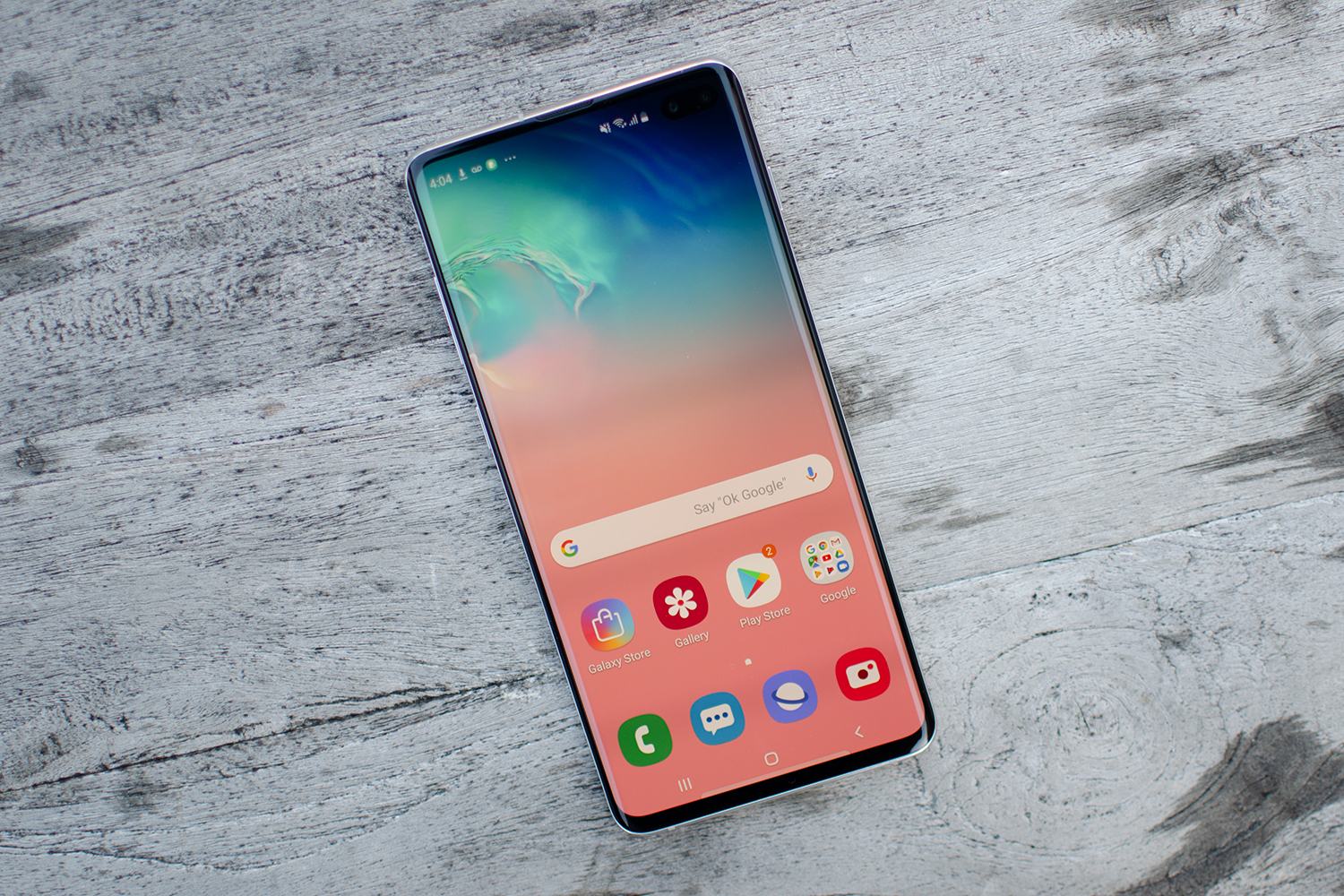
Are you tired of experiencing echo issues while using your Samsung phone? Don’t worry, you’re not alone! Echo is a common problem that many Samsung phone users face, and it can be quite frustrating. Whether you’re on a call, playing a game, or watching a video, an echo can disrupt the audio experience and make it difficult to communicate effectively. But fear not, there are steps you can take to stop echo on your Samsung phone. In this article, we will explore some effective solutions and provide you with useful tips to eliminate echo problems. So, let’s dive in and put an end to the annoying echo once and for all!
Inside This Article
- Why Does the Echo Occur on Samsung Phones?
- Tips to Stop Echo on Samsung Phones
- Troubleshooting Common Echo Issues
- Conclusion
- FAQs
Why Does the Echo Occur on Samsung Phones?
Many Samsung phone users have experienced the frustrating issue of echo during phone calls. The echo occurs when you can hear your own voice in the call, making it difficult to have a smooth conversation. It can be a source of inconvenience, especially if it happens frequently. But what causes this echo on Samsung phones?
One common reason for the echo is an audio feedback loop. This loop happens when the microphone picks up the sound from the receiver and sends it back to the caller, causing an echo effect. It can occur due to various factors, including software glitches, hardware issues, or even network interference.
Some specific Samsung models may also be more prone to experiencing echo problems. The internal design and structure of the phone can influence the way sound is transmitted and received, potentially leading to echo issues.
Additionally, certain environmental factors can contribute to the occurrence of echo on Samsung phones. Interference from nearby electronic devices, poor signal strength, or even the presence of any physical obstructions can disrupt the audio transmission and result in an echo effect.
Now that we understand why echo occurs on Samsung phones, let’s explore some effective tips and techniques to help you overcome this issue.
Tips to Stop Echo on Samsung Phones
If you’re experiencing echo during phone calls on your Samsung phone, there are several simple steps you can take to address this issue. Echoing can be a result of various factors, such as audio settings, signal strength, or even software glitches. By following these tips, you can minimize or even eliminate echo during your phone calls.
1. Adjust the Call Volume
One common cause of echo on Samsung phones is having the call volume set too high. When the volume is too loud, it can cause feedback and result in echo during the call. To resolve this, try reducing the call volume to a lower level and see if that helps mitigate the echo.
2. Use a Headset or Earphones
Using a headset or earphones during your phone calls can significantly reduce echo. Plugging in a headset or connecting Bluetooth earphones can help isolate the sound and prevent it from looping back into the microphone, thereby reducing or eliminating the echo effect.
3. Check for Signal Strength
Weak or fluctuating signal strength can contribute to echo on phone calls. If you’re experiencing echo, check your signal bars and ensure that you have a strong and stable signal. If you’re in an area with poor signal reception, consider moving to a location with better network coverage to improve call quality and reduce echo.
4. Disable Noise Cancellation
Samsung phones are equipped with noise cancellation technology to reduce background noise during calls. However, this feature can sometimes cause echo issues. To disable noise cancellation on your Samsung phone, go to the call settings or audio settings menu and toggle off the noise cancellation option. This can help eliminate echo by allowing your phone to pick up and transmit clearer audio.
By following these tips, you can effectively troubleshoot and address echo issues on your Samsung phone. However, if the problem persists, it may be worth contacting Samsung customer support or visiting a service center to have your device checked for any hardware or software-related issues.
Troubleshooting Common Echo Issues
If you’re experiencing echo issues on your Samsung phone, there are a few troubleshooting steps you can take to resolve the problem. Here are some common solutions:
1. Update the Phone Software: Outdated software can often cause audio-related problems, including echo. Make sure your Samsung phone is running the latest software version. To update, go to Settings > Software Update, and check for any available updates.
2. Clear Cache and Data of Calling Apps: Accumulated cache and data in your calling apps can sometimes cause audio issues, including echo. To clear the cache and data, go to Settings > Apps > [Calling App] > Storage > Clear Cache and Clear Data.
3. Reset App Preferences: Resetting app preferences can help resolve issues related to app permissions, which can in turn affect the audio settings. To reset app preferences, go to Settings > Apps > [More Options] > Reset App Preferences. Note that this will not delete any personal data or app settings.
4. Reset Network Settings: Network-related settings can also contribute to echo problems. By resetting network settings, you can eliminate any potential network-related issues. To reset network settings, go to Settings > General Management > Reset > Reset Network Settings. Keep in mind that you may need to reconnect to Wi-Fi networks afterward.
By following these troubleshooting steps, you should be able to resolve echo issues on your Samsung phone. If the problem persists, you may want to consider contacting Samsung customer support for further assistance.
Conclusion
In conclusion, dealing with an echo on your Samsung phone can be frustrating, but there are steps you can take to resolve the issue. By following the methods discussed in this article, such as checking for software updates, adjusting the call volume, and ensuring proper network coverage, you should be able to eliminate or significantly reduce the echo problem.
Remember to also consider the physical condition of your phone, such as the presence of any accessory or case that may be interfering with the microphone or speaker. By taking these troubleshooting steps and seeking professional assistance if needed, you can enjoy clear and echo-free conversations on your Samsung phone.
Don’t let an echo ruin your phone calls. Take control of the situation with these tips and enjoy crystal-clear conversations on your Samsung phone.
FAQs
1. Why is my Samsung phone experiencing echo during calls?
Echo during calls on Samsung phones can be caused by a variety of factors, including a hardware issue, network problems, or improper settings. It is essential to identify the specific cause to effectively troubleshoot and resolve the echo issue.
2. How can I fix echo during calls on my Samsung phone?
To fix echo during calls on your Samsung phone, you can try the following solutions:
- Ensure the microphone and speaker are not obstructed or damaged.
- Disable any third-party calling apps or features.
- Adjust the call volume to an appropriate level.
- Clear cache and data from the Phone app.
- Perform a soft reset on your phone.
If the issue persists, consider contacting Samsung support or your service provider for further assistance.
3. Can network issues cause echo during calls on my Samsung phone?
Yes, network problems can contribute to echo during calls on your Samsung phone. Issues such as poor signal strength, network congestion, or problems with your service provider’s infrastructure can impact call quality and result in echo. Restarting your phone or switching to a different network connection can sometimes help alleviate the issue.
4. Are there any specific settings I can adjust to prevent echo on my Samsung phone?
Yes, adjusting certain settings on your Samsung phone can help prevent echo during calls. Here are some settings you can try:
- Turn off noise cancellation or any other audio enhancement settings.
- Disable speakerphone mode during calls.
- Ensure that the microphone is not covered or blocked while making calls.
Keep in mind that the exact settings may vary depending on your Samsung phone model and software version.
5. If none of the solutions work, what should I do?
If you have tried the recommended solutions and are still experiencing echo during calls on your Samsung phone, it is advisable to seek assistance from Samsung customer support or contact your service provider. They can provide further guidance and may suggest additional troubleshooting steps or repair options.
