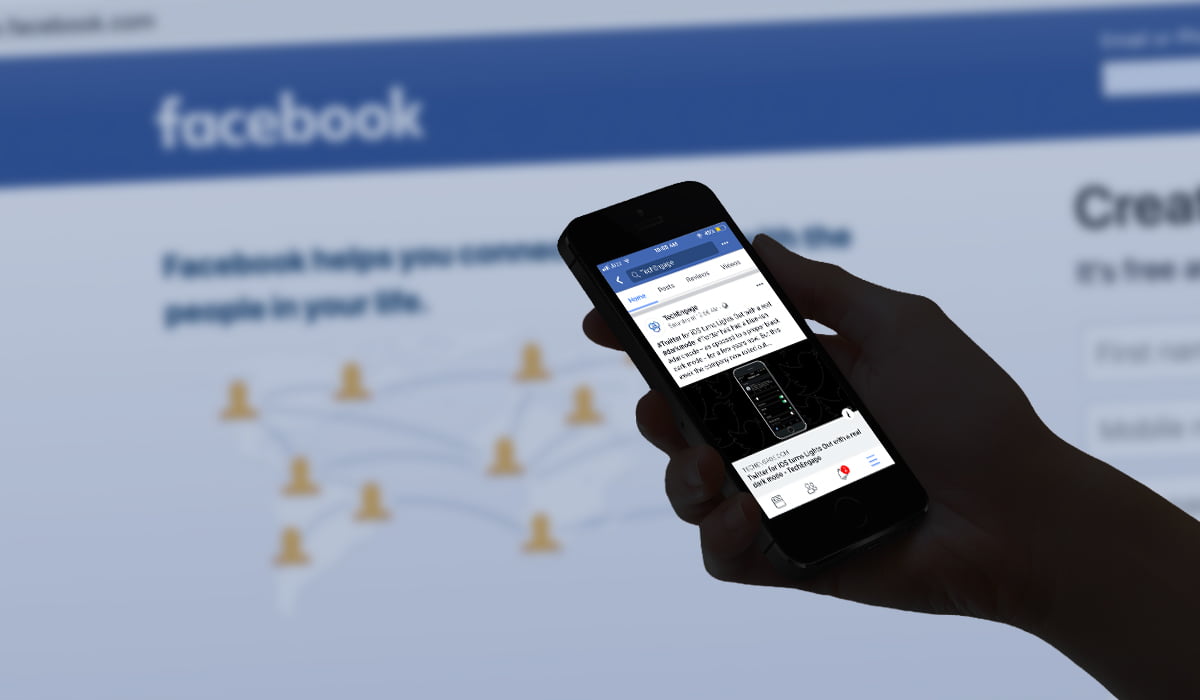
Are you struggling with switching between multiple Facebook accounts on your phone? Whether you have a personal account and a business account or you need to manage different pages and groups, navigating between accounts can be a bit tricky. But fear not! In this article, we will guide you through the steps of switching Facebook accounts on your phone, making it easier for you to manage your social media presence hassle-free. We’ll show you how to seamlessly transition from one account to another on both Android and iOS devices, ensuring that you stay connected and organized in the digital world. So, let’s dive in and discover the convenient ways to switch Facebook accounts on your phone!
Inside This Article
- Switching Facebook Accounts on Phone with the Facebook App
- Switching Facebook Accounts on Phone with a Mobile Browser
- Switching Facebook Accounts on Phone by Clearing App Data
- Troubleshooting Common Issues
- Conclusion
- FAQs
Switching Facebook Accounts on Phone with the Facebook App
Switching between multiple Facebook accounts on your phone can be a useful feature, especially if you have separate accounts for personal and professional use. Facebook provides several methods to switch accounts conveniently through its mobile app. Here are two methods you can use:
Method 1: Using the Account Switcher in the Facebook App
If you’re already logged into the Facebook app with one account and want to switch to another, follow these steps:
- Tap on the menu icon, usually represented by three horizontal lines, in the top-right corner of the app.
- Scroll down to the bottom and tap on the “Switch Account” option.
- On the next screen, you’ll see a list of accounts that are associated with the app.
- Tap on the account you want to switch to, and you’ll be logged in with that account.
This method allows you to quickly switch between multiple accounts without needing to log out and log back in each time.
Method 2: Logging Out and Logging In with a Different Account
If you prefer a more traditional method of switching accounts, you can log out of one account and log in with a different account. Here’s how:
- Tap on the menu icon in the top-right corner of the app.
- Scroll down to the bottom and tap on the “Log Out” option.
- Once you’re logged out, tap on the “Log In” button on the Facebook login screen.
- Enter the login credentials for the account you want to switch to and tap “Log In”.
This method requires you to enter your login information each time you switch accounts, but it gives you complete control over which account you’re using.
Switching Facebook Accounts on Phone with a Mobile Browser
If you prefer using a mobile browser instead of the Facebook app, you can still switch between different Facebook accounts. Here are two methods you can try:
Method 1: Logging Out and Logging In with a Different Account
The simplest way to switch Facebook accounts on a mobile browser is to log out of the current account and sign in with a different one. Follow these steps:
- Open the Facebook website or mobile version in your browser on your phone.
- Tap on the “Menu” button, usually represented by three horizontal lines, located in the top right corner of the screen.
- Scroll down and find the “Log Out” option. Tap on it to log out of your current Facebook account.
- Once logged out, you will be redirected to the Facebook login page. Enter the credentials for the different Facebook account you want to switch to.
- Tap on the “Log In” button, and you will be signed in with the new account.
By logging out and logging back in, you can easily switch between multiple Facebook accounts using a mobile browser.
Method 2: Using Incognito Mode or Private Browsing
If you want a more convenient way to switch between Facebook accounts on a mobile browser, you can use the incognito mode or private browsing feature. Here’s how:
- Open your mobile browser and launch the incognito mode or private browsing session. The method varies depending on the browser you are using.
- Once in incognito mode, visit the Facebook website or mobile version.
- Sign in to the Facebook account you want to switch to.
- When you want to switch to a different account, simply close the incognito mode or private browsing session.
- Open a new incognito mode or private browsing session and sign in with the other Facebook account.
By using incognito mode or private browsing, your browser treats each session as separate, allowing you to switch between multiple Facebook accounts seamlessly.
Switching Facebook Accounts on Phone by Clearing App Data
Switching between multiple Facebook accounts on your phone can be easily done by clearing the app data. Clearing the app data essentially resets the Facebook app and allows you to log in with a different account. In this section, we will explore two methods to clear app data on both Android and iOS devices.
Method 1: Clearing App Data on Android Devices
To switch Facebook accounts on Android devices by clearing app data, you can follow these steps:
- Open “Settings” on your Android device.
- Scroll down and tap on “Apps” or “Application Manager,” depending on your device.
- Find and tap on “Facebook” from the list of installed apps.
- Tap on “Storage” or “Storage & cache” (depending on your device).
- Select “Clear Data” or “Clear Storage” (the option name may vary).
- Confirm your action when prompted.
By clearing the app data on your Android device, you will remove all saved login information and any temporary files associated with the Facebook app. Once the data is cleared, relaunch the Facebook app, and you will be able to log in with a different account.
Method 2: Clearing App Data on iOS Devices
If you are using an iOS device such as an iPhone or iPad, you can switch Facebook accounts by clearing the app data using the following steps:
- Go to the home screen of your iOS device and locate the Facebook app.
- Press and hold the Facebook app icon until it starts shaking.
- Tap on the “x” button on the top-left corner of the app icon to uninstall it.
- If prompted, confirm the deletion of the app and its data.
- Go to the App Store and reinstall the Facebook app.
- Once reinstalled, open the Facebook app, and you will be able to log in with a different account.
Note that uninstalling the Facebook app on iOS devices removes all app data, including your login information. Upon reinstallation, you will need to log in with a different account to switch between Facebook accounts.
By following these methods to clear app data on Android and iOS devices, you can easily switch between multiple Facebook accounts on your phone. Remember to take note of any saved login information or cache before clearing the app data, as this process will remove all associated data with the Facebook app.
Troubleshooting Common Issues
Switching Facebook accounts on a phone can sometimes come with its fair share of challenges. In this section, we will address two common problems that users may encounter and provide solutions to overcome them.
Problem 1: Unable to Find Account Switcher Option in the Facebook App
If you are unable to locate the account switcher option in the Facebook app, don’t worry; there could be a simple solution. Follow these steps:
- Open the Facebook app on your phone.
- Tap on the menu icon, usually represented by three horizontal lines, located in the top right corner of the screen.
- Scroll down the menu options until you find the “Settings & Privacy” section and tap on it.
- In the “Settings & Privacy” menu, tap on “Settings.”
- Scroll down the settings menu and look for the “Account Ownership and Control” section.
- Within this section, you should see an option called “Switch Account.” Tap on it.
- You will now see a list of the Facebook accounts associated with your device. Tap on the account you want to switch to.
If the account switcher option still does not appear, make sure that you have the latest version of the Facebook app installed on your phone. If not, update the app from the app store and try again.
Problem 2: The App Keeps Logging Me Out
It can be frustrating when the Facebook app continuously logs you out, especially when you are trying to switch between accounts. Here are a few troubleshooting steps you can take:
- Check your internet connection: Unstable or weak internet connectivity can often cause apps to log out. Ensure that you have a strong and stable internet connection.
- Clear app cache: Over time, the app cache can accumulate and cause issues. Go to the settings of your phone, find the Facebook app, and clear its cache.
- Update the Facebook app: Keeping your app up-to-date ensures that you have the latest fixes and improvements. Visit the app store and check if there is an update available for the Facebook app.
- Uninstall and reinstall the app: If the issue persists, you can try uninstalling the Facebook app from your phone and then reinstalling it. Remember to log in with your account details after reinstalling.
- Contact Facebook support: If none of the above solutions work, it might be worth reaching out to Facebook support for further assistance. They may be able to provide specific troubleshooting steps or insights.
By following these steps, you should be able to troubleshoot and resolve the problems that prevent you from switching accounts on the Facebook app.
Conclusion
Switching between Facebook accounts on your phone is a convenient feature that allows you to easily manage multiple profiles. Whether you want to switch between personal and professional accounts or simply manage multiple accounts for different purposes, Facebook has made it possible to do so with just a few taps.
By following the steps outlined in this article, you can effortlessly switch between your Facebook accounts without the need to log in and out repeatedly. This allows you to stay connected and engaged with different communities and networks that are associated with each account.
Remember, while Facebook makes it easy to switch between accounts, it’s important to exercise caution and keep your accounts secure. Always ensure you log out of accounts that are not in use and use strong passwords to protect your personal information.
So go ahead and enjoy the flexibility and convenience of switching between Facebook accounts on your phone, and make the most out of your social networking experience.
FAQs
Q: Can I switch between multiple Facebook accounts on my phone?
Yes, you can switch between multiple Facebook accounts on your phone. Facebook allows users to add and switch between accounts within the app.
Q: How do I switch Facebook accounts on my phone?
To switch Facebook accounts on your phone, follow these steps:
1. Open the Facebook app on your phone.
2. Tap on the menu icon (three horizontal lines) at the top right corner of the screen.
3. Scroll down and tap on “Settings & Privacy.”
4. Tap on “Switch Account.”
5. From the list of accounts shown, tap on the account you want to switch to.
6. If the account you want to switch to is not listed, tap on “Add Account” and enter the login credentials for that account.
7. Once you’ve selected the desired account, you will be switched to that account in the app.
Q: Can I receive notifications for multiple Facebook accounts on my phone?
No, you can only receive notifications for the currently active Facebook account on your phone. Notifications will only be sent to the account that is currently being used or logged in on the app.
Q: Can I manage my Facebook pages from different accounts on my phone?
Yes, you can manage your Facebook pages from different accounts on your phone. Once you switch to a specific account, you will have access to all the pages associated with that account. You can post updates, reply to comments, and perform other page management tasks from the selected account.
Q: Is it safe to switch between Facebook accounts on my phone?
Yes, switching between Facebook accounts on your phone is safe. Facebook ensures the security of your accounts by implementing protocols such as strong encryption and security measures to protect your personal information. However, it is important to keep your login credentials secure and avoid sharing them with others to maintain the safety of your accounts.
