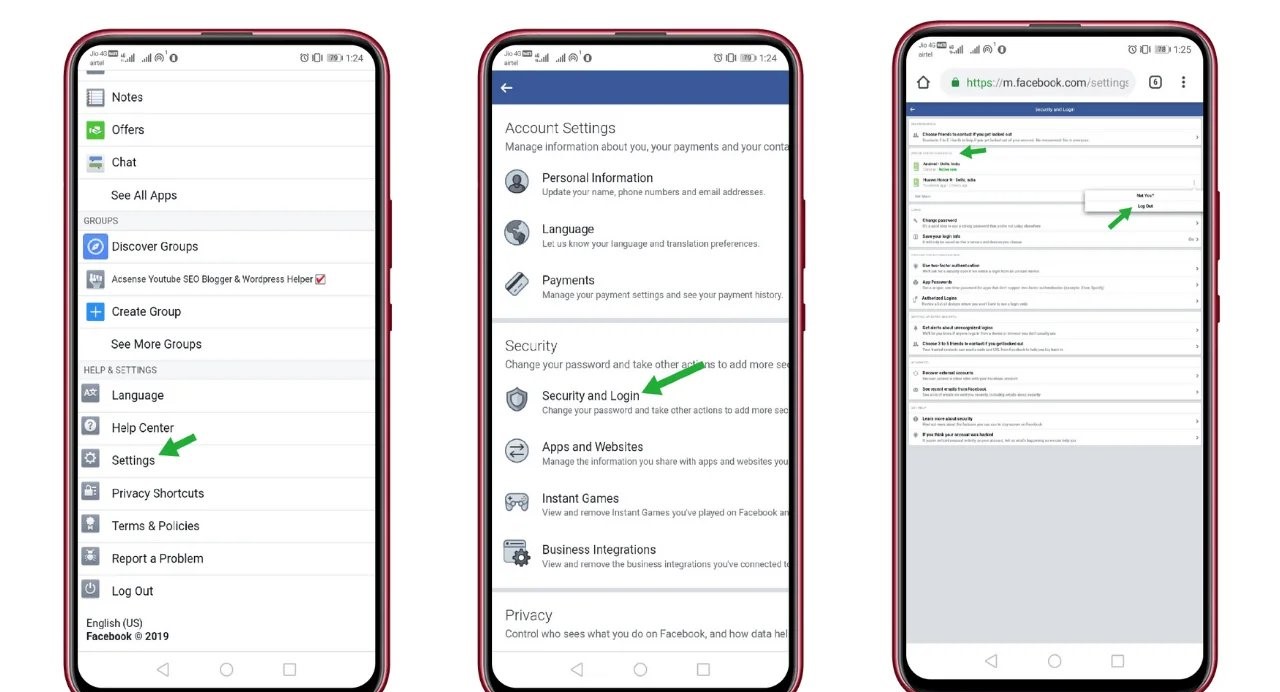
Are you struggling to log out of Facebook on your Android device? You’re not alone! Logging out of Facebook on Android can sometimes be a bit tricky, especially if you’re not familiar with the platform’s settings. In this article, we will guide you through the process of logging out of Facebook on your Android phone, ensuring that your account remains secure and your privacy is protected. Whether you want to switch accounts, protect your personal information, or simply take a break from social media, we’ve got you covered with step-by-step instructions. So, grab your Android phone and let’s dive into the world of Facebook logout on Android!
Inside This Article
Logging out of Facebook on Android
If you’re an Android user and want to log out of Facebook on your device, there are a few different methods you can use. Whether you’re using the Facebook app, Facebook Lite app, or Facebook Messenger app, we’ve got you covered. In this article, we’ll guide you through the step-by-step process of logging out of Facebook on Android.
Sign out of Facebook via the Facebook App
To log out of Facebook using the Facebook app, follow these simple steps:
- Open the Facebook app on your Android device.
- Tap the three horizontal lines at the top-right corner of the screen to open the menu.
- Scroll down and tap on “Settings & Privacy”.
- Tap “Settings”.
- Scroll down and tap on “Security and Login”.
- Under the “Where You’re Logged In” section, you’ll see a list of devices where you’re currently logged in.
- Tap on the device you want to log out from.
- Tap “Log Out” to sign out of Facebook on that device.
Sign out of Facebook via the Facebook Lite App
If you’re using the Facebook Lite app instead of the regular Facebook app, don’t worry. You can still log out of Facebook on Android by following these steps:
- Open the Facebook Lite app on your Android device.
- Tap the three horizontal lines at the top-right corner of the screen to open the menu.
- Scroll down and tap on “Settings & Privacy”.
- Tap “Log Out” at the bottom of the menu.
Sign out of Facebook via the Facebook Messenger App
Are you using the Facebook Messenger app and want to log out? No problem. Here’s how you can do it:
- Open the Facebook Messenger app on your Android device.
- Tap your profile picture at the top left corner of the screen.
- Scroll down and tap on “Switch Account”.
- Tap on the “Log Out” button next to the account you want to sign out from.
Sign out of Facebook via the Android Settings
If you prefer a more direct method to log out of Facebook on Android, you can do it through the Android Settings. Follow these steps:
- Go to your Android device’s Settings.
- Scroll down and tap on “Accounts”.
- Tap on “Facebook” or “Facebook Lite”.
- Tap on your account email address.
- Tap the three vertical dots at the top-right corner of the screen.
- Tap “Remove Account”.
- Confirm your action by tapping “Remove Account” again.
By following these steps, you can easily log out of Facebook on your Android device, whether you’re using the Facebook app, Facebook Lite app, Facebook Messenger app, or Android Settings. Keep your account secure and log out whenever necessary.
Conclusion
Logging out of Facebook on your Android device is a simple process that can help protect your privacy and ensure the security of your account. By following the steps outlined in this article, you can quickly and easily logout of Facebook, keeping your personal information safe.
Remember, logging out of Facebook on your Android device is especially important if you are using a shared device or if you have concerns about keeping your account secure. By taking the time to logout after each use, you can prevent unauthorized access to your account and enjoy peace of mind.
So the next time you want to logout of Facebook on your Android device, just follow these steps and stay in control of your online presence. Happy logging out!
FAQs
1. How do I logout of Facebook on Android?
To logout of Facebook on your Android device, follow these steps:
- Open the Facebook app on your Android device.
- Tap on the hamburger menu icon (three horizontal lines) in the top-right corner of the screen.
- Scroll down and tap on “Settings & Privacy”.
- Tap on “Settings”.
- Scroll down and tap on “Security and Login”.
- Under the “Where You’re Logged In” section, you will see a list of devices and locations where you are currently logged into Facebook.
- To logout of Facebook on your Android device, tap on the three vertical dots next to your device name and location.
- Tap on “Log Out” to logout of Facebook.
2. What happens when I logout of Facebook on Android?
When you logout of Facebook on your Android device, you will be signed out of your account and will no longer have access to your Facebook profile, timeline, messages, and notifications. You will need to log in again to access your account.
3. Can I remotely logout of Facebook on Android?
Yes, you can remotely logout of Facebook on Android. To do this, follow the steps to logout of Facebook on Android mentioned in the first FAQ. When you tap on the three vertical dots next to your device name and location, you will have the option to “Log Out”. Tapping on this option will logout your Facebook account from that device.
4. How can I ensure my Facebook account remains secure on Android?
To ensure the security of your Facebook account on Android, you can take the following measures:
- Set a strong and unique password for your Facebook account.
- Enable two-factor authentication to add an extra layer of security.
- Regularly check your “Active Sessions” in the “Security and Login” settings to monitor the devices and locations where your account is logged in.
- Avoid logging into your Facebook account on unfamiliar or public devices.
- Keep your Android operating system and Facebook app updated to the latest version to benefit from security patches and bug fixes.
5. Why should I logout of Facebook on Android?
Logging out of Facebook on Android can be useful in several scenarios:
- If you share your Android device with others and want to ensure your Facebook account remains private.
- If you are using a public or shared device and want to prevent unauthorized access to your Facebook account.
- If you are experiencing any issues with your Facebook account and want to refresh the login session.
- If you want to switch to a different Facebook account on the same Android device.
