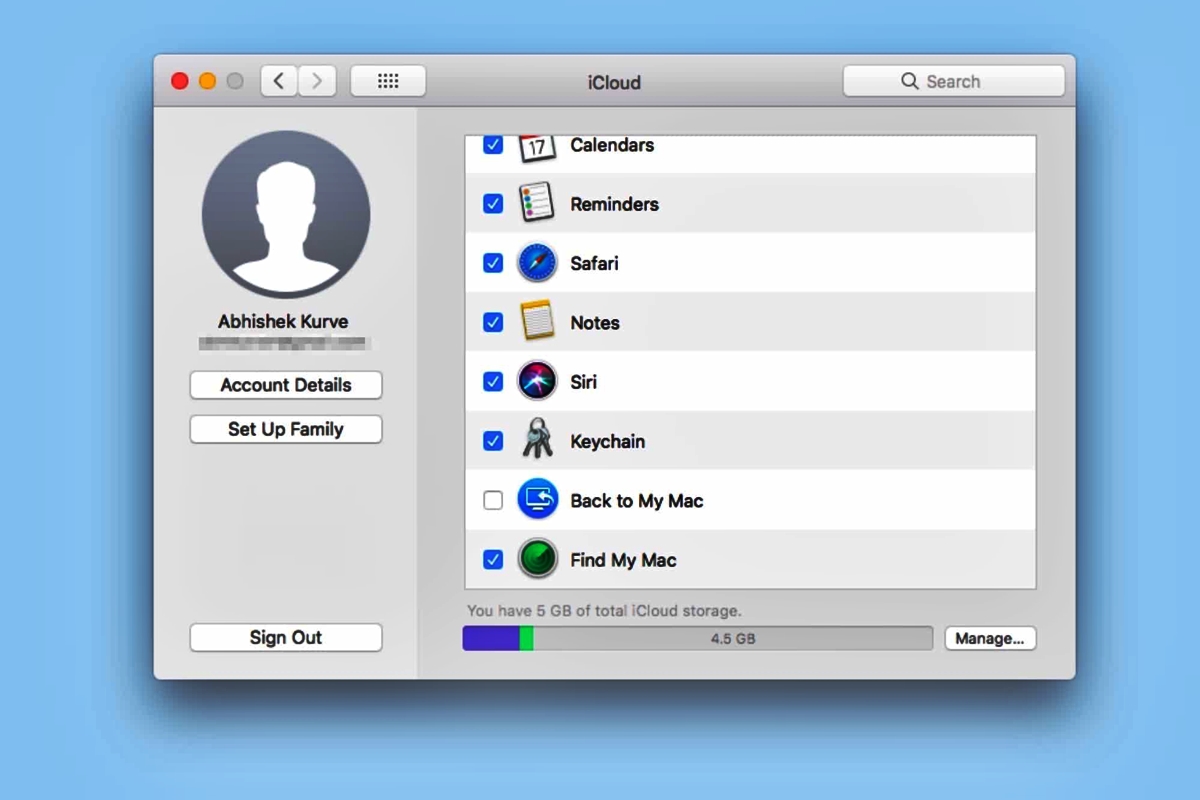
In today’s digital age, it has become increasingly common for individuals to juggle multiple devices, such as iPhones and Macs. One of the biggest challenges users face is keeping their passwords in sync across these devices. Fortunately, Apple has provided a seamless solution known as Keychain. Keychain allows users to securely store and sync passwords, credit card information, and other sensitive data across all their Apple devices. This means that you can easily access your passwords on your iPhone and Mac without the hassle of manual input or memorization. In this article, we will guide you through the process of syncing passwords between your iPhone and Mac using Keychain, enabling you to have a streamlined and effortless password management experience. So let’s dive in and discover how to make the most of this powerful feature!
Inside This Article
- Setting up Keychain on iPhone
- Enabling Keychain on Mac
- Syncing passwords between iPhone and Mac
- Troubleshooting Keychain Sync Issues-
- Conclusion
- FAQs
Setting up Keychain on iPhone
Keychain is a password management feature available on iPhone that allows you to securely store and sync your passwords across multiple devices. By setting up Keychain on your iPhone, you can easily access your passwords and login information without the need to remember them all. Here’s how you can set up Keychain on your iPhone:
1. Open the “Settings” app on your iPhone.
2. Scroll down and tap on “Passwords & Accounts”.
3. Tap on “Website & App Passwords”.
4. If prompted, authenticate with your device passcode or Touch ID/Face ID.
5. Tap on “Enable Keychain” and follow the on-screen instructions to complete the setup process.
Once you have successfully set up Keychain on your iPhone, it will start syncing your passwords across iCloud, making them available on your other Apple devices as well.
Keychain also offers autofill functionality, which allows your iPhone to automatically fill in usernames and passwords for websites and apps, saving you time and effort. To enable autofill, go to “Settings” > “Passwords & Accounts” > “AutoFill Passwords” and toggle on the “AutoFill Passwords” option.
With Keychain set up on your iPhone, you can have peace of mind knowing that your passwords are securely stored and easily accessible whenever you need them, on any of your Apple devices.
Enabling Keychain on Mac
Keychain is a built-in password management tool on Mac that stores and securely manages your passwords, credit card information, and other sensitive data. Enabling Keychain on your Mac allows you to sync your passwords and other keychain items with your iPhone, providing a seamless and secure experience across all your Apple devices. Here’s how to enable Keychain on your Mac:
1. Open the “System Preferences” app on your Mac. You can find it in the Dock or by clicking the Apple menu and selecting “System Preferences” from the dropdown menu.
2. In the System Preferences window, click on “Apple ID”. If you’re not signed in with your Apple ID, sign in with your credentials.
3. In the Apple ID settings, click on “iCloud” in the sidebar.
4. Look for the “Keychain” option and make sure the checkbox next to it is ticked. If it’s not already enabled, click on the checkbox to enable Keychain.
5. You may be prompted to enter your Apple ID password. Enter the password and click “Continue”.
6. In the Keychain setup window, choose whether to use your Mac’s iCloud Security Code or create a new one. The iCloud Security Code is used to authenticate access to your Keychain items across devices. Follow the on-screen instructions to complete the setup.
7. Once Keychain is enabled on your Mac, it will start syncing your passwords and other Keychain items with your iPhone if it’s also using the same Apple ID.
By enabling Keychain on your Mac, you can conveniently access your passwords and secure information across your devices without the need to remember or manually enter them. It provides an added layer of security and makes your digital life more streamlined and efficient. Ensure that you have a strong iCloud password and keep your Mac and iPhone updated to the latest software versions for optimal Keychain functionality.
Syncing passwords between iPhone and Mac
Keeping your passwords in sync between your iPhone and Mac can be a convenient way to access your accounts seamlessly across devices. Fortunately, Apple offers a built-in feature called Keychain that allows you to sync passwords between your iPhone and Mac effortlessly.
Keychain is a password management system that securely stores your passwords, credit card information, and other sensitive data. By syncing your Keychain between your iPhone and Mac, you can have all your passwords readily available on both devices.
To sync your passwords between your iPhone and Mac, follow these steps:
- Make sure that you are signed in to the same iCloud account on both your iPhone and Mac.
- On your iPhone, go to Settings and tap on your Apple ID at the top of the screen.
- Scroll down and select “iCloud.”
- Toggle on the “Keychain” option.
- On your Mac, open “System Preferences” from the Apple menu.
- Click on “Apple ID” and select “iCloud” on the left-hand side.
- Check the box next to “Keychain.”
Once you have enabled Keychain on both devices, your passwords will begin to sync automatically. Any new passwords you save on one device will be available on the other device as well.
It’s worth noting that Keychain uses end-to-end encryption to protect your data. This means that your passwords are encrypted on your devices and can only be decrypted by authorized devices using your iCloud credentials.
If you face any issues with Keychain sync, here are a few troubleshooting steps you can try:
- Ensure that both your iPhone and Mac have a stable internet connection.
- Make sure that you are signed in to the same iCloud account on both devices.
- Restart both your iPhone and Mac.
- Disable and re-enable Keychain on both devices.
- If the issue persists, you can contact Apple Support for further assistance.
By syncing passwords between your iPhone and Mac with Keychain, you can save time and effort by having your credentials readily available across all your devices. Now, you can easily access your favorite apps and websites without the hassle of remembering complex passwords.
Troubleshooting Keychain Sync Issues-
Keychain is a convenient feature that allows you to sync passwords between your iPhone and Mac. However, like any technology, it can sometimes encounter issues. If you’re facing problems with Keychain sync, here are some troubleshooting steps you can try:
1. Check your internet connection: Keychain sync relies on a stable internet connection to transfer data between devices. Make sure you are connected to Wi-Fi or have a reliable cellular data connection.
2. Update your software: Ensure that both your iPhone and Mac are running the latest software versions. Outdated firmware can lead to compatibility issues and prevent Keychain from syncing properly.
3. Sign in with the same Apple ID: To sync Keychain, you need to sign in with the same Apple ID on both devices. Verify that you are using the correct Apple ID on your iPhone and Mac.
4. Enable Keychain sync: On your iPhone, go to Settings > [Your Name] > iCloud > Keychain and toggle the switch to enable it. On your Mac, open System Preferences > Apple ID > iCloud and check the box next to Keychain. Ensure that both devices have Keychain sync enabled.
5. Restart your devices: Sometimes, a simple restart can resolve syncing issues. Restart your iPhone and Mac by turning them off and then back on again.
6. Reset Keychain: If the above steps don’t work, you can try resetting Keychain on both your iPhone and Mac. Keep in mind that this will remove all saved passwords from Keychain, so make sure you have a backup. On your iPhone, go to Settings > [Your Name] > iCloud > Keychain and toggle off Keychain. On your Mac, go to Keychain Access, click on “Preferences,” select the “General” tab, and click on “Reset My Default Keychain.”
7. Contact Apple Support: If you are still experiencing issues with Keychain sync, it’s best to reach out to Apple Support for further assistance. They can provide specific troubleshooting steps and help you resolve any underlying issues.
By following these troubleshooting steps, you should be able to resolve any Keychain sync issues you may encounter. Remember to always keep your devices updated and maintain a stable internet connection for seamless password syncing between your iPhone and Mac.
Conclusion
In conclusion, utilizing the Keychain feature on your iPhone and Mac can greatly simplify the process of syncing passwords between your devices. With just a few clicks, you can ensure that your sensitive information remains secure and easily accessible across all your Apple devices.
By leveraging the power of Keychain, you no longer have to remember multiple passwords or go through the hassle of manually entering them every time. The seamless integration between your iPhone and Mac allows for effortless password synchronization, saving you time and effort in managing your digital security.
So, why struggle with remembering complex passwords or risk using the same one for all your accounts? Take advantage of Keychain’s robust password management capabilities and enjoy the convenience and peace of mind that comes with having a secure and synchronized password solution.
Embrace the synergy between your iPhone and Mac, and let Keychain keep your passwords in harmony.
FAQs
Q: What is Keychain and how does it work?
Keychain is a password management system provided by Apple. It securely stores your passwords, credit card information, and other sensitive data on your iPhone and Mac. With Keychain, you can access and sync your passwords across multiple devices, making it easier to log in to websites and apps seamlessly.
Q: How do I sync passwords between my iPhone and Mac with Keychain?
To sync passwords between your iPhone and Mac using Keychain, follow these steps:
- On your iPhone, go to Settings > [Your Name] > iCloud. Make sure the Keychain option is turned on.
- On your Mac, go to System Preferences > Apple ID. Check the Keychain box to enable syncing.
- Your passwords and other data will now be synced automatically between your iPhone and Mac using Keychain.
Q: Can I use Keychain to generate and store strong, unique passwords?
Absolutely! Keychain has a password generator feature that can help you create strong, unique passwords for your online accounts. These passwords are securely stored in Keychain, making it easy for you to use them across your devices without the need to remember or type them manually.
Q: Is it safe to store my passwords in Keychain?
Yes, storing your passwords in Keychain is safe and highly secure. Apple uses strong encryption techniques to protect your data stored in Keychain. Additionally, Keychain requires you to authenticate yourself with your device passcode, Face ID, or Touch ID before granting access to your passwords, adding an extra layer of security.
Q: Can Keychain sync with third-party password management apps?
Unfortunately, Keychain is primarily designed to sync passwords and data between Apple devices and apps. It may not have built-in support for syncing with third-party password management apps. However, many popular apps and services offer integration with Keychain, allowing you to autofill passwords stored in Keychain when using those apps.
