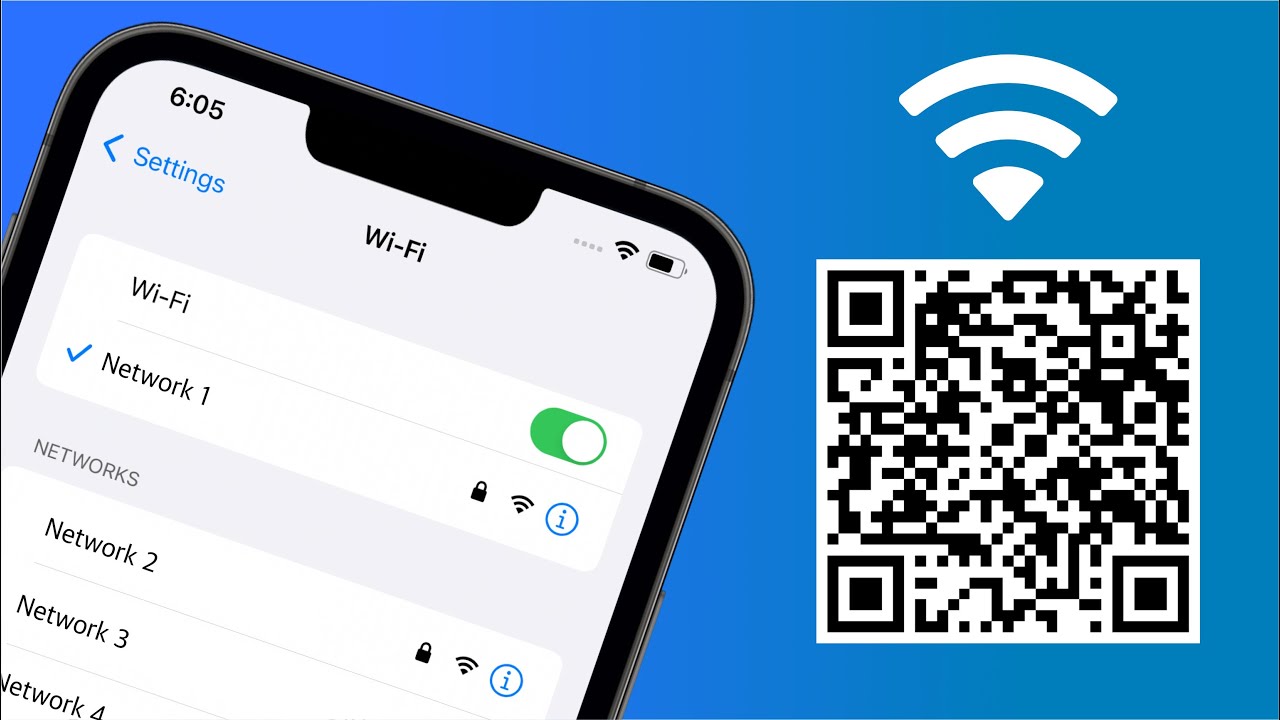
Are you struggling to retrieve the Wi-Fi password on your iPhone 12? Whether you've forgotten the password or need to connect another device to the network, knowing how to locate this information is essential. In this article, we'll explore the step-by-step process to help you easily find your Wi-Fi password on your iPhone 12. By following these simple instructions, you'll be able to access your Wi-Fi network without any hassle. Let's dive into the details and uncover the straightforward methods for retrieving your Wi-Fi password on your iPhone 12. Remember, having the Wi-Fi password readily available can save you time and frustration when connecting new devices to your network. So, let's get started!
Inside This Article
- Enable Keychain Access
- Access Wi-Fi Passwords through Settings
- Use iCloud Keychain to Retrieve Passwords
- Utilize Third-Party Apps
- Conclusion
- FAQs
**
Enable Keychain Access
**
When you have an iPhone 12, the Keychain Access feature can be incredibly useful for managing and retrieving your Wi-Fi passwords. This feature allows you to store and access various sensitive information, including Wi-Fi passwords, in a secure and convenient manner. However, to make the most of this functionality, you need to ensure that Keychain Access is enabled on your device.
To enable Keychain Access on your iPhone 12, start by navigating to the “Settings” app. Once there, tap on your name at the top of the screen to access your Apple ID settings. Next, select “iCloud” and then scroll down to locate “Keychain.” Toggle the switch next to Keychain to enable this feature. You may be prompted to enter your Apple ID password or use Touch ID/Face ID for authentication.
By enabling Keychain Access, you can securely store and retrieve your Wi-Fi passwords without the hassle of memorizing or manually entering them each time you connect to a network. This feature not only enhances convenience but also ensures that your sensitive information remains protected within the confines of your device’s secure ecosystem.
Access Wi-Fi Passwords through Settings
Accessing Wi-Fi passwords through the Settings app on your iPhone 12 is a straightforward process. Follow these simple steps to retrieve your saved Wi-Fi passwords:
1. Open the “Settings” app on your iPhone 12 and tap on “Wi-Fi” to view the list of available networks.
2. Locate the Wi-Fi network for which you want to retrieve the password and tap on the “i” icon next to it.
3. On the network details screen, tap on “Share this Wi-Fi” and select the “Copy Password” option to copy the password to your clipboard.
4. You can now paste the password into the desired location, such as a note-taking app or another device, for easy access.
By following these steps, you can conveniently access and utilize your saved Wi-Fi passwords directly from the Settings app on your iPhone 12.
Use iCloud Keychain to Retrieve Passwords
Another convenient method to retrieve Wi-Fi passwords on your iPhone 12 is by utilizing iCloud Keychain. This feature securely stores and syncs your passwords across all your Apple devices, including your iPhone, iPad, and Mac.
To access Wi-Fi passwords using iCloud Keychain, follow these simple steps:
1. Open the “Settings” app on your iPhone 12 and tap on your Apple ID at the top of the screen.
2. Select “iCloud” and then tap on “Keychain.”
3. Ensure that the “Keychain” toggle is enabled. This allows your Wi-Fi passwords to be stored in iCloud Keychain.
4. Return to the main Settings screen and tap on “Passwords & Accounts.”
5. Tap on “Website & App Passwords” and use Face ID, Touch ID, or enter your device passcode to authenticate.
6. Scroll through the list of saved passwords to find the Wi-Fi network for which you want to retrieve the password.
7. Tap on the Wi-Fi network name, and the password will be revealed.
By following these steps, you can easily retrieve your Wi-Fi password using iCloud Keychain, providing a seamless and secure method to access your saved passwords across all your Apple devices.
Utilize Third-Party Apps
If you’re looking for a more user-friendly way to manage and retrieve your Wi-Fi passwords on your iPhone 12, consider using third-party apps. There are several apps available on the App Store that provide a simplified interface for managing your network passwords.
One popular app is “1Password,” which not only securely stores your Wi-Fi passwords but also offers additional features such as password generation and secure note storage. This can be particularly useful if you have multiple Wi-Fi networks to manage or if you want to keep your passwords organized alongside other sensitive information.
Another option is “LastPass,” a trusted password manager that offers seamless integration with iOS devices. With LastPass, you can not only store your Wi-Fi passwords but also securely share them with trusted contacts, making it easier to grant network access to friends or family without revealing the actual password.
For those who prefer an open-source solution, “Bitwarden” is an excellent choice. It provides a user-friendly interface for managing Wi-Fi passwords and offers robust security features, including end-to-end encryption and cross-platform synchronization, ensuring that your passwords are always accessible across your devices.
By utilizing third-party apps, you can streamline the process of managing and retrieving your Wi-Fi passwords on your iPhone 12, offering a more intuitive and secure alternative to the built-in settings and Keychain Access.
Conclusion
Checking the Wi-Fi password on your iPhone 12 is a simple process that can be done directly through the device’s settings. By accessing the Wi-Fi settings and following a few straightforward steps, you can quickly retrieve the password for your current network or any other network your device has connected to in the past. This knowledge can be particularly useful when setting up new devices or sharing your Wi-Fi network with guests. With the information provided in this article, you can easily navigate your iPhone 12 settings to access the Wi-Fi password whenever the need arises.
FAQs
Q: How do I check the Wi-Fi password on my iPhone 12?
A: To retrieve the Wi-Fi password on your iPhone 12, you can access it through the device's settings.
Q: Can I view saved Wi-Fi passwords on my iPhone 12?
A: Yes, you can view saved Wi-Fi passwords on your iPhone 12 by navigating to the settings and then selecting the Wi-Fi option.
Q: Is it possible to share Wi-Fi passwords from an iPhone 12 to another device?
A: Yes, you can share Wi-Fi passwords from your iPhone 12 to another iOS device by utilizing the built-in feature for seamless connectivity.
Q: Can I retrieve the Wi-Fi password for a network I previously connected to on my iPhone 12?
A: Absolutely, you can retrieve the Wi-Fi password for a network you previously connected to on your iPhone 12 by accessing the device's settings and following a few simple steps.
Q: Are there any third-party apps that can help me find Wi-Fi passwords on my iPhone 12?
A: While there are third-party apps available, it's important to exercise caution and only use reputable apps to retrieve Wi-Fi passwords on your iPhone 12.
